I think you will agree when I say: driving traffic to your WordPress website is a tough nut to crack, especially as a beginner.
Where do you start? What traffic generation methods are good for newbies? And, do you really need to spend a load of money to drive traffic to your site?
Things become tricky because you don’t understand the nuances of SEO, link building, paid ads, and other advanced methods of generating traffic for your shiny new site.
Not to worry, however, because – in today’s post – you will learn how to drive free traffic from social networking sites simply by sharing your WordPress posts.
A couple of years ago, social media marketing was just a fad. Today, it’s one of the best ways of driving lots of traffic to your site.
Social Share Stats to Drive the Point Home
- Facebook has 2.89 billion monthly active users as of the second quarter of 2021, making it the most popular social media network. “Monthly active users” means the number of people who have used Facebook in the last 30 days.
- Twitter had over 330 million monthly active users as of the first quarter of 2019.
I could add other social networks but you probably get the point already. No matter how you look at it, social networking sites offer you a lot of exposure. If you play your cards right, you can have a piece of the action and drive a lot of traffic to your site. Freely.
Today, I show you how to automatically share every WordPress post you publish to social media.
Why might you want to?
- Sharing your posts manually is time-consuming, terribly tiring, and boring.
- Additionally, you might forget to share your awesome posts (the posts that have the potential to send lots of your traffic your way), especially if you have other business tasks to handle.
- It’s incredibly easy to implement you don’t need a developer to hold your hand.
With that preamble, let us discover how to share WordPress posts to social media sites automatically. Before that, why bother sharing your posts to social networking sites, to begin with?
Why Share WordPress Posts to Social Media Sites Automatically?
Is it not rather obvious? Why would you or anyone leave social media out of their marketing strategy? You spend a lot of time on social media, and so does your target audience.
Social networking sites offer you the golden chance to meet your target audience where they hang out. When you’re starting, nobody knows you or your beautiful website.
Sharing your WordPress posts on social media sites puts your brand and content in front of the people who are looking for what you’re offering.
Here is how you benefit by sharing your beautiful content on social media.
More Traffic
From the stats above, it’s apparent social media websites are some of the most visited platforms worldwide. That means you can drive a lot of traffic to your website from social media. If you write an amazing post that’s useful to people, they will click on your link and land on your site. You want more people to find your content, right? If so, you need to share.
On top of that, imagine what would happen if your post were to go viral? Virality can catapult your brand to new heights in an instance. One day you’re a little-known noob, and the next, you’re an online sensation.
Brand Awareness & Exposure
If you want to get your brand – hence business – off the ground, sharing on social media sites is a no-brainer. As more of your “people” find your content, they will become acquainted with your brand, which is exactly what you’re angling for, if I’m not wrong.
Build a Community Around Your Brand
Some people will not come to your website or convert to customers the first time they see your posts. But if they are interested, they will like your page or follow you. At the end of the day, you will build a community around your brand, which is always a great thing.
Increase Leads & Eventually Sales
It’s no secret that most of the people who land on your site will leave without doing anything. The good thing is you can use tried-and-tried methods to convert mere visitors into loyal and ready-to-pay customers. There are many tricks in the book to convert visitors into qualified leads that are ready to put money in your pocket. And guess what? These people hang out on social media sites but you won’t reach them if you don’t share your content.
Better Search Engine Rankings
Sharing to social media sites will boost your search engine rankings. How? You ask. For starters, by sharing, you’re essentially creating links to your site from social media sites. Usually, social media sites have high domain authority, plus the link profile will help search engines to discover more of your content.
Secondly, search engines take social signals (likes, comments, shares, retweets, etc.) into consideration when ranking your website. The more social signals you garner, the better your search rankings. The better your search rankings, the more traffic you’ll pull to your site. Wink. Wink.
The above are a few benefits of sharing your content on social networking sites. With that out of the way, let us now discover how to automatically share your WordPress sites to the numerous social networking sites out there.
How Can You Automatically Share WordPress Posts to Social Networks?
You can automatically share posts to social media sites using WordPress plugins! Below, we cover two of your best options: Jetpack (which allows you to auto-share to five social networks) and NextScripts: Social Network Autoposter (which allows you to auto-share WordPress posts to over 30 social media sites).
1. Jetpack Publicize
Jetpack is a popular plugin that allows you to supercharge your website. It comes with a couple of nifty features, including Jetpack Publicize, which allows you to share posts to three social media sites automatically.
If you don’t already have Jetpack on your site, you can easily install the plugin from the official WordPress repository. Simply click Plugins > Add New, as shown below.
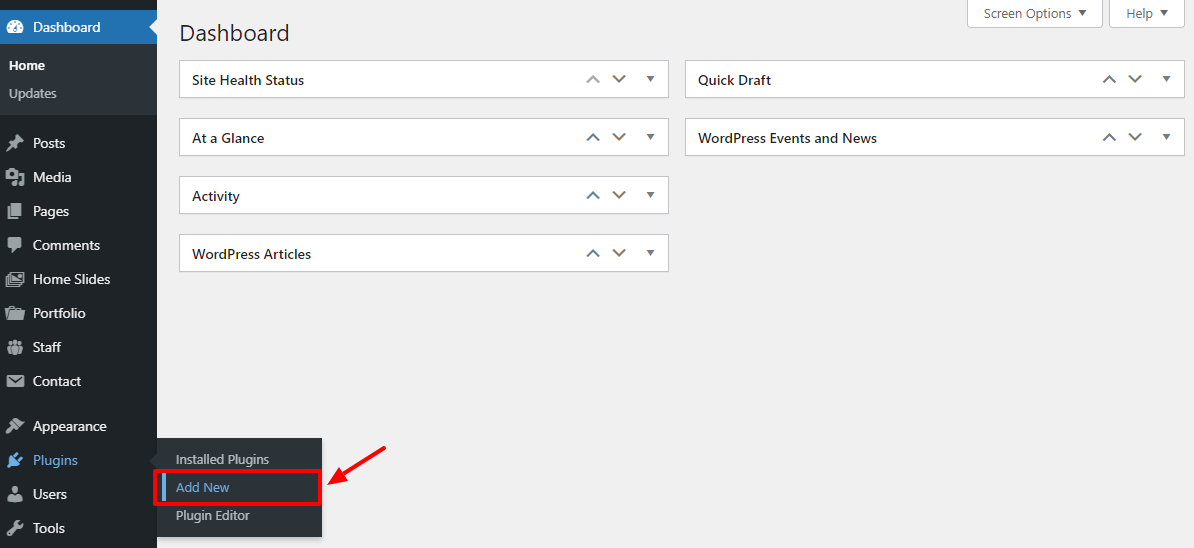
After that, enter “Jetpack” in the keyword search box and click the Install Now button, as we highlight in the screengrab below.
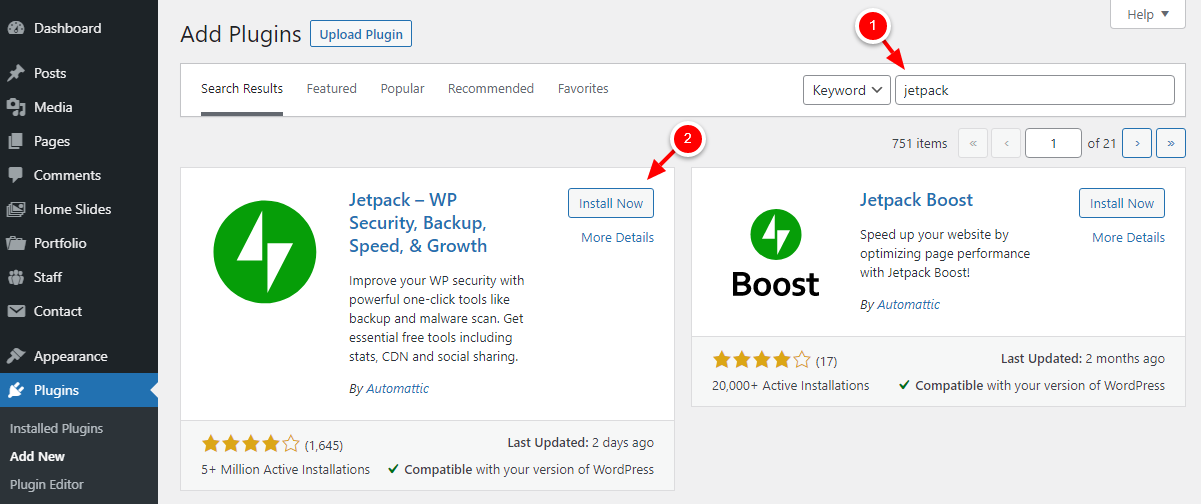
Next, click Activate to get the ball rolling:
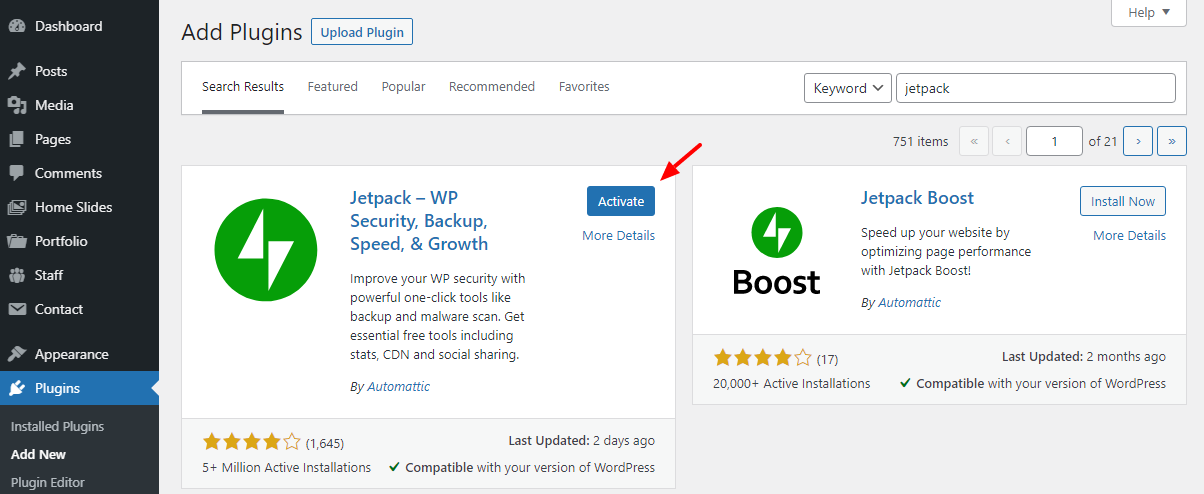
After that, click Set up Jetpack, as shown below.
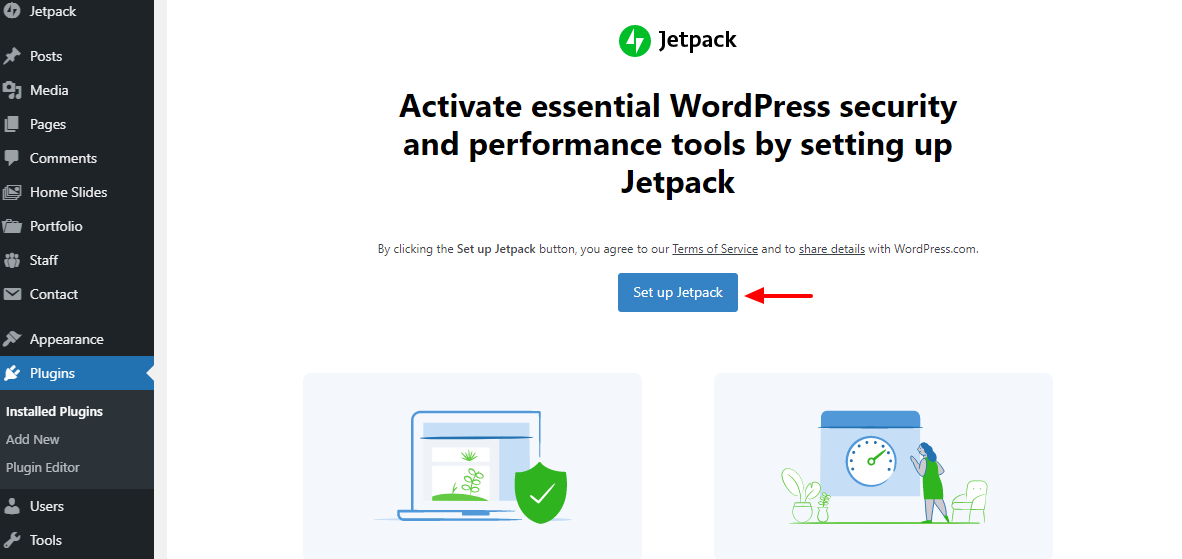
Next, click either Continue with WordPress.com or Continue with Google depending on the account you’d like to use. I went with WordPress.com.
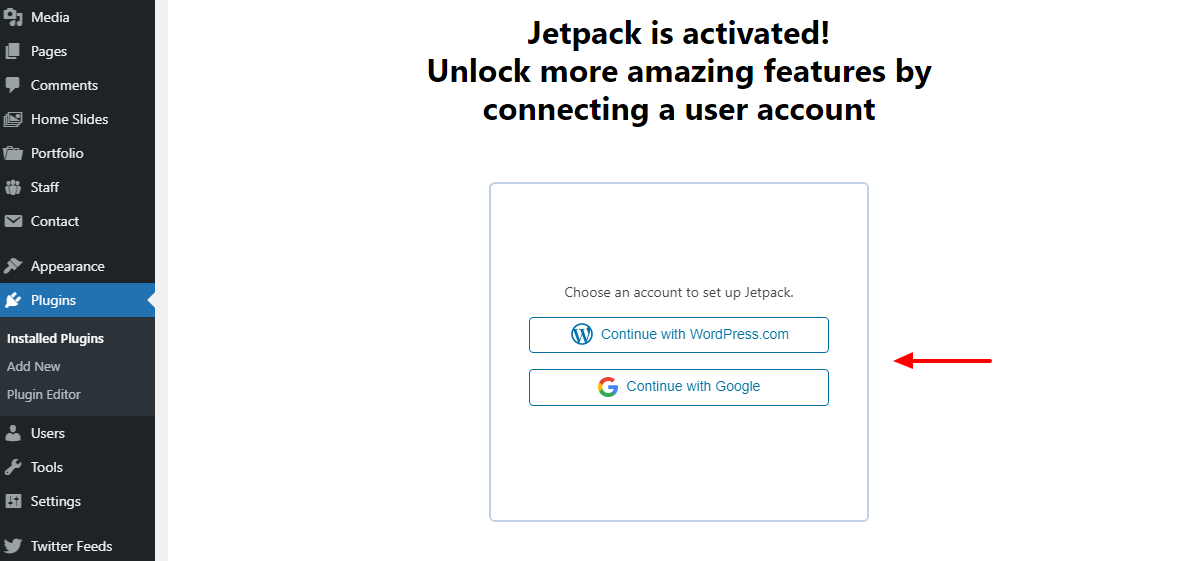
After connecting Jetpack with an account of your choice, you’ll be redirected to the Jetpack pricing page. Scroll to the bottom and click Start for free, as shown below.
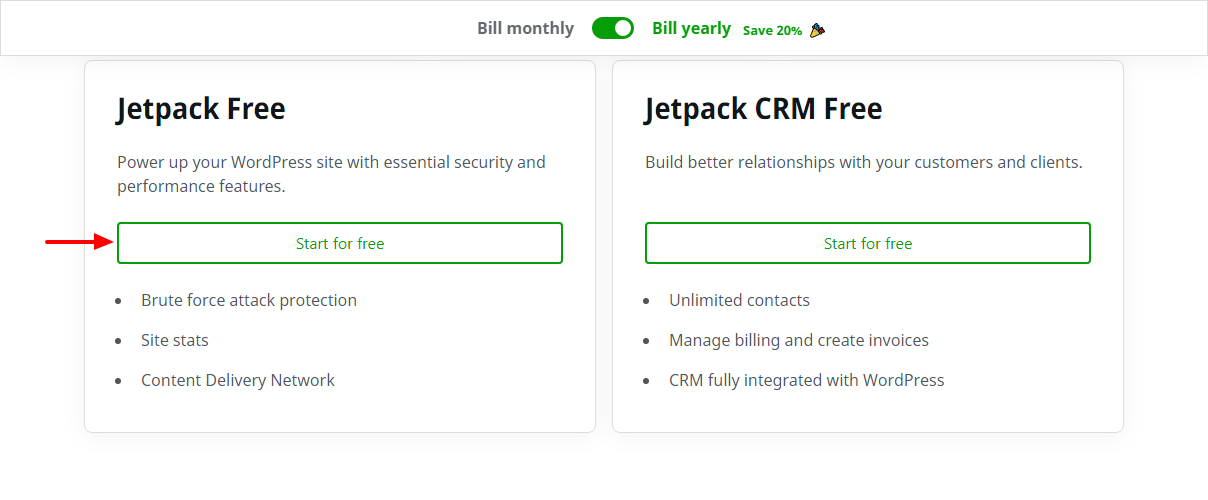
After that, you’ll be redirected to your WordPress admin dashboard. Next, click the Settings button:
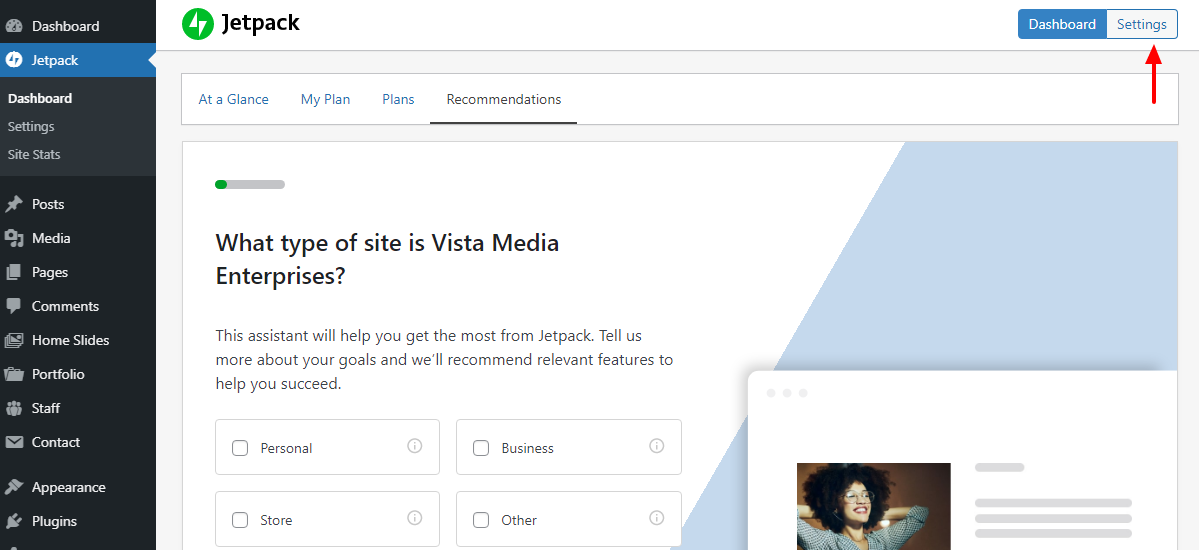
Next, click Sharing:
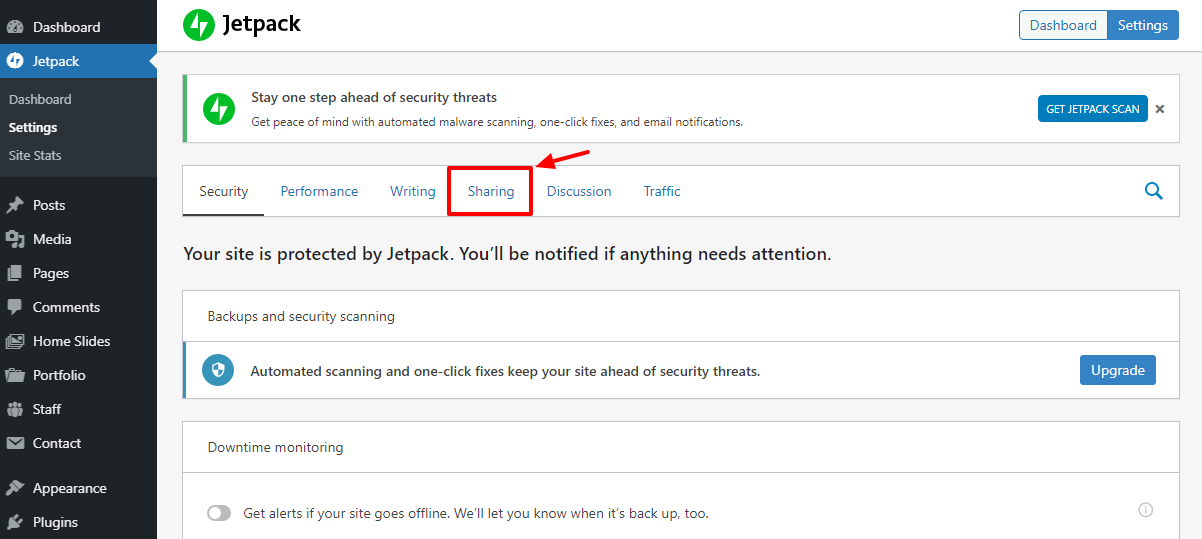
After that, toggle Automatically share your posts to social networks, then click Connect your social media accounts, as we highlight below.
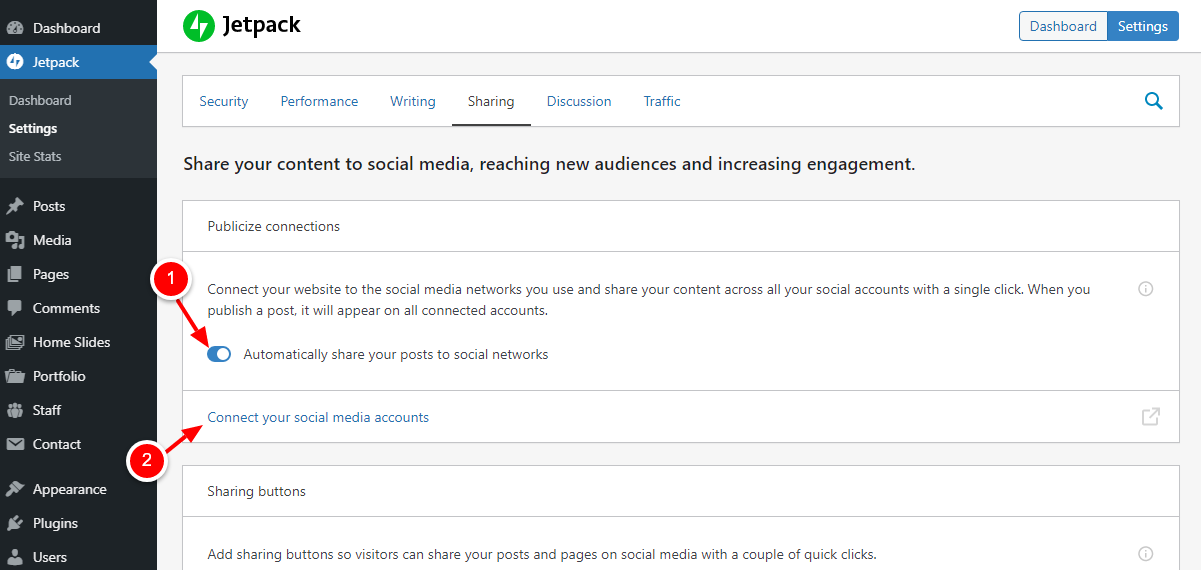
On the page that opens in a new tab, connect your social media accounts, as shown below.
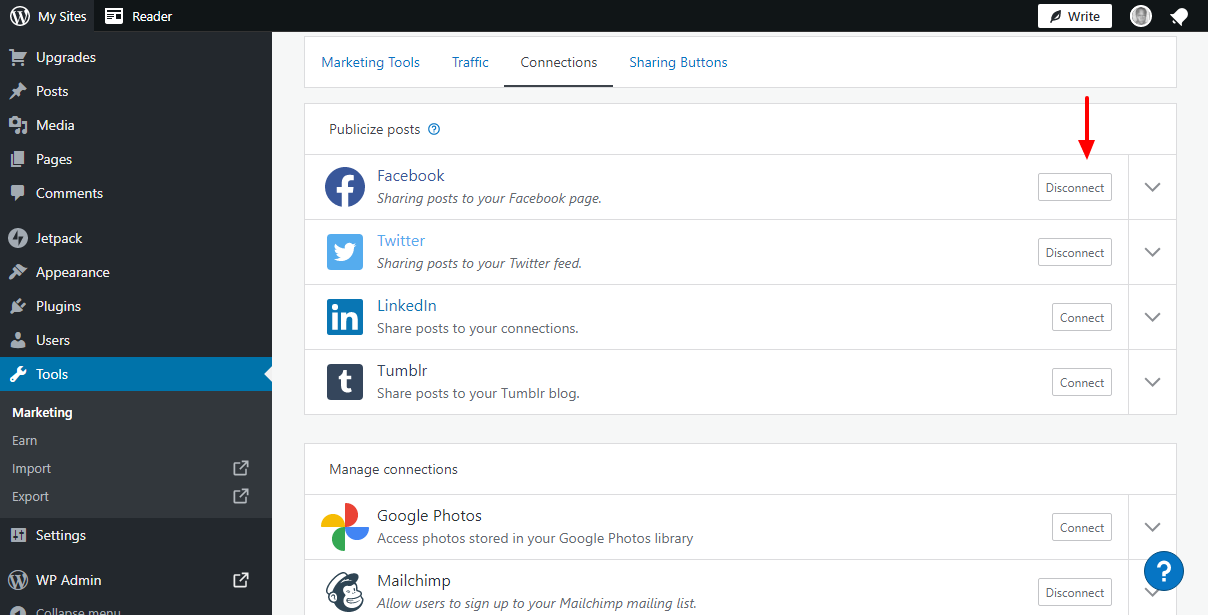
Connecting your social media accounts is a straightforward process I don’t expect you to run into any problems.
Once you’re done connecting your social media accounts, go back to your WordPress admin dashboard and create a new dummy post (You know, just to check out if auto-sharing is working).
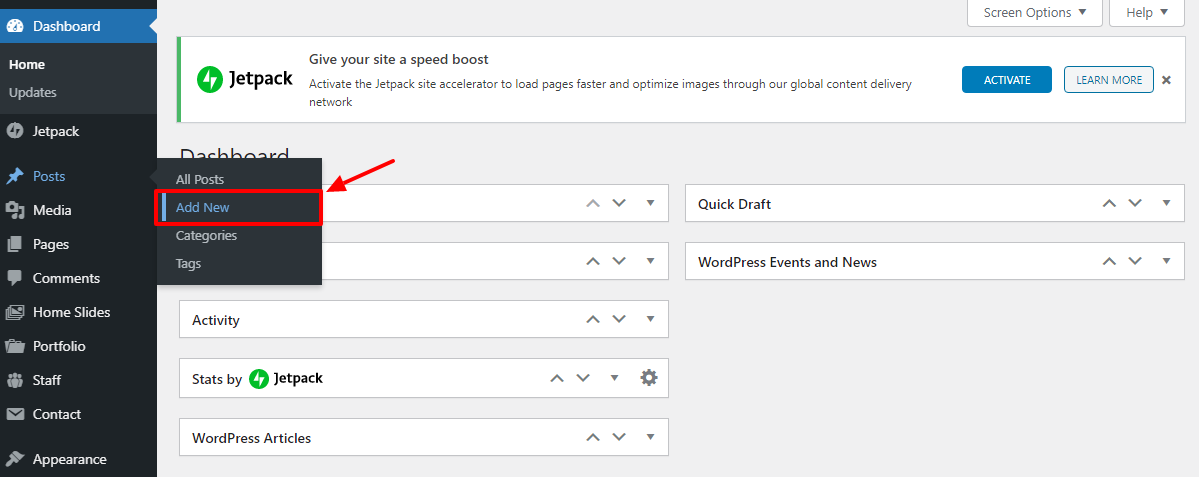
Now, if you check under the Publish tab, you will see your Jetpack Publicize options, as shown below.
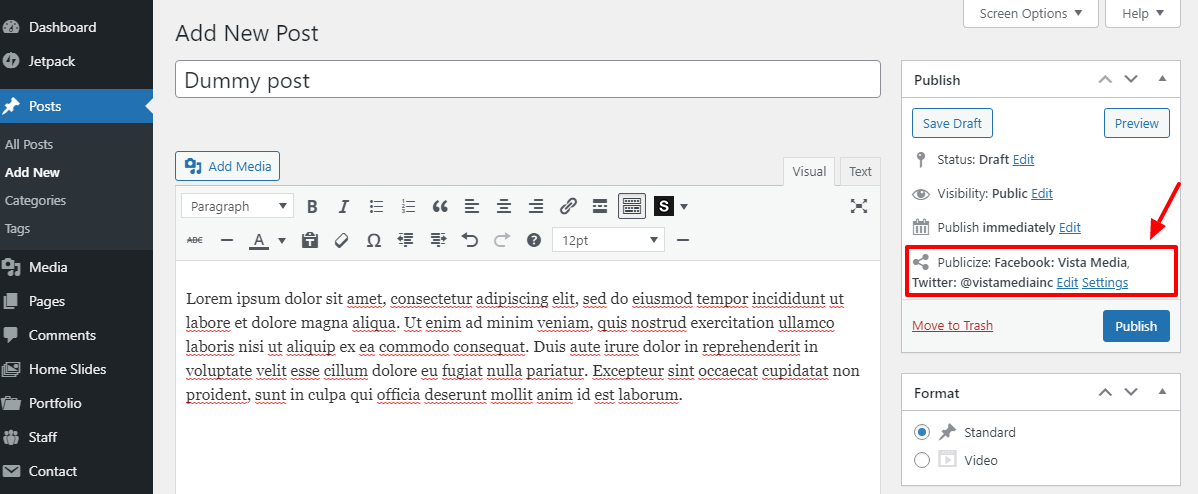
Now, if you publish your post, Jetpack will share it to the connected social media sites automatically. The only downside is you only have five social media sites. If you need to share to more social networks, you need a different plugin, such as NextScripts: Social Networks Autoposter.
2. NextScripts: Social Networks Auto-Poster
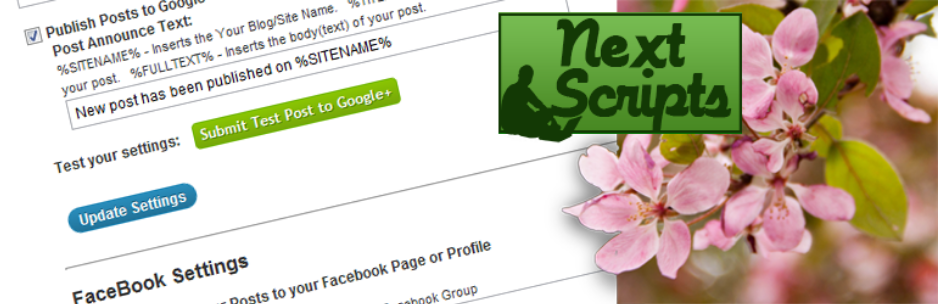
NextScripts: Social Networks Auto-Poster is a brilliant WordPress plugin that automatically shares posts from your blog to over 30 social media sites.
Installing and configuring the plugin is as simple as A, B, C. The plugin is available in the official WordPress repository meaning you can install it within your WordPress admin dashboard.
Firstly, login to your WordPress admin dashboard and navigate to Plugins > Add New:
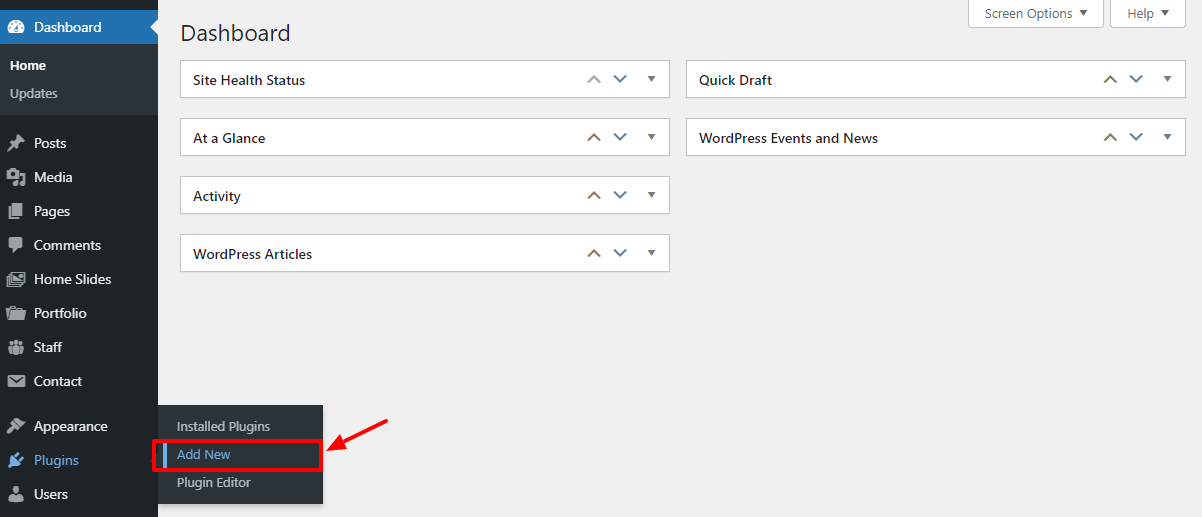
Next, enter “NextScripts: Social Networks Auto-Poster” in the keyword search box and click the Install Now button:
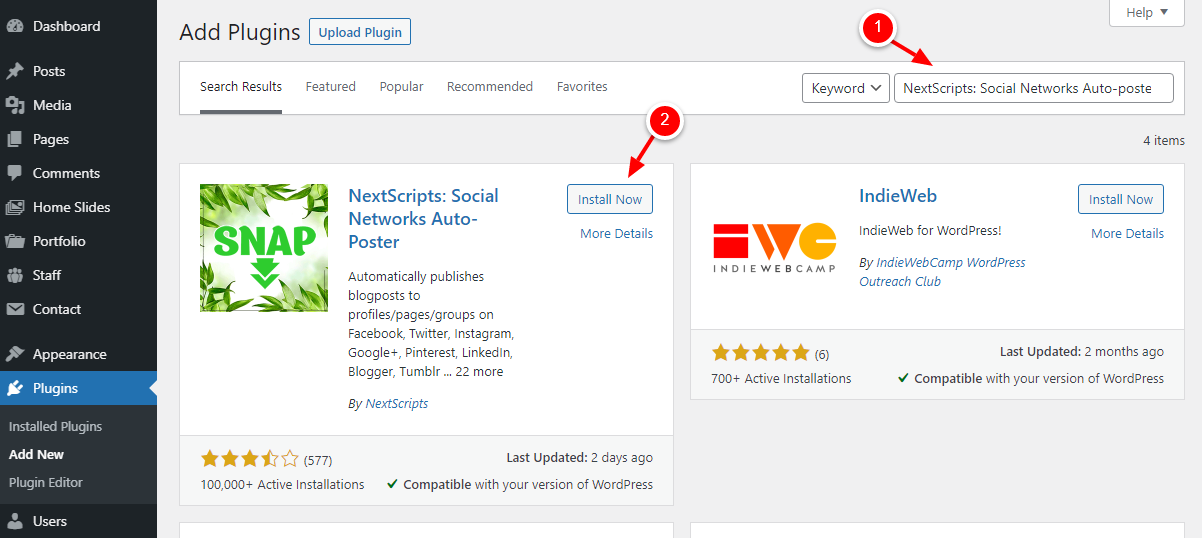
Next, Activate the plugin:
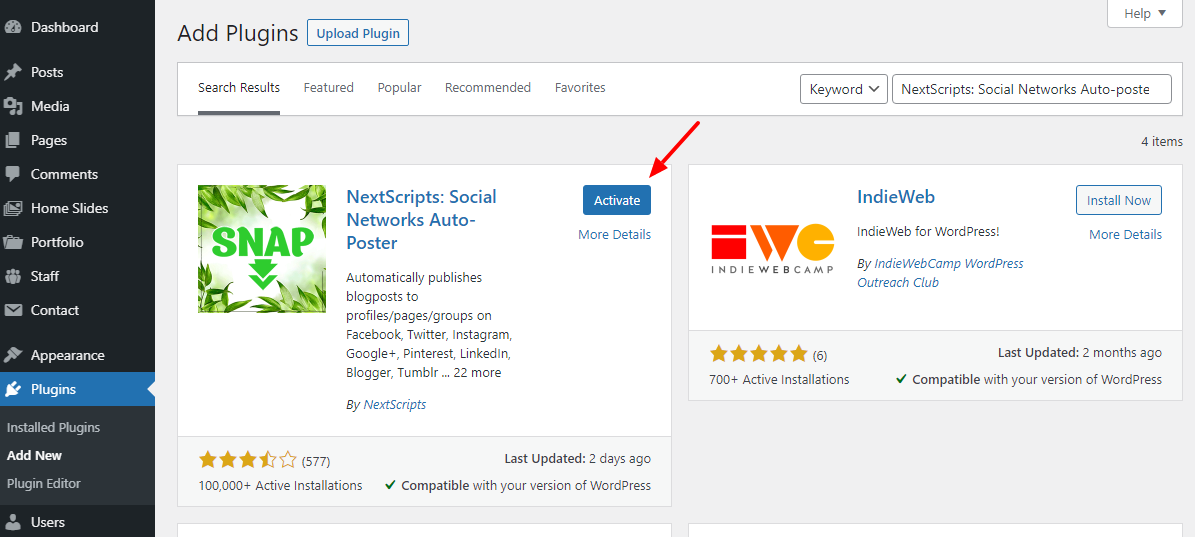
After activating the plugin, navigate to SNAP AutoPoster > Accounts to start adding your social media accounts:
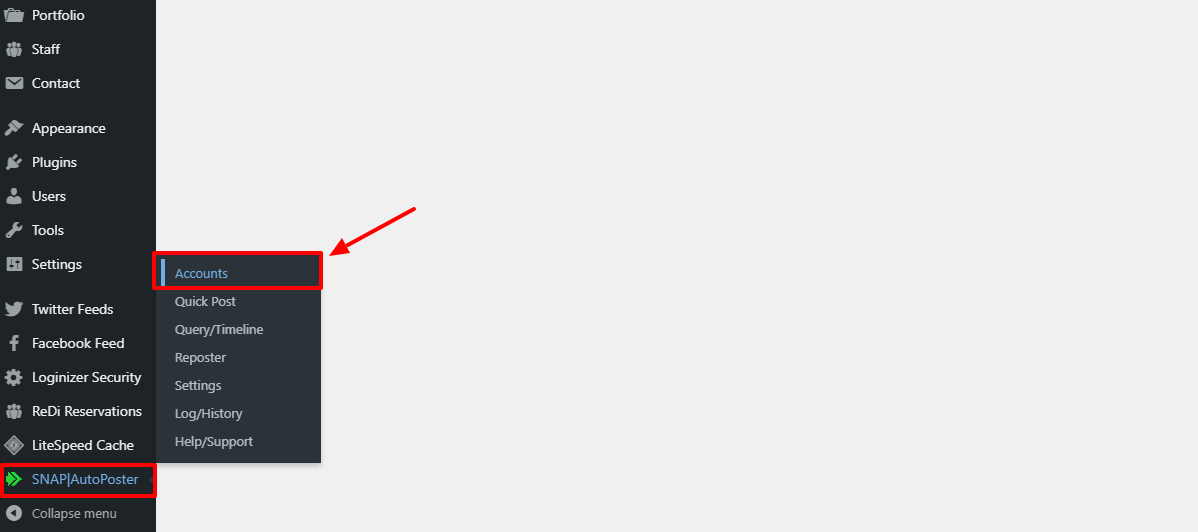
Next, click the Add new account button, as shown below.
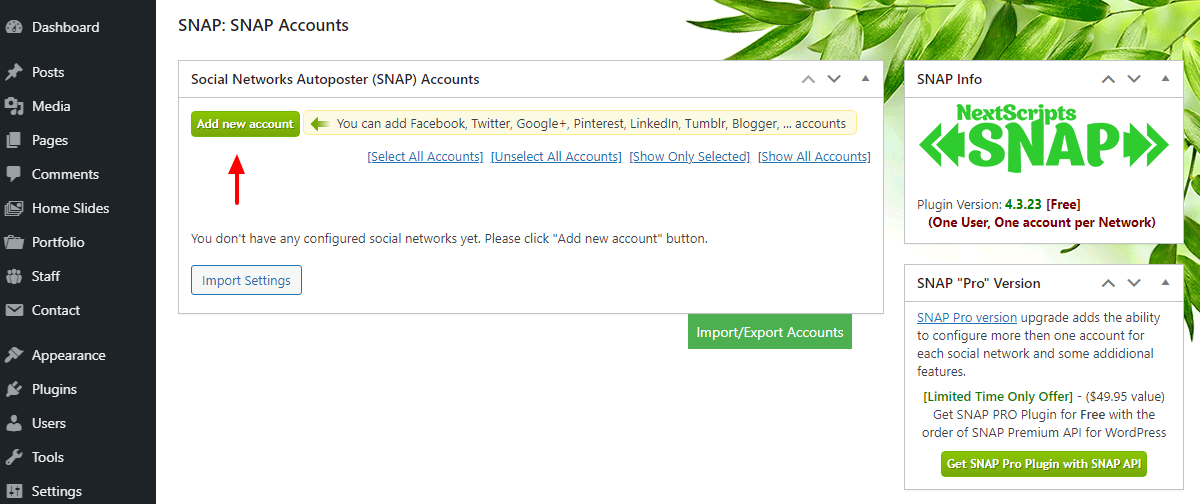
Next, select the social network you’d like to configure:
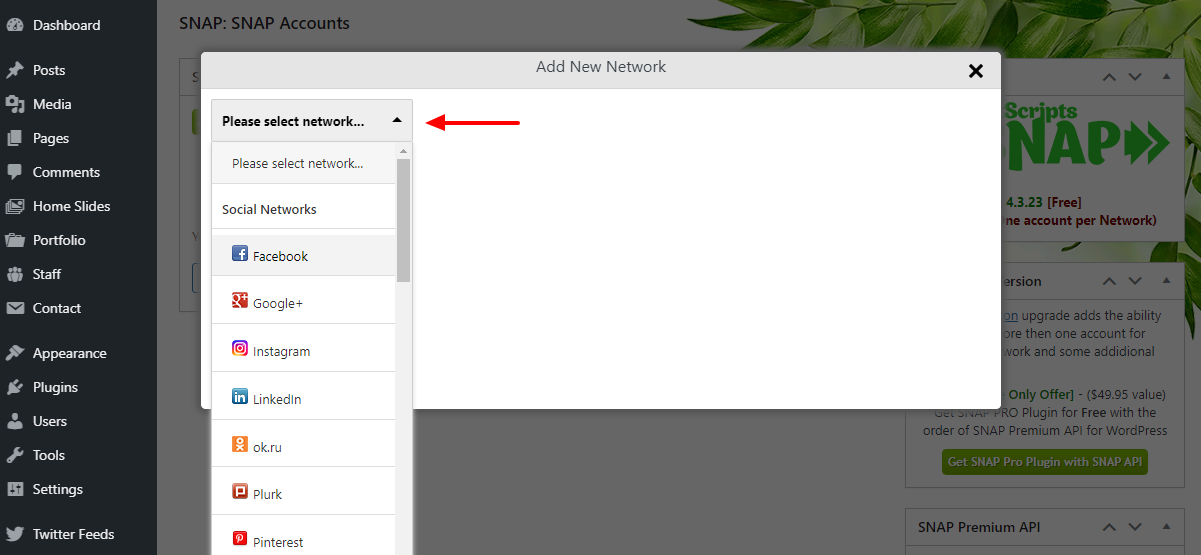
From the above screen, you can configure as many social media sites as you’d like. The plugin offers you detailed configuration instructions for each social network.
And that’s it, you now have two solid solutions to share your WordPress posts to social media sites.
Sharing posts to social networks is a great way of building your brand and driving more traffic to your WordPress site. However, sharing posts manually is a time-consuming and tedious process, which is why recommend using plugins such as Jetpack and NextScript: Social Networks Auto-Poster to automate the entire process.
How do you auto-share your WordPress posts? Please let us know your thoughts in the comments.
Keep reading the article at WPExplorer. The article was originally written by Freddy on 2021-11-15 11:34:11.
The article was hand-picked and curated for you by the Editorial Team of WP Archives.

