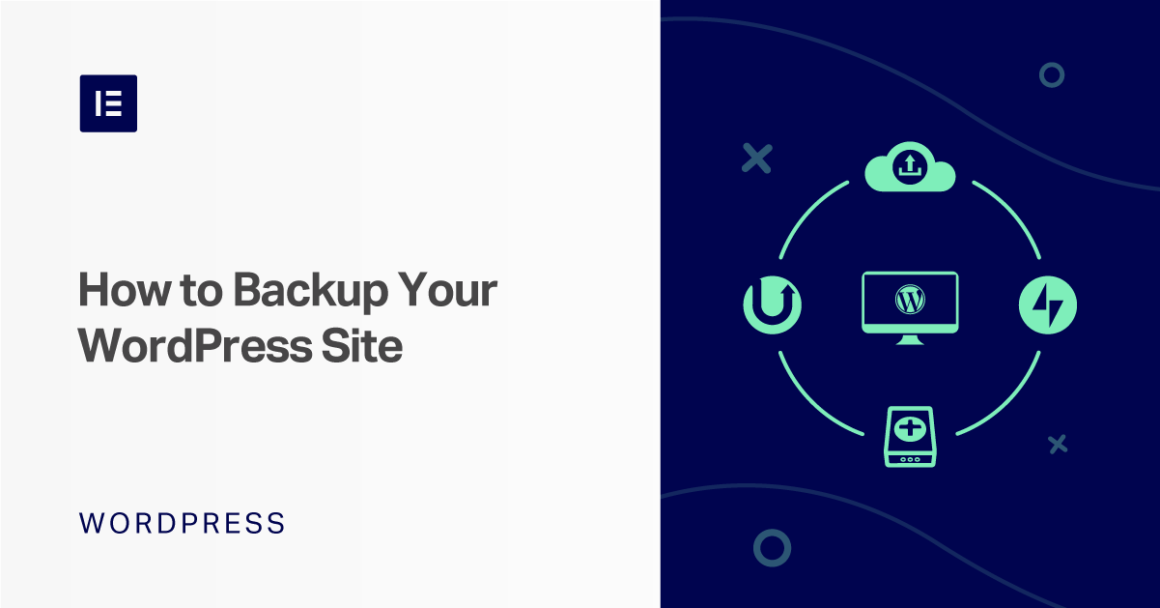There are two parts to backing up your WordPress site:
Your site’s files are files such as:
- Theme/plugin files
- Image/media uploads in the wp-content/uploads folders
Your site’s database contains your actual content, such as:
- Blog post content
- Page content
- Elementor designs
- Comments
- Form submissions (if you store form submissions so that you can view them in your dashboard)
- Settings
When you back up your site, you need to back up both your files and your database.
However, depending on how your site works, you might not necessarily want/need to back up both parts with the same frequency.
Because of that, the backup plugins that we’ll discuss below let you choose to back up specific parts of your site (e.g. just your database).
Let’s go back to the example of a blog where you:
- Post content once per week (including uploading images for the new blog post)
- Receive lots of valuable reader comments every day
In such a situation, you might choose to:
- Back up your site’s files once per week. This would make sure you always have the file uploads for your latest blog post.
- Back up your site’s database every day. This would ensure you always have the latest visitor comments, even on days where you don’t publish a new blog post.
The advantage of this approach is that you use fewer resources by avoiding the need to back up the same set of files every day when nothing changes. Even on a large site, your database is usually quite small and easy to back up. However, a large site’s files can take up a huge amount of space.
Some tools also offer an approach called incremental backups. With incremental backups, you only back up your full site during the initial backup. Then, subsequent backups only back up new changes that have been made to your site.
For example, if you publish a new blog post, the incremental backup tool would just update the backup to include that new post, rather than taking a completely new backup.
With this incremental approach, you also have the option to take real-time backups of your site by automatically backing up each change as soon as it happens. Again, this is important for WooCommerce stores, forums, etc. where you will have constant changes to your site’s database.
Keep reading the article at Elementor Blog. The article was originally written by Colin Newcomer on 2020-06-11 06:12:18.
The article was hand-picked and curated for you by the Editorial Team of WP Archives.