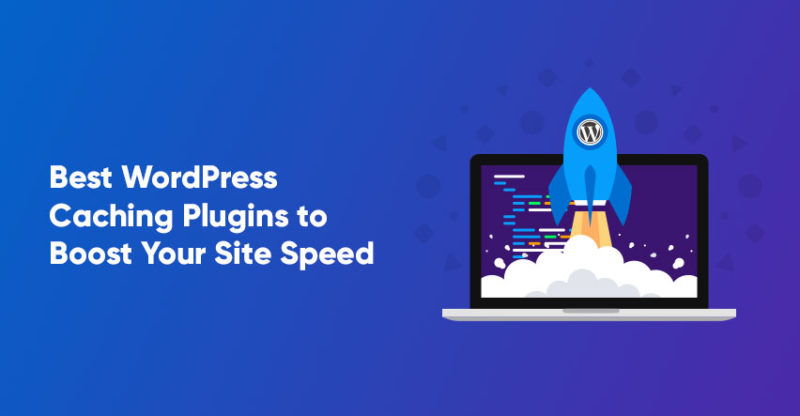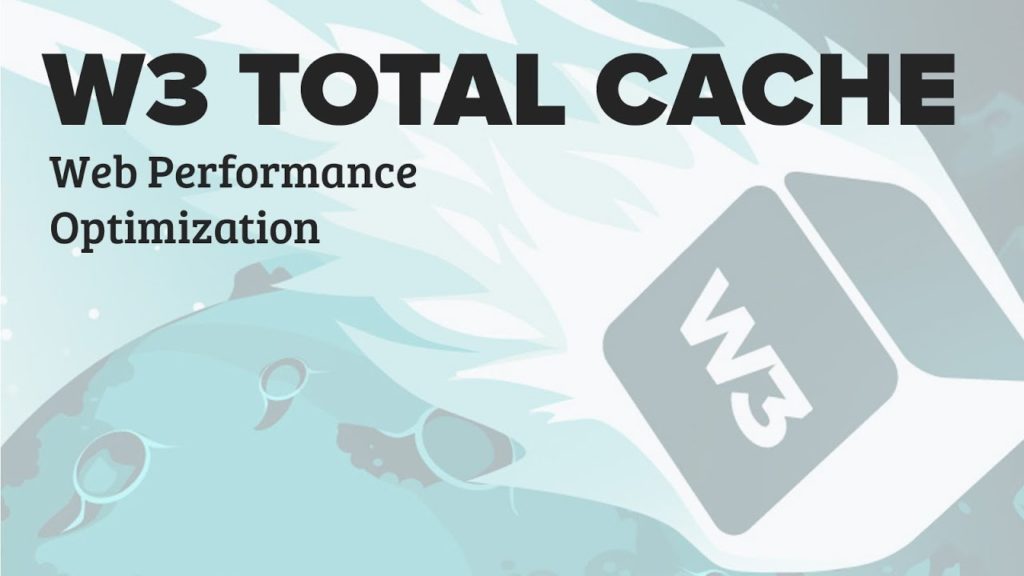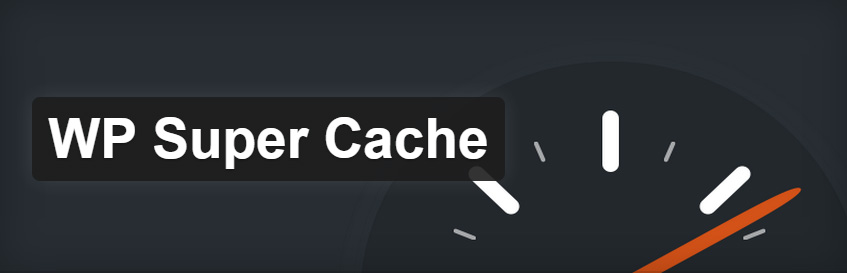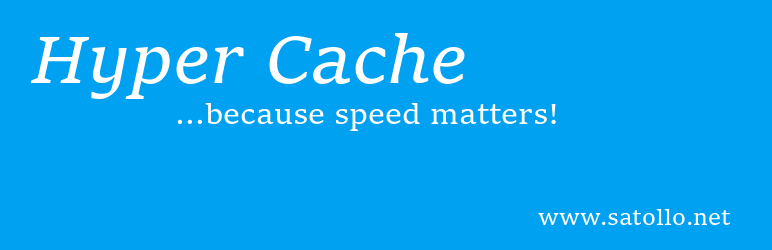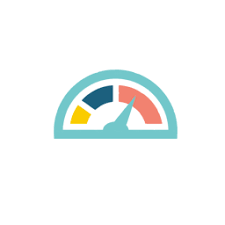Guess what happens when a website is slow? No one visits it.
Loneliness creeps in and soon, no one remembers the name of the website. It won’t show up on decent search engine ranking positions.
Sorry, I got a little dramatic.
However, it’s true. Slow websites get no love. Therefore, you need to find a way to optimize your WordPress website. The easiest way of doing it is through a caching plugin.
What is WordPress Caching? (Caching Explained)
To completely understand WordPress caching, let’s first take a look at what exactly happens when anyone visits your website.
First, your visitor’s browser contacts your web server to fetch your website’s data. Your visitor can be accessing your website from anywhere. It can be a mile away from your web server or can be half way across the world from it.
Second, your WordPress will contact the website’s database where it is installed.
Third, the database compiles the data, converts it into an HTML page, and sends it back to the user.
The entire process repeats itself whenever the user refreshes the page. Your user’s browser requests all the images again and the data from the MySQL database will be recalled whenever he visits your website.
How would you like if your visitors’ browser store the images in their local hard drive and the WordPress saves the data fetched from the database until you make any changes?
This is exactly what WordPress caching does. Caching is the process of recycling the data which has already been fetched to speed up your WordPress websites. Caching minimizes the number of times data is flown between the visitor and the database. It reduces the number of requests, which ultimately reduces website load time.
Types of Caching
Caching can be divided into Client Side Caching and Server Side Caching.
1. Client Side Caching
Client Side Caching is when a web browser keeps a cache of all the files from your WordPress website. This includes HTML files, images, Java scripts, and CSS files. As a WordPress site owner, you need to set caching rules.
Setting Cache rules will allow your web browser to ensure that there are no changes made to the data since it was last saved before using the cached copy.
Client-side caching is especially helpful with static images as they hardly change after you have published a content. This contributes greatly to reducing the load time of your website.
2. Server Side Caching
As the name suggests, server-side caching is data that is stored by your WordPress server. If your WordPress website has a WordPress cache plugin, it can perform this type of caching.
The cache plugin can create caches of HTML pages which will save all the different elements of your web page including the header, body content, footer, sidebar, etc. These elements will then be served to multiple users through the cache.
In addition, your WordPress can create a cache of the MySQL database so that it doesn’t return the same post or article multiple times. The cache will be saved in its original form unless you have made changes to the already published article or have published a new one.
Opcode caching is another feature of server-side caching. Since all the PHP pages are compiled in a single code, opcode caching saved this compilation of codes which reduces the work for the server and improves server response time.
Why Do You Need Caching on Your WordPress Website?
You must have figured out by now that WordPress caching improves your website’s speed and overall performance. This is because static cached files load faster than dynamic ones.
Caching also reduces the workload on your server. If you have a limited hosting plan, caching might be your solution to increase load time. Caching also helps save memory and other operations that usually overburdens a small server.
Speeding up your WordPress website will also improve SERPs as Google always prefers faster websites over slower ones. website Speed, however is not the only metric that helps you rank above all. The content on your website, keyword optimization, link building, and other important factors play a huge part in good rankings. But if you couple these with a slow website, it won’t’ give you the desired results.
Along with that, a faster website provides a much better user experience than a slower one. A website that loads fast makes it easier for users to explore and browse. This will increase your avg session duration and reduce your bounce rate.
Best WordPress Cache Plugins in 2020
1. WP Rocket
Unlike other WP cache plugins, WP Rocket is not free. In spite of that, it is rather a simple plugin to install and configure. It comprises of various intrinsic features, such as Lazy Loading for your site images in which images only load if users scroll down to them; Page Caching that creates an ultra-fast load time when WP Rocket is activated and Static Files Compression — in which the size of your HTML, JavaScript and CSS files are reduced through minification.
Even though the ‘Settings’ tab of WP Rocket is divided into seven sections — users can easily get around it without being dragged into a room full of technicalities. Still, there is an ‘Advanced Options’ tab, which is only used to select the files and pages you want to exclude from minification and caching.
WP Rocket is the most user-friendly option as it comes with a license fee of $39 for one website, $99 for three websites (business license) and $199 for an endless supply of websites. What’s more is that all of these options come with a 30-day money-back guarantee for a year of supports and updates.
The recent version of WP Rocket is compatible with the current version of WordPress (4.7.2). Click here if you wish to buy the plugin.
2. W3 Total Cache
If you want to get a better chance of improve the conversion rate by generating leads and increase in traffic , then W3 Total Cache is a shoo-in for that department. With the help of one of its popular feature, Content Delivery Network (CDN) integration, so you can easily reduce reload times and improve site’s overall performance by tenfold. It also supports Accelerated Mobile Pages (AMP), Secure Socket Layer (SSL), including caching of database objects and fragmented disk or memory.
If you wish to tweak the functioning of the page a bit, then you’ll be happy to know that the plugin comes with a Dedicated Settings Page for each kind of caching, such as: database caching, browser caching and page caching. It allows you to alter the default life of a cached objects. Therefore, going through 16 pages of plugin settings can be strenuous, but once you get the hang of it — it’s all good.
Several WordPress users highly recommend using W3 Total Cache on all WooCommerce and WordPress sites for their sites. Let us assure you that W3 Total Cache works very well with the latest version of WordPress. To download the plugin, simply click here.
3. WP Super Cache
Unarguably, WP Super Cache is one of the best cache plugins which is available for WordPress. It enables you to generate static HTML files from your dynamic WordPress blogs. After this, you will only be working on that specific file instead of working on heavier and expensive WordPress PHP scripts.
It consists of seven tabs in the ‘Options’ tab, but it is relatively simple-to-use. By enabling cache from the ‘Easy’ tab, your plugin will begin to cache your pages automatically. You can use the ‘Contents’ tab to check the number of pages that are cached.
Over 99.9% of internet users are served with static HTML files and the best part is that they don’t even see those files — they will get different cached files that are better than most uncached files.
To customize your cache settings for a better performance, visit the ‘Advanced Settings’ area. There are some files that should have been enabled by default, such as ‘Don’t Cache Pages for Known Users’ and ‘Compressing Files. ’
Fortunately, the current version of W3 Super Cache is compatible with the latest version of WordPress (4.7.2). Please click here to download and install the plugin.
4. Hyper Cache
Hyper Cache is a relatively new WordPress cache plugin but it is developing a good reputation in the community. The plugin has over 30,000 active installs with an overall 4.5 rating out of 5.
This WordPress cache plugin is designed to get the maximum speed for your website. The plugin especially works well for low resource hosting servers.
The plugin is simple and doesn’t require any technical knowledge to configure.
5. Comet Cache
The WordPress cache plugin takes a real-time snapshot of your website’s pages, posts, categories, and links to store them and create caches so that they can be reused later.
You will see Comet Cache configurations on your WordPress dashboard where you will see Comet Cache -› Options. Once you have selected a file, the WordPress cache plugin uses advanced techniques to identify when it should or should not use a cached version of the file.
This WordPress cache plugin excludes login pages and admin pages. It also does not show cached pages to users who have logged in on your WordPress website.
6. Simple Cache
As the name suggests, Simple Cache is the simplest WordPress cache plugin available. It is a decent plugin which is free to use. With over 8000 active installs, the plugin has a rating of 4.5 out of 5.
The WordPress cache plugin has an easy one-click install. It literally has an On and Off switch. The plugin dramatically improves your site speed that enhances its user experience.
WordPress Cache Testing
Tested using these two scenarios.
Scenario #1 . A busy store was created with nearly 100 requests that had a number of images, plugins and dynamic elements to make it heavy. Cache plugins were tested to see if they can handle such a site.
Scenario #2 . A simple blog with a minimalist WordPress theme with only 10 requests and already optimized. Plugin were tested to see if it has an impact on such a website.
Also Read: Best WordPress Image Compression Plugins
Best WordPress Cache Plugins
Average WordPress Cache Plugins
Bad WordPress Cache Plugins
Frequently Asked Questions
Q1. Where is WordPress cache stored?
WordPress cache is stored in the wp-content/cache/ folder in your WordPress. Durable WordPress cache plugins like W3TC store your website cache in the wp-content/cache folder and in that folder there are subfolders based on W3TC.
Q2. Can I delete WordPress cache folder
Yes, you can delete the WordPress cache folder which is the wp-content/cache folder. However, you must know that all your cache data will be deleted with the folder.
Q3. How WordPress cache works?
WordPress caching is the process which involves saving the dynamically generated HTML files on the server’s hard disk or memory and serving them from the cache every time a request is made. This saves the overhead of executing PHP code and MySQL database queries.
Keep reading the article at WPblog. The article was originally written by Moeez on 2020-02-20 19:00:18.
The article was hand-picked and curated for you by the Editorial Team of WP Archives.