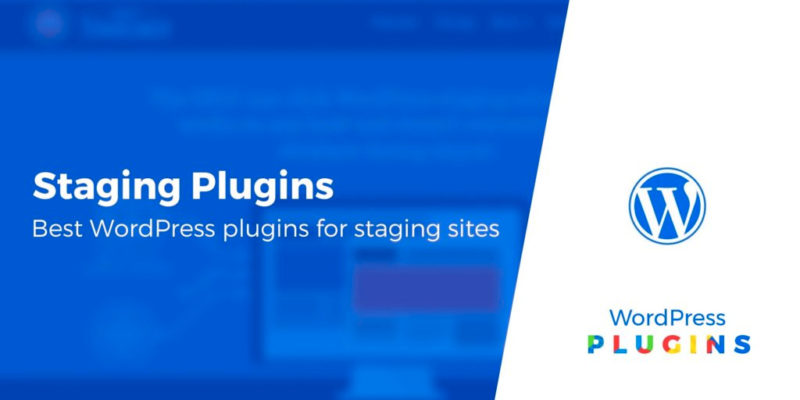Looking for WordPress staging plugins so that you can easily set up a safe test environment for your WordPress site?
To put it simply, a staging site is a clone of your live website residing in your own desktop, host server, or the WordPress staging plugin’s server. It’s a testing ground where you can safely try out changes, and is commonly used in the development process of any website. Since it’s not accessible to the public nor for indexing by search engines, you can work away from the public eye.
In this post, we share five free and paid plugins that you can use to create a WordPress staging site.
Let’s dig in…
Five best WordPress staging plugins
1. BlogVault
BlogVault is primarily an automatic off-site WordPress backup solution, but it also offers a built-in staging feature. It’s easy to create a development site for WordPress, with one-click clones setup on BlogVault servers.
Price:
The staging feature is included with any BlogVault plan. There’s a seven-day free trial, and plans start $7.40 to $ 20.75 per month for a single site, depending on the features that you need. Prices go up from there for additional sites.
Number of websites:
The number of websites depends on your plan. BlogVault offers pre-set plans for one, five, and 20 websites. If you need staging sites for additional websites, you can opt for the Agency plans.
Ease of use:
One-click staging from a central dashboard, sets up staging sites in less than 10 seconds. After testing, merge changes selectively or fully, in just two clicks.
Other key features:
- Webmail and Google indexing automatically stopped for staging sites
- Flexible access via SFTP and phpMyAdmin
- Possible to check live and staging site simultaneously to compare changes
- Passwords to protect all staging copies and HTTP authentication to prevent unauthorized access
- Works with any host and with any number of sites
BlogVault allows use on multiple sites across multiple hosts, so it’s ideal for smooth management of client sites.
2. WP Staging

WP Staging creates an exact copy of your website in a subfolder of your main WordPress installation. The distinctive orange admin bar on top constantly reminds you that you’re working on the staging site.
Price:
There’s a free version that lets you clone your website. That is, you can use your live site to create a staging site for free.
However, to do the reverse and move your staging site to your live site or, to clone to an external database, subdomain, custom subdomain or custom target directory, you need to choose pro packages. There’s a one-time purchase fee ranging from $89 to $499. This fee also covers an optional free transfer of your website to another domain or host.
Number of websites:
Depending on the license you purchase, from one to a hundred sites. Files can reside in any folder or custom path in your own server.
Ease of use:
Create staging sites with just a click, and fast cloning. Select files and database tables you want to push to the live site.
Other features:
- Great for large websites
- Staging site needs login credentials for access
- Can also define user roles that can access the site
- Compatible with WordPress multisite
- Works with small shared servers
This plugin is ideal for large websites that want to set up clones quickly with just a click.
3. WP Stagecoach

WP Stagecoach does not overwrite your database during import. Instead, it uses a database merge feature to push your changes to your live site. This means that changes made to your live site (like subscriber registration, form submission) will not be lost when you replace the live site or folder with content from the staging site.
Price:
Plans range from $12 per month to $45 per month. You can test it out with a two-day free trial and there’s a 100% money-back guarantee.
Number of websites:
Depending on your plan, it varies from three to 75 sites on WP Stagecoach servers.
Ease of use:
One-click both ways – to create a clone as well as to push all/some changes to live site with one click. Moreover, you can import only file or database changes, or both.
Other features:
- Works well for large websites and multiple sites
- Imports your file in chunks, so good for slow servers
- Hotlinking media on your staging site to your live site cuts down on migration time
- If things go wrong, use a link to revert to your old site
- Staging copies are password protected
WP Stagecoach can be perfect for websites with continuously-updated content, like WooCommerce stores or especially active blogs.
4. Duplicator
Duplicator is not one among WordPress staging plugins in a true sense. However, as it’s great for cloning, backup, and migration, you can just as well create a clone and move it to a staging location.
Price:
There’s a free version of Duplicator, but the free version can only handle sites up to 500 MB. There’s no such limit in the Pro plans which start at $59, with one year of support and updates.
Number of websites:
Three sites on the Basic Plan (Pro), with no limit in the highest plan. The staging sites reside on your servers. For cloud storage and to use FTP, you’ll need to upgrade.
Ease of use:
Duplicator is easy to use and migrates websites back and forth smoothly. Small changes to live site involve copy/pasting files or sections, or making simple edits to code. Large scale changes, requires a reverse process of creating a staging site. If you have an intermediate number of changes, you’ll need to selectively copy files and push them to the live site.
Other key features:
- Can move the sites to an empty location or overwrite live sites
- Scans the site for potential issues before making packages of it
- Installer helps create databases and users easily
- Easy to create pre-configured sites and push them to as many WordPress compatible locations as you want
Interaction with the wizard makes Duplicator easy to work with. It’s a good choice for larger websites as it migrates files smoothly.
5. All-in-One WP Migration
As the name suggests, All-in-One WP Migration is primarily a migration plugin. But what makes it suitable for staging is that you can make duplicates of your website and drag them to your desktop. While making a copy of your website, you have the option to exclude files such as spam comments and database, as well as find and replace anything you want such as username.
Price:
There’s a free version of All-in-One WP Migration, but the free version can only handle sites up to 512 MB. Paid extensions are available that support larger file sizes, multisite and more.
Number of websites:
Can install the free plugin on any number of websites on your own server. Cloud storage is a premium feature.
Ease of use:
Though it involves some work on your part, the drag and drop feature makes it easy to move files/websites. You can also move sites in both directions, though it requires some manual effort.
Other features:
- Breaks up your website into chunks to overcome upload/download file size restrictions
- Works by overwriting everything on the live site
- Use original site credentials to log in to staging site
- Backup is created for every export for later use (Pro)
Final thoughts on WordPress staging plugins
While there’s no doubting the utility of these plugins, picking one that’s right for you is based directly on your specific requirement:
- BlogVault comes with built-in automatic backups as well.
- WP Staging Pro is free to clone, though not to push changes to live site.
- WP Stagecoach may work well for online stores or other sites with frequent content/database changes.
- Duplicator needs you to monitor the entire process and select files to replace.
- All-in-One WP Migration is a completely free option for smaller websites.
- The WP Staging plugin that we discussed above.
- Manually using WP Migrate DB.
Another option for creating a safe test environment would be to use a local development environment. You can create one with tools such as:
Finally, if you don’t want to use a plugin, most managed WordPress hosts include built-in staging features. Moving to a cheap managed WordPress host could be a much simpler way to get access staging.
Do you have any questions about how to choose a WordPress staging plugin for your site? Ask us in the comments!
Free guide
5 Essential Tips to Speed Up
Your WordPress Site
Reduce your loading time by even 50-80%
just by following simple tips.
* This post contains affiliate links, which means that if you click on one of the product links and then purchase the product, we’ll receive a commission. No worries though, you’ll still pay the standard amount so there’s no cost on your part.
Keep reading the article at ThemeIsle Blog. The article was originally written by Priya on 2020-03-25 04:35:08.
The article was hand-picked and curated for you by the Editorial Team of WP Archives.