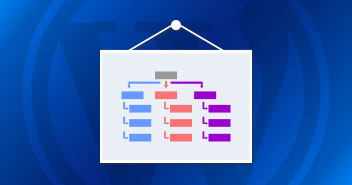Search engines crawl the internet to find and index website pages. Over the years, search engines have become sophisticated and crawl efficiently, but they still expect the website to guide them by presenting an index of all the web pages.
When a search engine crawler comes to a website, it checks out the sitemap to locate all the web pages of the site. Using a WordPress Sitemap, the crawlers can index the web pages efficiently and this is the primary reason why sitemaps form the basis of Search Engine Optimization (SEO) of any website.
The Importance of Sitemaps
A sitemap is a smart technique for indexing the website quickly. Instead of crawling all the links one-by-one, search engine bots simply go through the URLs listed in the sitemap and index them. During the process, search engine bots pick up essential information about the web pages such as the last update timestamp and the page’s importance.
Sitemaps have no direct impact on your site’s SERP ranking. However, they are essential for indexing your site so that they can be included in the search engine results. In fact, it could be a challenge for new websites to achieve SERP rankings on their own without the support of backlinks.
Another important aspect of implementing sitemaps is to keep the search engines updated with your website’s structure. If you update your website or add a new page, these changes will only reflect in SERP if you have included the changes in the sitemap. Even after this, the changes could only be visible after the next visit of the search engines bots.
Now let’s go ahead and see how it can be created with WordPress.
What is an XML Sitemap?
Traditionally, websites used to have an HTML sitemap. These sitemaps were used by visitors to locate the published web pages quickly. Nowadays, websites use an XML sitemap that search engines find them easier to use than HTML sitemaps.
In simple words, an XML sitemap is just a list of URLs that you want the search engine to know and index for SERP visibility.
XML Sitemap
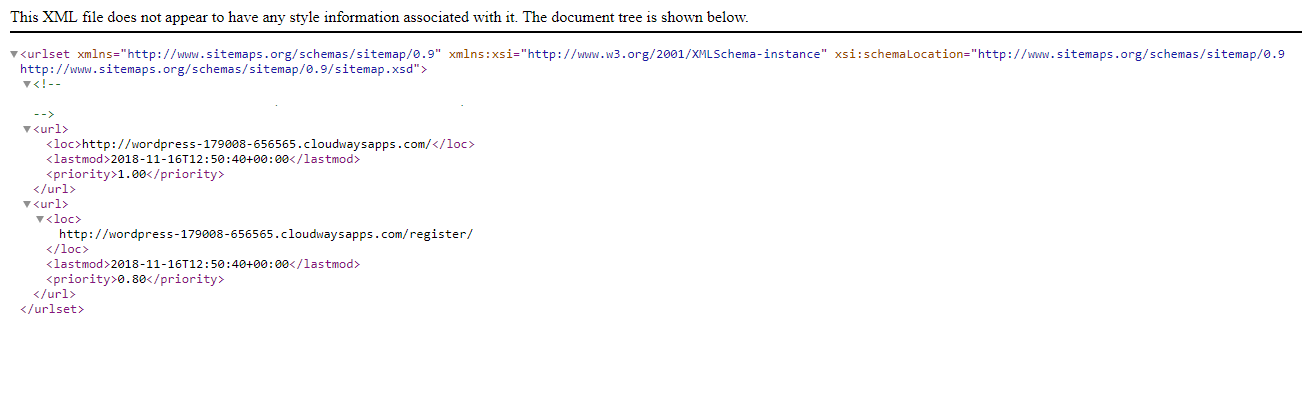
The data inside the XML sitemap is useless for humans because of the way data is presented. In the XML sitemap, the URLs are listed inside the tags that define the type of information contained within. This representation of data is useful for search engine bots (such as GoogleBot) because the tag structure allows them to crawl and index the URL easily.
HTML Sitemap
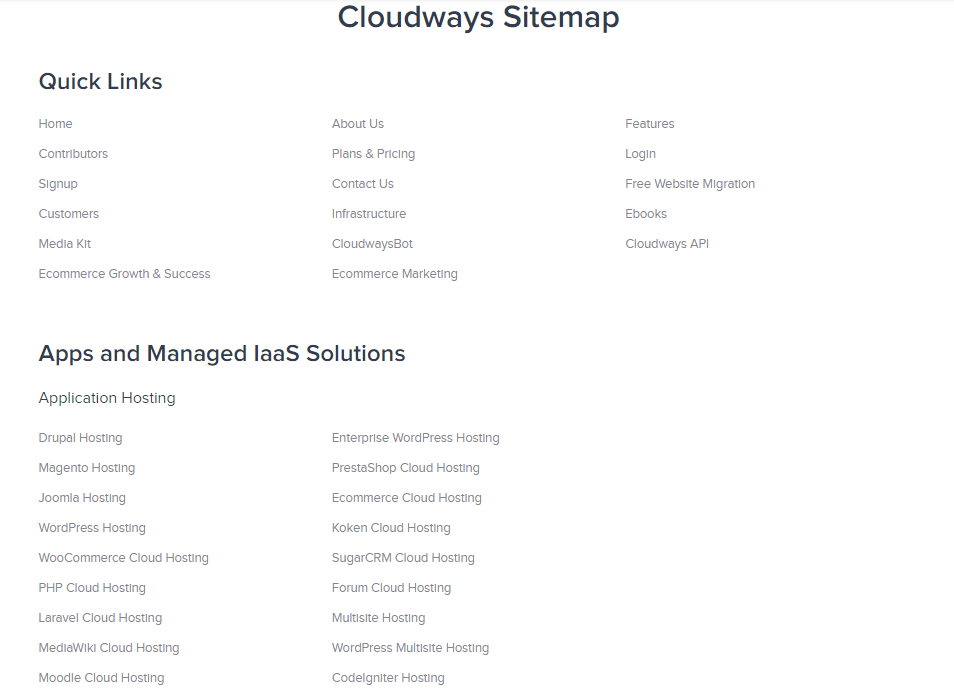
HTML sitemaps show the visual representation of all the web pages of the website. This is useful for visitors who wish to quickly go to a page. It may seem an overkill to implement an HTML sitemap as current website search functionality has improved a lot. However, experts recommend that WordPress websites should have both XML and HTML sitemaps for the following reasons.
- Both XML and HTML sitemaps help search engines to crawl your website.
- The HTML sitemap provides a visual aid to users who are looking for a specific page on the website.
- The XML sitemap is required for submitting the website to Google (discussed later).
Although both XML and HTML sitemaps are important to WordPress websites, if you are restricted to just one kind, go for an HTML sitemap as it serves all purposes.
How to Create an XML Sitemap in WordPress?
Creating an XML sitemap for your WordPress website is a simple matter. You can opt for any of the following methods:
Create Sitemap Through a WordPress Sitemap Plugin
Of the ways of creating a sitemap, the easiest way would be to use a WordPress Sitemap plugin.
In this method, the plugin does all the work and you get an updated XML file that you can deploy on the site.
In this tutorial, I will use three WordPress Sitemap plugins for creating an XML sitemap for your websites.

Go to WordPress Dashboard → Plugins → Add New and search for Yoast. Then Install and Activate the plugin.
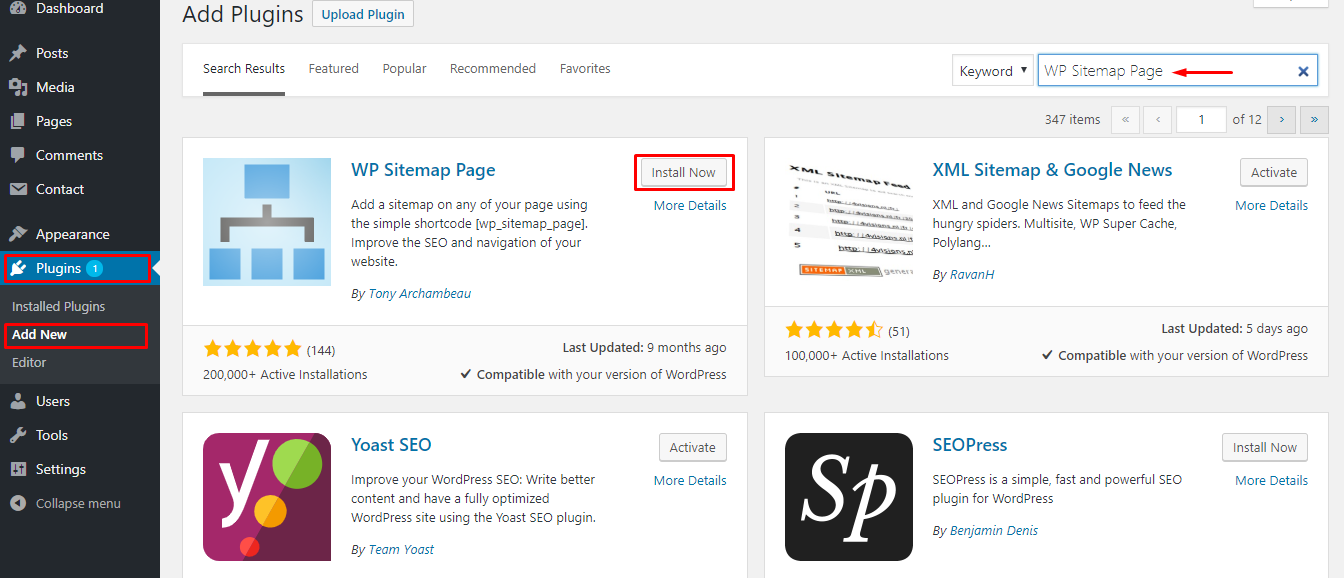
Click on Yoast SEO from the side menu. Inside the dashboard, click on Features tab where you will notice that by default XML sitemaps option is enabled.
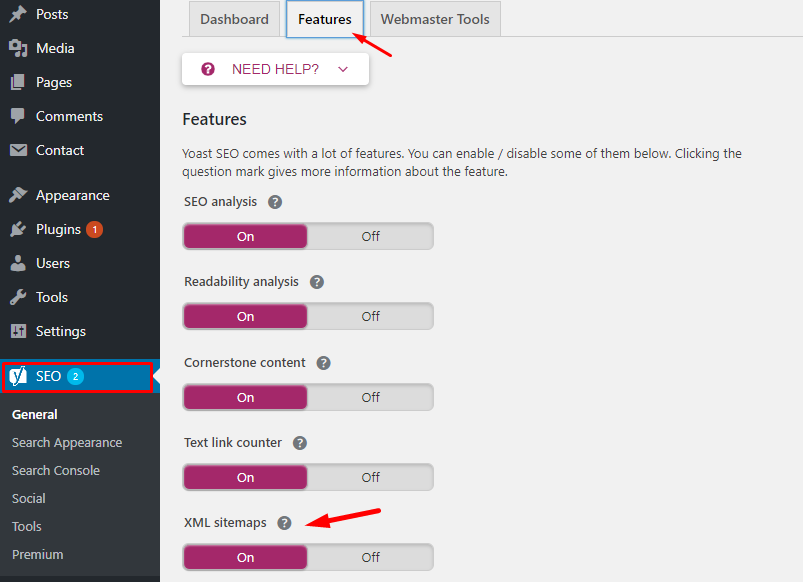
Click on the question mark tooltip icon to see your WordPress Sitemap. You have successfully enabled XML sitemap on your WordPress site. The plugin will continue to update the XML sitemap.
2. All in One SEO Pack
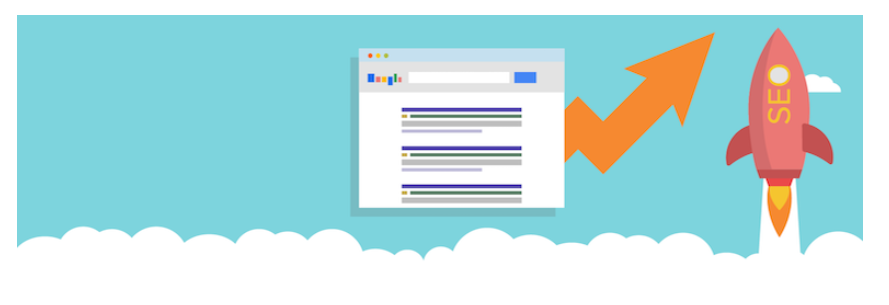
All in One SEO Pack is another popular WordPress Sitemap plugin used by many WordPress sites. Let’s see how easy it is to create a WordPress Sitemap using the above plugin.
From your WordPress admin dashboard, navigate to Plugins → Add New and search for All in One SEO Pack, then Install and Activate the plugin.
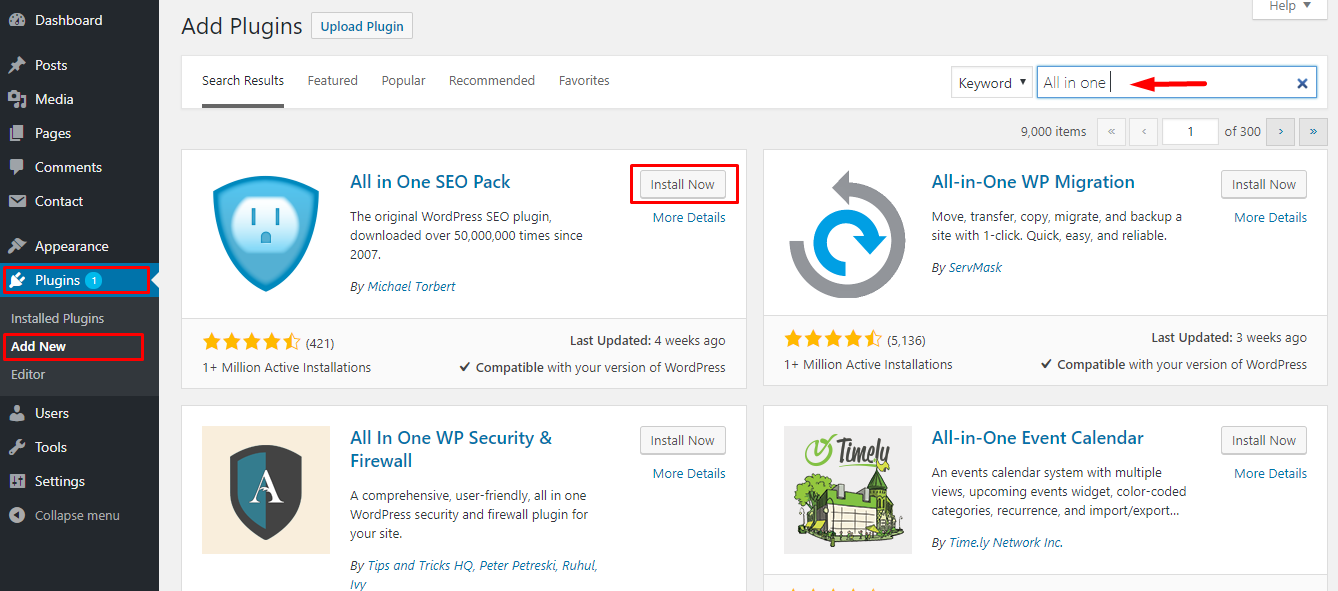
Navigate to All in One SEO → Feature Manager and Activate the free XML Sitemaps add-on.
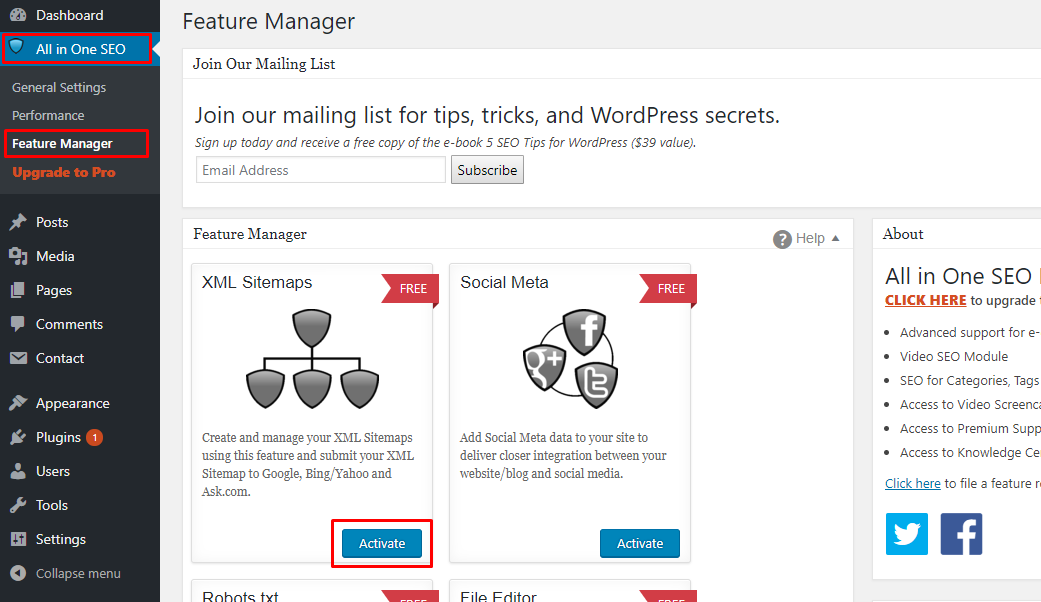
Once activated, the option for XML Sitemap will appear under the All in One SEO tab. The plugin will also create WordPress Sitemap.
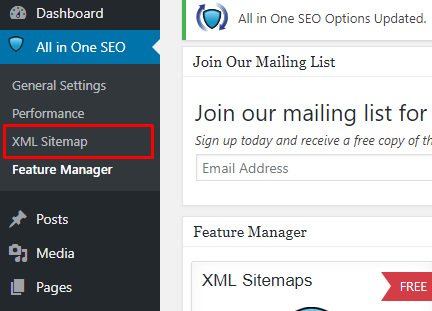
Additional settings can be configured by going inside the XML Sitemap settings page.
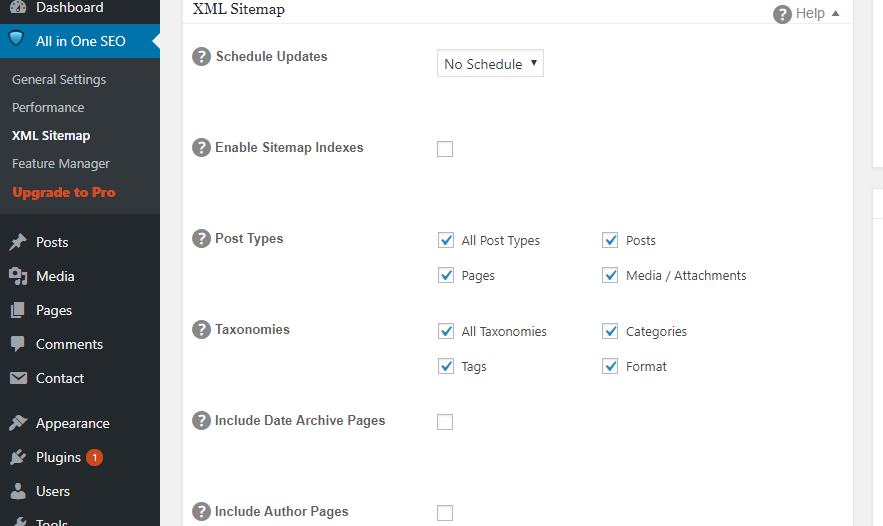
3. XML Sitemap & Google News Feeds
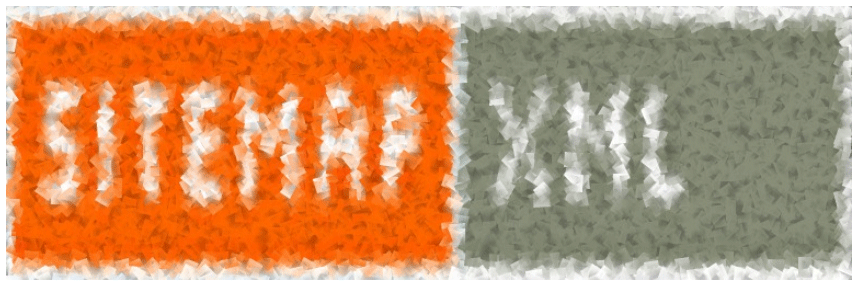
XML Sitemap & Google News Feeds is also used for creating sitemaps for WordPress sites. Let’s see how this plugin can be configured to generate XML sitemaps.
Head over to Plugins tab and click on Add New. Search for XML Sitemap & Google News Feeds plugin and Activate it after the Installation.
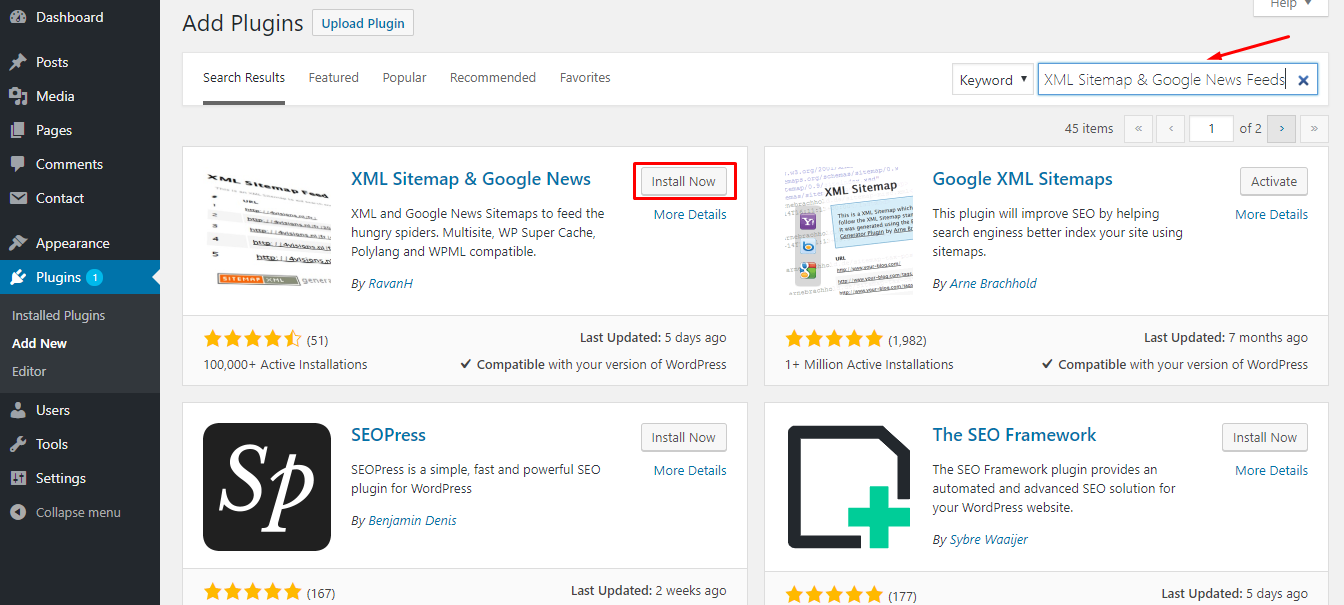
Go to Settings and click on XML Sitemap option.
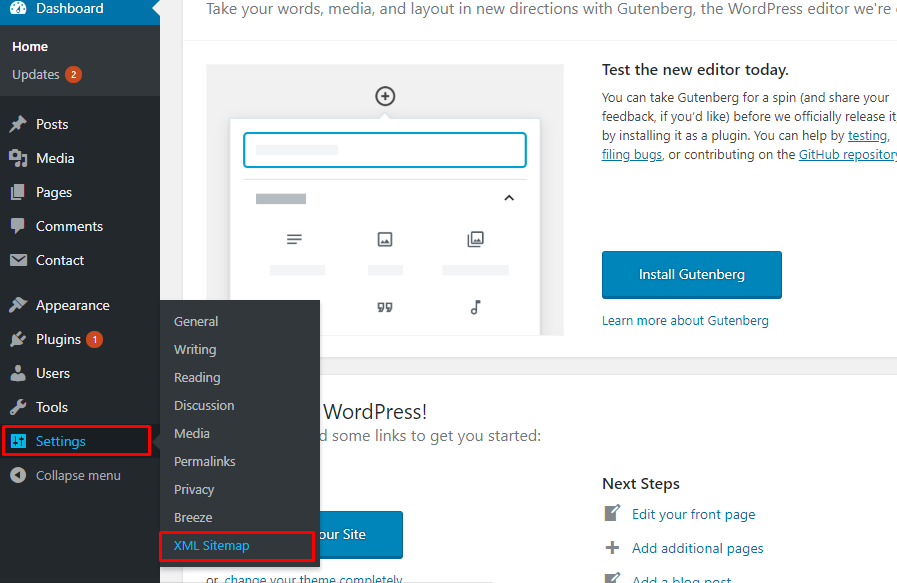
From Settings, you can configure Post Priority, XML Sitemap content and set frequencies for crawling your web pages by a search engine.
So far you have seen how to create XML Sitemaps using three WordPress Sitemap plugins. However, sometimes you do not have the option of using a plugin. In such cases, you can opt for other tools for generating the website’s XML sitemap online.
Create Sitemap Using WordPress Sitemap Generator For WordPress
WordPress sitemap generator tool can be used to generate XML Sitemap.
Visit the XML Sitemap Generator site and navigate to Online XML Sitemap Generator.
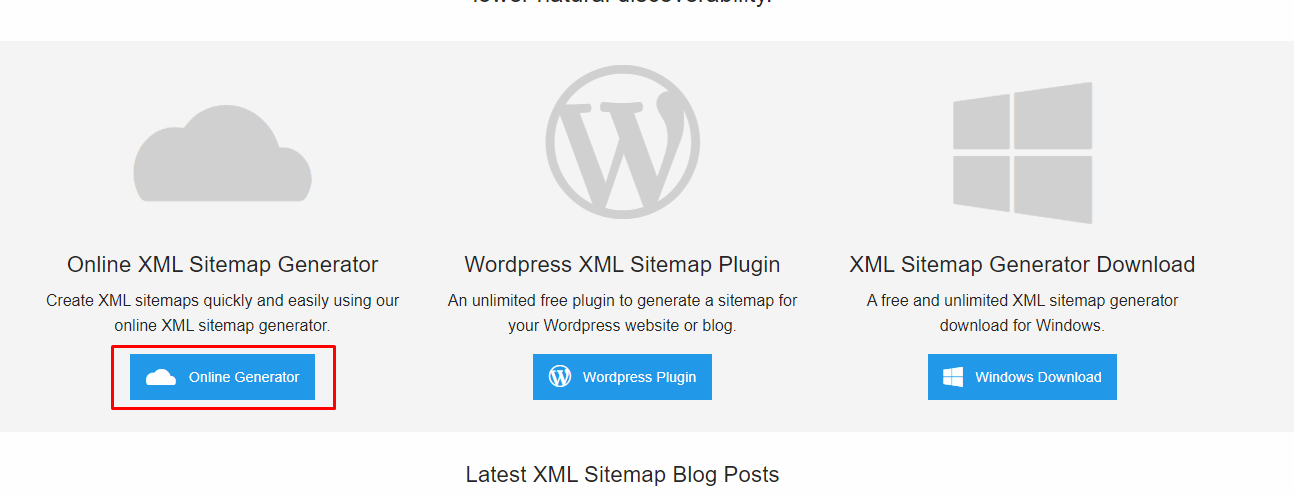
On the next page, enter all the required information and such as website URL, frequency, email address etc and click on Generate sitemap.
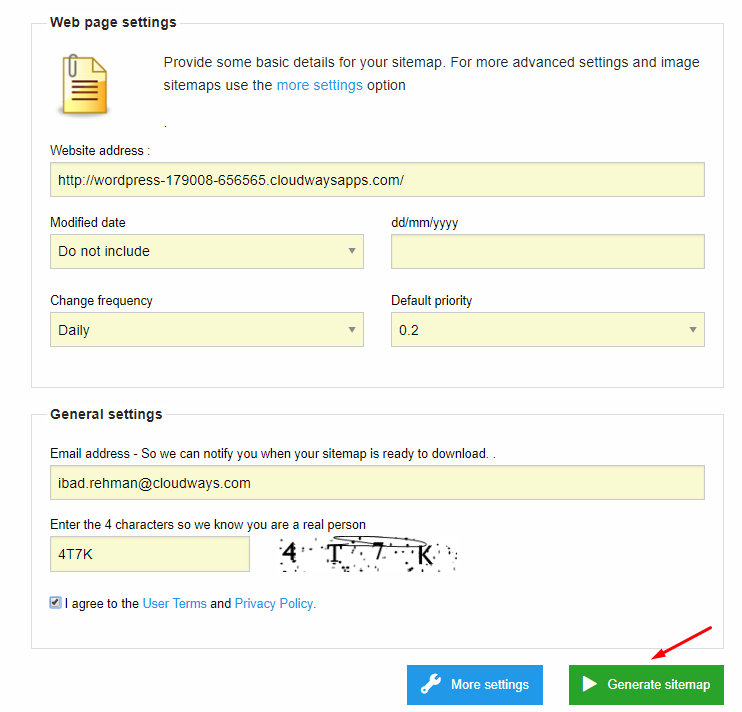
That’s all! Your brand new WordPress sitemap is generated that can be downloaded for further use.
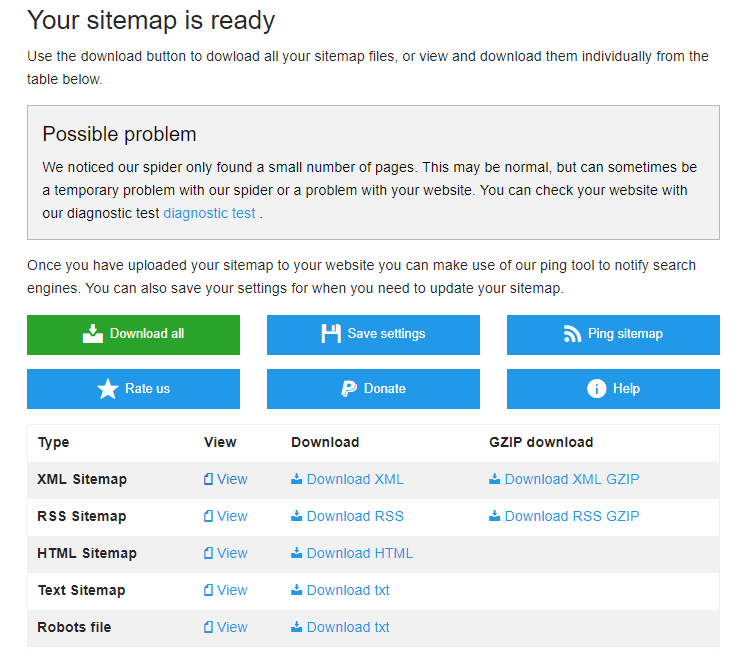
Download the sitemap file and upload it to your WordPress site and link it to Google Search Console (discussed later).
How to Create an HTML Sitemap in WordPress?
After creating an XML Sitemap, let’s see how to create an HTML sitemap for WordPress websites. To do so, install and activate WP Sitemap Page plugin at your WordPress site.
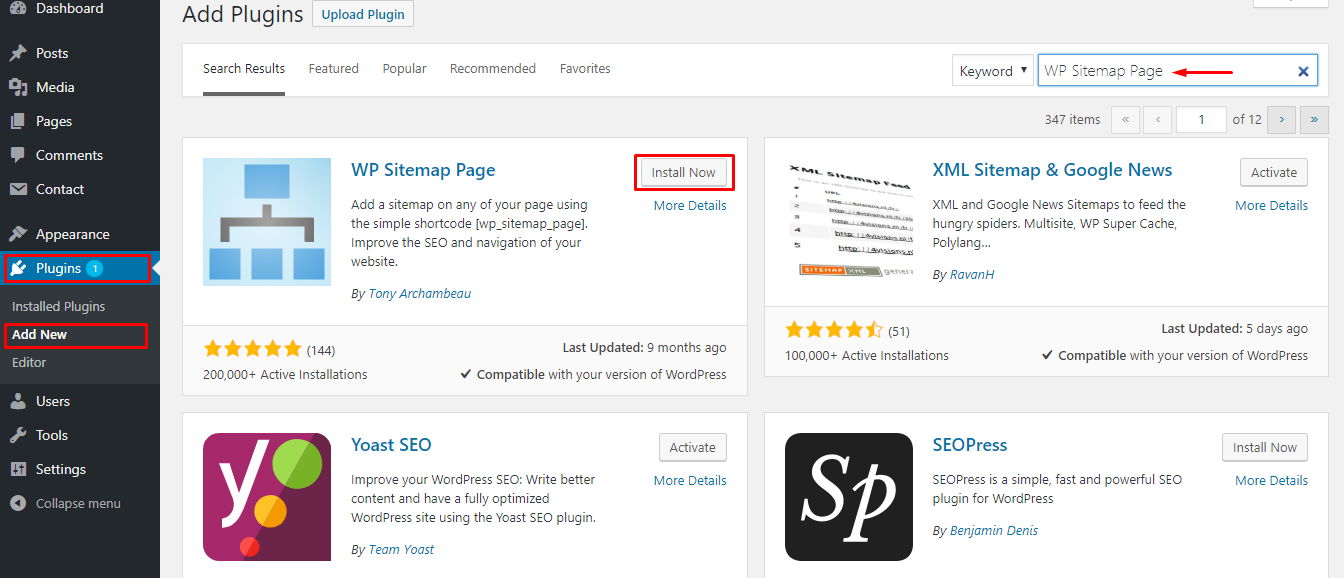
Navigate to Settings and click on WP Sitemap Page.
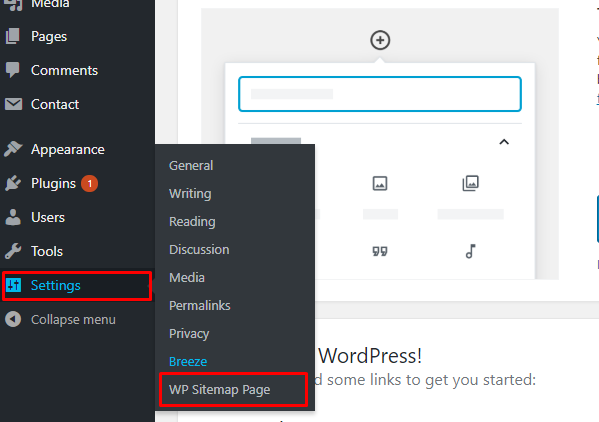
From the settings page, you can configure how to display posts, exclude pages and password-protected content. The simple HTML sitemap can be displayed by placing the shortcode on the desired page.
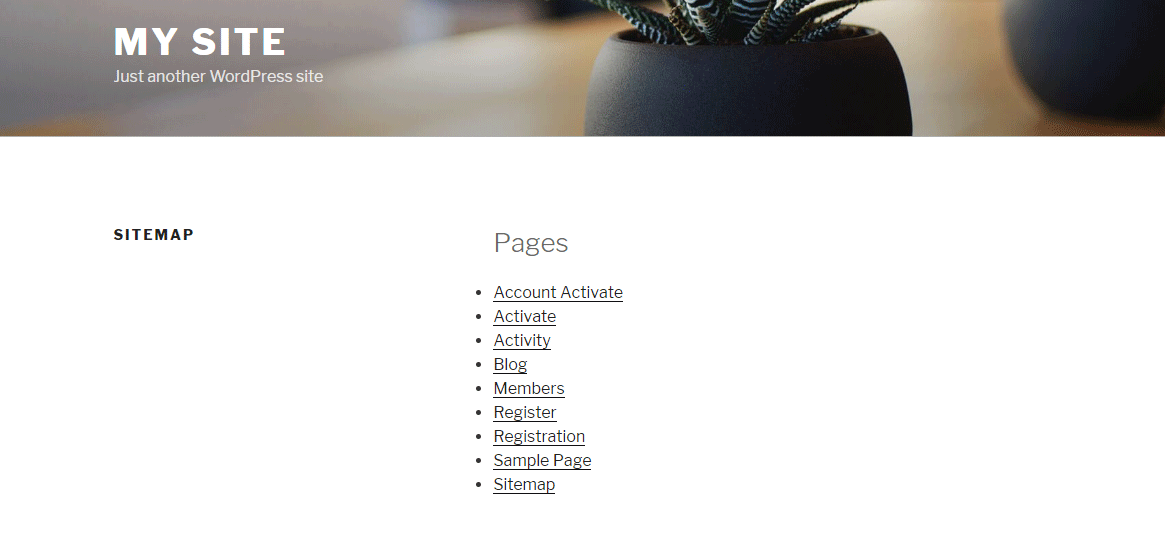
How to Submit Sitemaps to Google?
Creating a sitemap for your WordPress site is just part of the job. In order to complete the task and maximize the benefits, you also need to submit it to Google. This is an essential step if you have already integrated Google Analytics with your WordPress site.
For this, log in to your Google Search Console, click on your website name and in the Dashboard, go to Crawl → Sitemaps.
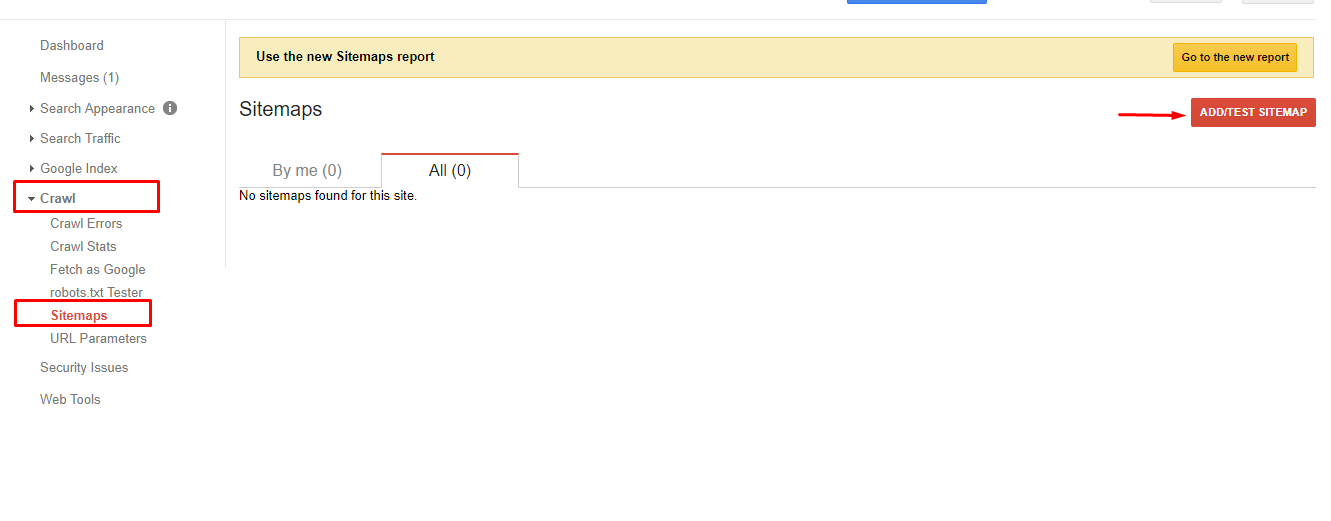 At the top, click the ADD/TEST SITEMAP button to submit or test the existing sitemap of your website.
At the top, click the ADD/TEST SITEMAP button to submit or test the existing sitemap of your website.
That’s it! You have successfully submitted your sitemap to Google. The process of submitting sitemaps to other search engines like Bing is quite similar.
Final Thoughts!
A sitemap is an important element for any website’s SEO. It is an easy and effective way of telling the search engine about the web pages active on your website.
Now you know the types of sitemaps and why is it important for indexing web pages in search engines. You also explored WordPress plugins and methods for creating XML sitemaps such as the Sitemap generator for WordPress and HTML sitemap. In the end, you see how to submit your XML sitemap to Google.
Frequently Asked Questions
Q. What is a sitemap?
A sitemap is list of all the web pages which is easily crawled by the search engine bots and helps your website indexed quicker. There are two kinds of sitemaps; XML and HTML.
Q. Where can I find my sitemap in WordPress?
Usually, Sitemap can found inside the Settings. But this can vary depending upon the WordPress Sitemap plugin you are using.
Q. Does WordPress create a sitemap?
A sitemap can be created in WordPress using Yoast SEO, All in one SEO, or XML Sitemap plugins.
Q. How do I manually create a sitemap in WordPress?
If you wish to manually create a sitemap in WordPress then use a Sitemap Generator tool and upload the downloaded xml file.
Q. How do I export a WordPress sitemap?
Visit the URL of your sitemap and save the page. Similarly, various plugins give the option to download the xml sitemap file.
Start Growing with Cloudways Today!
We never compromise on performance, security, and support.
Ibad Ur Rehman
Ibad Ur Rehman is a WordPress Community Manager at Cloudways. He likes to explore the latest open-source technologies and to interact with different communities. In his free time, he likes to read, watch a series or fly his favorite Cessna 172SP in X Plane 11 flight simulator.
Keep reading the article at The Official Cloudways Blog. The article was originally written by Ibad Ur Rehman on 2020-02-20 08:47:35.
The article was hand-picked and curated for you by the Editorial Team of WP Archives.