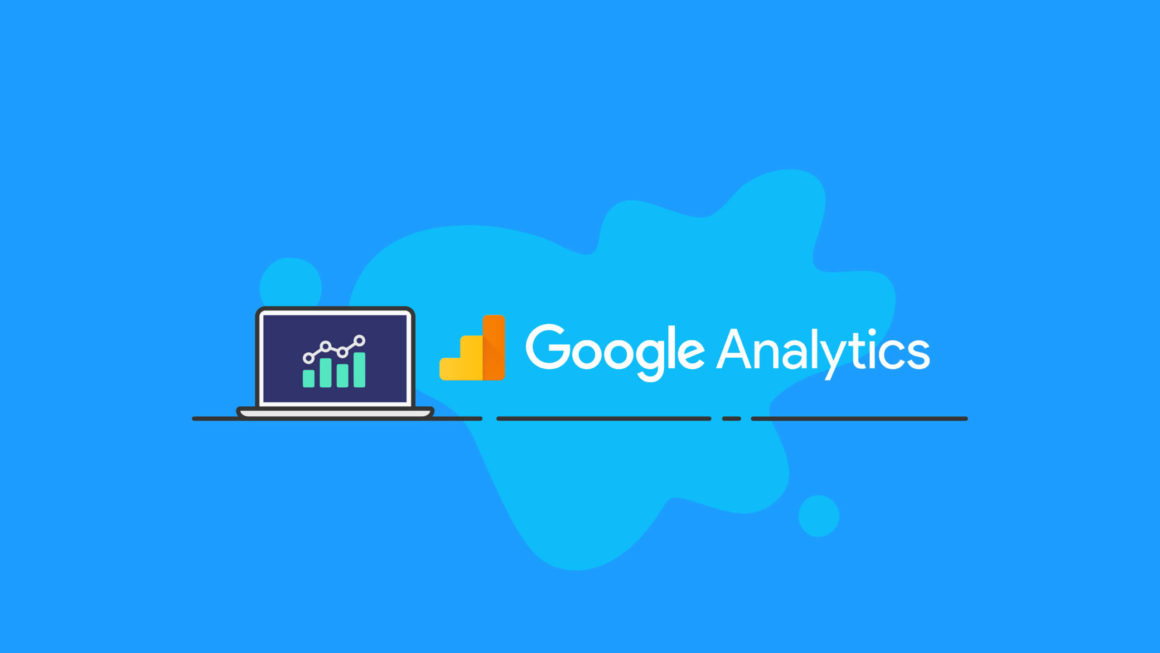Ready to dive into the answer to “What is Google Analytics?” You’ve landed in the right place!
In this beginner’s guide to Google Analyics, we answer all of your questions about getting started with Google Analytics and show you how to use Google Analytics to benefit your website in ways yet to be discovered. We’ll help you understand what Google Analytics is used for and what it does. Let’s dive in!
If you’re a serious website owner, you’ve already done some research on how to track your website data, also known as website analytics. In doing so, you probably discovered Google Analytics.
Even if you have a basic understanding of what Google Analytics does for website owners, you may not have figured out exactly how to harness the power of Google Analytics for your website.
The more you learn about what Google Analytics is, the more you’re probably wondering exactly what it can do for you, your website, and your business in general.
What Is Google Analytics?
In a nutshell, Google Analytics is a free service for website analytics that helps website owners or admins view data related to their website traffic and activity.
Use Google Analytics to sort and sift website analytics into dozens of different data dimensions and metrics, such as:
- Which pages they visit on your website
- How long they viewed the page
- The browser they’re using
- If they’re on a desktop or mobile device
- What site they were on when they clicked over to yours
- Which forms the user submitted
- How many users are currently on your site
What is Google Analytics Used For?
Google Analytics is used to view website analytics over time. When Google Analytics is used at its full potential, it can help you track your ROI (return on investment) for all of your online marketing efforts. It does this by giving you specific insights into the different ways your users found your site and how they use it once they land on it.
Using the data tracked by Google Analytics, you can spot trends in user activity, how your pages and posts are performing, and make informed decisions based on how your site visitors actually interact with your website. Google Analytics allows you to quit guessing about what visitors do. You can actually see the real, raw data.
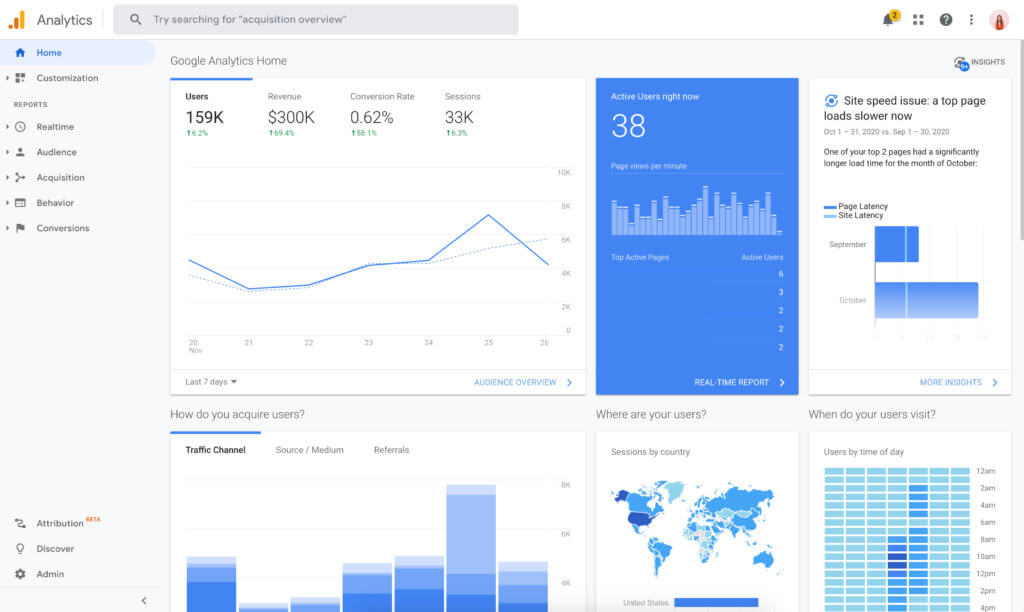
Google Analytics also allows you to seamlessly integrate other products from Google, such as the Google Search Console and your Google Ads account. It also gives you the ability to include tracking codes that track the performance of your online campaigns such as social media, PR, advertising or any other campaign on any website or platform.
What Does Google Analytics Do to Track Data?
Before Google Analytics can begin tracking the data to your website, you first have to install a unique code on the site. The code you’ll be given is a snippet of what’s known as Javascript; a language for coding that automatically runs in a site visitor’s browser when they’re on each individual page.
Your specific Javascript code works in unison with a much bigger Javascript file located on Google’s servers. It collects all of the information about your users’ site activity. Every time your website is visited, the Javascript code tracks everything the visitor does during their visit.
In addition, the code places a cookie on a user’s device that provides additional anonymous information.
To unleash the full power of Google Analytics, use UTM parameters. These are specific tags you can piggyback onto the end of your URLs that give Google additional info about your site links, such as:
- The campaigns that your site traffic is coming from
- Which social media channels are driving the highest amounts of revenue
What Can Google Analytics Do for Me?
Google Analytics can help you make better decisions that are based on solid data and website analytics.
For example, Google Analytics allows you to:
- Justify more spending on effective advertising
- Discover missed advertising opportunities
- Measure the best kinds of content to publish
What Data Will Google Analytics Measure?
Google Analytics is built on two “building block” data types of dimensions and metrics.
- When you think data dimensions, think of your data’s attributes, like the cities and towns your traffic comes from, the specific page you’re trying to optimize, or the social channel you’re measuring and evaluating.
- Data metrics, therefore, are the measurements of the dimensions. As an example, if you’re reporting on how your Google Adsense ads are performing in San Francisco (dimension), the 1,500 sessions recorded is your metric.
3 Data Types Measured by Google Analytics
To get more specific, Google Analytics categorizes your data into what’s known as the ABCs:
- Acquisition
- Behavior
- Conversions
You’ll be able to use Google Analytics to fully break down your total audience and traffic in real-time.
Acquisition
Acquisition reveals where your site traffic comes from. Using acquisition reports will help you understand how traffic arrives on your website.
When first looking under Acquisition, you’ll see the Overview tab. The Overview tab will give you a full picture of the acquisition, behavior and conversion information for your top-performing sources of traffic by channel (direct, social, organic search, referral).
This shows you some key up-front data, such as:
- Bounce rates of acquisitions
- Number of sessions
- Conversions from highest performing channels
It gives a fast and simple way to look at the performance of your top channels.
Utilizing Acquisition reports is the perfect way to study which avenues bring the most traffic to your WordPress site and how certain actions happen within the site.
As an example, when you want to learn which search engine drives the majority of your organic traffic, you can use the Source/Medium view. This will allow you to drill down and view individual traffic sources that brought in your customers (such as Bing/Organic vs. Google/Organic).
Another option is to use the Referral view. This allows you to explore the specific referral sources that are driving site traffic. You can use this valuable information to make informed decisions on where you should promote your content.
You may be surprised how much of your traffic comes from Pinterest, for example. But knowing that will tell you that you should spend more time and resources on your Pinterest following.
To study your social referrals only, you can use the Social tab. This will give you data on only your traffic from social media.
This tab will help you discover which networks people use the most to engage with your site content. You can even pinpoint which pieces of content perform the best within each individual community.
Here, you’ll see first-hand how business-related content on LinkedIn performs better than on Instagram. And you’ll see how entertainment content works better on Facebook than on Twitter.
Remember how we mentioned earlier that Google Analytics integrates seamlessly with other Google tools?
The Acquisition area of Google Analytics integrates perfectly with your Google Ads account. This lets you track the performance of ad campaigns in terms of customer acquisition.
You can access the Ads section to check in on keyword performance and determine the most popular search engine queries that are driving site traffic. This information can be used to create highly targeted marketing campaigns that are based on hot topics and search queries that people are looking for.
The Search Console can easily be integrated to check in on the performance of your landing pages. By doing this, you can work to fully optimize your landing pages to increase click through rates.
Lastly, use Campaign view to track which visitors arrived to your site from campaigns set up using unique UTM parameters. The results are specifically for the campaigns structured with UTM codes, not for automatically synching ad campaigns.
Behavior
Behavior reports in Google Analytics are about getting an understanding of what your site visitors do when they’re on your website. When you use Behavior reports, you’ll be able to assess how your site content performs, while determining if your users take part in the specific actions that you want them to perform.
When accessing the Behavior tab, you’ll notice an Overview. This will give you a graph that shows how much traffic your site received during a specified period of time.
You’ll see:
- Pageviews: the total number of pages that have been viewed on your site
- Unique Pageviews: the number of actual people that have looked at a page or post at least one time during their visit
- Average Time On Page: the amount of time your users average spending on each page
- Bounce Rate: the percentage of site visitors that only view one page during their visit
- Percent Exit: the percentage of your users that exit from a set of pages or individual page
It’s time to look at the Behavior Flow view. The Behavior Flow view will allow you to see the path your visitors most commonly take during a site visit, from the time they enter until they exit.
You can use this information to understand where and why users most often drop off your site. You’ll also gain knowledge about the most common places people enter your site.
Other user Behavior report sections included in the Google Analytics platform include:
- Site Content
- Site Speed
- Site Search
- Events
Let’s say, for example, that you host an online training course and direct attendees to a specific landing page on your site that should funnel them into signing up or purchasing your course.
By using Behavior reports, you’ll be able to see how many attendees visited your landing page after the workshop, what percentage of them converted within the funnel, and how your site performed during the higher influx of traffic.
With this information, you’ll gain a better understanding of how to tailor your landing page and sales funnel for the next workshop.
Conversions
You can’t improve your overall conversion rate without first understanding how users convert on your site. The Conversions section is where this happens.
Your Google Analytics Conversion reports are broken down into four separate sections, which are:
- Goals
- eCommerce
- Multi-channel funnel
- Attribution
Google Analytics Conversions Explained
Let’s look at each one of these Google Analytics Conversions data points in more detail.
Goals
The first thing you’ll notice in the Goals section is the Overview tab, just like in the other sections. Within Overview, you’ll notice a summary of the total number of goal completions on your site.
This number is your total conversions.
In order for you to be successful here, set up realistic, semi-aggressive goals. If you’re running a website promoting high-end WordPress maintenance services that will require a phone sales consultation, you might want to track leads over completed sales within your goals.
After all, your website is tailored to generate leads for further conversation and sales, not direct sales all by itself.
Set your goals so that they’re realistic and achievable, while also pushing you to perfect your site content and sales funnels.
eCommerce
Within Conversions, you’ll see the eCommerce section. This is specifically for businesses that are selling physical or virtual products on their websites.
Within the Overview report, you’ll find eCommerce conversion rates, your average order value, quantity of products sold and unique purchases.
You can access your Product Performance report to compare how individual products perform against each other. This is a great way to spot seasonal trends and determine how pricing changes impact sales.
To look at your total revenue, pull up the Sales Performance Report. This will break down daily sales performance data and metrics.
Beyond those sections, you can dive into the Transaction report and Time to Purchase.
Multi-Channel Funnels
When you want to see a full view of a user’s journey and path on your website, use Multi-Channel Funnels.
This section reveals what actions a site visitor took that lead to their conversion, such as:
- Signing up for your newsletter
- Downloading an informational guide
- Reading a specific blog post
Access the Overview report to see an overall summary of how each marketing channel drives conversions to your website and which channels contribute the most traffic conversions.
If you find out that free social media posts are converting far more than your paid or promoted posts, you might consider focusing more efforts on your free campaigns.
Attributes
This section has only one report. It’s called the Model Comparison Tool.
Use the Model Comparison Tool when you want to get an understanding of the differences in conversion rates when you change attribution.
For example, let’s say you wrote a blog post that was driving a lot of users to your conversion landing page. Let’s also say that you used a paid social media post to drive users to that landing page.
Your first thought might be that the blog post should receive the conversion attribution. But in reality, the paid social media post was the first touch point you had with the conversion.
Attributes allow you to accurately see how conversion numbers change when the correct attribute is applied.
What Is Google Analytics For WordPress?
In a nutshell, Google Analytics for WordPress is simply using Google Analytics for your WordPress website. Since WordPress is the most popular content management system in existence today, there are a ton of techniques and tools out there to use Google Analytics for WordPress.
For example, Google Analytics for WordPress is made even more convenient with one of the best WordPress analytics plugins. These WordPress analytics plugins help you implement Google Analytics tracking and even let you view your data directly from your WordPress admin dashboard.
One great WordPress Google Analytics plugin is Google Analytics Dashboard Plugin for WordPress by MonsterInsights.
Using a WordPress plugin like this will allow you to integrate your WordPress Admin Dashboard directly with Google Analytics. Many of the reports normally accessible only on the Google Analytics Dashboard will be easy to access right within your WordPress Admin area.
Get the bonus content: A Guide to WordPress Security
More Google Analytics Training: Google Analytics Bootcamp
If you’ve come this far, you know how powerful Google Analytics is and how important it is to understand the data that drives your site’s overall performance.
To dive further in, consider investing time in a more intensive Google Analytics training course will take your Google Analytics skills to the next level. You’ll get a high-level explanation of what Google Analytics is and learn all of the things it can do for WordPress site owners.
Don’t leave the power of Google Analytics for WordPress untapped! Start taking full advantage of Google’s free service starting today.
Buy Google Analytics Bootcamp Now
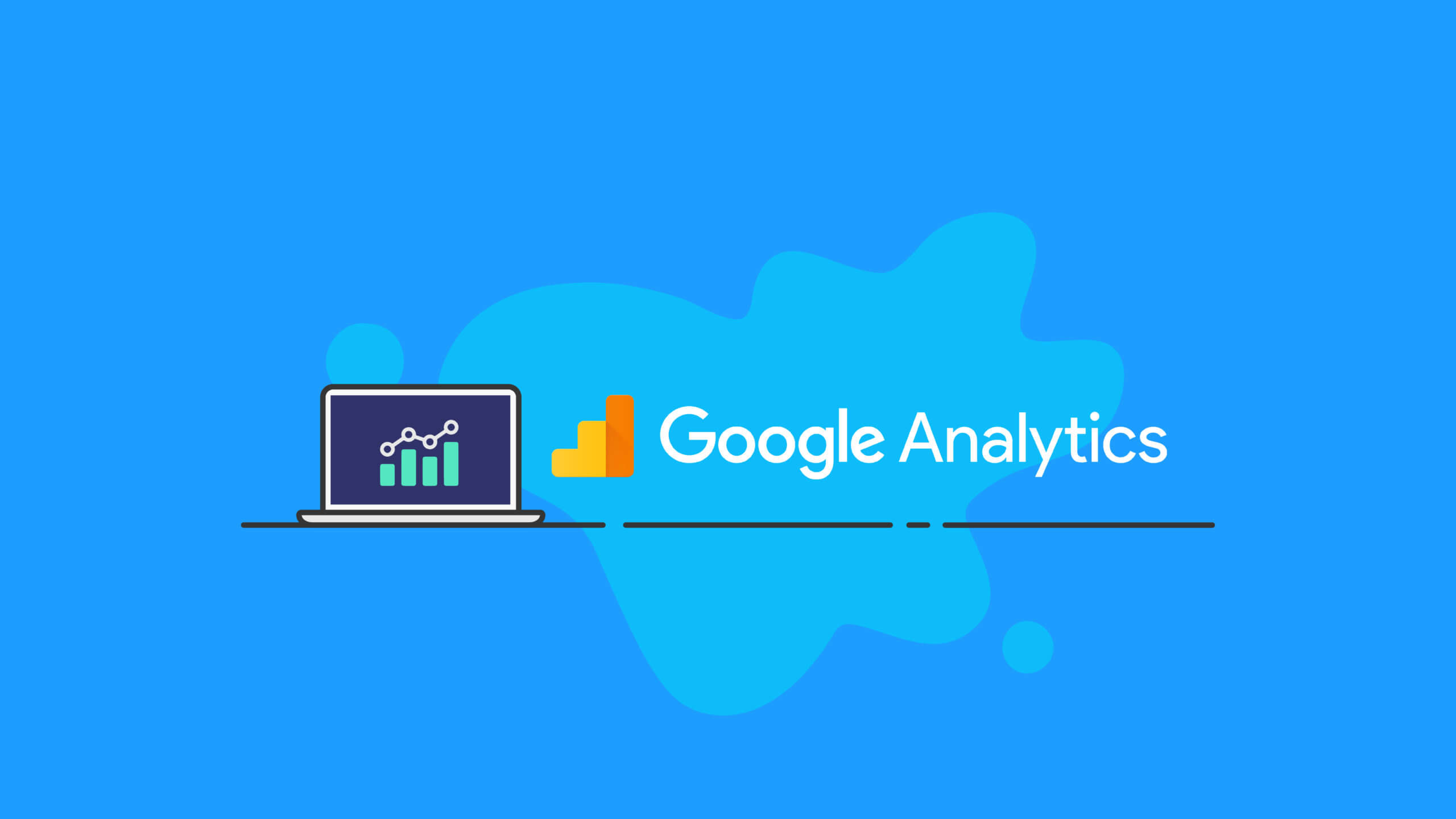
Keep reading the article at WordPress News and Updates from iThemes – iThemes. The article was originally written by Kristen Wright on 2020-11-27 11:31:52.
The article was hand-picked and curated for you by the Editorial Team of WP Archives.