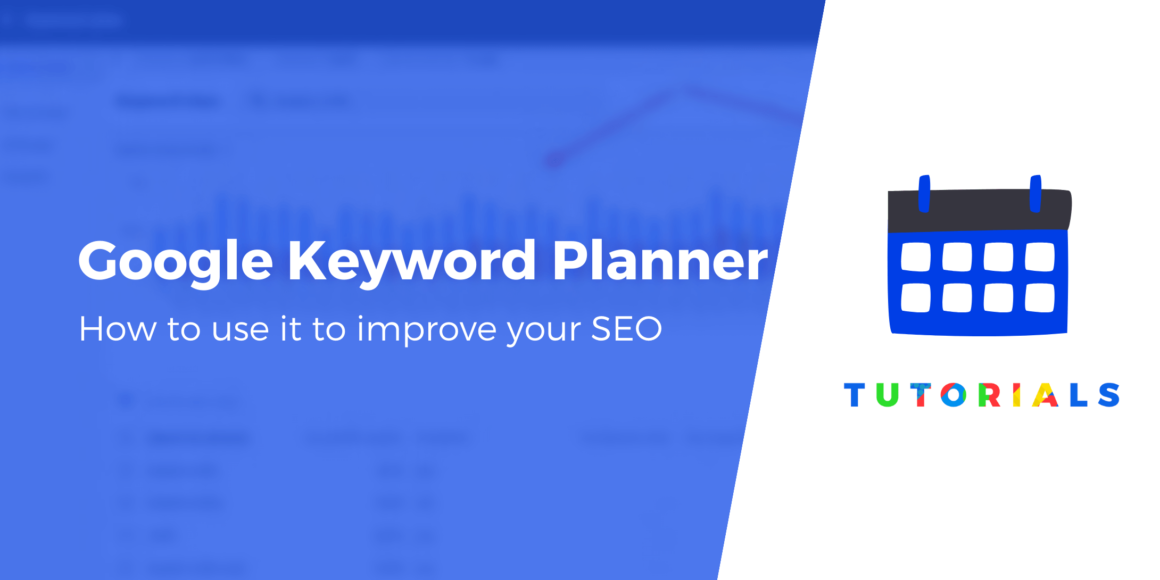Keywords are essential to your site’s search engine optimization (SEO). Without them, users are unlikely to come across your content in the search engine results. However, if you’re new to the game, you may want to follow a Google Keyword Planner tutorial.
Fortunately, learning how to target the right keywords is an easy process. Once you know what to look for, you can compile a list of search terms that can help you climb the rankings in Google.
ℹ️ In this post, we’ll take a closer look at Google Keyword Planner and its pros and cons for SEO. We’ll then show you how to use it. Let’s get started!
An overview of the Google Keyword Planner
Google Keyword Planner is one of the most popular SEO tools for finding high-quality keywords:
This free Google tool can help you optimize your advertising campaigns or blog posts with real-time data.
For instance, it shows you the level of popularity and competition for selected keywords. It also highlights related search terms so that you can incorporate them into your content.
The main downside to using Google Keyword Planner is that it doesn’t offer as much in-depth analysis as other keyword research tools. However, it could be a good starting point if you’re new to SEO.
A Google Keyword Planner tutorial (4 steps)
Whether you run a blog or an eCommerce site, you’ll want to use keywords that can boost your organic traffic. This Google Keyword Planner tutorial will show you how to utilize this powerful tool to find relevant keywords for your content.
Step 1: Set up a Google Ads account
Google Keyword Planner is a free tool. You just need to set up a Google Ads account to use it. Don’t worry – this only takes a few minutes.
To get started, click on the Sign in button in the top right corner of the page. Then, select the option to create a new Google Ads account:

You’ll then be asked a few questions about your campaign and business. Unless you’re interested in running a Google ad, you can skip these steps.
All you have to do is click on Switch to Expert Mode near the bottom of the screen:

Then, on the next screen, scroll down and choose Create an account without a campaign:

Finally, the setup wizard will ask you to confirm your business information. When you’re ready, click on Submit. You can now go to your Google Ads account.
To access the keyword planner, click on TOOLS AND SETTINGS in the menu bar and navigate to PLANNING:

Then, select Keyword Planner from the list of options:

? That’s it! Next, we’ll look at how to find your first keywords.
Step 2: Explore new keywords, their search volumes, and competition
To get started with the keyword planner, click on Discover new keywords:

You’ll then be asked to add keywords related to your product or service. If you’re working on a blog post, you can enter phrases related to the topic you plan to write about.
In our example, we’re using “London travel guide:”

On this screen, you can also select a language and location and enter your site URL to filter out irrelevant services and products. When you’re ready, click on GET RESULTS.
The planner will then give you some data about your keywords, based on the information you’ve just provided:

As you can see, the tool also suggests some related keywords. Near the top, you’ll see your selected location, language, and time range. You can change these parameters as you wish, and the data will be regenerated based on the new settings.
If you click on Refine keywords, you can choose to remove brands or non-brands from the results:

Now, let’s look at the most important metrics. The Avg. monthly searches field shows the average number of searches for that particular keyword, based on the selected location and month range:

Meanwhile, the Competition field determines the level of advertising competition for that keyword. If it’s high, you will need to bid more to rank for that keyword. If the level of competition is low or medium, you won’t have to invest as much.
Keep in mind that this Competition field doesn’t relate to organic traffic. However, it might give you an idea of how many businesses want to target the phrase.
Ideally, you’ll want to select a keyword with a high monthly search volume and low to medium competition. Take your time to explore the different keyword variations and ideas. You can also broaden your search by adding more phrases.
Step 3: Get some forecasts for your selected keywords
Once you’ve found the keywords you want to use, go ahead and select them. Then, click on Add keywords to create plan:

Your selections will be added to a keyword group. If you want to insert more search terms into that group, simply select one and click on Add keyword. Alternatively, you might choose to create a new keyword group.
Now that you’ve selected your keywords, you can see some forecasts. This data will give you an indication of keyphrase performance over the next few months.
To start, click on the Forecast tab on the left-hand side of the screen:

At the top of the page, you can set a time range for the forecast and select the location you want to target. Then, if you scroll down, you’ll see some predictions for each chosen keyword:

This information includes the number of clicks and impressions within the specified time range for that search term. If you keep scrolling, you’ll see some additional data, including week-by-week forecasts for the next year:

You can also view the predicted number of clicks and impressions based on different devices and locations in your selected country. Keep in mind that these estimates are for people paying for ads, not necessarily for organic traffic. Still, they can be useful to give you an idea of current trends and how different phrases compare.
If you’re not happy with these numbers, you can go back to the Keyword ideas page and choose additional search terms to analyze.
Step 4: Create a list of keywords to use in your content
Now that you know about the available data and metrics in Google Keyword Planner, you can make a list of the keywords you want to target. As mentioned earlier, you’ll want to aim for popular search terms with a low or medium level of competition. You could also use the forecasts to determine the traffic potential of each keyword.
We also recommend including some long-tail keywords in your list. These are phrases with specific search intents, such as “how to start a blog for free” or “free things to do in London,” which can help you reach your target audience.
Once you’ve chosen your keywords, you’ll want to make sure that you use them effectively in your content. For example, you’ll want to utilize your primary keyword in your title, meta description, and throughout the body of your post or page.
You could use a powerful SEO plugin like Yoast SEO to ensure that you use your keywords correctly:

Yoast SEO will guide you to utilize your selected phrases a decent number of times throughout your post while avoiding keyword stuffing. It will also advise you to use your keyword (and its variations) in different parts of your post or page, such as headings and subheadings, the slug, and your image alt text.
Try these Google Keyword Planner tutorial today
Keyword research is essential to your site’s success. Without the right keywords, you’ll struggle to climb the rankings in Google and drive traffic to your website. Fortunately, you can use a free tool like the Google Keyword Planner to boost your SEO.
In this Google Keyword Planner tutorial, we showed you how to get started with this tool and find the right keywords for your site:
- Set up a Google Ads account to access the keyword planner.
- Discover new keywords, their search volumes, and level of competition.
- Get some forecasts on your selected keywords, such as the number of clicks and impressions.
- Create a list of keywords and use them in your content.
ℹ️ For some other tools to help you discover relevant keywords for your website, you might want to check out these posts:
Do you have any questions about our Google Keyword Planner tutorial? Let us know in the comments section below!
Free guide
5 Essential Tips to Speed Up
Your WordPress Site
Reduce your loading time by even 50-80%
just by following simple tips.
Keep reading the article at ThemeIsle Blog. The article was originally written by John Hughes on 2022-04-05 06:55:41.
The article was hand-picked and curated for you by the Editorial Team of WP Archives.