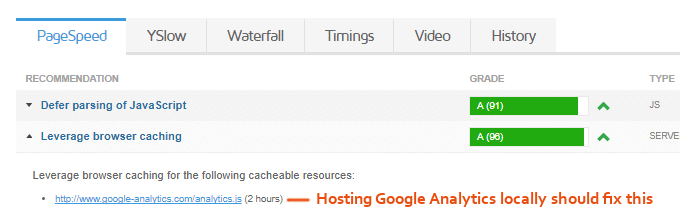If you’re using Google Analytics on your WordPress site, you might see a leverage browser caching issue in your GTmetrix report.
Hosting your Google Analytics tracking code locally should fix this. There are many plugins to host analytics locally, which is as easy as copying and pasting your UA number into the plugin.
You have a few plugin choices: I recommend WP Rocket’s Google Tracking add-on if you’re already use it as your cache plugin. Otherwise, CAOS | Host Google Analytics Locally works.
Backup Your Google Analytics Data: it’s a good idea to backup your Google Analytics data before hosting your tracking code locally. To do this, login to your Google Analytics account, navigate to a report, click Export (top right), then click the file type you want it exported to.
1. CAOS | Host Google Analytics Locally
CAOS has great reviews and it’s sole purpose is to host Google Analytics locally.

In the CAOS settings, copy/paste your Google Analytics Tracking ID into the plugin. Next, choose to always allow tracking or when cookies are set, not set, or when they have a value.

In the advanced settings, the main things you want to look at are:

2. WP Rocket
To host analytics locally in WP Rocket, go to the Add-ons tab and enable Google Tracking.

3. Perfmatters
Perfmatters is a premium plugin by Kinsta and basically takes care of the last 10% of WordPress speed optimization. It has options to host Google Analytics locally, selectively disable plugins (similar to Asset CleanUp), and disable unnecessary WordPress features.
To host fonts locally using Perfmatters, enter your Tracking ID and configure the settings:

4. Swift Performance
Swift Performance is a cache plugin that has gotten a lot of praise in the WordPress Speed Up Facebook Group and also has an option to bypass Google Analytics. Enter your Tracking ID and configure the settings, which are pretty much the same as the other local analytics plugins.

5. Clearfy
Clearfy has great reviews and helps with speed, security, and SEO. It’s a multipurpose plugin that not only hosts analytics locally, but has other miscellaneous features that are also useful.

What’s Next?
Glad you asked.
I have some awesome tutorials on how to fix a slow WordPress site.
Whether you need to configure the WP Rocket settings, reduce server response time, or optimize external scripts, I have tutorials for it all which you can find in the navigation menu and sidebar. Leave a comment if you have any questions and I’ll be glad to help you out.
Cheers,
Tom
span,.wp-review-59713.wp-review-percentage-type .review-list li>span{display:inline-block;position:absolute;z-index:1;top:32px;left:45px;color:#ededed;font-size:14px;line-height:1;text-shadow:0 1px 1px rgba(0,0,0,.3);-webkit-touch-callout:none;-webkit-user-select:none;-khtml-user-select:none;-moz-user-select:none;-ms-user-select:none;user-select:none}.wp-review-59713.wp-review-point-type .wpr-user-features-rating .review-list li>span,.wp-review-59713.wp-review-percentage-type .wpr-user-features-rating .review-list li>span{color:inherit;text-shadow:none}.wp-review-59713.wp-review-point-type .wpr-user-features-rating .review-list li .wp-review-input-set+span,.wp-review-59713.wp-review-percentage-type .wpr-user-features-rating .review-list li .wp-review-input-set+span,.wp-review-59713.wp-review-point-type .wpr-user-features-rating .review-list li .wp-review-user-rating:hover+span,.wp-review-59713.wp-review-percentage-type .wpr-user-features-rating .review-list li .wp-review-user-rating:hover+span{color:#fff}.wp-review-59713 .review-list li:nth-child(even){background:#fff}.wp-review-59713 .review-links{padding:30px 30px 20px 30px}.wp-review-59713.review-wrapper .review-result-wrapper i{font-size:18px}#review.wp-review-59713.review-wrapper .review-pros-cons{clear:both;padding:0;border-top:1px solid #fff}#review.wp-review-59713.review-wrapper .review-pros-cons .review-pros,#review.wp-review-59713.review-wrapper .review-pros-cons .review-cons{width:100%;flex:none;padding:0}#review.wp-review-59713.review-wrapper .review-pros-cons .review-pros{background:#2c3fd3;padding:30px 30px 10px 30px;color:#fff;box-sizing:border-box}#review.wp-review-59713.review-wrapper .review-pros-cons .review-cons{background:#5e1d9a;padding:30px 30px 10px 30px;color:#fff;box-sizing:border-box}.wp-review-59713.review-wrapper .mb-5{text-transform:uppercase}.wp-review-59713.review-wrapper .mb-5+p{line-height:26px}.wp-review-59713 .user-review-area{padding:15px 30px;border-top:1px solid}.wp-review-59713 .wp-review-user-rating .review-result-wrapper .review-result{letter-spacing:-2.35px}.wp-review-59713.review-wrapper .review-title{letter-spacing:1px;font-weight:700;padding:15px 30px;background:transparent}.wp-review-59713.review-wrapper .review-total-wrapper{width:40%;margin:0;padding:35px 0;color:#fff;background:#ededed;border-left:1px solid;text-align:center;float:right;clear:none;border-top:1px solid}.wp-review-59713.review-wrapper .review-list{clear:none;width:60%;float:left;border-top:1px solid}.wp-review-59713.review-wrapper .wpr-user-features-rating,.wp-review-59713.review-wrapper .wpr-user-features-rating .review-list{width:100%;clear:both;border-top:1px solid #fff}.wp-review-59713.review-wrapper.wp-review-circle-type .review-total-wrapper{padding:20px 0}.wp-review-59713.review-wrapper.wp-review-circle-type .review-total-wrapper .review-circle.review-total{margin:auto 0;padding-top:10px;width:auto;height:100%;clear:both}.wp-review-59713.review-wrapper.wp-review-circle-type .user-review-area{padding:12px 30px}.wp-review-59713.review-wrapper.wp-review-thumbs-type .review-list{width:100%}.wp-review-59713.review-wrapper .review-result-wrapper{border-radius:25px}.wp-review-59713.review-wrapper .review-percentage .review-result-wrapper,.wp-review-59713.review-wrapper .review-percentage .review-result,.wp-review-59713.review-wrapper .review-point .review-result-wrapper,.wp-review-59713.review-wrapper .review-point .review-result{height:26px;margin-bottom:0;background:#fff;border-radius:25px}.wp-review-59713.review-wrapper li .review-point .review-result{background:#5e1d9a}.wp-review-59713.review-wrapper li:nth-of-type(2n) .review-point .review-result{background:#2c3fd3}.wp-review-59713 .review-total-wrapper .review-point.review-total,.wp-review-59713 .review-total-wrapper .review-percentage.review-total{width:70%;display:inline-block;margin:20px auto 0 auto}.wp-review-59713.review-wrapper .review-total-wrapper .review-total-box{float:left;text-align:center;padding:0;color:#424242;line-height:1.5}.wp-review-59713.review-wrapper .review-total-wrapper .review-total-box h5{margin-top:10px;color:inherit}.wp-review-59713.review-wrapper.wp-review-point-type .review-total-wrapper .review-total-box,.wp-review-59713.review-wrapper.wp-review-percentage-type .review-total-wrapper .review-total-box{width:100%}.wp-review-59713.review-wrapper .review-star.review-total{color:#fff;margin-top:10px}.wp-review-59713.review-wrapper .user-review-title{padding:15px 30px 10px;margin:0;color:inherit;background:#fff;border-top:1px solid;border-bottom:1px solid}.wp-review-59713.review-wrapper .user-total-wrapper .user-review-title{display:inline-block;color:#424242;text-transform:uppercase;letter-spacing:1px;padding:0;border:0;background:transparent;margin-top:3px}#review.wp-review-59713.review-wrapper.wp-review-circle-type .user-total-wrapper h5.user-review-title{margin-top:12px}#review.wp-review-59713.review-wrapper.wp-review-circle-type .user-total-wrapper span.user-review-title{margin-top:8px}.wp-review-59713.review-wrapper .reviewed-item{padding:30px}.wp-review-59713.review-wrapper.wp-review-circle-type .review-total-wrapper>.review-total-box{display:block}.wp-review-59713.review-wrapper.wp-review-circle-type .review-total-wrapper>.review-total-box>div{display:none}#review.wp-review-59713.review-wrapper .user-review-area .review-percentage,#review.wp-review-59713.review-wrapper .user-review-area .review-point{width:20%;float:right;margin-bottom:5px}.wp-review-59713 .review-embed-code{padding:10px 30px}.wp-review-59713.review-wrapper,.wp-review-59713 .review-title,.wp-review-59713 .review-list li,.wp-review-59713 .review-list li:last-child,.wp-review-59713.review-wrapper .review-list,.wp-review-59713 .user-review-area,.wp-review-59713.review-wrapper .review-total-wrapper,.wp-review-59713 .reviewed-item,.wp-review-59713 .review-links,.wp-review-59713 .wpr-user-features-rating,.wp-review-59713.review-wrapper .user-review-title{border-color:#fff}.wp-review-59713 .wpr-rating-accept-btn{background:#5e1d9a;margin:10px 30px;width:-moz-calc(100% – 60px);width:-webkit-calc(100% – 60px);width:-o-calc(100% – 60px);width:calc(100% – 60px);border-radius:50px}@media screen and (max-width:480px){.wp-review-59713.review-wrapper .review-title,.wp-review-59713.review-wrapper .reviewed-item,.wp-review-59713.review-wrapper .review-list li,.wp-review-59713.review-wrapper .review-desc,.wp-review-59713.review-wrapper .user-review-area,.wp-review-59713.review-wrapper .review-embed-code{padding:15px}.wp-review-59713.wp-review-circle-type .review-list li{padding:15px 15px 0 15px}.wp-review-59713.review-wrapper .review-pros-cons>div>div{padding:15px;padding-top:0}.wp-review-59713.review-wrapper .ui-tabs-nav{padding:0 15px}.wp-review-59713.review-wrapper .review-links{padding:15px 15px 5px}.wp-review-59713.review-wrapper .review-list,.wp-review-59713.review-wrapper .review-total-wrapper{width:100%}.wp-review-59713.review-wrapper .review-total-wrapper{padding:10px 0}.wp-review-59713.review-wrapper .review-total-wrapper .review-total-box h5{margin-top:0}.wp-review-59713.review-wrapper .review-total-wrapper .review-total-box div{line-height:1}}]]>
Keep reading the article at Tom Dupuis. The article was originally written by Tom Dupuis on 2020-01-19 18:43:58.
The article was hand-picked and curated for you by the Editorial Team of WP Archives.