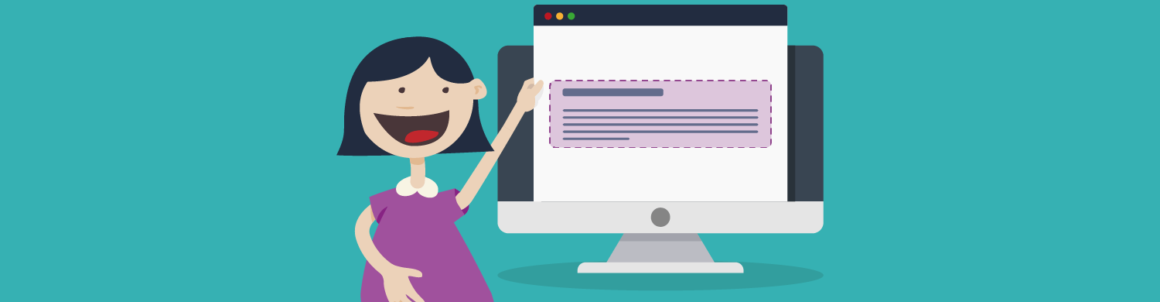Excerpts are vital for your WordPress posts. They’re a short snippet from your posts that you can display on your homepage or elsewhere.
The more fine-tuned the excerpt, the faster your site can load. Plus, your SEO can improve, and the snippet can be the clincher to entice users to read your article.
All of this can lead to increased traffic and a much higher quality WordPress site.
This article takes a look at what precisely an excerpt looks like, how they’re used, ways to add them, customizing their look, and more.
Plus, I’ll point out the differences between an excerpt and a meta description. Then, show you how you can boost your meta descriptions with our very own SEO plugin, SmartCrawl.
We’ll be covering how to:
By the time you get through this article, you’ll be a (wait for it…) excerpt expert.
Expect More With an Excerpt
When you create an excerpt for your post, you expect to get results from it. And you will.
Excerpts are an essential feature to get a grip on because, by default, WordPress shows full posts on your blog, the home page, and the archives of your site.
That can lead to a lag when it comes to site speed. It can also cause search engines issues because of duplicate content on your site.
As for page speed, your pages will load faster due to it just loading a small portion of articles. Along with engagement that an excerpt can bring due to a catchy glimpse of the article, they keep users happy with quick load times.
All this being said, you will want to use excerpts on:
- Any archive pages for categories and tags
- The blog post page if it’s featured on your static home page
- Your WordPress homepage if blog posts are displayed
Many WordPress themes are set up to use excerpts by default or give you the option to display the full article or a snippet. Be sure to find out if your theme has this setup or not.
WordPress will automatically create an excerpt for you that uses your post’s first 55 words (and, depending on the theme, possibly more) if it is included with your theme.
Automatic excerpts are frequently a poor reflection of the article. Those first few words or sentences need to reflect your post with a nice summary. Frequently, an introduction to an article won’t convey that.
Therefore, it’s good to…
Customize Excerpts in WordPress
Luckily, WordPress makes it easy to customize the excerpts, so you don’t just rely on the default.
All of this is done in the WordPress content editor. There should be a dropdown that says Excerpts. If it’s not there, check your Post’s Screen Options.
From here, it’s a matter of creating an actual excerpt for your post. The dropdown will enable it.
You’ll want to come up with something catchier than this example.
You can create an excerpt for a new or existing post. Either way works the same.
Some themes have a Read More link. If that’s not displayed, a user can click on the post title or featured image to get to the full post.
However, to get the Read More to display, it’s easy to do.
Add Even More With the More Tag
Another option of creating a short version of your post is using the More tag.
The More tags function differently than excerpts by breaking off your post at a specific point. It makes only the beginning of your post displayed, followed by Read More.
It’s easy to create in the WordPress admin with a new post or existing one.
When creating a post (or updating an existing one), click on the plus sign to add the More block where you want the More tag to go.
 The More block is all you need to create a short excerpt of your posts.
The More block is all you need to create a short excerpt of your posts.Once you add the More block to wherever you want it in your article, it will appear as Read More in your draft.
 This is how it will look when editing your article.
This is how it will look when editing your article.And with that, you now have an excerpt of your articles created. When it’s published, it will look like this on the page:
 Users can then click Continue Reading for the entire article.
Users can then click Continue Reading for the entire article.As you can see, it’s simple to do and worthwhile when it comes to creating excerpts from the WordPress admin.
Stand Out in Search Engines With Meta Descriptions and SmartCrawl
Another area you want to summarize posts are in search engines.
The little summary is called a meta description — not an excerpt — when viewing a snippet of your post on search engines.
I wanted to touch on meta descriptions because they are similar but work differently. It’s essential to know how they both function.
So, what’s the difference between an excerpt and a meta description?
An excerpt doesn’t use an HTML element and is just considered text to a search engine. That being said, a WordPress excerpt could end up as a description in a search listing if the excerpt is more pertinent to the search request than the meta description.
Meta descriptions are put into the <head> section of your page. It’s created to relay to search engines and other sites your post features.
A plugin like our very own SmartCrawl can help you create and fine-tune your meta titles, tags, and description for your pages and posts — for free.
 SmartCrawl is here to help with your meta descriptions.
SmartCrawl is here to help with your meta descriptions.Plus, with SmartCrawl, you can add focused keywords, see if you’ve hit the recommended length of the title & description, and more.
Additionally, you’re able to get a glimpse in SmartCrawl’s dashboard of what your title and description will look like on Google.
 The green status bars underneath the text indicates that you’re right on target for an SEO title and description.
The green status bars underneath the text indicates that you’re right on target for an SEO title and description.An excerpt may contain the same text as a meta description, but they are not the same. With a plugin like SmartCrawl, you can easily separate the two.
For a more detailed look at adding meta descriptions with SmartCrawl, be sure to check out our article about setting up meta descriptions with The Hub and get more information with our article on 11 SEO Tips for Writing Meta Descriptions.
Circling back to excerpts, like most things WordPress, plugins can help. Let’s check out how to…
Create Exceptional Excerpts With a Plugin
There aren’t many of them out there; however, several plugins can be of assistance when it comes to creating awesome excerpts.
Here’s a look at two highly-rated, free, and actively updated plugins: Advanced Excerpt and Advanced Post Excerpt.
Both of these plugins function differently, but, as you’ll see, they can create some good results when it comes to excerpts on your WordPress site.
Advanced Excerpt

Advanced Excerpt is by far the most popular plugin for excerpts from wordpress.org. With this plugin, you can enhance your excerpts with HTML markup, customize excerpt trims at any length, customizable ellipsis characters, and more.
It has a ton of customization options in the WordPress admin under Settings > Excerpt. From here, you can do it all.
It starts with the excerpt length. You can enter a numeric value of words or characters and customize however you’d like.
Then, there’s the option to tweak the ellipsis to substitute the part of the post that’s omitted in the excerpt. You can pick any entity you want to use for this. If you need help figuring out the entity code, there’s a website that contains them all for your convenience.
As you can see, there are a ton of tweaks you can make to enhance your excerpts, including opening the Read More link in a new tab, removing shortcodes from the excerpt, and adding various filters.
 There’s a lot of customization options in the dashboard.
There’s a lot of customization options in the dashboard.Advanced Excerpt is the right choice for a free to use excerpt plugin if you want to make some big-time changes. It has a solid 4.5-star review and over 100K active installations.
Advanced Post Excerpt

The Advanced Post Excerpt plugin is not nearly as popular as the Advanced Excerpt plugin, but it’s a straightforward, functional, and easy-to-use option for your excerpts. It’s an excellent choice for adding links, bolding text, blockquotes, and other tweaks.
Once activated, it functions by adding an interface at the bottom of posts. From here, you can customize the text and include options that you’d find in a typical text editor.
 Adding extra features in an excerpt is easy with Advanced Post Excerpt.
Adding extra features in an excerpt is easy with Advanced Post Excerpt.There are no additional features to it, except the one demonstrated, which might work out perfectly for you.
This free plugin has a 5-star review and only 2k active installations.
No Excuses to Not Use Excerpts
There are many benefits to using excerpts, as you can see. There’s no excuse not to use them, considering how easy and effective they are.
Plus, ramp-up things with meta descriptions with the help of a plugin like SmartCrawl, and your site will be in even better shape for search engines.
And now I can officially say that you’re a (last time, I promise) excerpt expert!
Free Video
Why 100 is NOT a Perfect Google PageSpeed Score (*5 Min Watch)
Learn how to use Google PageSpeed Insights to set realistic goals, improve site speed, and why aiming for a perfect 100 is the WRONG goal.
Keep reading the article at WPMU DEV Blog. The article was originally written by N. Fakes on 2021-02-01 21:12:20.
The article was hand-picked and curated for you by the Editorial Team of WP Archives.