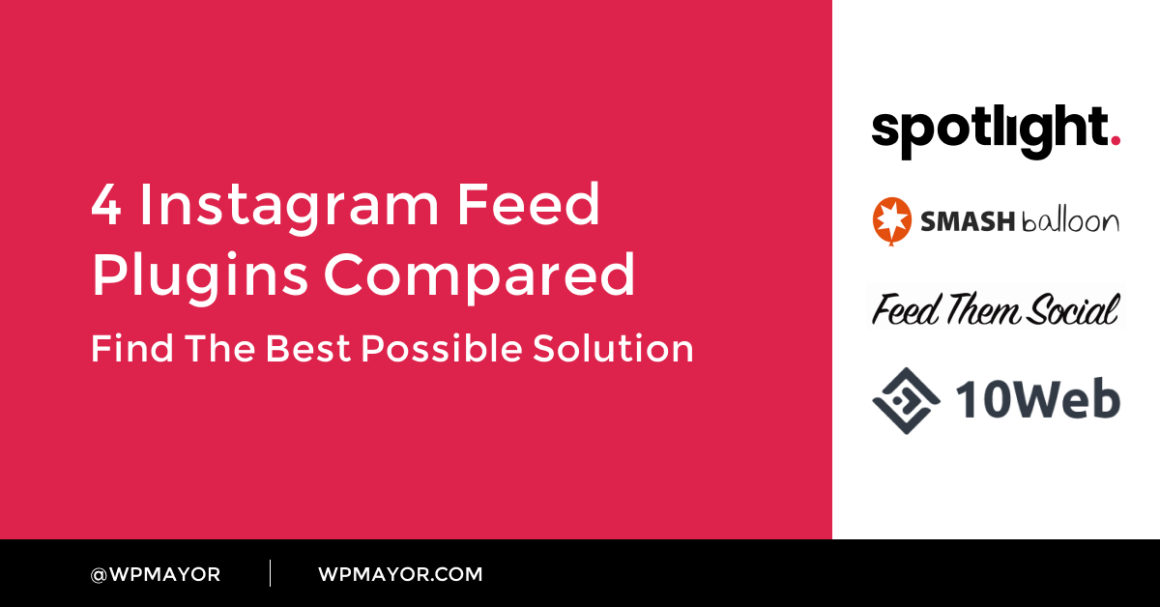As Instagram continues to increase in popularity all over the world, importing Instagram feeds into WordPress websites is becoming more popular than ever. Having a live interactive feed on your personal, e-commerce, or company website brings with it social proof, new followers, and a deeper connection with your audience.
If you’re struggling to make the decision between some of the top Instagram feed plugins, we’re here to help. Choosing the right plugin for your website is an important decision to take, especially if you’re paying for premium products.
In this post we’ll be comparing 4 of the best Instagram feed plugins:
- Spotlight Instagram Feeds
- Smash Balloon Instagram Feed
- Feed Them Social
- 10Web Social Photo Feed*
*Initially, 10Web Social Photo Feed was not included in the post as it was not working. This was due to Instagram’s API changes. Note: It took the team around 11 days to fix the issue.
These plugins were chosen based on the number of customization options they provide, the frequency of updates, the number of active installations, and their overall ratings.
There are other plugins with thousands of active installations, but they simply don’t provide the level of customization and ease of use that the selected plugins do, or they are simply widgets and cannot be embedded in pages or posts. That’s not to say that they’re not worth a try, but they’re not what this comparison is about.
While you might expect some bias given that one of the plugins in this list (Spotlight) is developed and supported by RebelCode (the company behind WP Mayor) I promise I will be presenting the facts, pros, and cons for each of these plugins.
The Aim
For the purposes of this post, I’ve set up four local WordPress websites and installed both the free and premium versions of each of the plugins. I’m using an Instagram Business account with all four plugins.
In all four cases, Business accounts give you access to more features due to Instagram’s API limitations for Personal accounts. Upgrading to an Instagram Business account is easy and free. Note: All Business or Creator accounts must be linked to a Facebook Business page.
Free Version
My main aim is to create a simple 4-column feed with 8 posts that seamlessly integrates with the Twenty Twenty theme. I also want to create a custom bio with a custom profile photo (different from the one used on Instagram) and have my posts open up in a lightbox.
PRO Version
For the premium version of each of the plugins, I want to create a more advanced version of the feed. Tagged and hashtag posts, filtering, moderation, displaying Instagram stories, and linking Instagram posts to blog posts and products will be the areas I’ll focus on.
Summary
In the next few sections, I’ll be making side-by-side comparisons of the main plugin features. Before we get to that, however, here’s a breakdown of the main things I will be discussing:
Stats
Let’s start by taking a look at the stats.
Although Spotlight is new to the scene, with over 2,000 installations at the time of writing, it’s getting a lot of traction, positive feedback, and 5-star reviews.

Smash Balloon has been around for a while and has established itself as the most popular out of these four plugins with over 1 million active users.

Feed Them Social, at 80,000+ active users, enjoys a number of positive reviews on the WordPress plugin repository.

10Web Social Photo Feed has over 70,000 active installations with a decent amount of 5-star ratings.
All four plugins are constantly updated and offer quick support to their customers.
Pricing
Spotlight
Spotlight currently comes in 2 pricing options for single site licenses:
- Free
- PRO – $49/year
Spotlight also offers multi site licenses:
- $99/year – up to 10 sites
- $189/year – up to 30 sites
- For licenses of over 30 sites, contact the team through their contact page.
Smash Balloon
Smash Balloon Instagram Feed comes in 5 pricing options:
- Free
- Personal – $49 for the first year, $98/year thereafter – 1 site
- Business – $99 for the first year, $198/year thereafter – 5 sites
- Developer – $149 for the first year, $298/year thereafter – 25 sites
- All Access Bundle – $299 for the first year, $598/year thereafter – unlimited sites
Feed Them Social
Feed Them Social comes in a free and premium version – Feed Them Social Premium:
- Free
- $50/year – 1 site
- $75/year – 5 sites
- $150/year – 25 sites
- $200/year – unlimited sites
10Web Social Photo Feed
10Web Social Photo Feed comes in 5 pricing options:
- Free
- Basic – $25 – 6 months of updates and support – 1 site
- Standard – $40 – 1 year of updates and support – up to 3 sites
- Advanced – $60 – 1 year of updates and support -up to 30 sites
- Plugins Bundle – $100 – 6 months of updates and support – 10Web offers multiple plugins so the company has created a bundle – up to 30 sites
Although you can use the plugin forever with a one-time payment, you will only receive updates for 6 months to 1 year depending on the plan you choose. If you wish to receive updates and customer support, you’ll need to sign up for their subscription service.
Ease of Installation
Spotlight
Installing Spotlight and connecting it to your Personal or Business account only takes a few seconds from start to finish. Upon activating your plugin, you will be transported to the plugin page.
From there the process of connecting your account is quick and only requires a few simple clicks to be able to get an immediate preview of your Instagram feed in your WordPress dashboard.

Spotlight allows you to connect as many Instagram accounts as you wish by going to Settings > Connect more Instagram accounts.

Smash Balloon
Installing Smash Balloon is simple enough. Upon activating the plugin, all you need to do is locate the Settings tab in the WordPress sidebar and select the Connect an Instagram account button. Choose between Personal or Business and in a matter of seconds, your Instagram account is connected.
The plugin lets you connect multiple accounts, both Business and Personal.

Feed Them Social
Upon activation of the Feed Them Social plugin, head on over to the WordPress sidebar, Feed Them > Instagram Settings. From there you can connect to your Instagram account.
If you have a Business account, you’ll have to connect your Instagram and Facebook accounts through 2 different processes. When connecting through Facebook, be sure to click either ‘select all’ or 2 or more of your Admin pages shown.

10Web Social Photo Feed
Installing and connecting your Instagram account to the 10Web Social Photo Feed is relatively quick. All you need to do is install the plugin and head over to the Settings page. There you can connect your Instagram account in a matter of seconds.

Designing the Feed (Free)
Spotlight
One of the main advantages of Spotlight over the other two plugins is that you can design your feed and get a live preview of it right in your WordPress dashboard. This eliminates the need to go back and forth between the frontend and backend to view any changes you make.
This lightweight yet powerful plugin comes with a wide variety of customization options (over 40 different options). You can determine everything from the size and background color of your feed to the way in which your posts will open up.

The free version lets you set your background color transparency, display your like and comment counts, and open your images in lightbox, the same tab, or a new one.
The font is adjusted to match your current theme. I’ve also uploaded a custom profile picture and set a custom bio.
Setting an image padding of 20px gives you exactly 20px between one image and another, unlike the following 2 plugins.
The result:


Smash Balloon
Smash Balloon covers a lot of features, however, unlike Spotlight, it doesn’t provide a preview of your feed in the WordPress dashboard. This means that you have to continuously switch between windows to check any changes made to the look of your feed.

The plugin lets you add a custom profile photo. However, my uploaded image got stretched in the front end. This was due to the fact that my image was not perfectly square.
I was able to add a custom bio text. One downside is that the background color of the feed cannot be set to have transparency. This means that if you want to change your page background color, you’d need to go back and match the feed background color.
When I set the image padding to 20px, the space between each image was doubled, making it 40px.
The fonts for this plugin were also adapted to suit the theme of my website, like Spotlight. What I do like is that the Instagram handle took on a Header style rather than a paragraph style. The free version only lets you open images on the Instagram website and provides no hover over effects.
The result:

Feed Them Social
Feed Them Social gets the job done, however, I found it a bit limiting in terms of the number of customization options. It’s interesting to note that if your page content width is not very wide, setting a 4-column layout automatically changes into a default 2-column one.

Another downside is that, like Smash Balloon, this plugin doesn’t come with a preview in the backend of the WordPress dashboard.
Furthermore, there is no way of going back to your settings and adjusting them. If you realize that you want to change something in your design options, and have closed your settings window, you’d need to start all over again or manually adjust the shortcode settings.
The free version of this plugin only allows a maximum of 6 posts to be displayed. Like Smash Balloon, the 20px between images has been doubled to create 40px and images open up on the Instagram website. The plugin doesn’t let you change your profile photo or edit your user bio.
You can set the gallery width and decide whether the feed has a fixed height or not. For Business accounts, you can choose to show or hide your profile information, as well as display the date, the number of likes, and comments on hover.
An important thing to note is that the follow button is not set in the Settings tab but rather in the Instagram Options tab.
The result:
 The free version only allows a maximum of 6 posts to be displayed.
The free version only allows a maximum of 6 posts to be displayed.10Web Social Photo Feed
This plugin comes with some basic settings. In the free version, you can choose between a Grid layout and an Image browser layout which is quite a nice feature to have.

Posts can be ordered by date, likes, comments, or at random, and posts can be opened up in a lightbox. The latter can be designed to be full width or not. Additionally, the free version lets you add a fade effect between photos and also set the lightbox on autoplay.
As for layout options, you can choose to have a Load More button or pagination, and set the number of columns and posts. No further customization is provided with the free version.
Unfortunately, the free version also doesn’t let you upload a profile photo, and the Feed header and user data weren’t showing up even though both were selected.
Although the plugin doesn’t provide a live feed similar to Spotlight, it does allow you to preview the feed before you embed it on a post or page.
The result:


Responsiveness (Free)
Spotlight
As one would expect, Spotlight is completely responsive. Once you’ve set up your feed for desktop, you can easily switch between devices to preview what your feed will look like on a tablet or mobile device.
However, you can also customize your display options per device and bypass the default layouts set by the plugin. You can, for instance, set 4 columns on desktop, 3 on tablet, and 1 on mobile. Or you can show the header on mobile but disable it for the other two devices.

Knowing which design options can be altered per device is easy to point out – just look for the device icons. This tool is reminiscent of the Elementor editor, so if you’re familiar with that, designing your feed with Spotlight will be second nature.
The result:

Smash Balloon
Smash Balloon is also responsive which means that your feed will be adapted to the device it is being viewed on. In the free version, you can disable this function if you prefer.

Unfortunately, you are not presented with any further design options and will have to settle with what the plugin’s default is unless you manually edit the shortcode settings.

The option to set the number of posts and columns on mobile devices only opens up in the premium version.
 PRO Version
PRO VersionIn the final result, pictured below, the profile image was once again, not displayed correctly in a perfect circle.
The result:

Feed Them Social
This plugin‘s only responsiveness option is whether or not you want to force the number of columns for smaller devices. Selecting No, will allow the feed to be responsive for smaller devices (i.e. 1 column). Yes, will force the number of columns you set for desktop.

The result:

10Web Social Photo Feed
This plugin is fully responsive and converts into a single column on mobile devices. There is an option to disable this function, however, it did not work at the time of writing.

Image resolution seems to suffer when viewing the feed in responsive mode.

Hashtag or Tagged Feeds (PRO)
Spotlight
The PRO version of Spotlight comes with additional features including the ability to display posts where your account has been tagged. Additionally, you can also show posts with specific hashtags – in this case, #minimalarchitecture.
For this test, I’ve opted for the Highlight layout, with a pink hover-over. Spotlight also lets you display the number of posts and followers you have in your header, together with a number of other features.
With a Business account, you can easily show posts where your feed has been tagged by clicking on the account under “Show posts where these accounts are tagged”.

Smash Balloon
The Pro version opens up more options, including the ability to show posts by hashtag, tagged posts, or mixed. The way to show your own posts, as well as posts by hashtag is to manually edit the shortcode when you come to display your feed.

This might not be as straightforward to users without a high proficiency in WordPress or code.
Smash Balloon prepares a whole list of shortcode settings that you can use to edit your feeds. This is especially important when it comes to multiple feeds. The only way to produce multiple feeds with different settings would be to add shortcodes to your primary shortcode.
For this example, the following two shortcodes were added:
- Hashtag post: [instagram-feed type=”hashtag” hashtag=”minimalarchitecture”]
- Tagged post: [instagram-feed type=”tagged” tagged=”username”]

Feed Them Social
With the premium version of Feed Them Social, you can display posts by hashtag from all over Instagram. However, there is no way of combining multiple hashtags or a hashtag feed with your personal account. Feed Them Social also does not display tagged posts.
The downside is that the premium version doesn’t come with alternative layouts like Spotlight or Smash Balloon. It does, however, unlock 2 main features: the Load More button and the Popup or Lightbox.
Head over to Instagram Options in the WordPress sidebar to set the location of the Follow button and the color of your Load More button. Then go back to the Settings tab, select Hashtag feed, and set up your feed.

Throughout the entire process, I encountered a bug in the plugin in which the Load More button didn’t load any posts. We have since been informed that this bug has been resolved.

10Web Social Photo Feed
In order to display hashtag feeds, like with the rest of the plugins in this review, you need to first have a Business Instagram account, and connect your corresponding Facebook page to the plugin. You can do this on 10Web Social Photo Feed by going to the settings page.
Once this is completed, create a new feed. Now that we’ve switched to the premium version of the plugin, more layout options have opened up. While the plugin does not provide a Highlight layout, it does provide Masonry, Blog Style, and Image Browser layouts.
The plugin lets you choose between 2 themes (Instagram and Elegant) and opens up some additional settings. I tried, once again, to add the header, only the plugin keeps unchecking the checkbox once I update the feed.

On to hashtags – this is where things started to get tricky. I first inserted my account handle and clicked on Add. Next, I tried adding the hashtag #minimalarchitecture. Whatever hashtag I tried, I kept receiving multiple errors with the plugin seemingly getting stuck at times.

The plugin also advises against the use of more than one hashtag with the note: “Note, that the more hashtags you add, the slower feed loading will be on front-end.“
Unfortunately, after consulting their documentation and forum, I still could not find a way to add a hashtag feed.
The plugin does not seem to have the ability to show tagged posts.
Filtering and Moderation (PRO)
Spotlight
One important thing I’m looking for is the ability to filter by caption or hashtag in order to avoid having hashtag posts containing specific words (e.g. profanity). Spotlight lets you do this through the Filter tab.

You also want to make sure you have full control over what to show in your feed, especially if you’re displaying other people’s posts. This comes in handy if you’re running a hashtag campaign, for example.
The moderation tab lets you select which images to hide or display at the touch of a button directly within the feed editor. Switching back to the Design tab will display the updated feed.

Smash Balloon
As with Spotlight, Smash Balloon lets you filter your posts by hashtag or caption. Moderation doesn’t take place in the backend of the plugin but rather on the front end. Moderation can be done visually or manually – however, we suggest doing so visually since it’s easier and more straightforward.

Once you select visual moderation, the front end will display a Moderate button which when clicked will transform your page into a visual representation of all your available posts. All you need to do is select the posts you want to hide or show.

Feed Them Social
Feed Them Social does not support filtering or moderation.
10Web Social Photo Feed
With the 10Web plugin, you can filter your feed using logical conditions such as AND, OR, or NOR under the Conditional Filters tab. This is definitely not as straightforward as Spotlight and SmashBalloon.

You can add multiple conditions, including hashtags, mentions, descriptions (words in the caption), or Instagram media link (you can insert the full Instagram URL of the post).

Adding a condition to filter out posts with the description “Throwback” resulted in the feed loading indefinitely on the front end. I, therefore, had to remove the filter.
The whole process is quite tedious and not as user-friendly as one would hope.
Instagram Stories (PRO)
Spotlight
To display Instagram stories using Spotlight, select the Include stories checkbox under the Design tab in the Header section. You can also specify the interval time between stories.

Smash Balloon
To display Instagram stories with Smash Balloon, go to Customize > Header and check the box near Include Stories.
As with Spotlight, you can change the interval time between stories.

Note: Due to Instagram restrictions, both Spotlight and Smash Balloon will only be able to display stories uploaded by the connected account. Reshared stories uploaded by other accounts will not appear.
Feed Them Social
Feed Them Social does not support Instagram stories.
10Web Social Photo Feed
10Web Social Photo Feed does not support Instagram stories.
Link Instagram Posts to Blog Posts, Products and More (PRO)
Spotlight
Spotlight PRO lets you select specific Instagram posts and link them to posts, pages, products, custom URLs, or any other custom post type. To start linking your posts, go to the Promote tab, select your post, and pick one of the options from the drop-down menu under Link to.
Next, search for a post, page or product, or paste in your custom URL. Add the optional popup box link text and hit the Promote next post button.
Now, when a user clicks on a post, they will be redirected to your specified destination. If the user is viewing your posts in a popup lightbox, they will find the link text in the bottom right area of the popup box.

Smash Balloon
Smash Balloon offers a different type of linking feature. In order to link posts to a particular URL, Smash Balloon asks users to add a link to their Instagram captions. Then, go to Customize > Posts and toggle the Link posts to URL in caption option.
Doing so will change the link for each post to any URL included in the caption of that particular Instagram post. The lightbox will be disabled.

Feed Them Social
Feed Them Social does not support linking posts to blog posts, products and more.
10Web Social Photo Feed
10Web Social Photo Feed does not support linking posts to blog posts, products and more.
The Final Result (PRO)
Spotlight

Note that I have set the captions to appear on hover, as well as in the lightbox:

Instagram stories open up in a lightbox when clicking the profile photo.

Smash Balloon

Note that Smash Balloon lets you share posts directly from the lightbox.


Feed Them Social

Feed Them Social lets you share posts from your WordPress website, just like SmashBalloon. The lightbox would benefit from arrows placed on the grey overlay rather than the image.

10Web Social Photo Feed
10Web’s plugin is extremely slow to load feeds. Apart from that, the header did not show up, the Follow button takes you to the Instagram website, rather than the profile and the number of likes and comments was not correct.

Which is the best Instagram feed plugin?
When it comes to selecting the best Instagram feed plugin for your WordPress site, it’s important to keep a few things in mind. Firstly, you want to make sure your plugin is fast, reliable, and comes with excellent support. Having a feed that needs constant attention can become a burden.
To help you decide which plugin is right for you, we compared four of the top choices:
-
Spotlight Instagram Feeds. It provides a large number of customization options and is perfect for anyone, irrespective of their WordPress or coding knowledge.
With every change you make, the live interactive preview will give you a clear picture of what your feed will look like. Spotlight also comes with a dedicated widget and block that you can use to display your feeds.
It is fast and lightweight, meaning that your website won’t suffer from slow loading speeds. Spotlight comes with a ton of options including filtering, moderation, and the option to link Instagram posts to blog posts, pages, and more. More importantly, it is reliable thanks to its caching system and comes with helpful and prompt support.
-
Smash Balloon Instagram Feed. This plugin is currently the most popular of the bunch. In general, I feel that this plugin is geared more towards people who are proficient in WordPress.
Editing multiple feeds, responsiveness, and displaying a mixture of tagged and hashtag posts can be cumbersome since you’d have to play around with shortcodes. Smash Balloon also has a dedicated widget and block.
The plugin offers similar features to Spotlight, however, the lack of a live preview editor makes it harder to control the appearance of your feed. Finally, SmashBalloon offers great support.
-
Feed Them Social. This plugin doesn’t provide much in the form of customization options. The downside to this plugin is that whenever a change is made to the design of the feed, a new shortcode needs to be generated. In short, you’ll need to constantly edit the shortcode to reflect any changes.
Support is prompt and helpful. The plugin would benefit from further attention to the user experience and added design features.
-
10Web Social Photo Feed. This plugin, especially the premium version, was very disappointing. Most of the functions did not work properly, including filtering, hashtag feeds, and the ability to display the header.
Support is prompt but slightly lacking in online etiquette. The plugin’s support forum is full of users trying to figure out basic issues, which does not reflect well on the plugin.
Unfortunately, I cannot recommend this product.
My Recommendation
My top recommendation? Spotlight.
It provides:
- The best user interface out of all four plugins,
- Comes jam-packed with features,
- Is continuously updated,
- Has fast and helpful support.
Add Instagram feeds to your WordPress website
Embed your Instagram feed on your site!
Get the Plugin
Have you used any of the plugins mentioned in this post? Let me know in the comments section below.
About Gabriella Galea
Gabriella is the Content Manager at WP Mayor. Architect by profession, designer by nature, she is dedicated to helping readers navigate the online world of WordPress. You can find her on Twitter @GabriellaGalea.
Related Articles
-

We’ve made it easier for you folks to follow new developments on WPMayor. By installing today’s WPMayor Dashboard Feed you will have access to the latest feed from WPMayor direct…
-

Instagram stories are a great way to engage and connect with your followers and create a community surrounding your profile, be it business or personal. Spotlight Instagram Feeds plugin can…
-

Adding an Instagram feed to your WordPress site is a great way to gain new followers, increase engagement with site visitors, and keep your website looking fresh. Get started with…
-

Social media has become a crucial part of promoting your business, blog, or website. With 1 billion people using Instagram every month, the platform’s power is being seen now more…
Keep reading the article at WP Mayor. The article was originally written by Gabriella Galea on 2020-10-15 07:00:00.
The article was hand-picked and curated for you by the Editorial Team of WP Archives.