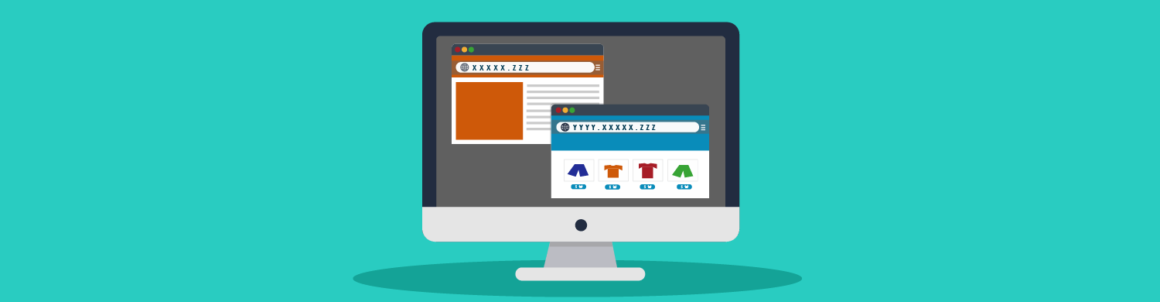In this post, you will learn how to set up a WordPress site on its own separate subdomain without using Multisite.
Note: This article is intended for WPMU DEV members, as it utilizes features of WPMU DEV hosting. If you are not a member yet, consider joining with our no-risk free trial.
Suppose you run a web agency (e.g. https://webagency.site) and you would like to use your main website strictly for promotional or marketing purposes but you also want to run a completely separate WordPress installation on a subdomain under the same brand as your main site (i.e. using the same domain).
For example:
- a Learning Management System (LMS) section at
https://lms.webagency.site, - an eCommerce store (e.g.
https://store.webagency.site), - run events and ticket sales on
https://event.webagency.site, - or simply show your clients a pre-launched site you’re building as part of your white label service (e.g.
https://client1.webagency.site).
To do this, you would normally have to set up a WordPress multisite installation, specify subdomains (instead of subdirectories) in your setup, and then add a new WordPress site to your Multisite network.
But, what if you want to set up and run a completely separate WordPress site on a subdomain without having to go through a Multisite environment?
As this article will show you, you can easily do this by creating an additional WPMU DEV hosted site.
In this tutorial, we’ll cover the following:
Benefits and Drawbacks of Installing WordPress on a Subdomain Without Multisite
Let’s start with the benefits of setting up and maintaining a single subdomain site using the method we’ll show you further below:
- It’s easier than installing, setting up, and maintaining an entire Multisite installation. We will effectively use The Hub as if it were the network site on an multisite setup.
- You can set up, develop and launch WordPress subdomain sites without affecting the original main site.
- No need to change the main hosting package size, just create a new hosting package. Also, since the site will be hosted on a separate server account, you can modify your hosting (e.g. upgrade or downgrade your plan) without touching your main site’s hosting.
- All plugins associated with your subdomain site (e.g. LMS, events, and/or WooCommerce, etc.) are kept separate from the main site causing less server strain.
- If your main site is more static (i.e. only has company info pages) and your subdomain site needs to be dynamic (e.g. an ecommerce site), having both sites hosted on separate accounts allows you to keep your main site relatively more stable, especially with regards to plugin updates. This can also affect caching on the more static vs dynamic site (i.e. main site experiences longer/better caching).
- There are less chances of experiencing plugin conflicts, as you’ll only install what you require on each site.
- Can password-protect using HTTP Authentication only.
- It’s highly unlikely that both sites would fail at the same time if there are any server issues.
- You can run separate backups for each site.
- Staging can be used on each server, making adjustments even easier.
Now that we have looked at the benefits, let’s examine some of the drawbacks of installing WordPress on a subdomain without using multisite:
- Your theme changes won’t stay ‘in sync’ automatically as they would in a multisite installation. Updates will sync the theme version only. (Note: most themes allow manual import/exporting of settings. For example, sites built using Elementor allow the export of Site Kit, which can include the entire site’s theme settings).
- You need to maintain two sites worth of plugins (however, this is easy with The Hub, as you can update multiple sites simultaneously and update these automatically using our Automate service.)
- Multisite lets you keep all site settings in sync (again, with Hub Configs, this is really easy).
- There may be some additional costs compared to setting up sites on a single multisite install (depending on what packages and components you require). For example, some themes and plugins may require two sets of licences.
- You may not be able to share ‘live data’ across your sites (e.g. a WooCommerce cart cannot be displayed on a different site).
Now that we’ve looked at the benefits and drawbacks, let’s take you through how to set up a separate WordPress subdomain site without installing WordPress Multisite.
How to Install and Set Up a WordPress Subdomain Site Separately from Your Main Site
As stated in our documentation, the configuration shown below only works if both sites are hosted by WPMU DEV and you manage the DNS of the top-level domain in your Hub’s DNS Manager.
Let’s go through the steps.
First, add a new site in The Hub.
Note: Cloning your main site can be a great starting point when creating your subdomain site. So, for this tutorial, we’ll start by cloning our main site.
Unless you are creating a brand new site from scratch, select the website that you’d like to clone.
 Select your main site as your cloning source.
Select your main site as your cloning source.Next, select a hosting plan for your new site. After selecting a plan, you will then be asked to create a temporary URL for your new site. Click continue when done.
 Enter a temporary URL for your subdomain site.
Enter a temporary URL for your subdomain site.Select a server location for your new site and click the button. Your new site will be created in just a few minutes.
 You will new site will be created in minutes.
You will new site will be created in minutes.Now that you have created your site, let’s set up our subdomain.
In this example, we’ll set up a separate WordPress site under the subdomain store.webagency.site.
The key to making this work is to add an A record for the subdomain to the main site’s DNS record. This is fully explained in our documentation sections on using subdomains and how to use a subdomain as your primary domain.
Here is a summary of the steps:
First, go to The Hub, select the Hosting section of the site where you want to add your subdomain, click on Domains and copy the site’s IP address.
 Select your subdomain site’s IP address.
Select your subdomain site’s IP address.Next, add a new DNS record in your main domain’s DNS section.
Enter the following information, then click the Add button:
- Record type – Select ‘A’ Record.
- Hostname – Enter only the subdomain name as you want it to appear in the URL. In this example, we’re creating a record with the hostname store on the domain webagency.site to create the URL
store.webagency.site. - IPv4 Address – In this field, paste the A Record you copied from your previous step.
- TTL – Enter a value here or leave the default.
 Add a subdomain A record to your main site’s DNS.
Add a subdomain A record to your main site’s DNS.Return to the Domains tab of the site where you copied the IP address earlier, click the Add Domain button, enter the full URL of your subdomain (no http:// or https:// and do not check the Add www or Add DNS records options), then click Add Domain when done.
 Add your subdomain as shown above, ignoring all other options.
Add your subdomain as shown above, ignoring all other options.Finally, after the DNS and SSL status are confirmed as working correctly, set your subdomain as your new site’s primary domain.
 Set your subdomain as primary.
Set your subdomain as primary.That’s it! You can now manage your newly added WordPress subdomain site separately from your main site in The Hub.
 Your new subdomain site.
Your new subdomain site.Make sure to test your new site, check out our documentation section for a complete step-by-step walkthrough of using subdomains as shown above, and contact our expert support team if you need help or have any questions.
PS: You can also use the above method to migrate a multisite subsite to a single WordPress install and run the site on its own separate subdomain.
Keep reading the article at WPMU DEV Blog. The article was originally written by Martin Aranovitch on 2021-11-29 22:48:34.
The article was hand-picked and curated for you by the Editorial Team of WP Archives.