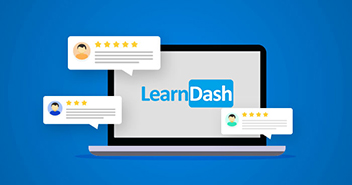Online education through courses and instruction material has become the flavor of the day. More and more entrepreneurs are launching their online courses, information-based products, and training programs as a source of additional passive income. Given the challenges in continuing in-class instruction, many educational institutes are moving to the online model to cover a wider range of audiences and educating people around the world.
WordPress is a great choice to build an online learning platform as it provides various LMS themes and plugins that help you create a professional eLearning website like Lynda and Udemy.
But how do you take a course online?
How to monetize your courses?
What is the right WordPress LMS plugin?
These are the questions that you may have encountered when you’re looking for creating an online learning platform. I’m going to do an in-depth review of LearnDash, a powerful WordPress LMS plugin, and then will show you how to create online courses with LearnDash.
If you do not have any idea about LearnDash, then this article will help you understand what LeardDash is. If you’re familiar with it, this article will help you decide whether LearnDash is the right WordPress LMS plugin for you.
Introducing LearnDash
LearnDash is the most popular WordPress LMS plugin in the market, mainly because it is the easiest-to-use LMS plugin with tons of features. It comes with a simple drag-and-drop course builder that allows you to easily create courses with lessons, topics, tests, and categories.

With LearnDash, you can assign users and then approve or comment on them. It also comes with the Quiz Builder through which you can easily create quizzes for your students. You can use the test and examination management tools to create multi-format assessments and resue questions by dragging them into the quizzes. In order to give your students a streamlined journey, you can easily set the prerequisites such as completing a lesson before moving on to the next one or pay for a quiz.
It offers a lot of monetization options including subscriptions, single purchases, memberships, pay-per-view, etc. for your online courses. You can accept payments using several payment options including PayPal, Stripe, and 2Checkout.
The core functionality of LearnDash can be further extended by integrating it with bbPress and membership plugins such as MemberPress. A great feature of LearnDash is the dynamic forums that allow you to create specific forums for each course in which your students can interact and help each other.
LearnDash integrates with many third-party tools and plugins, which makes it even more powerful to use for schools, educational institutes, training organizations, entrepreneurs, and anyone who wants to create and sell online courses with ease.
LearnDash – The Key Features
Let’s take a look at some prominent features that make LearnDash the most popular WordPress LMS plugin out there.
Performance
Performance plays a significant role in the success of any website. This is especially important for eLearning websites where you have paying customers. A high-performance website means higher engagements, lead conversions, and customer satisfaction. LearnDash is a great plugin and with Cloudways you can expect your eLearning website to be fast at all times.

I tested my eLearning website hosted on a Cloudways managed DigitalOcean server (that costs around $10). The test website had Astra Starter Site- LearnDash Academy theme, Elementor plugin, five courses with multiple sections and lessons, multiple quiz questions, and assorted images.
Ease of Use
LearnDash offers intuitive features that help you create stunning and engaging online courses. You can drag and drop to build your courses, add new sections, lessons, and quizzes. As mentioned earlier, integration with third-party platforms and tools is a simple matter.
Compatibility
LearnDash is compatible with almost all popular themes and plugins. As a result, you can customize your website the way you wish by integrating plugins for extending the functionality of your online learning platform. Similarly, if you want to create a custom registration form, you have Gravity Forms as a free addon. The following are some of the compatible plugins:
- WooCommerce
- BuddyPress
- Restrict Content Pro
- Paid Membership Pro
LearnDash Pricing
A common question among many WordPress users is “Does LearnDash offer any free version? It’s free or paid?”
The answer to this question is simple!
It doesn’t.
LearnDash is not a free plugin and you need to pay around $199 to use it. It offers three premium plans (Basic, Plus Package, Pro Package). Each plan offers a similar feature set except for site licenses. Also, ProPanel is available for Pro and Plus packages only.
It would not be wrong to say that LearnDash offers numerous features at a fair price.

As you can see, LearnDash is a powerful WordPress LMS plugin that offers compelling features to build an online learning platform.
Create an eLearning Website With LearnDash
A few days back, we created a poll in the Cloudways User group (Facebook) to check which LMS plugin is popular among the Cloudways users.
Here’s the result!
LearnDash is a clear winner so that’s why I’ve decided to create this detailed review and guide.

Source: Cloudways Users
I’ll use the following three tools to build an online learning platform with Learndash
- Cloudways – Managed WordPress Hosting
- LearnDash – WordPress LMS Plugin
- Astra – Fast, Lightweight & Customizable Theme
1. Setting It Up
I’ll first show you how to signup on Cloudways and install LearnDash and Astra theme.
1. Launch WordPress on Cloudways
If you’re already a Cloudways user, log in your account and skip this step.
If you’re new, sign up for a 3-day free trial period.
On the signup page, enter the required details (Name, Email, Password, etc.) and click “Start Free”.

In the next step, you need to verify your email address. After account verification, you can install a WordPress application on any server.
Under “Application and Server Details”, you need to choose the latest version of WordPress → name your managed application → name your managed server → select your project → choose your cloud provider → select your server size → select your server location.
In the end, click “Launch Now” to launch your managed server on Cloudways. You can also see the pricing (both hourly and monthly prices) of each cloud provider in the same section.

Wait for a few minutes as the server is getting ready.
Go to “Applications” from the top menu bar and select the WordPress app to access the Application Management panel.

Go to Access Details → Admin Panel → click “URL” → copy “Username and Password.”

Paste the credentials in the WordPress login menu and click “Log In”.

2. Install LearnDash LMS Plugin
You’ll see the following screen when you log in to your WordPress Dashboard.

Purchase the LearnDash from its official site and download the zip File. Next, go to your WordPress Dashboard → Plugins → Add New → Upload Plugin → Choose File → Zip File → click “Install Now”.

Now, wait for a few minutes till your plugin is fully uploaded to the WordPress website. Once uploaded, click “Activate Plugin” to finish the current process and you’ll notice that LearnDash LMS has been added to the WordPress Dashboard.

Next, you need to paste your license key and email address you used to purchase the plugin. In the Overview section, you can enter your LearnDash license key and see the tutorials, tips & tricks, news, documentation, and support.

The setup process for LearnDash is completed.
3. Install Astra Theme
Astra is the fastest, fully customizable, and beautiful theme suitable for blogs and business websites. It is quite lightweight and offers unmatched speed. It integrates perfectly with page builders such as WPBakery Page Builder (formerly Visual Composer), Beaver Builder, Elementor, and Gutenberg.
Go to the WordPress Dashboard → Appearance → Themes → Add New. Type “astra” in the search box and click “Activate”.

Once you activate the Astra theme, click “Customize” to change the appearance as per your requirements (if not, then leave it as it is).

Now go back to your WordPress Dashboard → Appearance → Astra Options → click “Install Importer Plugin” from the Importer Site Section.

In the next screen, select your page builder from the given options (I choose Elementor).
After selecting your page builder, you’ll see “Astra Starter Sites – Library of 100+ Ready Template!”. Type “learndash” in the search box → select “LearnDash Academy” → and then click “Preview”.

Click “Import Site” to import the LearnDash Academy template to your WordPress LMS.

You’ll be notified once the process has been completed. Click “View Site” and see your stunning website design.

2. Create a Course
After installing all three important tools (Cloudways, LearnDash, theme), I can create online courses. For this, go to LearnDash → Courses → Add New.

Add the Title and description for your course. I’m using the native WordPress editor for this course creation process (you can also opt for Elementor or any other editor). You can easily add the shortcode, videos, images, paragraphs, and set up a featured image for your course.

Also, another option is to start with the prebuild courses. You can view the settings and configurations of prebuild courses as this will help you understand and give you an idea of how you can create a course from scratch.

3. Add the Lessons
Now, let’s create different lessons for our new course. As I discussed above, You can take help from the prebuild lessons as their purpose is to make your course creation process a lot easier. To create a new lesson, go to LearnDash LMS → Lessons → Add New.

Next, you can add a lesson title, description, details, images, videos, etc.

From this section, you can add and manage all your lessons. You can also filter them according to their publication dates, lesson categories, and lesson tags.
Another way to add lessons is with the course builder. Here you can directly add and assign the lessons to any particular course and for this go to LearnDash → Courses → Builder → New Lessons.

Also, you can add different lessons with one-click and even search for any specific lesson that you want to include in any course.

4. Adding Quizzes
After creating lessons, let’s take a look at quizzes. Creating and adding quizzes to your courses is simple! All you have to do is go to LearnDash → Quizzes → Add New then just add the title and some content for your quiz.

To add questions to your quiz, go to builder (the top second section) → New Question then enter a title and create your questions. You can select any question type from a single choice to an open-answer. Like in the picture below, I’ve selected multiple-choice questions (type) and created 4 different choices. Also, I’ve marked the correct answer for this question.

Wrapping up!
If you’ve reached here, you now know how to create a learning management system (LMS) with LearnDash. The use of an LMS platform can facilitate the teaching-learning process in many ways. Therefore, taking advantage of it in the educational or business field will only bring benefits to those who use it. On the other hand, it also significantly enhances online interaction between all the people involved in an online learning process.
Start Growing with Cloudways Today!
We never compromise on performance, security, and support.
Farhan Ayub
Farhan is a community manager at Cloudways. He loves to work with WordPress and has a passion for web development. Mostly, he spends his time interacting with the people in the WordPress community. Apart from his work life, Farhan spends his time gaming and playing sports. Feel free to contact him at [email protected]
Keep reading the article at The Official Cloudways Blog. The article was originally written by Farhan Ayub on 2020-05-25 10:54:48.
The article was hand-picked and curated for you by the Editorial Team of WP Archives.