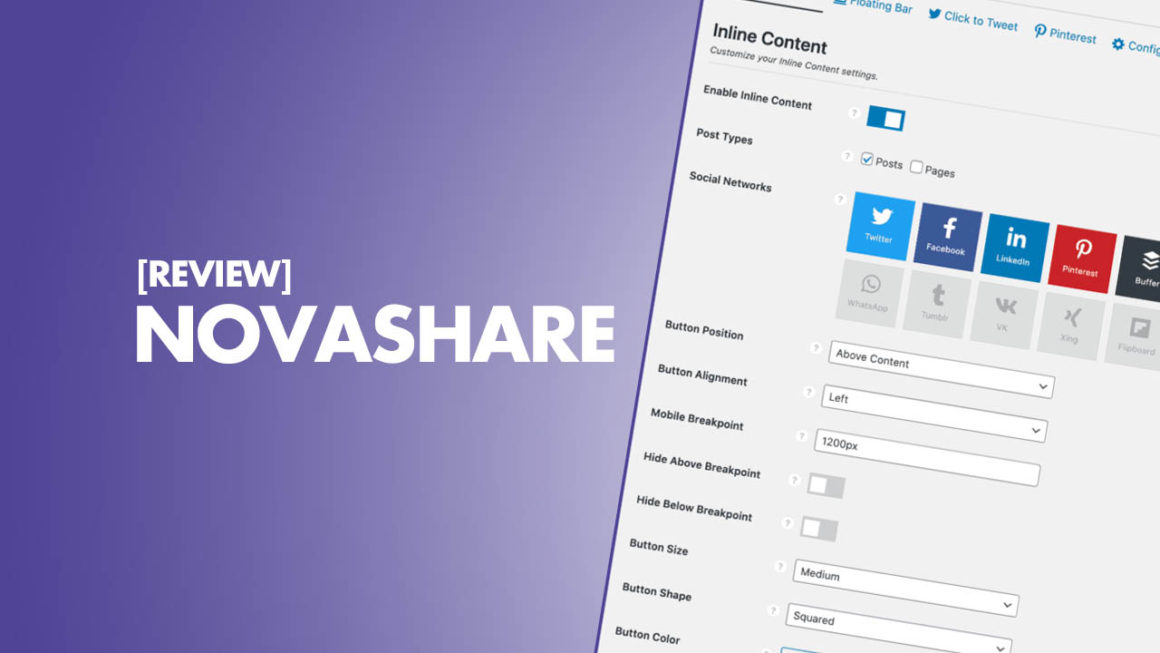Novashare
Pros
- Super Fast
- Responsive
- Click to Tweet Feature
- Easily Customizable
There is no denying what social media can do; they can get you free traffic, increase your brand awareness, and even benefit your SEO.
But there is one problem, to achieve this goal, you will need a perfect social share plugin to pave the way for blog visitors so that they be able to easily share your posts.
Now, how to find that perfect social share plugin? don’t worry, we are here to help.
We searched the web to find a fast, lightweight, beautifully designed and an easy to work with social share plugin for you, guess what… we found it, it is “Novashare”.
Novashare is a newly released social share plugin which is extremely fast and suitable for every blogger.
In this article, we will review the Novashare plugin, examine its features, walk you through its options, compare it with other plugins of the category, and leave you with an easy to make decision about it.
What is Novashare?
Novashare is a premium social sharing WordPress plugin. It claims to add only 5 KB (we will check this in our tests section) to the front end.
A serious claim, because social sharing plugins normally add about 50 KB in size. The plugin comes with some brand-new features that we will examine them individually throughout our review.
The Team behind Novashare
The plugin is developed by a team of two brothers — Brian Jackson and Brett Jackson — who are also behind Perfmatters. Perfmatters is a premium WordPress performance plugin that allows you to disable unneeded features that will speed up your site.
Their background is all about speed and optimization, so it is not impossible for them to develop a plugin which only adds 5 KB in size.
Getting started with Novashare
Now, let’s see what it has got. Once installed and activated, you can find it in Settings > Novashare.
This is what you will see when you open the Novashare for the first time.
The upper part of this plugin is a bit strange, there is a “complete optimization guide” which is completely unrelated to the plugin itself. But Brian — the developer and the guy behind Perfmatters — has used the opportunity to link to his blog and other products.
If you get stuck in the future, just come to the upper right of the plugin, there you will find support and documentation. In the documentation, developers have tried to answer any possible question, but if you couldn’t find what you were looking for in the documentation, there is always the support option.
Novashare Options
Novashare Options has five tabs, which are: Inline Content, Floating Bar, Click to Tweet, Pinterest, and Configuration.
Inline Content Tab
From here you can control what you want to do with social share buttons of your content. Let’s briefly go through them.
- Enable Inline Content: Enable it to display social share buttons inline above or below your content, default is disabled.
- Post Types: Choose whether you want posts, pages, or both to display inline social share buttons.
- Social Networks: Choose which inline social share buttons to display. By clicking on a square you can enable or disable that network. To arrange them in the order you want just drag and drop squares. By default Twitter, Facebook, and LinkedIn are enabled.
- Button Position: Choose where to display your inline social share buttons, your choices are: Above Content, Below Content, Above and Below Content, Don’t Add to Content.
- Button Alignment: Choose from Left, Right, or Center to align your inline social share buttons.
- Mobile Breakpoint: Set the width in pixels (px) where you want the inline mobile breakpoint to occur.
- Hide Above Breakpoint; Hide Below Breakpoint: Hide your inline social share buttons when the browser’s viewport is wider or narrower than your mobile breakpoint.
- Button Size/Shape: It changes the size/shape of your inline social share buttons.
- Button Color/Hover Color: It changes the background color/hover color of your inline social share buttons.
- Total Share Count: It displays the total share count your content has.
- Network Share Counts: It displays the number of shares each specific network has when hovering over it.
Floating Bar Tab
A floating social sharing is the social sharing buttons that accompany your visitor wherever he/she goes. A lot of bloggers use them, we also use them in ShoutMeLoud. A floating sharing is also good for mobiles because they have a small screen and putting social sharing icons only at the end won’t be enough.
This tab’s options are the same as the Inline Content tab options.
Click to Tweet Tab
This could be a killing feature because many love and use Twitter for marketing and business more than other social media.
Click to Tweet Tab Options:
- Theme: It changes the visual style of your click to tweet boxes.
- Call to Action Text: There you can write the sentence which will ask visitors to Tweet this, you can say “Be a good boy and TWEET this!”.
- Call to Action Position: It changes the position of your call to action text.
Pinterest Tab
Just so that you know; this tab is added to the Novashare plugin in v1.0.5. This is a good thing, it means that the developers are consistently working to update the plugin and add new features to it.
This tab is for Pinterest lovers. It allows you to easily pin images on Pinterest. Many bloggers use one special plugin just to enable Pins on images, and now you can do that too by Novashare.
Pinterest Tab Options:
- Enable Image Pins: It shows Pinterest pin buttons when hovering over images in your content.
- Post Types: You can choose which post types to display Pinterest image pins, Posts, Pages, or both.
Configuration Tab
This tab allows you to configure the global options for Novashare. Configuration Tab Options:
- Minimum Share Count: You can set a minimum total share count threshold to reach before share counts are displayed.
- Enable Twitter Counts: It requests and stores Twitter share counts using TwitCount.
- Twitter Username: The username used when sharing content with Twitter.
- Facebook App ID; Facebook App Secret: The Facebook App ID or Secret from your Facebook Developer Application.
- Enable Open Graph: It prints out open graph meta tags with Novashare in the section of your site.
- Share Counts Refresh Rate: You can adjust the rate at which your social share counts are refreshed based on the modified date.
- Purge Share Counts: Permanently deletes all existing share counts from your database.
Google Analytics
You can also configure UTM parameters for Google Analytics using Novashare. This tab has these options: Enable UTM Tracking, Campaign UTM Source, Campaign UTM Medium, and Campaign UTM Name.
This is a useful feature if you’d like to track what social network brings the most visitors to your blog. You can read more about UTM Tracking here.
Link Shortening
You can also use Novashare to shorten all your shared links. However, as of now, Novashare only supports Bitly. In order to shorten links, you need to enable Bitly and add your Generic Access Token from your Bitly account.
Share Count Recovery
This is a new standard among all social sharing plugins.
But, what is it used for?
If you’ve migrated to a new domain, you probably have some social share counts attached to your previous domain.
You can combine your previous domain and your current domain’s social share counts using Novashare plugin. This can be a real help if tracking data is important to you.
Novashare Tools
Novashare Tools tab is also called plugin management tools and has the following options:
- Clean Uninstall: This will help to permanently delete all Novashare data from your database when the plugin is uninstalled.
- Accessibility Mode: Enabling it will add explanatory sentences below each option.
- Export/Import Settings: You can export your Novashare settings from one site as a .json file and then import the configuration into another site.
Novashare License
This tab deals with your Novashare License key and activation. It shows the Customer Email, the status of your License, and how many Licenses you have used.
This was an overview of Novashare settings. Now, let’s see what else it has got.
Novashare Main Features
- Lightweight and fast: Novashare is well optimized for speed. They use inline SVG icons instead of third-party icons which means there are no additional libraries or DNS lookups needed just for the icons. Clever!
- Easy UI: They use native WordPress styling which makes Novashare fast and easy to jump right in and start configuring settings.
- Responsive: If this was a theme I would have emphasized more on responsiveness, but still this doesn’t mean it is not important for a plugin. Novashare scales across all devices and works on all, from desktops to mobile phones.
- Click to Tweet block: Novashare offers a Click to Tweet block which you can add to posts by clicking “Add block” in the block editor.
- Analytics and link shortening: It will give you the data you may need, like: Which social networks are driving the most traffic to your site.
- Pinterest image hover pins: This enables visitors to easily pin any image they like to Pinterest as they are surfing through your website.
How to use Click to Tweet?
You can find the Novashare click to tweet function in the block editor and the classic editor. For inserting one, just click on “Novashare Click to Tweet” and you will have a page like this.
From the settings box in the right, you can customize your Tweet box style, change Call to Action Text, and choose where you want your Call to Action text to be placed. There are also other options:
- Remove URL: If you want to add a text with no URL attached to it, you need to enable this.
- Remove Username: You can use this if you don’t want to mention your Username at all.
- Hide Hashtags: You can add hashtags to your Tweet, you can see them when you are in the post editor, and invisible on the front end. Quite handy when you want to grow your reach.
The “Tweet me, Please!” is somehow intriguing, isn’t it? You can use it too.
Novashare Follow Widget
Novashare also has a Follow Widget which you can add to your sidebars. This is something new, I can’t think why we would need this when there are floating share icons, but it is always good to have the possibility. Novashare Follow Widget Options:
Like any other widget, it starts with Title. Then, you have Button Shape, Button Alignment, Buttons Size, and other design-related options to choose from. Near the end, from Select a Network you can choose from a list 45 social networks the ones you want.
Novashare Post/Page Editor
Thanks to my keen eyes, otherwise I would have missed this one. When you activate the Novashare plugin a new section appears at the end of your editor with the title of “Novashare: Details”.
The main job of this section is to allow you to add an image to share on social media instead of the current featured image.
The left part has these settings: Social Media Image (1200×630), Social Media Title, and Social Media Description which applies to Facebook, Twitter, and LinkedIn.
The right part is dedicated to Pinterest. It has again the same settings as the left part but it also has a note which says Pinterest does not yet support both a title and description from a pin. So, by now, only the title will be sent to Pinterest.
One good thing is that you can hide the Inline Content social media buttons and/or hide the Floating social bar just for one post. This can be useful when creating “Contact Us” or “About Us” pages, you wouldn’t want anyone to share these pages.
You can also manually refresh the share counts by clicking the Refresh Share Counts button.
There is also a Share Count Recovery, you can use it to add previous URLs to recover social share counts if you have changed a slug on a URL.
Let’s check how lightweight is Novashare
This is the fun part. We will see how much size this plugin adds to a site and also compare it with other social sharing plugins.
We will install the Novashare plugin on a test site, but before that let’s check the speed of the test site itself. (We will use the Pingdom speed test from North America – USA – San Francisco location.)
This was just a “Hello World!” post on an empty site, so there is no surprises because it is fast. Now let’s see what happens when we activate the Novashare plugin. (I will only add Inline Social Share of Facebook, Twitter, and LinkedIn after content.)
This is what happened: (70.2-64.1=6.1) Just 6.1 KB and 2 requests added. Is it good? Yes, surely it is good, it is like nothing happened. Now, I want to activate all social sharing networks before and after content, in floating bar, and also add a Click to Tweet. This is how it looks:
A little missy, isn’t it?
Yeah, you wouldn’t want to do this, me neither, this is just for test.
Let’s check the speed now.
The page size increased by a total of (93.0-64.1=28.9) 28.9 KB and the requests number increased by 2.
Isn’t 28.9 KB a little too much?
With what we did to the page, I should say “No”.
This also means that 28.9 KB is the highest possible size that this plugin can add to your site, which will happen when you use all of the features.
Ok, now we know how much size Novashare normally adds to a site, so let’s take this to the next stage and check some other popular social share plugins and see how much size they add to a site.
I have made a list of 8 Best WordPress Social Media Plugins. I have updated it and added Novashare too, but without Novashare the two first are Social Snap and Social Warfare plugin.
I will delete Novashare and instead activate Social Snap to see what happens with the speed.
This is too much. (139.6-64.1=75.5). 75.5 KB just for 6 social share icons. If you recall, Novashare added 18.9 KB for 57 social networks and a Click to Tweet box.
However, I should say that I used the free version of Social Snap. But I don’t think upgrading will solve the speed problem, generally upgrading is to unlock all features.
Now, let’s test the Social Warfare plugin.
Ok, even worse than Social Snap. I am not going to do the math this time, by a look I can say it is more than 80 KB.
After testing Social Snap and Social Warfare, now, I have a sense of appreciation for Novashare. I admit; the Jacksons certainly did a perfect job.
How much does this lightening fast Novashare cost?
Novashare comes in three different pricing licenses:
- 1 Site – Personal ($29.95)
- Unlimited Sites ($149.95)
- 3 Sites – Business ($69.95)
Does Novashare worth it?
Definitely! This is the fastest social share plugin out there. It offers much needed features including Click to Tweet and Count Recovery. Novashare also has beautiful and lovely designs that will match your site and give it a new look.
What about me, do I recommend Novashare?
Yeah, I highly recommend it for any blogger who wants to keep the speed of his site.
Are you done? No, now it is your turn to share your experience and ideas about social sharing plugins with us. What social sharing do you use? Have you used Novashare?
If yes, how do you recommend it? Looking forward to hearing about your journey with social sharing plugins.
Enjoyed learning about Novashare? If yes, then let your friends enjoy too, and share this article.
Also check out:
Keep reading the article at ShoutMeLoud. The article was originally written by Harsh Agrawal on 2020-09-25 01:35:52.
The article was hand-picked and curated for you by the Editorial Team of WP Archives.