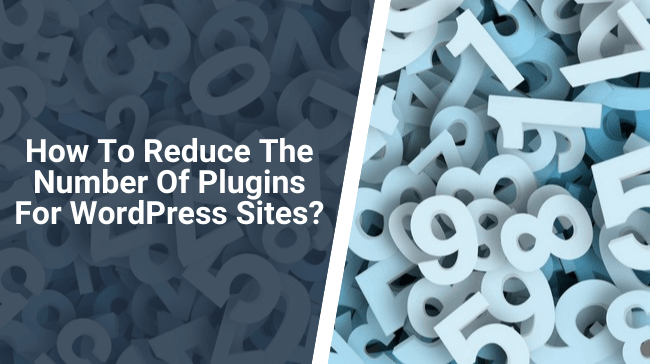If you are setting up a new WordPress site, typically, you are going to have some plugins for extending the working function of the website. There is not some kind of boundary or restriction which defines some specific plugins to be the most precious plugins for your one or all WordPress sites.
Depending on the type of the site and the way you visualize the design, you may end up installing different plugins for different websites. It vastly depends upon the idea you are putting behind. On the other side, the quality a plugin brings with its functionalities.
People who have multiple numbers of websites tend to stick with some selected plugins over a long period because of those plugins work fine in a combination. Once you can find that collection or package of plugins. You can use them for multiple sites rather than looking for random plugins. Which always not seems to be as great as your personal favorites.
Regardless of which WordPress plugin you are using in your site. It is certain that plugins are a crucial part of WordPress. Since WordPress is an open-source CMS, you can use any plugin to craft your dream site.
When you look at the key elements that a site requires you to think of doing site SEO, social sharing, increasing the site performance, adding a table of content inside your article, widgets, pop-ups, info blocks.
There are so many things that your plain WordPress installation and theme can’t always provide. So the only alternative to bring all these features and optimize your site for user experience is you use plugins. And at the end of the day, thanks to these plugins, you can avoid core codings and complicated configurations.
With a few mouse clicks, you can install and activate a plugin. However, there should be a limit to using these plugins on your website. You should not load your site with a bunch of plugins to make the site super functional. But end up making it lazy, SEO unfriendly, and sometimes you may have to deal with plugin conflicts as well.
Installing a lot of plugins on your site increases the load on the web-server from where the site is hosted. Because, for every request, the visitors send to the server, it has to respond with a big packet of data. The more configuration you will put on the website greater will be the generated data. The size of the data packets will eventually increase.
As a result, the server will take more time to respond. Ultimately your website will take longer to load. The site bounce rate will automatically increase because of the bad user experience. You certainly do not want to do that. Hence, it’s good practice to lower the limit of your plugins. Lesser the plugins on your site better will be the site performance.
While discussing the plugins. You should also know how many plugins are too many so that you can set a limit of using plugins.
How Many Plugins Are Too Many?
We can’t define it just by telling the exact number, but your installed plugins count should not cross 15. Typically in the case of a regular website, the essential plugins will count up to the range of 9 to 12, and if your theme covers some of the visual or functional features, then the plugin count maybe even less.
In my opinion (considering your theme does not contain necessary features). You should try to limit the installation of plugins from at least 6. Keep the maximum level at 10 plugins depending on your website requirements. Remember, the theme which does not contain a lot of features are mostly light and fast (not always the case) + [6-10] plugins will be a better condition in terms of performance and usability.
While testing your websites on tools like GTmetrix and Pingdom, you can test that when your site cross 15 installed plugins loading time will start to increase and the page size gradually increases. It is because of the increasing load on the server that I have mentioned earlier due to increasing codes per plugin.
Site performance is one of the main reasons why website designers and developers get frustrated with the installed plugin count and always look for solving the issues in multiple ways.
As of now, you have figured out why reducing plugins is a necessary task; the following step will be to find out ways how you can reduce the number of plugins. I have been through this kind of situation. So I will try to share my ideas with you that works for me.
Note: These steps worked well for me doesn’t make sense that will work for you in the same way. There are a lot more dependencies like server speed, server Nodes, or you can say CDN, etc. All I hope these ideas will help you find out what could be the best possible solution to maintain your plugin counter.
1. Try Using SEO Plugins Comes With Complete Set Of Features
A plugin that is installed on your website should be supposed to cover all sorts of functionalities in that category. There are various kinds of plugins.
Some plugins are the result of an amazing project where the developers regularly update the plugin and try to include essential features as well as sub-features to make it all in one package. Such plugins are often well optimized and work perfectly with your website (Rare case is minimal).
On the other hand, you will see plugins that have some particular features of that category. For other features of that category, you will need to install one or two separate plugins.
A practical example would be if you are using an SEO plugin, you will want it to do all kinds of jobs related to SEO on your site. You must be familiar with Yoast SEO, which is no doubt a great SEO plugin for WordPress. But the free version, even though it provides quite a lot of essential features, you will need to go for the premium version for the full set of features to be experienced.
But there is another plugin called Rank Math (free), which includes almost all essential + secondary features an SEO plugin must have, including external link controls, 404 trackings, role management, which are not available in Yoast free version.
Moreover, Rank Math is a well-reviewed plugin by the users. It is an entirely free plugin that has more features compared to Yoast free version and a few lesser features than the Yoast premium. Rank Math’s content analysis and individual site analysis tools can help you get rid of the site analysis plugin as well.
So, when it comes to a free SEO plugin that can provide you all in one support, you should choose Rank Math over Yoast. However, if you have the premium version of Yoast. You can stick with it because Yoast premium gives you the best tools you would really like to experience while doing SEO. Still, there’s the condition, FREE or PREMIUM that based on your budget and planning.
2. Install an All in One Caching Plugin
A caching plugin is the second most important plugin of your website. There are various caching plugins which are capable of improving your site performance.
You can follow this guide on how you can implement the autoptimize plugin + async javascript to increase the performance of your site.
However, while choosing the caching plugin for your site. You should consider whether the caching plugin contains all kind configurations such as compressing HTML, CSS, and Javascript. Lazy load, deferring or async processing, automatic cache clearing, font configurations, and lot more.
At the same time, you must check whether the plugin has a specific tool to fix the possible conflicts that may appear during the site compression.
Your caching tools should contain settings for leverage settings for the website resources rather than installing a separate plugin for that. Image optimization is another feature you will want to have in your caching tool.
We usually install image optimization plugins separately, but some caching plugins like Lightspeed Cache, autoptimize contains powerful tools that can optimize images automatically.
CDN configuration is a part of site optimization as well. It’s a better choice to configure CDN on your site with the help of your caching plugin rather than installing a separate plugin. Most of the caching plugin provides CDN settings, so that won’t be an issue for you.
There is a popular database optimizer plugin for WordPress called “WP optimize,” which keeps your database clean, optimized, and helps the website to load faster with delay on database response.
However, the lightspeed cache plugin itself contains a database optimizer tool that does pretty much the same job as WP optimize plugin. So if you use lightspeed’s database optimizer you can reduce one more plugin to increase the site performance by a little… and that little is precious.
3. Try To Use A theme With Important Features Available In It
Your WordPress theme plays an important rule when it comes to installing plugins. Depending on the features available on the theme, you will need to install separate plugins. If your theme consists of basic and advanced features, you wouldn’t have to look for the respective plugins.
For example, if the theme has an option for social sharing, you should not install another plugin to add sharing buttons on your site. If your theme already has options for using custom codes in the header and footer, then you should not have to go for an external “header & footer” plugin at all.
Some themes also support Google analytics tracking id. It’s a better way to use tracking code. Because the Analytics API is already connected with your theme there is no need to include extra code block (analytics tracker code) to your website. It is a win-win method of using the inbuilt function and reducing additional script.
The only task you need to do is getting the tracking ID instead of the tracking code and use it where the theme asks for the ID. Placing the tracking ID instead of full tracking code is useful and recommended for site performance. You can find such themes for free inside the WordPress theme repository itself, and most of the premium themes include this feature as well.
4. Place Ad Codes Manually
It may not sound like a great trip. But it will help you to uninstall Ads management plugins in case you don’t bother to assign ads on your favorite spots of the website manually.
Placing the ad codes in your article and widgets areas is not a big deal. It becomes way more comfortable, especially when you are using the Gutenberg editor. You can easily place ads using the custom HTML block and let it appear in an appropriate position that you want.
To maintain the center position of square size ads, you can use <center>[ad codes here ]</center> to make it look cleaner and well optimized with the page look.
Similarly, Ads for the sidebar. Below the header or above the footer can be manually added with the help of a custom HTML widget.
5. You Can Use .htaccess File To Avoid Some Other Plugins
The .htaccess file is a semi core file of your WordPress site, which works as a bridge between your settings and core configurations. You can complete some of the tasks. Such as defining the expiry duration of caching of the static files inside WordPress by adding code to the htaccess file instead of using a plugin for that. The plugin will do the same thing; they will add those codes into your htaccess file.
The development codes inside the plugins and integration codes with WordPress can be avoided by not installing it. Just placing the important script inside the .htaccess file. Remember that the .htaccess file is a crucial core file. So placing wrong codes into it can also break your website.
So before using it, you need to learn how to use the file properly. For being more protective. You can always make a backup copy of the file and do the rest of the work on the live version of it. If anything goes wrong, replace it with the backup, and you will be OK.
But it’s a way you can reduce the number of plugins on the website. It would give you a glimpse of the example mentioned above. You can avoid the “leverage browser caching” plugin by mentioning the lifetime of the cache for website resource files such as javascript, CSS, images, etc.
<IfModule mod_expires.c>
ExpiresActive On
# Images
ExpiresByType image/jpeg “access plus 1 year”
ExpiresByType image/gif “access plus 1 year”
ExpiresByType image/png “access plus 1 year”
ExpiresByType image/webp “access plus 1 year”
ExpiresByType image/svg+xml “access plus 1 year”
ExpiresByType image/x-icon “access plus 1 year”
# Video
ExpiresByType video/mp4 “access plus 1 year”
ExpiresByType video/mpeg “access plus 1 year”
# CSS, JavaScript
ExpiresByType text/css “access plus 1 month”
ExpiresByType text/javascript “access plus 1 month”
ExpiresByType application/javascript “access plus 1 month”
# Others
ExpiresByType application/pdf “access plus 1 month”
ExpiresByType application/x-shockwave-flash “access plus 1 month”
</IfModule>
This code will set caching parameters to inform the visitor’s browser what types of files to it need to cache.
6. Try To Marge Security Plugin With Website Backup Plugin
When you are running a WordPress site, a security plugin is a must. You never know who is spying on your website. You probably never dive deeper to track if your site contains some kind of malware in it. These threats can come with plugins and themes or by means of direct injection.
That’s why you should always avoid resources from untrustworthy sources + add a layer of protection. The most used security plugins for WordPress is WordFence followed Sucuri, iThemes Security, All in one WP security, etc.
Similarly, keeping your daily site backup is another mandatory thing for us, a website owner. Without backup, if the site goes down, we will never be able to regain it. So backing up your site on a daily basis is precious as well as it should be an automatic process to save your time.
Security plugins like WordFence come with site backup options that will help you avoid a separate backup plugin on your site. Moreover, you have another great option to use your WebHost’s automatic site backup tool. Only to prevent installing a plugin for doing the job for you.
I understand you might look for an automated way. But sometimes for website performance is more important than being autonomous in a non-frequent task like site backup. Moreover, nowadays, most of the web hosts provide the automatic backup tool, so that should fix the burden.
In case your hosting doesn’t provide a site backup tool, you can always contact the support team for a solution or use WordFence itself on your WordPress.
Wrapping Up
The lesser the number of plugins you will use, the less will be your responsibility. Things will be straightforward to handle with a lower number of plugins installed.
Above I have mentioned a few tips which I believe will help you reduce the number of plugins on your site. Moreover, as soon as the plugin count decreases, you will notice a decent growth in the site loading speed too.
If you have any suggestions/ideas regarding this topic on how to reduce the number of plugins! Please mention it in the comment tab below.
Keep reading the article at WP Pluginsify. The article was originally written by Rupam Krishna Bharali on 2020-05-07 08:05:48.
The article was hand-picked and curated for you by the Editorial Team of WP Archives.