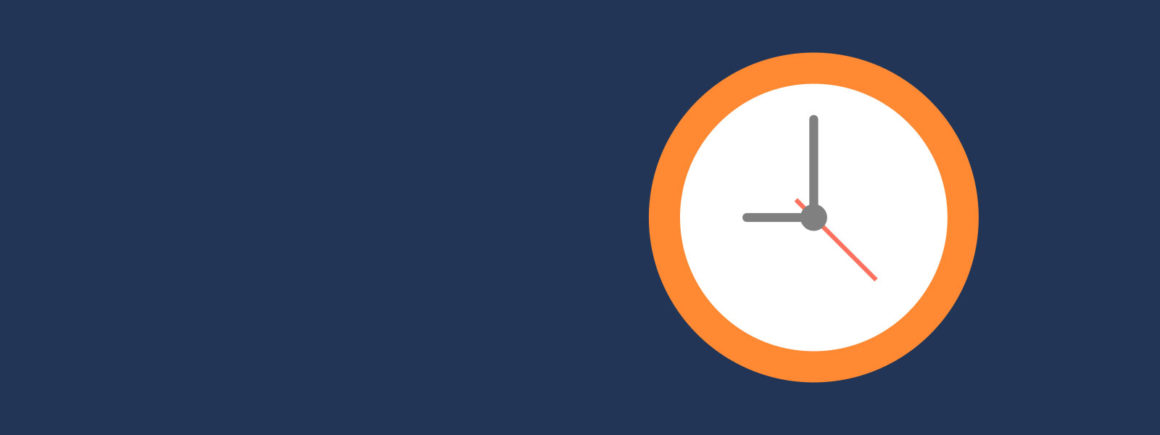- By Colin Newcomer
- October 3, 2020
Searching for the best WordPress caching plugin?
If you want to make WordPress faster, implementing page caching should be at the top of your list. With page caching, WordPress can store the static HTML version of a page and serve that to visitors instead of dynamically processing PHP for every page load. This reduces server processing time which offers a big increase in performance (and this will also help your site hold up during periods of high traffic).
Unless you’re using managed WordPress hosting that implements page caching for you at the server level, you need a caching plugin to set everything up.
In this post, I’ve collected eight of the most popular and best plugins that help you do just that. At a minimum, all of these plugins make it easy to implement page caching. Better yet, many of them also go further and help you implement other WordPress performance best practices such as browser caching, Gzip compression, code optimization, and more.
To help you choose the best plugin for your needs, I installed each plugin on a test site and ran some performance tests. Beyond that, I’ll also share each plugin’s key features and a look at the user interface so that you can pick the plugin that best meets your needs.
Let’s dig in…
Performance Test Summary Table
If you’re in a hurry, here’s a quick look at which plugins performed best in the performance tests. Keep reading to learn more about each plugin and where this data came from.
- *The median value of nine separate tests
- **Higher is better. I think this makes it easier to compare performance between different plugins by seeing the percent value for how much each plugin reduced the load time.
- ***TTFB = time to first byte — more on this below
- ****Not technically a caching plugin — more on this later
Details on Our Test Setup
To help you understand where this data comes from, let’s go over how I set up the test site and ran the tests.
First off, the test site is using the popular Avada theme (our review). To make it a realistic scenario, I imported the full Avada Freelancer demo site which includes a good amount of content. I’m testing the homepage, for reference.
As for hosting, the test site is hosted on a cheap cloud VPS from DigitalOcean (the $5 plan) and managed by SpinupWP, which uses Nginx as the web server. While cheap, this setup does offer significantly better out-of-the-box performance than budget shared hosting. If you are using cheap shared hosting, you’ll probably see a more dramatic improvement with any of these plugins. In my personal experience, I usually see speed reductions of about 40% when adding page caching to budget shared hosts.
To configure the individual caching plugins, I enabled any extra performance features that don’t require any detailed configuration. For example, if a plugin offers HTML minification and Gzip compression, I would enable them because they’re pretty much “set it and forget it”. However, I wouldn’t configure it to combine JavaScript or CSS files because this often requires manual intervention in order to avoid breaking things.
I’ll note which features I enabled beyond the defaults when I discuss each plugin.
To collect the test data, I used WebPageTest with the following configuration:
- Test Server — Dallas, TX
- Test Connection — Native
- Device — Desktop w/ Chrome
I configured WebPageTest to run nine separate tests. Then, I used the median value of those nine tests. I’ll share metrics for both time to first byte (TTFB) and load time (document complete):
- Time to first byte — how long it takes for the browser to receive the first byte of data from the server. Because caching plugins reduce server processing time, they should significantly speed up your site’s TTFB.
- Load time (document complete) — the point at which all the static content has been loaded.
Eight Best WordPress Caching Plugins
Now, let’s dig into the plugins themselves and then I’ll finish out by recapping the data and making some recommendations.
1. WP Rocket — $49
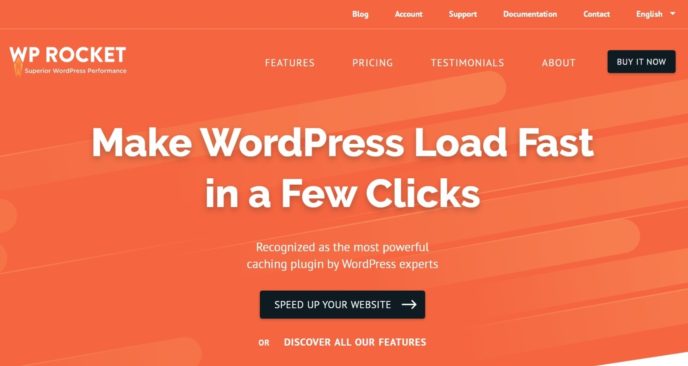
WP Rocket is a popular premium WordPress performance plugin that handles page caching along with a bunch of other WordPress performance best practices:
- Gzip compression
- Browser caching
- Script minification and combination
- Script optimization — e.g. deferring JavaScript and inlining critical CSS
- Database optimization
- Heartbeat API control
- Lazy loading for images and videos
- Options to locally host Google Analytics and Facebook Pixel
- Cache preloading
One of WP Rocket’s key differentiators is its simplicity. The dashboard is well-designed and includes tons of helpful information, which makes it easy for even casual users to configure the plugin.
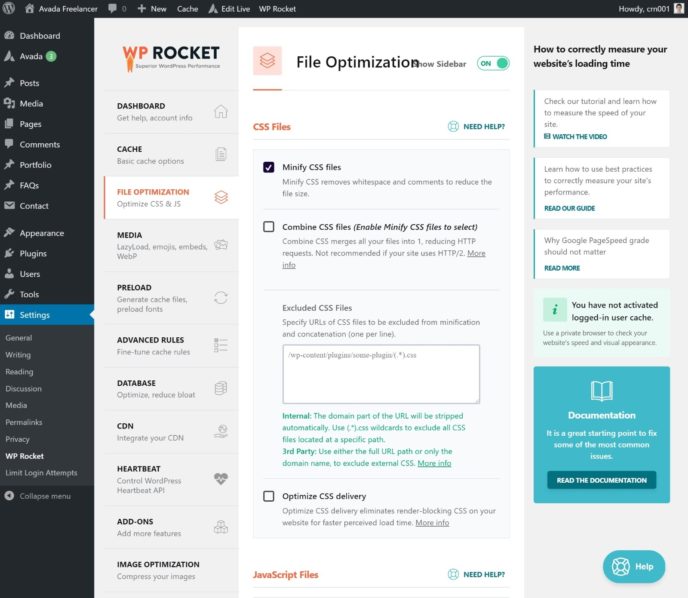
Another differentiator is that WP Rocket works with many managed WordPress hosts that otherwise ban or discourage caching plugins. For example, you can use WP Rocket with WP Engine, with SiteGround, with GoDaddy, etc.
If you want to learn more, you can read our full WP Rocket review.
Price: From $49
Test Details
Non-default features enabled:
- Minify CSS
- Minify JavaScript
2. WP Super Cache — Free
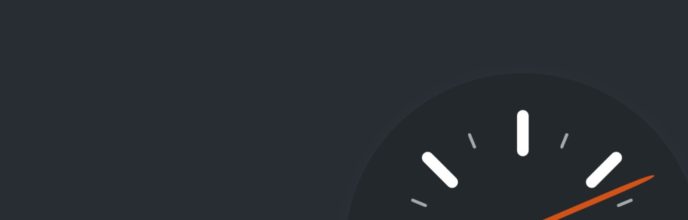
WP Super Cache is a simple caching plugin from Automattic, the same company behind WordPress.com and WooCommerce. Beyond being quite easy to use and configure, another benefit of WP Super Cache is that it’s 100% free.
If you’re a casual user, you can pretty much just check a single box and call it a day — this is all you need to do:
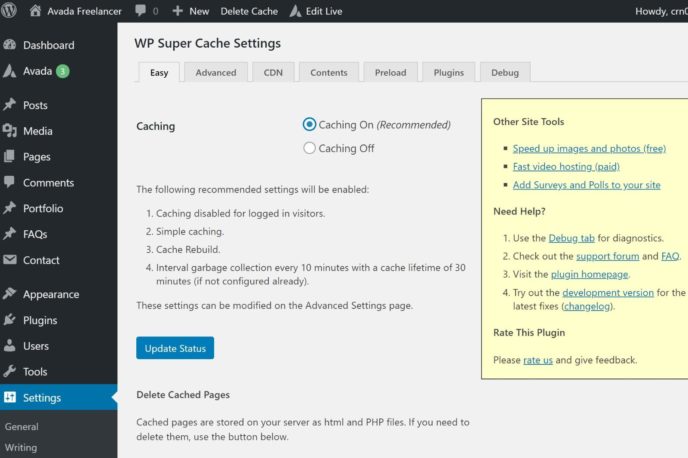
Advanced users do get some additional options, though it’s overall still pretty simple. The developer also does a good job of marking the “Recommended” settings. When in doubt, I would recommend just checking the boxes marked “Recommended” and ignoring the rest — these help you enable browser caching, Gzip compression, and a few other tweaks.
If you want to see how WP Super Cache compares to WP Rocket, check out our full comparison post.
Price: 100% free
Test Details
Non-default features enabled:
- Caching On
- Gzip compression
- Browser caching
3. WP Fastest Cache — Free/$50

WP Fastest Cache is another popular option that’s available at WordPress.org. It also comes in a premium version that adds more features, though the free version is all you need for page caching.
Here are some of the advanced features that you get:
- Code minification and combination
- Gzip compression
- Lazy loading (paid)
- Browser caching
- Eliminate render-blocking JavaScript (paid)
- Database optimization (paid)
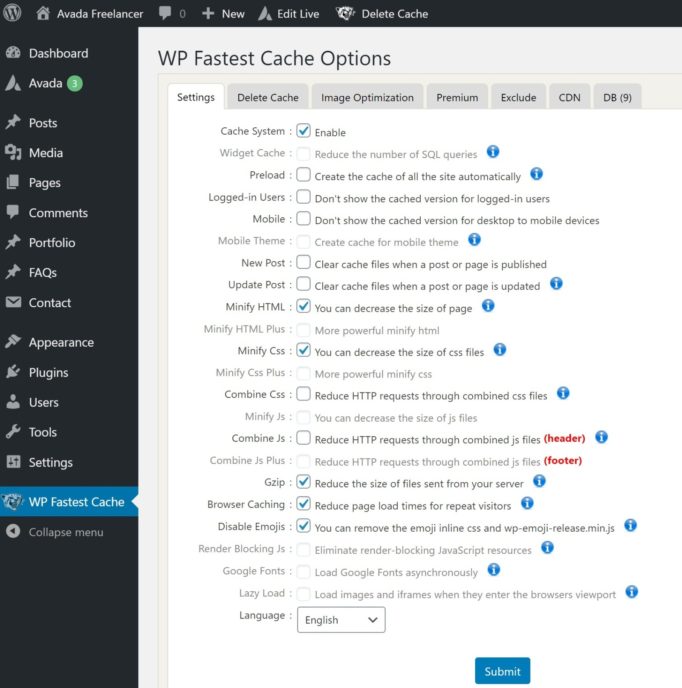
If you want to see how WP Fastest Cache compares to WP Rocket, check out our full comparison post.
Price: Starts free. Paid version from $49.99
Test Details
For reference, I’m testing the free version that’s available at WordPress.org.
Non-default features enabled:
- Cache system: Enable
- Minify HTML
- Minify CSS
- Gzip
- Browser caching
- Disable emojis
4. Swift Performance — Free/$40
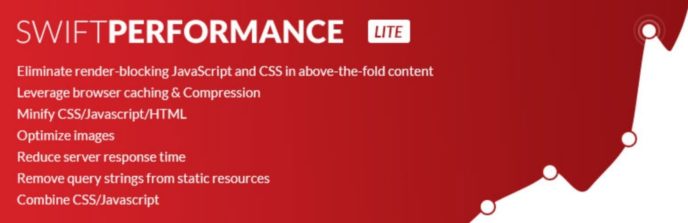
Swift Performance is a relatively new WordPress caching plugin that’s quickly gained a lot of popularity in the WordPress Speed Up Facebook group. Like WP Rocket, it aims to be a full WordPress performance plugin that handles caching plus a whole lot more.
However, unlike WP Rocket, there’s a free version at WordPress.org called Swift Performance Lite, which is what I used for testing. For caching, the free version is all you need. It also adds other useful features:
- Cache preloading
- Database optimization
- Minification
- Browser caching
- Gzip compression
One thing I like is that it includes “presets” that you can apply with a single click. This is really convenient if you’re a casual user who’s not sure where to start.
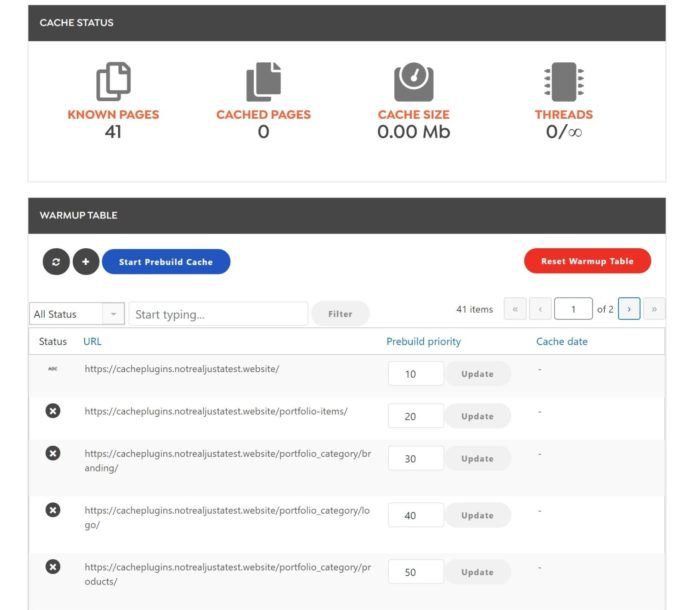
Swift Performance also goes beyond all of these other plugins with an advanced feature that lets you disable certain plugins on certain pages. For example, if you have a contact form plugin, you could use this feature to make sure that plugin only loads on your “Contact” page.
Price: Starts free. Paid version from $40
Test Details
For reference, I’m testing the free version that’s available at WordPress.org. Beyond that, I used the Simple Caching preset in the setup wizard.
5. W3 Total Cache — Free/$99
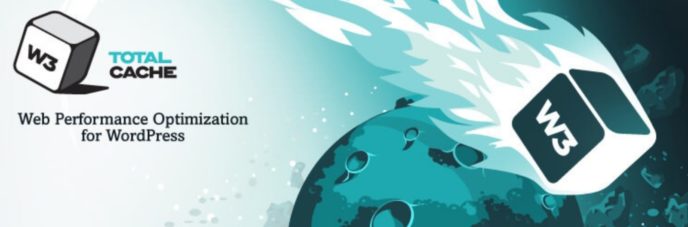
W3 Total Cache is an absolute mammoth of a plugin. In terms of the sheer number of features and configuration options that you get, W3 Total Cache is definitely in the lead out of any caching plugin.
However, that’s also a bit of a double-edged sword, as W3 Total Cache can also feel very overwhelming and complicated for casual users because of all those settings. For most people, I think it’s better to go with simpler plugins such as WP Rocket or WP Super Cache.
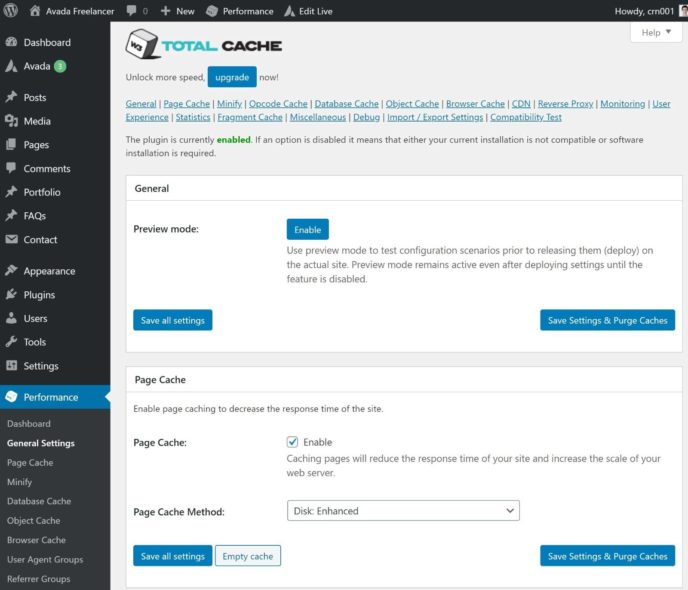
In 2019, W3 Total Cache was acquired by BoldGrid. Since then, BoldGrid has released a premium version of the plugin for $99 per year.
If you want to see how W3 Total Cache compares to WP Rocket and WP Super Cache, check out our full comparison post.
Price: Starts free. Paid version from $99
Test Details
Non-default features enabled:
I tried to enable minification, but it broke the page, so I disabled it for the test.
6. Cache Enabler — Free
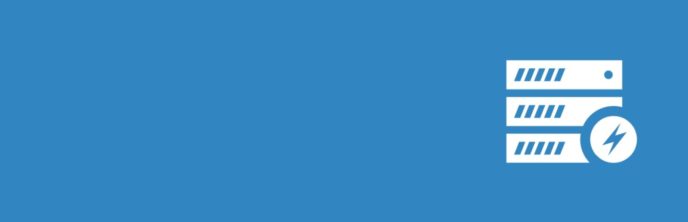
Cache Enabler comes from KeyCDN, a popular content delivery network (CDN). If you’re just looking for a really lightweight caching plugin, Cache Enabler can be a great option. It has the absolute simplest settings area. In fact, you pretty much just activate the plugin and you’re done.
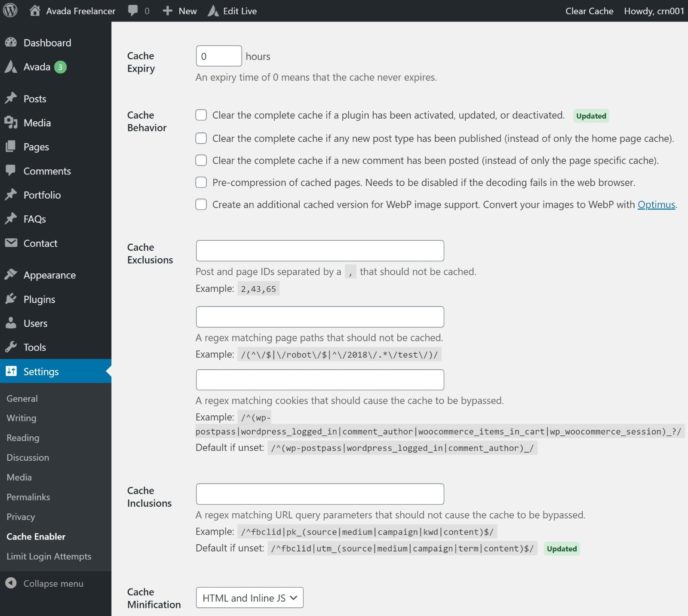
If you’re going to use Cache Enabler, I recommend pairing it with the free Autoptimize plugin for code/script optimization. The two work very well together. Cache Enabler can handle page caching, while Autoptimize handles minification, combining files, and deferring JavaScript/CSS.
Price: 100% free
Test Details
Non-default features enabled:
- Cache minification: HTML and Inline JS
7. Breeze — Free
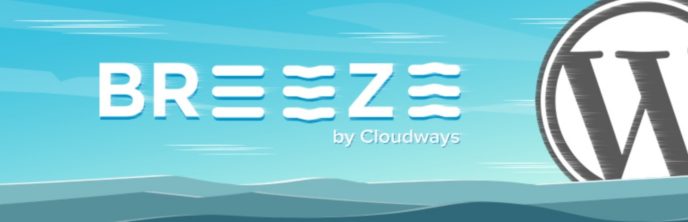
Breeze is a caching plugin from Cloudways, a popular managed web host that lets you choose your own cloud hosting provider. However, you do not need to be a Cloudways customer to use Breeze, though there are some special integrations for Cloudways customers.
For example, if you are hosting at Cloudways, Breeze has built-in support for Varnish server-level caching, which lets you clear your Varnish cache from your WordPress dashboard.
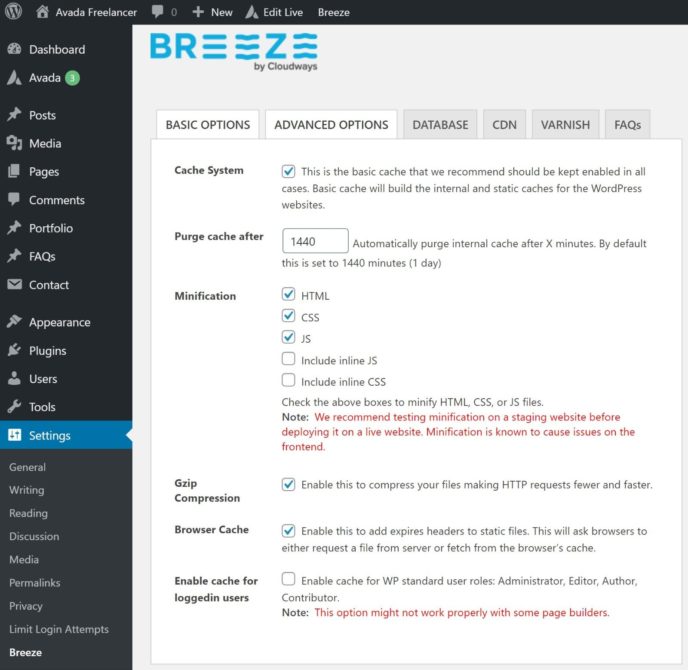
In addition to its core function of caching, the Breeze plugin also implements some other WordPress performance best practices:
- Gzip compression
- Browser caching
- Code minification and combination
- Database optimization
- A CDN integration to help you connect to your chosen CDN
Price: 100% free
Test Details
Non-default features enabled:
- HTML, CSS, and JavaScript minification
8. WP-Optimize — Free/$39

WP-Optimize is a performance plugin from the same developer as the popular UpdraftPlus backup plugin. It started as just a database optimization tool. However, it’s since morphed into more of a full-service optimization tool that also implements page caching, image optimization, and some other performance best practices:
- Gzip compression
- Browser caching
- Cache preloading
- Google Fonts and Font Awesome optimization
This was my first experience with WP-Optimize. But overall, I found the dashboard to be well-designed and easy to use:
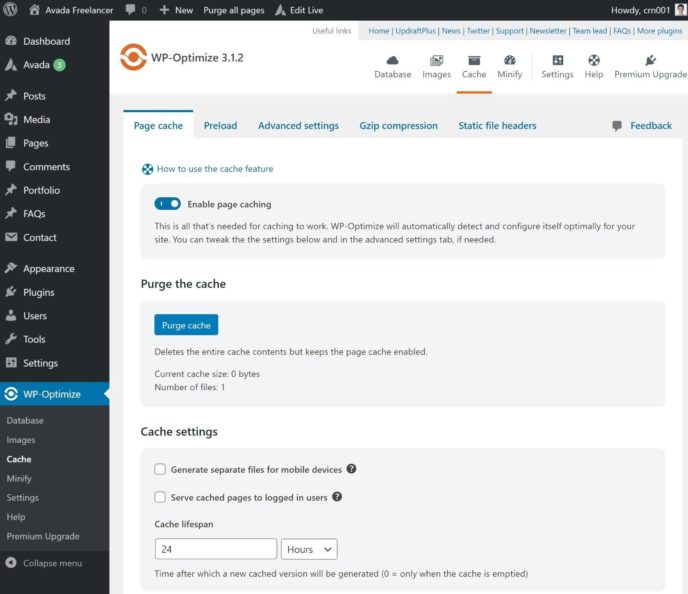
Price: Starts free. Paid version from $39
Test Details
Non-default features enabled:
- Enable page caching
- HTML, CSS, and JavaScript minification (by default, enabling this also enables combining CSS and JavaScript files. I manually disabled this feature to keep the test fair).
Bonus: Nginx Fast_CGI Cache
Ok, this one is not a caching plugin. Instead, this is a server-level page caching mechanism that many WordPress hosts use. Because I’m using SpinupWP to power my test site, I can easily turn on full page caching with Nginx Fast_CGI cache.
The idea here is to give you another data point of how all these caching plugins compare to page caching at the server-level. Overall, I was actually surprised that this wasn’t the best-performing solution. While it still was the second-best performing caching mechanism, it was behind WP-Optimize and right around the same level as WP Rocket and Cache Enabler.
Still, implementing caching at the server-level is definitely worth considering, especially in high-traffic situations. For example, in SpinupWP’s tests comparing the Simple Cache plugin vs Nginx Fast_CGI cache, Nginx Fast_CGI was able to process ~55% more requests per second than Simple Cache.
If you’re a casual user who wants to benefit from server-level caching, your best option is to move to managed WordPress hosts such as Kinsta, Flywheel, WP Engine, or others.
If you’re a more advanced user, you can also consider hosting WordPress on your own cloud VPS using tools such as SpinupWP or GridPane.
Recap and Conclusions
To recap everything, here’s the same performance comparison table from the beginning of the post:
Which Is the Best WordPress Caching Plugin?
Based on both the hands-on performance testing and my personal experience having used all of these plugins, here are my recommendations for which plugin to use.
If you just want a simple plugin to handle page caching, I’ve always been a fan of the free Cache Enabler plugin. While it only ranked second in our test, I think it’s a great option because of its simplicity. In fact, all you really need to do is activate it and you’re ready to go. However, I definitely recommend pairing it with the Autoptimize plugin to also handle front-end code optimizations.
WP-Optimize, the best-performing plugin in our test, doesn’t get as much attention as some of the other names on this list. I think part of that is because of its roots as just a database optimization plugin — some people don’t realize that it’s now a full performance plugin. However, it’s an excellent place to start because it has a free version, performed very well, and is still pretty accessible for non-technical users.
However, if you’re a casual user looking for an all-in-one WordPress performance plugin, I think WP Rocket is also worth considering for a few reasons:
- The dashboard is well-designed and super easy to use. It activates all the core features by default and the developers do a great job of making advanced settings still accessible to casual users.
- It performed near the top in the tests, ranking third behind Cache Enabler and WP-Optimize.
- You get access to premium support.
For a lot of people, I think that makes it worth the money. However, the downside is obviously that there’s no free version. You definitely don’t need to pay to get good performance — you’re mainly paying for simplicity, support, and ease of use.
Lastly, while it landed just outside the podium, I think that WP Fastest Cache is also an excellent option that, despite what the name says, is actually more of a full-service performance plugin than just a caching solution.
And to finish this out — remember that caching plugins aren’t the only way to use page caching on your WordPress site. With the right host, you can also implement page caching at the server-level using tools such as Varnish or Nginx Fast_CGI cache. If you’re interested in this approach, you can check out our thoughts on the best managed WordPress hosting providers.
Used/using any of these plugins? Thoughts?
Colin Newcomer is a freelance writer and long-time Internet marketer. He specializes in digital marketing and WordPress. He lives a life of danger, riding a scooter through the chaos of Hanoi.
Keep reading the article at WinningWP. The article was originally written by Colin Newcomer on 2020-10-03 12:49:21.
The article was hand-picked and curated for you by the Editorial Team of WP Archives.