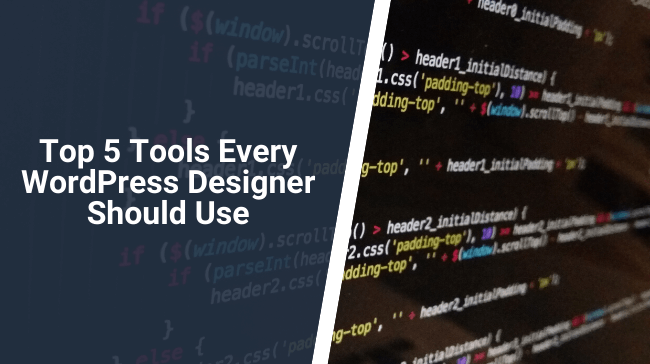Designing a website is a complicated matter.
With dozens of different variables to keep in mind. Ranging from the actual site’s design to the code which is supposed to execute and render such design. Having a couple of tools that are supposed to simplify your life is mandatory for a WordPress designer.
In this small guide, we’re going to dissect and properly analyze 5 of the major tools which are definitely going to help you with creating a fantastic looking website or native application. Let’s analyze the absolute best (and cheapest) ones for your graphic design needs.
5 Tools Every WordPress Designer Should Use
Figma
Figma is a free to use tool which lets you design everything from UI, to pages, to full projects. The tool is fully developed with web assembly. It has been nominated as the most groundbreaking design platform of 2018.
Being extremely intuitive and easy to use, Figma is ideal for front-end developers who are looking for a quick way to develop and implement their design into their layouts. Not only the tool will let you export your code with direct CSS properties link. But it will automatically adapt it to your layout setup (flexbox/grid).
Figma works by using all the major features of Adobe Photoshop, XD and Sketch. Simplifying their usage whilst still maintaining the complexity and the number of features of those mentioned above.
Photoshop and suite-related programs offer more specific tools to draw and layout pages and sheets. But Figma simplifies them and makes them extremely friendly even for the non-design-savvy front-end developer. Figma is slowly making its way through and it’s set to become the industry standard for the next few years of development.
Visbug
Visbug – If you’re a front-end developer like me, you’re constantly looking for inspiration and therefore, you do definitely stop by good looking websites to inspect how they’re built and to check how their front end developers have set up their layout.
Personally, I was a big fan of taking my time to open the style.css file on Chrome’s inspector to analyze which gradient people were using. How they were making their pages responsive and how they were using certain animations instead of simple Javascript. This was until when I discovered Visbug.
Visbug is a free (yes, free) Chrome extension that opens up and lets you edit, analyze and copy/paste every CSS property into your code editor. Given its intuitive UI, it’s a mandatory addition to your design arsenal. Especially given the fact that a plugin for direct export on Visual Studio Code is in the making.
I personally use Visbug on a daily basis and not only it has saved me a lot of time in browsing StackOverflow. But also taught me a lot of unknown CSS layout procedures which I ignored until then. Being totally code-based, Visbug is also ideal for WordPress devs who are building bespoke themes/are customizing existing ones. The best part? You can run it within your browser.
CSS Animate and Keyframes
As said above, using CSS instead of Javascript is a procedure that can be tricky. Especially on CMS-based architectures like WordPress, Magento, and Shopify (more about this later). Setting up keyframes for a “: hover” effect. Specifically, could take up a lot of time, given how certain properties must be associated with other ones and so on/so forth.
Online tools like Animate.CSS and Keyframes are specifically designed to let you create your CSS animations and then export them in your code editor. The usage of such tools will save you an infinite number of hours. Especially if you’re working with frameworks like Bootstrap, where such animations tend to become complicated and “bulky”.
On top of this, designing a site with CSS animations as a top priority is a great SEO procedure. Given the fact that Google still can’t properly read the content included within Javascript.
In all fairness, though, once you discover Keyframes and tools like Animate CSS. You won’t definitely manually code your animations. So, if you’re one of those hardcore coders who think that using any of these tools is “cheating”, then I wouldn’t recommend them.
Adobe Dreamweaver
The only tool which I would include within this list is definitely Adobe Dreamweaver. Not because it’s from Adobe and, therefore, extremely well renowned for being an “industry standard for design”.
But because it simplifies the creation of responsive designs without using a number of media queries which would have been mandatory to resize pieces of content depending on screen size.
The usage of different media queries is mandatory in today’s world. Having a great looking website on desktop is completely pointless if such a site isn’t operating as well on mobile platforms and tablets. Luckily, Dreamweaver lets you create and edit a number of pages whilst it automatically make them mobile responsive.
If you’re a WordPress developer or you’re looking to develop a number of bespoke themes, you will be required to create mobile responsive architectures. WordPress is relatively tricky when it comes to mobile responsiveness. But there are definitely a number of tips and tricks you can use within Dreamweaver to design a fully responsive site from the ground up.
CSS Grid
Although not necessarily a “tool”, using the CSS grid is something that could help you in setting up a responsive site without using 200+ lines of CSS. If you’re a web and WordPress designer/front end developer, you definitely have heard of flexbox. Flexbox is a CSS layout style that lets you fill certain divs or your entire document’s body in a responsive way.
Although very simple to understand and largely used worldwide, flexbox only operates in one dimension (horizontal). Grid, instead, operates both horizontally and vertically. By declaring the number of rows and columns within your div or your body. You are able to create a working area (declared by “grid-area-template) which is fully responsive.
The usage of the grid is extremely powerful for a WordPress designer. It should be considered by you over a number of other frameworks (i.e. Bootstrap).
On top of this, CSS Grid is extremely light (as mentioned above). It will mostly save you (even if minimal) a consistent number of server requests (which would have been occupied by jQuery scripts and/or other frameworks).
How To integrate Them In Your Workflow
Pointing out a number of tools in a list isn’t enough if you’re not suggesting how to use them, isn’t it? Ideally, you want to use Visbug to identify and take “inspiration” from the pieces of design you’re looking to implement in your build. After that, you should create your folder in your code editor with your pages being linked to your CSS.
If you’re designing a bespoke WordPress theme directly within the CMS, you should start with the header.php file, but I personally highly recommend porting the whole design into the actual CMS once fully done.
Once your folder is created. You should definitely add the responsive boilerplate you’ve created in Dreamweaver. This is the perfect starting point, or point zero, to start adding your CSS. After that, you can use Grid to layout your page(s) and the rest is completely up to your creative imagination.
What About Figma?
Using Figma from the start is the second route you can take. Mainly more “hardcore” than the one mentioned above, it is also the one which gives you the highest number of options. The only downside of designing a website in Dreamweaver is the fact that even if extremely responsive. It mainly uses the same media queries.
With this being said, in fact, if you’re designing a website with a complex design flair, chances that its responsiveness won’t render on smaller screens are pretty high. The usage of Grid (again) after a Figma-based design, should definitely help you with making responsive websites even with complicated designs.
With this in mind, it’s indeed mandatory for you to keep Figma into consideration when designing a new WordPress theme.
To Conclude
There are definitely dozens of more advanced tools out there for you as a WordPress designer. Who probably will simplify your designing workflow even more.
But, in my honest opinion, these ones are the best if you are a WordPress designer. Figma and Dreamweaver are the all-in-one solution for your designing environment and, at the same time. They let you edit the very same code which you are going to deploy in your fully working WordPress build.
My advice when using these tools (or any, to be honest) is trying to understand whether if they could fit your workflow and simplify it. A major mistake, in fact, when it comes to designing tools, is that people will approach them even if they don’t need them.
A design tool is made for the very purpose of speeding up and simplifying your workflow, not complicating it. The usage of these will definitely help your workflow, massively but again, use them only if you need them. Hopefully, this small guide helped you or inspired you in picking new tools for your day to day design tasks. Enjoy your time designing amazing websites!
Keep reading the article at WP Pluginsify. The article was originally written by Paul Matthews on 2020-03-24 06:11:05.
The article was hand-picked and curated for you by the Editorial Team of WP Archives.