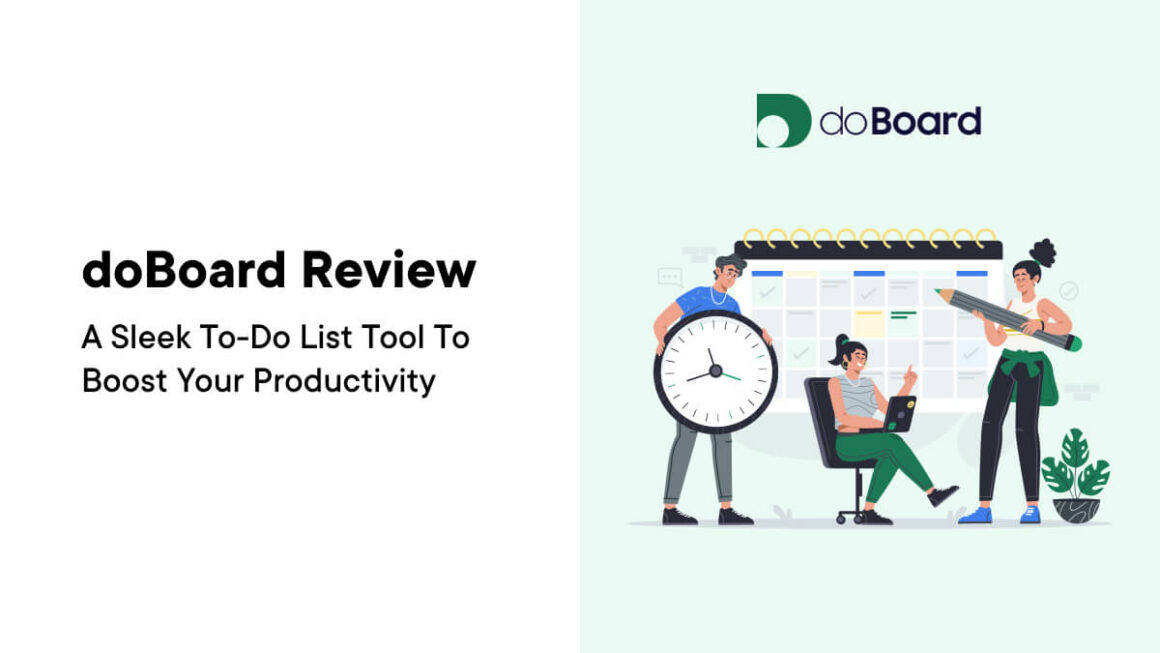If you often juggle lots of projects and responsibilities, tools to help you organize your work and stay productive can be a godsend. Project management software may be the answer. This doBoard review looks at how simplifying your to-do lists could be the solution to streamlining your workflow.
The post will dive into doBoard’s key features, pricing, User Experience (UX), and more to help you determine if this tool is right for your needs. First up in our doBoard review is the benefits the tool can provide.
Whether you’re managing website projects, planning content, or organizing your daily tasks, you have to have an effective management tool.
There is a lot the right project management tool can give you with regards to advantages:
- Simplicity. An app has to cut through the clutter and provide a clean, intuitive interface for managing your to-do lists and projects.
- Flexibility. Having ways to create custom lists, add tasks, set due dates, and organize your work will let you work in a way that’s comfortable for you.
- Productivity. There’s a wide gamut of options here. In a nutshell, centralizing your tasks helps you stay focused and avoid distractions. We’ll talk more about how to be productive later.
Combined, these three facets should give managing your projects a boost. The simplicity and flexibility of an app in particular will affect your productivity. This means you want to find the right balance between all three benefits to leverage the whole.
However, you also want to ensure your app of choice has the right blend of features and functionality. Here’s where doBoard comes into play.
doBoard Review: The App’s Feature Set
When it comes to project management, doBoard is one of the most straightforward solutions on the market. It uses projects and boards as ways to split between your jobs, much like an Asana or Todoist. Within you can then add your lists.
The app has a laser focus on task completion – imagine Trello with extras. As such, you’ll use those projects and boards alongside tasks. Let’s summarize these tools:
- Tasks. These are your bread and butter. Each job you have to do is a task. From here, you can use one or all the other tools to further mark up those tasks.
- Labels. You’re able to give tasks different custom labels, complete with a color designation. This lets you group similar tasks with almost granular detail.
- Comments. Within a task, comments let you provide more details about what to do before completion. This could involve uploading files too.
- Assigning tasks. With your whole team on board, you can assign tasks to them and view those details from your main dashboard.
- Time spent. If you like to manage your time as well as your tasks, doBoard lets you note down how long a task takes.
Let’s move on from here to actually show you how this functionality works for task management. The next part of our doBoard review will show you how the app works.
How doBoard Works
Starting with doBoard is as straightforward as using the app itself. You can sign up for an account from the main home page. This will ask you for information on you and your company, at which point you’ll come to your dashboard. This contains a host of example projects, boards, and tasks.

The interface is clean and minimalist, with a left-hand sidebar of projects, calendars, team members, and labels. Projects will contain associated over-arching tasks. You can create these from the Projects tab in the sidebar, then clicking on the New Project link:

You’ll then split these into boards akin to Trello. The New Board link on a project’s screen will do this for you:

When it comes to new tasks, adding them is as simple as clicking one of the many links dotted around the dashboard. For instance, there are two New Task links in each project, and there’s the Plus icon too.

Again, the process is straightforward: add a description, include team members, and set a date. Once you click the Save button, the task will appear within your board. At this point, you’ll see all the details related to a specific task, and can even add a label:

Something we appreciate is how you can drag and drop tasks to arrange them within a board and project. This is also possible for moving tasks between boards, which makes it simple to adjust priorities as needed.
Perhaps the two things that could be made clearer are subtasks and priority labeling. In truth, if the task is large and requires division into several subtasks, it’s likely better to create a separate board altogether for those subtasks. As for prioritization, it’s the tags that could be used as labels.
One key tenet of this doBoard review is simplicity. For us, it feels as though the app does this with intention. It provides a streamlined, uncluttered space for keeping productive and managing your day-to-day tasks. What’s more, it doesn’t have to hit your budget either.
doBoard Review: Its Pricing
One area where doBoard doesn’t adhere to simplicity is with its pricing. There are a whopping ten plans to choose from, albeit with slight changes in project allowances and storage. It’s good that the entire functionality of doBoard is available regardless of the tier you choose.
While we won’t list every tier here, here are are the more pertinent plans on offer:
- $5 per month: one project and 3 GB in storage.
- $8 per month: five projects and 12 GB in storage.
- $32 per month: 25 projects and 60 GB in storage.
- $115 per month: 100 projects and 300 GB in storage.
There’s no free tier either, which is a shame. However, the trial is a generous 45 days. This is great news if you want to get to grips with the app, although there is slimline functionality anyway. There’s almost no need for the excellent documentation.
doBoard’s Support and Documentation
If you need to figure out how something in doBoard works, there is a growing library of articles and tutorials available through the Help link:

This covers almost everything you need to know about using doBoard, including account management and billing. The documentation is comprehensive, and you should find information on everything you need within.

Even so, the app is so intuitive that you may never need to take a look. For other queries, you can also contact the doBoard team. Again, you may not need to ever do it!
Frequently Asked Questions (FAQs)
Before we wrap up, let’s go over a few questions and answers that you may still have about doBoard. As always, you’re welcome to ask us any queries you have about doBoard in the comments section at the end of the post.
Is there a mobile app for doBoard?
There is no app other than the desktop version. Even so, you will be able to view this on any device as the interface adapts and optimizes itself to your screen.
Can I collaborate with team members in doBoard?
You can! One of the main ways to create a task is to assign it to a teammate within the app.
Does doBoard integrate with other tools?
Unfortunately, doBoard doesn’t integrate with any other tool or platform. The focus is on providing a standalone, simplified experience for managing tasks.
Is there a free tier available with doBoard?
No, there is no free tier but the app does offer lots of premium plans at affordable prices. There’s also a 45-day trial period to find out if you like what doBoard offers.
How can doBoard help me whip my task management into shape?
You have plenty of functionality on hand to help with tasks. While there are straightforward project, board, and task options, there are also labeling, user assignments, and more. You can also view all your tasks in a calendar view if that is your preferred presentation type.
doBoard Review: A Solid App that Lets You Rein In Unruly Task Management
While it may not have all the bells and whistles of other project management tools, doBoard does excel at its core mission. It’s stellar at helping you to organize your tasks and stay productive. We like the drag-and-drop simplicity, helpful documentation, and range of pricing plans to suit all budgets.
That said, doBoard won’t be ideal for everyone. If you need advanced features or integrations, you may want to look elsewhere. For small teams, solopreneurs, freelancers, or anyone seeking a no-frills task management solution though, doBoard is top-tier, and our interactions with their team have always been positive.
Do you like the app based on our doBoard review? Let us know your thoughts in the comments section below!
Keep reading the article at WP Mayor. The article was originally written by Tom Rankin on 2024-04-04 07:00:00.
The article was hand-picked and curated for you by the Editorial Team of WP Archives.