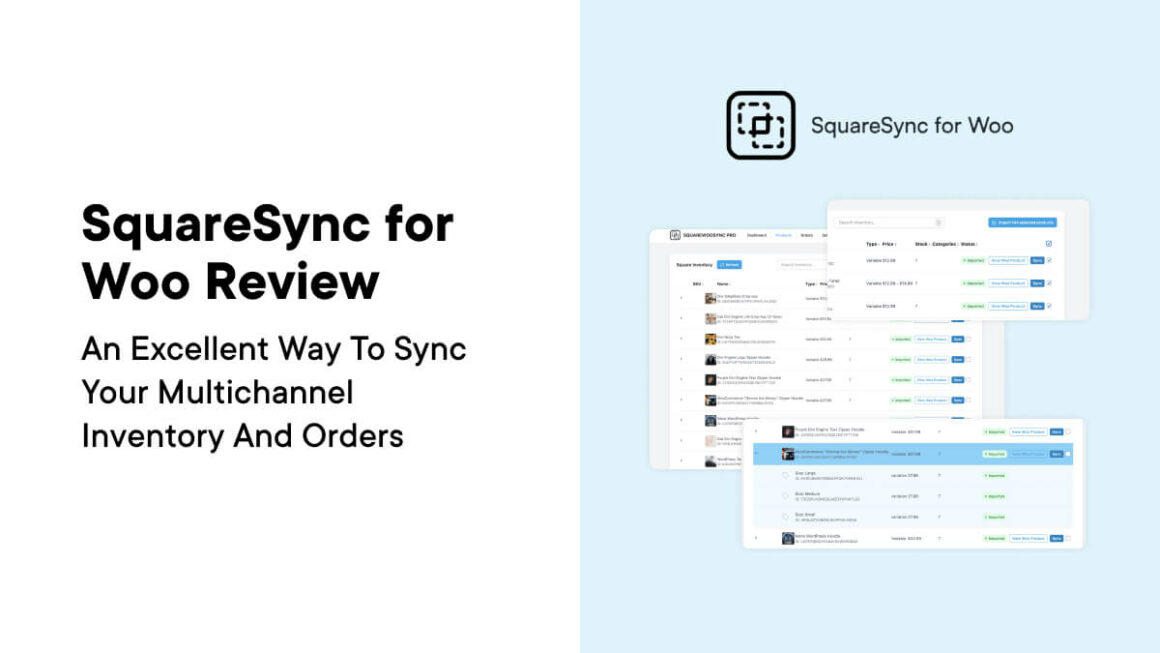As WordPress users, we all have to combine different plugins, tools, and services to build and run our sites. For instance, all the functionality on my personal site is from third-party sources. E-commerce sites likely use solutions such as Square too, especially where you sell both online and in-person. Syncing this data between Square and WooCommerce can be a hassle though, which is the focus of this SquareSync for Woo review.
Here, I’ll share my experience of using the SquareSync for Woo plugin. I’m eager to see if it can simplify multichannel selling. Throughout, I’ll cover the plugin’s feature set, pricing, support provision, and more. There’s also going to be a quick tutorial on how to use SquareSync for Woo – so let’s begin with how you’d use it.
The Benefits and Use Cases of SquareSync for Woo
If you run a multichannel business – i.e. with both online and in-person sales – there are likely a few roadblocks between you and smooth, efficient operation:
- The need to update product information across multiple platforms or dashboards.
- A struggle when it comes to managing an accurate inventory across those platforms.
- Importing orders to WooCommerce from your physical Point of Sale (PoS).
- The maintenance of using separate customer databases for online and offline sales.
This is where SquareSync for Woo aims to solve these problems. It syncs inventory, order, and transaction information between your Square and WooCommerce instances. This means you can manage your product lines – and e-commerce business – from a single platform.
SquareSync for Woo is a time-saver that can help you reduce human error situations, along with helping you solve many other problems:
- You can streamline your product management across all your channels, using accurate and up-to-date inventory levels without manual input.
- You’re able to simplify your order processing by importing Square orders into WooCommerce.
- This unified view of your multichannel sales data can help you improve your customer service and marketing.
On paper, SquareSync for Woo looks to be valuable if you have to manage a multichannel selling process. It could save you countless hours of manual data entry, and improve the quality and accuracy of your inventory and customer data. Let’s dig into the features the plugin offers a little more next.
Key Features of SquareSync for Woo
At the core of SquareSync for Woo is its modern technology under the hood. This gives you a snappy, interactive User Experience (UX) that makes working with the plugin a breeze.
The plugin covers two important areas: your products and orders. However, this is not a plugin with limited scope, as SquareSync for Woo can help you achieve a lot more:
- Real-time product and order syncing. You get to sync products and order information between both channels, and I’ll show you more on this later. Your customers will always see up-to-date product titles, descriptions, images, categories, prices, order information, and variations.
- Dynamic data importing. SquareSync for Woo lets you select specific data points to import. This lets you only work with the data that’s crucial for your business.
- A singular point for financial data. You can see all your financial information in one place. This includes essential data for orders, shipping, taxes, fees, and even coupons.
There’s a lot more to talk about too, such as the ability to schedule regular sync instances. This lets you take your hands away from the process even more, which will be welcome if you need to concentrate on business critical areas without distractions.
How to Set Up and Use SquareSync for Woo
Setting up the SquareSync for Woo is straightforward, so I won’t need to spend too much time on this. The online documentation covers the entire process (more of which later):
- First, download and install the plugin as is typical for premium WordPress plugins.
- Next, activate your plugin license.
- Fetch your Square access token, and input it into the SquareSync for Woo settings within WordPress.
From here, you’ll see the SWS Pro panel on the WordPress dashboard.
Touring the SquareSync for Woo Dashboard
The main Dashboard tab is the best place to start in my opinion:

There are a number of widgets here that cover your license information, the status of automatic scheduling, a feed that displays syncing activity, and much more. I’d recommend looking at the Getting Started widget, specifically the Settings screen.

This lets you set up the plugin across three sections. The General screen is more about locating your Square catalogs, and is the most straightforward panel in the plugin. Likewise, the Orders options lets you toggle automatic order syncing, and choose a point within your order cycle where the sync will take place:

However, the Products screen offers the most options for tailoring the plugin’s experience:

This is where you implement automatic syncing between WooCommerce and Square, including which data points to sync. You can also find the options for setting up a schedule for those syncs. Finally, the Source of Truth setting is one toggle switch with a lot of importance, as it lets you set whether Square or WooCommerce is the primary source for your product data.
Once you finalize these settings, you can look to import your store data to the plugin.
Import or Sync Your Products Between Square and WooCommerce
If you head to the SWS Pro > Products screen, you’ll see an empty page, at least on your first visit:

After you set the right options, clicking the Load Inventory button will do as it says:

This is a straightforward list of your products, and expanding an entry will show you its variations too:

From here, you need to import these products using the checkboxes and the Import selected products button on the right-hand side of the screen:

This is a three step process that asks you to select the data you want to import, review those selections, then carry out the import. It will take a few minutes to complete depending on the number of products and your chosen batch number:

Once this completes, that’s it! There’s little more to do, although there’s a beta feature for creating customer profiles and transactions within Square that I couldn’t get to work. In the future, I’d hope to see this up and running as it looks valuable.
Pricing

SquareSync for Woo offers pricing that’s simple to understand. There are three tiers available:
- Single Site. You’ll pay $32.95 per month for a one-site license.
- Multi-Site. Five site licenses cost $149.95 per month.
- Agency. For $295 per month, you can use SquareSync for Woo on as many sites as you need.
Each tier gives you full access to all of the SquareSync for Woo functionality, regardless of the tier you choose. This is excellent, and it’s a business model I like to see from WordPress companies.
You can even get a ten percent discount on each tier if you choose an annual subscription. This is welcome if you wish to make the commitment. Even so, the prices seem high, and a Multi-Site plan is around $1,600 per year, complete with a discount. It could make you think twice before making that commitment, although there’s no doubt that the whole package has plenty of value.
Support and Documentation
I have to look at lots of documentation for many different WordPress businesses (and beyond!), so you get used to a certain level of support. My first impressions of SquareSync for Woo’s provision is that it doesn’t seem enough.
For example, the documentation is one page, most of which discusses installation, activating licenses, and retrieving access tokens. There’s almost no discussion about how to use the plugin, which could be a concern.

When it comes to customer support, the typical contact page is the way to get in touch with the team. However, there’s no discussion about service levels or response time here.

On the one hand, I admire the position: despite the functionality available, the team is confident you won’t need to access support or documentation very much. On the other hand, it might not fill the customer with much confidence that they have the right level of support on hand.
In my experience, I felt uneasy about using SquareSync for Woo for the first time. However, logging into the dashboard gave me less anxiety. As I outline, there are links to support portals, quick guidance on how to use the plugin, and more.
During my testing, I had no problems using every aspect of SquareSync for Woo – so maybe there really is no need for in-depth documentation. Still, I think including this in the public online docs could stand as one less roadblock to purchase.
Final Thoughts on SquareSync for Woo
After running the rule over SquareSync for Woo, I’m confident that it can be a real asset for small to medium multichannel WooCommerce businesses. The plugin takes control of syncing products, orders, inventory, and customers, giving you the headspace to work on other business critical areas.
While the plugin does require a significant investment, I think the expense could be worth it over the long term. Looking into what this plugin can do could be the best investment you make for your e-commerce business.
Do you agree with my SquareSync for Woo review? Regardless of your opinion, I’d love to hear about your thoughts in the comments section below!
Keep reading the article at WP Mayor. The article was originally written by Tom Rankin on 2024-05-08 07:00:00.
The article was hand-picked and curated for you by the Editorial Team of WP Archives.