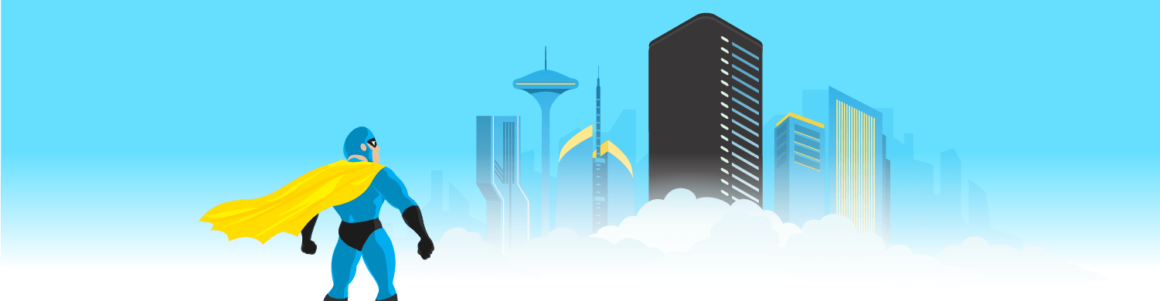Your secret’s safe with us. Reselling WPMU DEV just got easier thanks to some new behind-the-scenes tweaks to our platform. Learn what those tweaks are and how to white label our hosting.
White labeling has been a big deal at WPMU DEV for a while now.
Our freemium plugin Branda gives you the power to completely rebrand WordPress, with over 30 modules for customizing your WP admin, front-end, widgets, and utilities.
Then there’s the WPMU DEV Dashboard plugin, which you can use to banish the superhero branding from our plugins and make them totally your own.
You’ve also been able to prepare beautiful and professional white label reports that keep your clients in the loop and demonstrate the ongoing commitment you have to their sites.
And now, with the recent introduction of The Hub Client and some additional tweaks to our hosting (more on that soon) – white labeling and reselling WPMU DEV Hosting is easier than ever.
How easy? Read on to get a look at the current hosting white labeling process, and what it looks like for you and your clients.
Skip Ahead:
Starting with two new and simple adjustments that make white labeling DEV Hosting a whole bunch easier.
New WPMU DEV Hosting White Label Features:
1.White Label Temporary Hosting Domains
Up until now whenever you created or cloned a site on WPMU DEV hosting, it was automatically given a temporary domain along the lines of: “insertnamehere.wpmudev.host.”
Not particularly ideal when handing over a new site you’ve set up, especially if you’ve white labeled the rest of their experience.
To solve this issue, now all temporary domains across both The Hub and The Hub Client are automatically created as: “insertnamehere.tempurl.host.”
Discreet, with the added benefit of a name that essentially describes what the URL is. Win-win.
2.White Label Email “From” Address
When it comes to white labeling, an important thing to note is that the email system for The Hub Client works slightly different to the regular WPMU DEV Hub.
When a new user invite is sent from The Hub, the email is sent from “[email protected] here.com,” or “[email protected]”
However, emails sent from WPMU DEV hosted Hub Client sites use our default address.
For example, your client handover process may have gone something like this:
- You design, develop, and create a new site for a client (or maybe you’re giving them access to your Hub so they can create sites themselves).
- You send them an email inviting them to view and access their new site.
They’d then see the “From” address at the top of the email showing: “[email protected]”
The good news is, by default all Hub Client emails are now sent from: “[email protected]”
 Consider your email “from” address white labeled.
Consider your email “from” address white labeled.And even though this address will be enough for most, if needed, you can also white label your from address further using SMTP.
How To White Label WPMU DEV Hosting Right Now
Want to start reselling WPMU DEV Hosting right now? Here’s how you can get started putting the above into action.
1.Install and Activate The Hub Client Plugin
The Hub Client (THC) enables you to completely replace WPMU DEV’s Hub platform with your own branding.
This also makes it the perfect place to manage your hosting sites.
Start by installing The Hub Client plugin on the site you want to host your white label Hub. You can download and install THC via the plugin’s project page:

Note that you’ll have to be a current WPMU DEV member in order to use THC.
Good news is, we offer a free 7 day trial if you want to follow along without spending a dime.
Once installed, navigate to the dashboard where you’ll see some simple instructions and a button to get started.
 Time to get started creating your own Hub!
Time to get started creating your own Hub!2.Customize and Brand Your Hub
Next, you’ll be taken to the settings page, where you can customize and brand different aspects of your new hosting Hub. The customization settings include:
Custom Branding and Colors
Give your Hub a custom brand name and logo.

You can also adjust navigation background, text, and hover colors to match your branding.

Custom Nav Menu and Hub Client Page
Create a custom nav menu with links for your clients aside from the automatically added ‘sites’ menu item (which shows the site(s) you’ve given them access to).
Your menu links could lead to relevant and helpful areas of your own site (e.g. docs, or a community area).

You can also select which page on your site should actually host your Hub.
An automatic ‘hub’ page is created for you when you install the plugin, but you can choose any page you want.
Manage Users and Roles
Managing users and roles with THC is the same as using the regular Hub.
After clicking the link you’ll be taken to the same interface where you can create custom roles and invite new users to see what you’ve made for them. More detail on this in the next step.

Terms Of Service and Privacy Policy Pages
Add checkboxes and links to your Terms Of Service and Privacy Policy pages to ensure you’re complying with regulations like the GDPR – and that customers understand and agree to your terms.

Visit the Terms & Privacy Policy Generators section of our partners page if you’re unsure on how to set up these documents.
There you’ll find multiple services that can help you create terms that reflect both WPMU DEV’s services, as well as your own business’s requirements.
Help Button and Live Chat Support
If you want to add more value and assistance for clients using your Hub you can also set up a “Help Button” where you can include a link to a relevant page where your clients can seek support.
As of The Hub Client’s latest release, you can now also add a live chat module to your Hub site to provide on-the-spot support for your clients. You’ll find a full step-by-step guide for this new HubSpot Live Chat integration in our THC documentation.

Preview The Magic While it Happens
While all this is going on, you can view a live preview of Your Hub Nav – saving you from having to click back and forth until you finally nail that perfect look and feel.

3.Invite Your Client To View Their Site(s)
Now let’s go through the process of inviting a new client or user into your Hub… how that works, and what they see.
As mentioned above, you can manage the users and roles of your new Hub straight from the settings page.

From here you’re taken to the regular Users & Roles Hub interface, only now you’ll notice it’s white labeled to reflect the branding we set up above.

Before you invite your client, you’ll normally have already considered what kind of access you’re going to give them based on the particular project.
Since we’re talking white label hosting, for this example let’s assume we’re giving them full view and edit access to the site we’ve developed and designed for them, as well as access to the Hosting tab in our Hub.
Check out our recent breakdown of how to set up Users & Roles in The Hub for a full picture of how creating roles and assigning different levels of access works.
To start with, let’s create a custom role that gives them the appropriate level of access.
Create a Custom Client Role
Find the Roles tab and then select Create New Role.

Give your role a title and toggle the areas of your Hub you want to give your client access to.
 Give your custom role an appropriate title.
Give your custom role an appropriate title. For this example we’ll leave the Hosting tab selected.
For this example we’ll leave the Hosting tab selected.At this point, our client has basic view and edit (read/write) access, however, if needed you can also customize their level of access even further.

Click on the View & Edit dropdown and you’ll see the option to customize even further.
Based on the project and objective, you can select various actions within the Hosting tab to give permissions for.

Now we’ve set up our custom hosting client role, let’s invite them to check out their site.
Sending Your Client Invitation
Navigate back to the Users tab and select New User.

Then it’s as simple as filling in the client details: name, email, and the site we want to give them access to.
You’ll also select the custom role created earlier and you can add your own personalized note to the invitation if you wish.

We’ve come full circle.
Your client will then receive the same invitation email we mentioned at the top of the article – complete with that white labeled from address.

When your client clicks confirm, they’ll automatically be taken and logged into your client Hub.
Here they’ll be able to see the site we’ve given them access to (look at that beautiful white labeled temp domain):

They’ll also be able to access the Hosting tab, along with all the various settings and tools, which as mentioned, you can customize to allow different levels of access:

From here your client can also view their profile, add a password, and set up 2FA for added security.

Finally, they’ll then be able to log into your own beautiful (and white labeled!) client Hub:
 Your brand-spanking new Hub login page.
Your brand-spanking new Hub login page.Is WPMU DEV Hosting Really 100% White Label? Pretty Much!
Depending on the client and the amount of access they’re given, there are always going to be ways people can uncover traces of WPMU DEV.
For example, if you were to peep inside the .php files you will find mentions of WPMU DEV, since our code has variables and constants using it.
To put it into motor vehicle terms…
Most people aren’t going to care if they look under the hood and discover their Range Rover was actually made somewhere other than the U.K.
And if you’re the type to look under the hood, pull the engine apart, put it back together again – you’re probably not buying a Range Rover in the first place.
Same idea with reselling our hosting. If a client is that advanced, they’d be in your shoes, or setting up their own VPS.
More Exciting Reseller Features Are On The Way
As mentioned in this article, there’s no reason why you can’t get started reselling white labeled WPMU DEV Hosting right now.
If you’re interested, and not already a member, you can take The Hub Client for a free 7 day trial to see how it works for yourself first.
There are also some game-changing developments that will make your reselling life even easier, just around the corner…
- Unlimited Free Templates – Create as many templates as you like to clone new sites from, for free!
- Automated Site Creation and Client Billing – Offer different hosting and feature plans, set the initial charge and subscription levels, and let your clients purchase a plan. Welcome to your new WordPress SAAS business.
- Domains – Offer your clients the opportunity to search for and purchase a domain, which will be automatically mapped to their new hosting and templates set up… yep, be your own GoDaddy!
- Full UI Customization – Make the internal Hub UI and tabs completely your own and further customize your client’s experience, with footer functionality and third-party code embeds.
Check out our product roadmap to keep up with what’s in store for The Hub, The Hub Client, and the rest of our WP plugins.
And to our awesome members and early-Hub Client adopters, thank you for all the support and feedback you’ve given us so far.
Keep submitting your feedback, requests, and questions to The Hub Client forum, and let’s continue to create the best white label Hub experience we can.
Free Video
Why 100 is NOT a Perfect Google PageSpeed Score (*5 Min Watch)
Learn how to use Google PageSpeed Insights to set realistic goals, improve site speed, and why aiming for a perfect 100 is the WRONG goal.
Keep reading the article at WPMU DEV Blog. The article was originally written by Rick Crawshaw on 2021-03-25 00:25:54.
The article was hand-picked and curated for you by the Editorial Team of WP Archives.