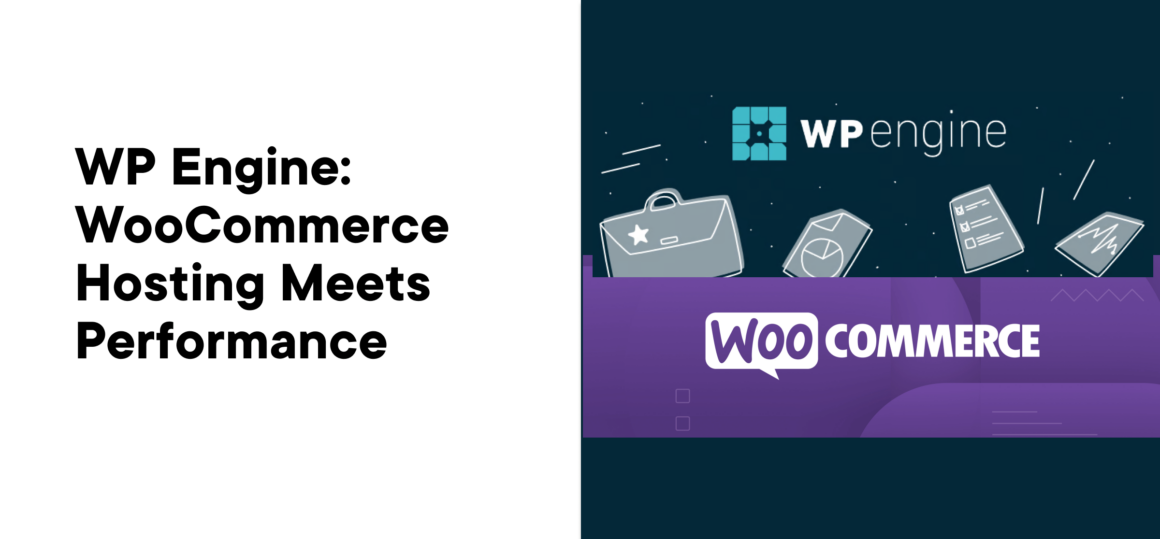Whether you’re starting a new WooCommerce store, or have been running your online store for years, you understand how important good web hosting is.
WooCommerce stores have different hosting needs than other types of WordPress sites, so it’s crucial to choose the right type of hosting.
You’ve probably already heard about WP Engine managed WordPress hosting. They’re one of the most popular and highest-performing WordPress managed hosts out there.
But, beyond its managed WordPress hosting, it also offers high-performing hosting for WooCommerce stores.
We dive deep into WP Engine managed WooCommerce hosting below. Keep reading to learn about it’s unique WooCommerce hosting features and get an inside look at the hosting dashboard, so you can see these features in action.
Let’s dive in!
What is WooCommerce Hosting? And Why It’s Important
Before we get into the features offered by WP Engine, let’s take a step back and look at what WooCommerce hosting is and why it’s so important in the first place.
WooCommerce hosting is hosting that’s been perfectly optimized to support eCommerce stores that run WooCommerce.
While a lot of hosts offer WordPress hosting link that’ll help you get the best performance, speed, and security out of your WordPress site, this doesn’t always translate well to hosting a WooCommerce store.
Essentially, WooCommerce hosting is a different beast entirely. Think of it this way. Cats and dogs are both common pets. But, they both have different needs, food types, and more.
Which brings us to our next question: why use managed WooCommerce hosting?
Sure, you can host a WooCommerce store on standard shared WordPress hosting. But, that doesn’t mean you should. Managed WooCommerce hosting is like hiring a team of IT experts to manage your hosting for you.
Here are a few reasons why smart store owners opt for managed WooCommerce hosting:
- Get the fastest site speeds possible
- 24/7 support from WooCommerce experts
- Daily automated backups
- High uptime, even during traffic surges
- Automated theme, plugin, and core updates
With that said, now let’s get into the features of WP Engine managed WooCommerce hosting, and see what sets this host apart.
WP Engine Managed WooCommerce Hosting: In-Depth Feature Breakdown
WP Engine offers fast, high-performing, and secure WooCommerce managed hosting. Below we highlight some of the advanced features that WP Engine WooCommerce hosting offers.
WP Engine Live Cart
When you’re getting a high volume of traffic you need to ensure your cart is fast and responsive for every single shopper.
WP Engine’s live cart feature is engineered to improve your cart performance, so you can sell to more shoppers at once without slowing down or dropping connections.
See, there’s been a dilemma with WooCommerce cart fragments. Essentially, cart fragments provide the needed functionality for the “add to cart” function to work, but this can impact page speed.
This new advancement from WP Engine optimizes these cart fragments, so your cart remains accurate for users, without hurting your loading speeds. It really shines when your site is getting a lot of traffic all at once, like during busy holiday shopping seasons.
Stripe Connect Integration
Stripe is one of the most popular payment processors in the world. With the Stripe Connect integration, you can quickly set up the payment processor on your site and start making sales.
Not only does this offer enhanced payment security, but you also have the option to offer even more payment options to your visitors including Apply Pay and Google Pay.
EverCache for WooCommerce
Traditional caching stores web page data for future use to improve loading speeds. However, WooCommerce sites have unique caching needs to effectively optimize store performance.
Normally, WooCommerce stops serving cached pages after a user interacts with your cart.
But, EverCache continues serving those cached pages, without breaking any functionality. This means you get fast loading speeds, a quick checkout and cart process, and a better user experience overall.
Instant Store Search
The Instant Store Search feature helps your customers find what they’re looking for, faster. This leads to more sales and a better experience for your shoppers. This bundled feature gives you full control over the search feature.
It works similarly to Google’s autosuggest feature you’ve no doubt seen. As a user types in a product name, it’ll show relevant results with a direct link to those products.
You also have full control over your search algorithm, so you can adjust the results based on what you want to display in the search.
WooCommerce Smart Plugin Manager
Keeping WordPress plugins up to date is a crucial step in maintaining WordPress security. The Smart Plugin Manager is a built-in tool that automatically updates all of your WooCommerce plugins.
Plus, it checks to make sure the updates are working and didn’t cause any site issues. If there are any problems, then your site will automatically be restored and you’ll get a notification about any issues.
Premium Genesis WooCommerce Theme and Genesis Blocks
If you’ve ever built an eCommerce store from scratch, then you know how time-consuming it can be. Luckily, WP Engine takes a lot of the hassle out of building a new store. The quick store setup feature will automatically build the foundation of your store using the Spend starter theme from StudioPress.
This theme is built using Genesis Blocks, so you can use the pre-created templates to create content and customize your new store faster. These blocks can also be used with any WooCommerce theme (not just Genesis). It also creates all the pages you need for a successful store including your shop, about, cart, checkout, and account pages.
Helpful and Responsive WooCommerce Customer Support
Finally, if you ever run into any issues with your store setup, migrations, technical issues, or anything else, they have a 24/7 support team you can rely on.
When interacting with their support team they were very helpful and friendly. Responses were speedy, detailed, and always answered my questions. You have the option to search through existing support articles to troubleshoot on your own, or chat with a live agent from your hosting dashboard.
Getting Started with WP Engine Managed WooCommerce Hosting: Step-By-Step Guide
Even with the robust feature set that WP Engine provides, navigating the dashboard is quite simple. Once you have an active WP Engine WooCommerce hosting account, you can set up an online store directly from your dashboard.
Within your hosting dashboard simply click on the eCommerce menu option, then click the Add site button.

After that, simply follow the setup wizard to either migrate an existing eCommerce store or create a new one from scratch.

When you’re creating a new WooCommerce store, WP Engine will create the entire foundation for you, which saves a ton of time. Then, all that’s left for you to do is customize your design and upload your products.
Both, instant store search and Stripe connect will be enabled automatically. This gives you more control over product search and gives you a faster and easier way to start taking payments.
Once your store is created you can start building immediately using the temporary domain. Then when you’re ready to go live all you need to do is connect your domain name.
Navigating the WP Engine Managed WooCommerce Hosting Dashboard: An In-Depth Look
When you log in to your hosting dashboard you’ll see a quick overview of the stores you manage and a quick look at any plugins or WooCommerce themes needing updating, plus your current WordPress and PHP versions.

Beneath that, you’ll find eCommerce-specific features you can enable. First, clicking the WP Admin button will take you to your WordPress dashboard so you can start customizing your store and uploading products.
You can also activate the Instant Store Search feature, and complete the setup for Stripe Connect to begin accepting payments.

Below your general store settings, you’ll find two different performance features: EverCache and Live Cart. We highlighted what these two features do above, now all you need to do is enable them. By turning them on they’ll help to speed up your store, especially during periods of high traffic, like during Black Friday.

On your dashboard overview page, you’ll also see a breakdown of your overall bandwidth and storage usage. Since hosting plans are broken down by bandwidth and storage used, these are important numbers to keep in mind.
There are a lot of other things you can do within the individual store dashboard like:
- Create and manage site redirects
- View your store error logs
- Create SFTP users for secure server connection
- Enable Developer GitPush access
- Manage your store SSL certificates
- Password protect your store
- Clear your site caches
Here’s a more detailed look at a few of the sections within your hosting dashboard.
Plugin and Theme Management
Clicking the Plugins and themes tab brings up a list of every WordPress plugin and theme you have installed in your store. Here, you can add or remove plugins from the Smart Plugin Manager by checking the box and clicking Manage by SPM.

Domain Management
When you’re ready to make your store live, you’ll need to add your domain name. Clicking the Domains tab brings you to the domain section.
Here you can add, manage, and set up simple redirects between domain names for your store.

WooCommerce Store Backups
Next, clicking the Backups menu option gives you an overview of your store backups. Backups are created daily, but you can also choose to create your own backup at any time.
Here, you can also restore your WooCommerce store to a previous backup, or download existing backups.

WooCommerce Staging and Development
You can also deploy new staging and development environments directly from your site dashboard. Simply click the Add Staging or Add Development menu options to create a new environment.

Staging sites are generally used to help troubleshot issues. While development environments are used to create and test new store designs.
Final Thoughts on WP Engine Managed WooCommerce Hosting
WP Engine managed WooCommerce hosting includes everything you’d expect in a WooCommerce host like 24/7 expert support, free automated migrations, free SSL, daily backups, and a server environment optimized for WooCommerce.
Beyond the standard features, you get advanced caching, plugin management, a premium WordPress theme and Genesis blocks, and live cart optimization features. All these together give you incredibly fast loading speeds, high performance, and security, especially during peak sales times.
With WP Engine Managed WordPress hosting you get all the tools you need to quickly build and grow your eCommerce store. It packs a lot of features, without being overwhelming to new WooCommerce store owners.
Keep reading the article at WP Mayor. The article was originally written by Kevin Wood on 2023-10-02 07:00:00.
The article was hand-picked and curated for you by the Editorial Team of WP Archives.