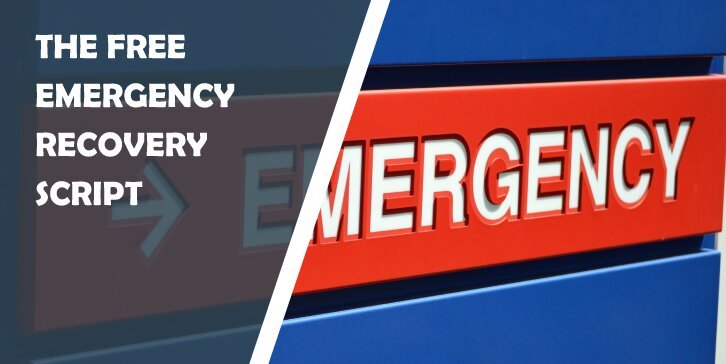Are you dealing with tough issues on your WordPress site? We know you are stressed and want to give up, but don’t do it; there is a solution. That solution is a free tool by the name of Emergency Recovery Script, and we will tell you all about it in this article.
What Is the Emergency Recovery Script?
This script/file is a part of the WP Reset plugin, and it works independently from WordPress. It can be used in a variety of situations to fix problems on WordPress sites. For example, situations when it is impossible to log in, when the site simply does not work, or when an error is detected.
In Which Situations Can the Emergency Recovery Script Help Me?
As said earlier, it can help in many situations. Even though some of these situations may seem fatal to a site, Emergency Recovery Script can fix them.

Some of the common situations ERS can resolve are:
- Core WP files have been compromised by malware; accidental removal of core WP files; edited or moved WP core files – You have some missing core files or bad core files? With one click in ERS, you can reinstall all the missing core files and delete the bad ones.
- You have created a database snapshot using WP Reset, and you want to restore it – ERS can restore a snapshot even from outside WP admin.
- You forgot your admin login info or can’t log in – If your admin account has been hacked, deleted, or you have forgotten your username and password, there is no need to worry; ERS has got you covered. Just use it to create a brand new account.
- A plugin or theme you have activated recently is causing many issues – With ERS, you can simply deactivate a plugin/theme that is causing you trouble with a click of a button (from outside WP admin, of course).
- When changing HTTP to HTTPS, you messed up the site’s URL – If you run into this type of issue, ERS will allow you to change URLs with ease.
- And many more situations.
Tools Offered by Emergency Recovery Script
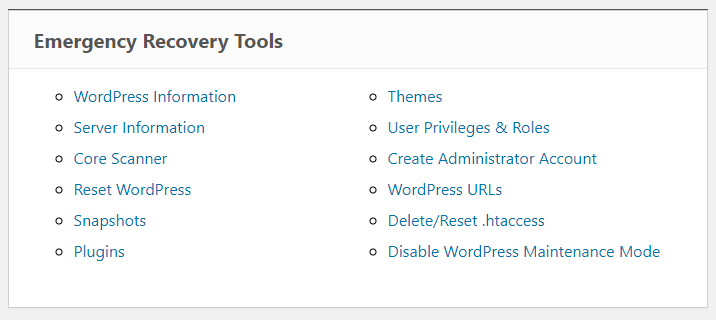
WordPress Information
Using this tool, you will find info about the WP version, site’s URL, database access details, wp-config.php file location. This tool also makes sure ERS is connected to the right WP installation.
Server Information
This tool provides information about the server and allows full access to the phpinfo() function.
Core Files
With this tool, you will be able to see all the errors connected to WP core files. For example, you have accidentally deleted some core files, and now your site is not working; all you need to do is log in to your ERS account, scroll down and reinstall all the missing core files.
You will see a list of all the core files that are missing, and underneath that, you will see all the bad core files that you need to delete.
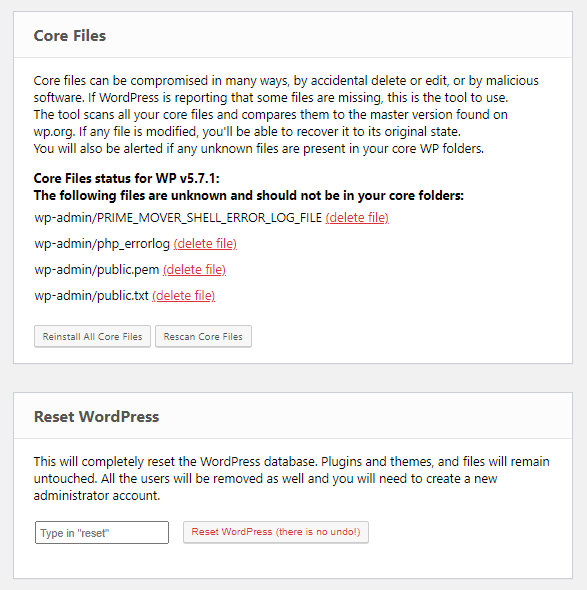
Reset WordPress
This tool can completely reset your WP installation. It won’t delete any files, but it will delete the whole database and return it to its default settings. It will remove all user accounts as well.
Snapshots
This tool can be best explained through an example. So, you want to try out a new plugin but are unsure how it might affect your site. In this case, you should take a database snapshot with WP Reset and then install all the plugins you want. If problems do occur and you can’t access your site, just restore that snapshot using ERS, and everything should work fine.
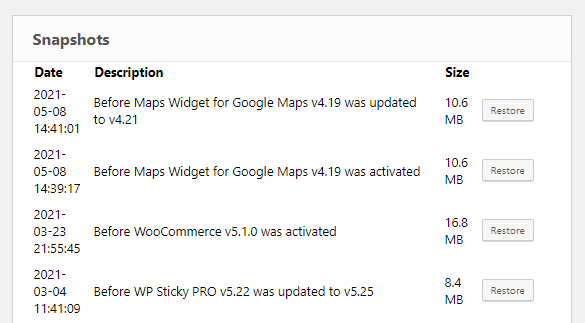
Plugins
You activated a bad plugin and now are unable to do anything on your site? No need to worry; log into ERS, find the Plugins tool, and just deactivate the bad plugin.
Themes
For this tool, the same goes as for the Plugins tool; just find the bad theme and deactivate it with one click of a button.
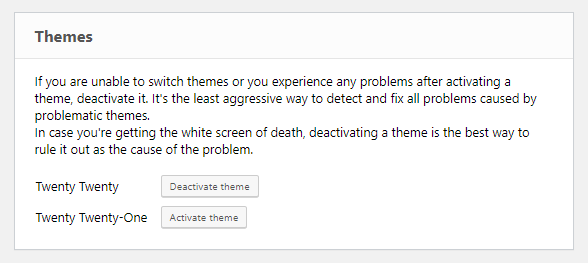
Options – coming soon
This tool allows you to find and edit any WP option that you need without using SQL clients.
User Privileges & Roles
You’re unable to log in, or when you do log in, you’re just a guest, not an admin? This tool will help you restore default privileges and roles, making sure they match the ones your account previously had.
Administrator Account
If the previous tool fails, you can always create a new admin account using this tool. It will help if you have forgotten your username and password, accidentally deleted the admin account or if someone has hacked your account and now you can’t access it.
Like with every other ERS tool, first, you’ll need to log in to your ERS account, scroll down until you see “Administrator Account”, enter a new username, password, and email, and that is it, you have an admin account again. Just make sure you’re not using a username and email that is already in your WP installation.
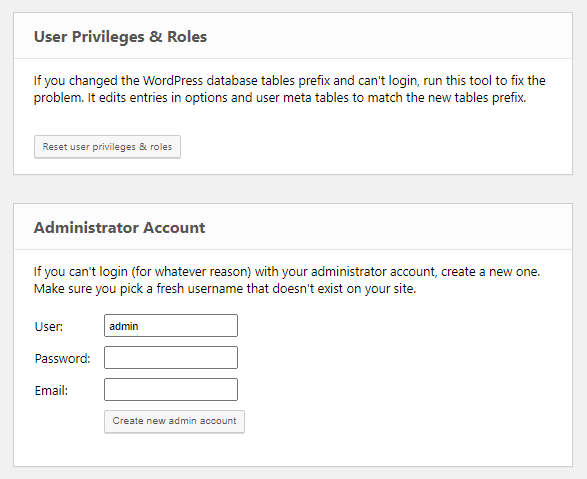
WordPress URLs
You’re trying to switch from HTTP to HTTPS without a valid SSL certificate, but a problem occurs, and now you can’t log in. This tool will allow you to fix the problem by changing the site address and home address.
Delete or Reset .htaccess
Working with .htaccess can be a bit dangerous because even the slightest mistake can lead to the white screen of death. With this tool, you can completely delete the .htaccess file or restore it to default values. Once you have regained access to WP admin, head over to Settings, open Permalinks, and click Save.
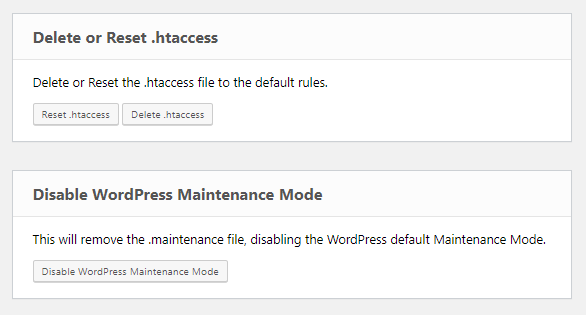
Disable WordPress Maintenance Mode
When you’re making changes on your site, WordPress automatically activates its maintenance mode. In most cases, it shuts it off right after the changes are made, but sometimes you can get stuck in maintenance mode. This tool will help you fix that problem.
How Do I Get Emergency Recovery Script?
There is a free version available at this link, and anyone can download it at any time. But the full version of ERS is part of WP Reset. So, getting WP Reset would mean ERS can help you in any situation and allow you to do things like restoring snapshots in seconds.
To help you better understand how this plugin and ERS work, WebFactory has made a great video.
FAQ
Is Emergency Recovery Script Safe?
Yes, ERS is very safe to use; it won’t slow down your site, and as long as only you have that unique password and URL, you are protected. More details can be found here!
Is Emergency Recovery Script Free?
Yes, some of its tools are free, but you need to have WP Reset to access all the tools.
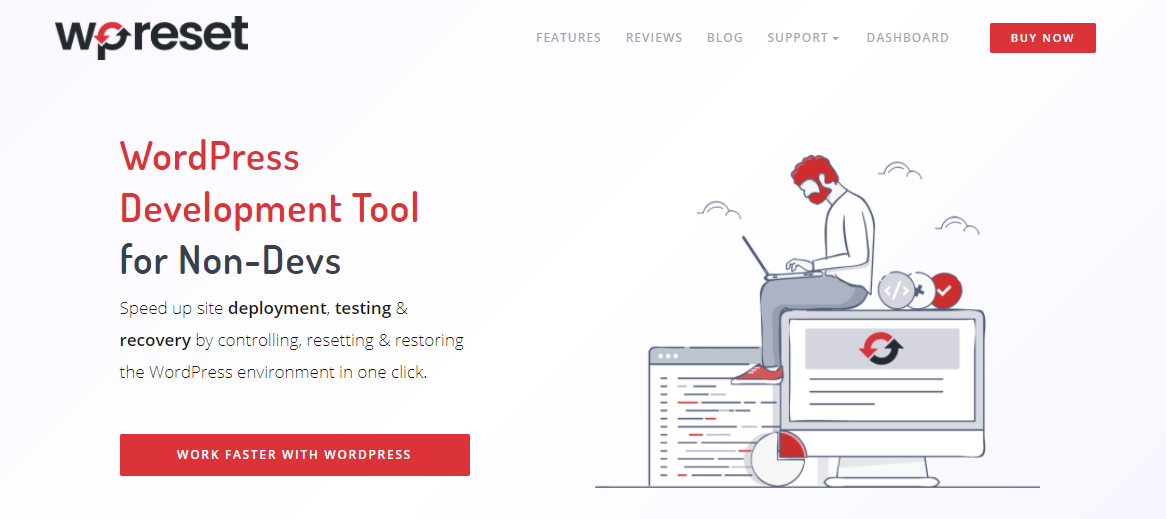
How to Install Emergency Recovery Script?
The process of installing Emergency Recovery Script is simple. Download a copy of ERS; with it, you will receive a unique filename and password, which you will store somewhere safe. Next, you’ll need to connect to your site’s server using FTP or cPanel. Finally, find the WP root folder, upload your instance of ERS to that folder, and you’re ready to go.
Click here for more installation info!
Conclusion
Since it’s free, everyone with a WordPress site should have this tool just in case a problem occurs. Emergency Recovery Script combined with WP Reset will help your site run smoothly.
Remember, with WP Reset, you get all the tools!
Keep reading the article at WP Pluginsify. The article was originally written by Jasmina Halilovic on 2021-05-17 16:11:43.
The article was hand-picked and curated for you by the Editorial Team of WP Archives.