Creating content that is not only noteworthy but also valuable is not a simple process because it requires a lot of creativity.
Writing particular blogs could take as little as a few hours or several days, depending on the discussed topic. Because of this, you must give the authors the credit they deserve for all of the efforts that they have put in.
Can I Add Authors Without Registering Them
WordPress includes a built-in mechanism for handling various roles on a website, including those of a guest, a user, and an administrator. However, adding authors to the site without first registering them is impossible. To our great fortune, the vast ecosystem of plugins contains a solution to this.
You will need to activate the Simple Author Box PRO plugin to add authors to your site without registering them as users. With the help of this plugin, you’ll have no trouble adding and managing guest authors on your site.
If you already have numerous authors generating content for your blog or plan to have multiple contributors in the future, this will save you significant time.
How to Add Guest Authors
When you have finished activating the plugin, the first thing you will want to check is to ensure that the option to allow guest authors is turned on.
To accomplish this, go to the Appearance tab in the dashboard of your WordPress site, and from the dropdown menu, select the Simple Author Box option.
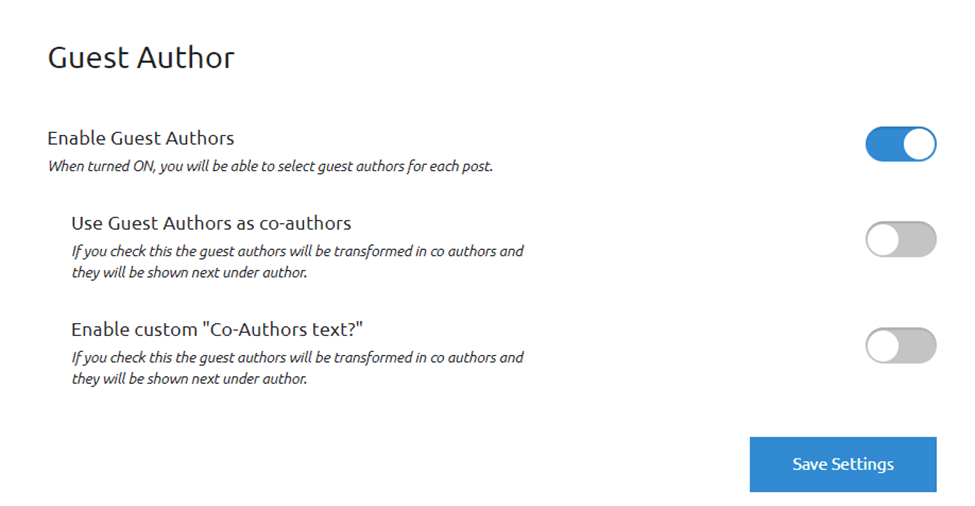
You have full control over the plugin’s overall appearance, as well as its visibility and other settings, from this location. You will want to ensure that the Enable Guest Authors option is selected when you are on the Guest Author tab. You may also edit the phrase that is displayed next to the authors’ information, as you can see, and you have the option to make guest authors the default co-authors for the document.
Simple Author Box is a solution that can be used to display authors’ in. And as we have already discussed, there are many reasons to consider utilizing it as a solution.
It is a great deal more quick and convenient, and you do not have to register the author as a user on your website. The safety of your blog may be compromised if each author is also registered as a user on the site.
How to Assign a Post to an Author
After getting everything organized with some very basic configurations, we will now go on to writing a fresh article. Take note that after the plugin has been activated, you will have the ability to add authors to articles that have already been published. The process hasn’t changed in any way.
After you have opened an existing or new post in the Gutenberg editor, perform your usual workflow for adding an article, but also focus on creating the most compelling titles and content possible for the post. When you are through with everything, scroll down and see the settings for Guest/Co-authors and the Simple Author Box.

You can choose an existing registered user to act as the article’s author and click the Add Guest Author button. After you have clicked the button, a popup window with the heading Creates Guest Author will appear.
In addition to the author’s personal and contact information, a brief author biography will be displayed in the box containing the author’s name. You may locate the author’s social media links by scrolling down in the popup and finding the area labeled “Social Media Links.”
The platform may be chosen from the first dropdown menu, and the link to the profile can be entered in the box located directly next to it. Simply add as many social platforms as you like by clicking the “Add new social platform” button. If you want to remove a specific connection to a social networking platform, all you have to do is click the “X” sign that is located next to it.
When you are done, click the button labeled “Add Guest Author,” and any new information you provide will be preserved and made available for use on the site.
It is a great idea to give credit to everyone who contributed to the article in the event that it was written or edited by more than one author or editor. To accomplish this, follow the same approach as before and, whether adding new writers or selecting existing users, continue doing so until everyone is included.
This is a fairly cool function, especially if the standard procedure on your site is for the editor to change each piece before it is published on the blog. In that case, this feature is especially useful. If you don’t already do this, it’s probably a smart idea to think about starting. Writing and editing are two distinct processes; having another person verify your work for accuracy at regular intervals is a good idea.
Finally, you can always conceal the author box by simply checking the box next to the “Hide Author Box setting.” If it is appropriate to do so, you may choose to display only the information of the guest author or co-author rather than the information about the user who is posting the article. To accomplish this, ensure that the second option in the same tab is selected.
Conclusion
In general, the process of writing, generating, and editing content for a blog is a task that requires the participation of more than one person. It is a good idea to give proper credit to the work that was done by each person, especially if your goal is to recruit fresh authors and editors to work on the project.
The author would be wise to include connections to their website and other social media accounts in this space since it is an ideal location. In addition, if you provide guest posting as a service, you might want to inform your visitors that the post they are reading was written by someone not affiliated with your website. This is important information for them to have.
![]()
![]() Latest posts by Editorial Staff (see all)
Latest posts by Editorial Staff (see all)
Where Should We Send
Your WordPress Deals & Discounts?
Subscribe to Our Newsletter and Get Your First Deal Delivered Instant to Your Email Inbox.
Thank you for subscribing.
Something went wrong.
Keep reading the article at WP Newsify. The article was originally written by Editorial Staff on 2022-08-07 01:00:08.
The article was hand-picked and curated for you by the Editorial Team of WP Archives.

