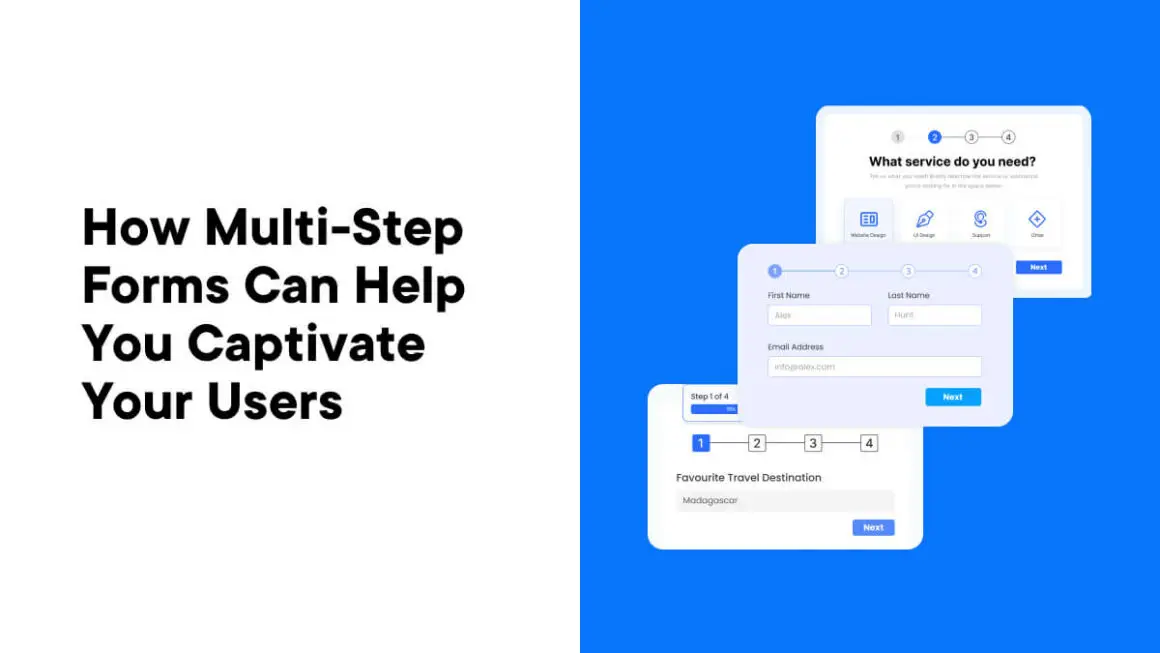The Fluent Forms plugin jams in plenty of functionality – enough that you’re able to craft amazing, yet long-form designs. This length can be a hindrance though, which is where Fluent Forms’ multi-step forms come in.
If you want to keep engagement levels high and completion rates healthy, breaking your forms into multiple pages could help. This is simple to set up in Fluent Forms and gives you the freedom to still ask all of the questions you need to your respondents.
For this post, we’ll look at Fluent Forms’ multi-step forms in more detail. This will include showing you how to set them up, along with why and where you’d use them.
The Functionality Available Within Fluent Forms
We don’t have to spend too long here, as we cover plenty of what Fluent Forms offers in various other posts on WP Mayor. We suggest you start with our in-depth Fluent Forms review as this gives you the context you need on what Fluent Forms does.
However, let’s offer a quick summary of the other key features you can find:
- You can start from a template, so the design phase runs smoother and quicker, then use a drag-and-drop form builder to create forms.
- There’s plenty of advanced functionality available. This includes calculators, conditional logic, the ability to create conversational forms, and more.
- If you sell products on your site, Fluent Forms gives you the functionality to take payments with ease.
- You can use the large collection of integrations to connect Fluent Forms to other third-party services. This expands the scope of the plugin to almost no limits.
A premium Fluent Forms license starts from $79 per year, which includes all of the functionality on offer. Because of this, you can leverage the power of Fluent Forms’ multi-step forms without extra cost.
Why Multi-Step Forms are Vital for Better Engagement
A typical online form will use the least number of fields possible. This is great if you only need to ask basic questions of your visitors, like our contact form:

However, if you need to ask lots of questions, or want to collect complex data, users could suffer from fatigue. The result will be an increase in your form abandonment rates.
This is where multi-step forms offer significant benefits in a few areas:
- Reduced form fatigue. If your form is in manageable steps, you can mitigate the cognitive load on users. This affects the user’s overall experience positively and makes completing your form less daunting.
- Enhanced data accuracy. Multi-step forms pair well with conditional logic. This lets you show or hide fields based on the user’s answers. A more relevant form has a greater chance of completion. It should also capture higher-quality data and reduce the number of errors within each form’s answers.
- Improved user engagement. A multi-step form can boost engagement through its structure. Because there are fewer elements on the screen, the visual appeal of your form should improve too.
These User Experience (UX) interactions and elements may seem small, but they offer a lot of worth. Visual markers such as progress bars or section markers give the user a sense of control.

If they can see how long it takes to complete a form, the user will likely have more confidence to complete it. This will also build trust in your site. The net benefit is better quality data and more complete forms.
Where You’d Want to Use Multi-Step Forms
Multi-step forms are not a cure-all for existing engagement issues with your current forms. However, they are almost necessary in many different cases.
In a general sense, you should use multi-step forms wherever you need to gather a lot of information. This will be important if you have to structure your form into various categories. For instance, car insurance website GoCompare will need to ask a lot of questions to form a quote:

If you need to personalize a form, a multi-step approach will form part of your strategy. It’s a streamlined way to help the user get through a lengthy form. Lemonade’s primary form is excellent at relevant, conversational, and personalized content:

Surveys and quizzes can often be sprawling mazes of fields, questions, and sections. Of course, this is an ideal use case for multi-step forms, as it can encourage greater participation. The Expert Photography website includes a quiz with three quick sections. At the end, you get a photographer ‘type’ and a recommendation of further resources:

Finally, a multi-step form is a great way to take payments too. HelloFresh is a good example here, as its form is quick to complete, yet comprehensive:

If you have a data collection strategy that relies on multi-step forms, you’ll need to know how to create them. Next, we’ll look at using Fluent Forms’s multi-step forms to achieve the job.
How to Set Up Fluent Forms’ Multi-Step Forms (In 3 Steps!)
Let’s start to look at how to implement Fluent Forms’ multi-step forms. It offers a different kind of approach to other form builders. We like it, and shortly we’ll show you why. However, before this, you’ll need to add a new form to your site.
1. Add a New Form and Choose Its Style
To add a new form, log into WordPress and head to the Fluent Forms Pro > Add Form screen. This will bring up a pop-up dialog:

You can choose any type of form here based on your goals. The Fluent Form templates contain a wide range of form types, and you may find something suitable here:

Once you choose a form, you’ll come to the drag-and-drop builder. From here, you can begin to segment your form using Fluent Forms’s functionality.
2. Use the Form Step Field to Segment Your Form Into Pages
Fluent Forms’ multi-step forms let you design them so you can see the entire flow at a glance on the WordPress back-end. To segment your form, you can call on the Form Step field. It builds in the functionality to navigate through the form as you specify.
To find it, either use the form search field or look under the Advanced Fields section in the Fluent Forms builder:

Once you drag this onto your page, the Form Step field will add further section markers to denote the start of the form, the end of the form, and any breaks or steps:

To create further steps, you can add more Form Step fields:

If you save your form now and click the Preview and Design button, you can see what it will look like on the front end:

This isn’t all you can do though. You’re also able to customize the experience of the form to match the needs of you and your users.
3. Customize the UX of Your Multi-Step Form
Once you drag the Form Step field onto your canvas, you can click to edit your multi-step form’s interface. For instance, each Page Break section lets you change the design of the Next and Previous buttons:

The Paging Start section offers the most scope for customization though. For instance, you can choose how your progress indicator will display. You’re able to choose a progress bar, display the steps, or show nothing at all. For each step you create, you can set a dedicated title here too:

If you wish, you can also change the animation style from the Paging Start settings. At the bottom of the options panel, there are checkboxes to enable some helpful functionality. For example, you can change auto focusing for each page, or set up ‘save and continue’ functionality:

This is another way to boost your engagement and completion rates. If you give users the option to return to the form at a later date, it might be the difference between resting and coming back fresh to finish the form off.
When you’re ready, you can save your form and add it to your site. If you check it out on the frontend, you’ll see your Fluent Forms’ multi-step form ready to use!
Our Final Thoughts
If you take a look at Fluent Forms’ various fields, you’ll spot a multitude of ways to get the information you need from your users. However, if you add all of this into a single-page form, you could risk respondents abandoning the form early. This is a job for Fluent Forms’ multi-step forms.
Within its drag-and-drop editor, you’ll use the Form Step field to denote the end of one page and the start of another. On the frontend, Fluent Forms does the hard work to move the user along your form. The result is less fatigue for your respondents and greater engagement with your form. What’s more, you can achieve this starting from $79 per year for the premium version of Fluent Forms.
Does Fluent Forms’ multi-step forms give you ideas about how you can achieve your upcoming goals? Share your thoughts with us in the comments section below!
Keep reading the article at WP Mayor. The article was originally written by Tom Rankin on 2024-03-20 07:00:00.
The article was hand-picked and curated for you by the Editorial Team of WP Archives.