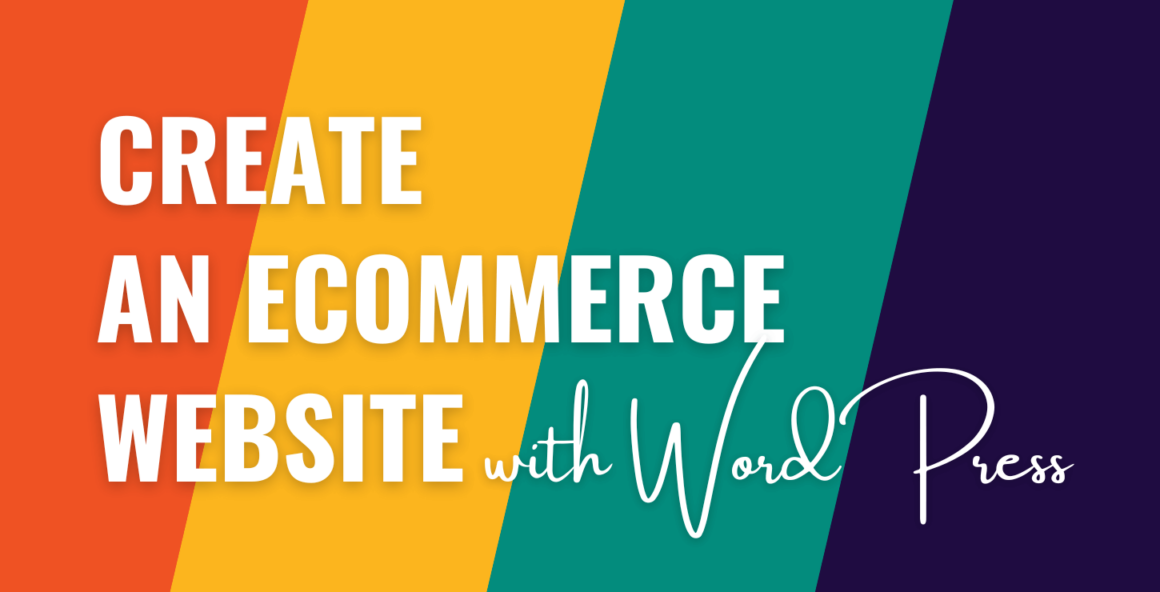Use WooCommerce: In a nutshell, this is how to create an ecommerce website with WordPress. However, this is also a gross oversimplification. There’s lots to consider when it comes to a project like this. In fact, you should think about every action you take – even your preferred choice of ecommerce plugin.
📝 For this post, we won’t go through the typical steps you’d expect when you create an ecommerce website with WordPress. Instead, we’ll give you a checklist of sorts to help guide you as you progress. First up, let’s talk about what you need as far as resources and skills are concerned.
What you need to set up an ecommerce website with WordPress
Of course, to develop an ecommerce website with WordPress, you’ll need both the number one web publishing platform and the leading ecommerce plugin for it. For most needs, WordPress is perfect.
However, there is plenty more that you will want in your toolbox:
- WordPress development skills. You have to have a strong understanding of WordPress. For starters, it’s important to know how WordPress works under the hood. From there, learn about theme customization, plugin development, and template hierarchy. When it comes to languages, you should have PHP, HTML, CSS, and JavaScript skills on your team.
- Theme development knowledge. You may need to develop a custom theme or modify an existing one. The alternative is to rely on off-the-shelf designs without advanced customization.
- An ecommerce plugin. We will talk about this in greater detail later. However, spoiler alert: you should understand the inner workings of the WooCommerce plugin above any other.
- A plan! This will have many facets. It will include your workflow, the project’s goals, the security provisions you’ll implement, the payment gateways you’ll use, and more. Much of this article will focus on these aspects.
In many cases, you should also look to track the customizations or modifications you make and begin to develop documentation for future reference. This will be especially important if you have to hand off a site to another developer at some point.
What an ecommerce website should include
A typical ecommerce website includes a number of essential elements. While you could break this down in lots of different ways, we’re going to focus on front-end and back-end elements here.
The front-end experience 👨💻
Front-end features speak to users and affect the site’s User Experience (UX). For instance, you should use a clean and intuitive design with easy navigation. Clear taxonomies with good organization (along with searching and filtering functionality) will enhance UX.
However, there’s more you can (and should) consider:
- High-quality product images and descriptions. These will be the only ways customers can view a product. As such, high-resolution images from different angles, along with detailed descriptions, help customers to make an informed purchase.
- Easy checkout process. We’d advise you to make this as straightforward as possible to keep cart abandonment rates low and boost sales. You want to take a minimum number of steps to checkout. Other UX choices include auto-fill options and progress indicators.
- Secure payment options. You want to make sure that customers can use their preferred payment gateway and that it’s secure. If you can ensure customer safety while they’re on site, it’s a step closer to a sale.
- Cross-device accessibility. Mobile internet traffic is in the majority. This means most visitors will view your site on a small screen. As such, the site you deliver must scale and work on all screen sizes.
You should also add in elements that boost the perception of the site in the eyes of other customers. Some tried and trusted ways to do this are with reviews, ratings, and testimonials:
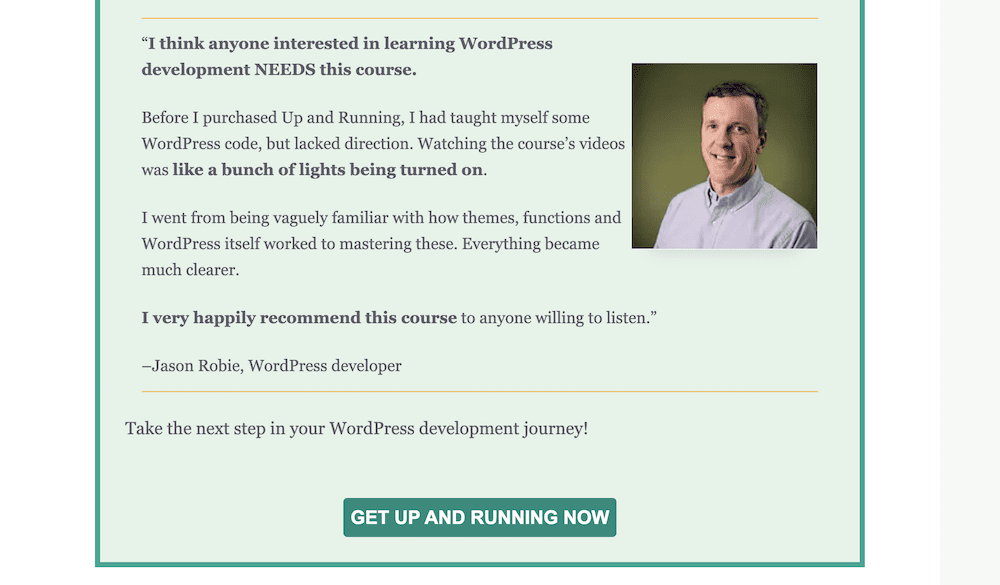
Social proof elements may work too, such as social media sharing buttons, sales figures, and more.
Back-end management and security 🗜️
Back-end management should also be one of your concerns. After all, if you can’t manage orders and customers, it could reflect badly on the site and business. As such, look to provide real-time order tracking updates and implement multiple support channels, such as live chat and email.

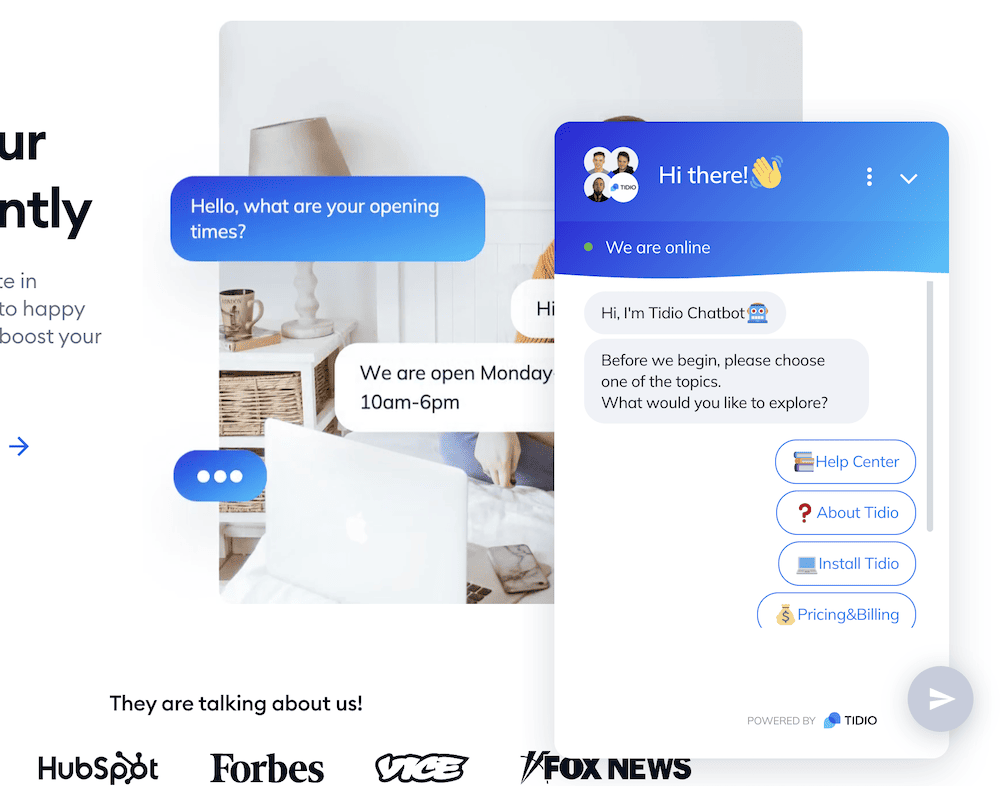
Furthermore, security measures should be one of your key implementations. Secure Socket Layers (SSL) encryption, secure server connections, and PCI compliance can ensure the safety of customer data and build further trust.
Once you understand what an ecommerce website includes, planning it out will help keep your project on track and on budget. Next, we’ll look at this in greater detail.
How to create an ecommerce website with WordPress: project planning
Planning your site could be a deep dive, depending on your needs and goals. As such, we advise you to take your time here. The old adage, “Fail to prepare, prepare to fail” is true for ecommerce sites, too.
Because of this, prepare to understand the following, and use it as the basis for your ecommerce site:
- Identify the products or services that the site will sell. This is arguably the easiest part, as it will likely be the inspiration for the store in the first place.
- Define the website’s business goals and target audience.
- Determine design and branding requirements.
- Note down any specific requirements or preferences you want to implement on your site.
- Define the website’s purpose, features, and functionality.
Also, when it comes to branding, decide on what assets you need and already have available, such as color schemes, logos, and more. This will not only help you plan out the project, but will also save you time throughout.
How to create an ecommerce website with WordPress: technical considerations and workflow
You have a plan in place and an idea of what the end goal will be. Now it’s time to build the website. The rest of this post will look at how to create an ecommerce website with WordPress.
The tutorial splits into three sections: technical considerations, design, and testing. Let’s first look at how to set up WordPress and make the site secure.
- Set WordPress up then choose, install, and configure your ecommerce plugin
- Decide on which WordPress theme to use
- Choose plugins to boost the functionality of your site
- Set up essential ecommerce security provisions
- Implement essential ecommerce functionality
1. Set WordPress up then choose, install, and configure your ecommerce plugin ⚙️
As with any WordPress website, you will want to purchase hosting, purchase and link a domain name, and install the platform. Of course, you will also look to install plugins. We have a guide on this, and it’s a good refresher on all of the cogs you’ll need to build the wheel.
However, you should stop and think about your choice of ecommerce plugin. You may already know what you want to use (Adobe Commerce, for instance). However, for WordPress websites, we always recommend that WooCommerce be your go-to option.
What’s more, you should make sure your hosting provider can run WooCommerce in an optimal way.
2. Decide on which WordPress theme to use 🎨
As with your choice of ecommerce plugin, you may already have a theme in mind. However, choosing a WordPress theme can shape the whole project, so take your time here.
If you have the budget and time, you might want to create a custom theme. This option will be suitable if you have specific requirements that no other theme can provide.
It’s a good job you’re at WPShout, as we have plenty of resources to help! Take a look at this list of posts and courses from us:
Bear in mind that you’ll also need to understand what maintenance a custom theme will need. This should factor into your decision here. When it comes to the plugins you add, though, you won’t have this problem.
3. Choose plugins to boost the functionality of your site 🔌
It’s arguable, but plugins make a WordPress site. This is more about what you want to achieve than specific solutions. You need plugins for security, forms, ecommerce, and more. While you may already have your chosen ecommerce plugin in place, the rest is open for interpretation.
In fact, you may already have some plugins you’d like to transpose to the new site. The alternative is to go with fresh plugins relevant for the installation. You want to choose plugins that have a good core feature set, excellent support, developer features such as hooks or an Application Programming Interface (API), and solid ratings and reviews.
If you need inspiration, here’s a roundup of the best WordPress plugins for every type of site. However, take a few beats longer to consider whether your site security is up to scratch.
4. Set up essential ecommerce security provisions 🖱️
While security is important for every website, it matters so much for an ecommerce store that you should spend a lot of time here. For instance, take a look at some of the essential tasks for WordPress security:
Fortunately, this is a subject we talk about at length in another article on WordPress security. If you don’t already have knowledge in this area, you should. After all, you’ll need to enforce good security practices during the lifetime of your site, so it should be an area you’re hot on.
5. Implement essential ecommerce functionality 🛍️
An ecommerce website will often need a number of other extensions and plugins to help with some essential tasks. Here’s a quick breakdown of some of the most important areas you should consider:
- Payment processing. WooCommerce includes basic payment gateways, but extensions will add more. In fact, you want to ensure you cover as many payment options as possible, as this will benefit customers.
- Shipping rates. While WooCommerce includes basic shipping management, you will want to implement something more in-depth and robust. Even something like WooCommerce Shipping will let you print delivery labels off from the WordPress dashboard. Themeisle has a huge guide on WooCommerce shipping.
- Tax rates. You want to ensure that you implement applicable taxes for your customers, as this will have a direct impact on your bottom line and UX. Check out this full guide on the topic. It also includes some choice plugins for the job.
- Transactional emails. Those emails that confirm an order or notify the customer of something? They’re transactional emails and require your attention. The official WooCommerce blog has a fantastic guide on how to set up and optimize these.
With all of the technical details in hand, you can begin to think about the design of your ecommerce store. We’ll look at this in the next section.
How to create an ecommerce website with WordPress: design phase
Once your core foundations are in place, you need to begin their design. The next couple of sections discuss what the process is here.
- Populate the store with products
- Build around the skeleton with design, necessary pages, and menus
1. Populate the store with products 🛒
One of the first steps in designing your ecommerce store is to handle at least basic product uploads. If you need to migrate lines over to the new store, the job can be tough without support.


At the very least, you’ll likely need to carry out the following:
- Set up your product attributes and taxonomies. This is one of the deepest areas of WooCommerce, and can help Search Engine Optimization (SEO) if you set it up correctly.
- Add individual products, including images, descriptions, prices, and variations, if applicable. The official WooCommerce blog has a good guide on how to do this for both single products and bulk imports.
Once you import products, you may want to go back and revise the settings for product shipping options, tax rules, and others. Regardless, you should continue building out your site next.
2. Build around the skeleton with design, necessary pages, and menus 🚧
At this point, you should have a barebones WooCommerce website with product lines. From here, you will go through another cycle of design changes, assessments, and revisions.
However, before you assess your work after this first pass, make sure you add the following:
- Create and customize some of the necessary pages. This might be an About Us page, Privacy Policies, Terms of Service, Contact pages, and more.
- Design and configure the website’s navigation menu. It’s important to decide whether you use breadcrumbs, mega menus, or some other specific form of site navigation. It will impact UX and SEO.
- Carry out some general-purpose design choices. You might customize page templates for better consistency, set up a basic color scheme, and do countless other cosmetic tasks.
We also think it’s a good idea to at least set up a blog and populate it with dummy posts. While the dummy content won’t stay, it gives you an idea of how the blog will look during the design phase.
SEO should also begin to be a factor at this stage, but make sure that this task remains within your wheelhouse. It may need an expert or lots of discussion with your client to ensure you optimize the site rather than ‘tank’ it from the start. A good WordPress SEO plugin should be in your toolbox.
How to create an ecommerce website with WordPress: testing and deployment
Once you have a working site with good design in place, you can look to deploy it. Staging will be necessary at some point, although when you do this is subjective. We recommend you do this near the end of the design phase, so you can get a full picture of how the site operates online.
First, testing will make sure you don’t introduce bugs or errors once the site is live. A core testing practice should be to do so across different devices, browsers, and even per Operating System (OS).

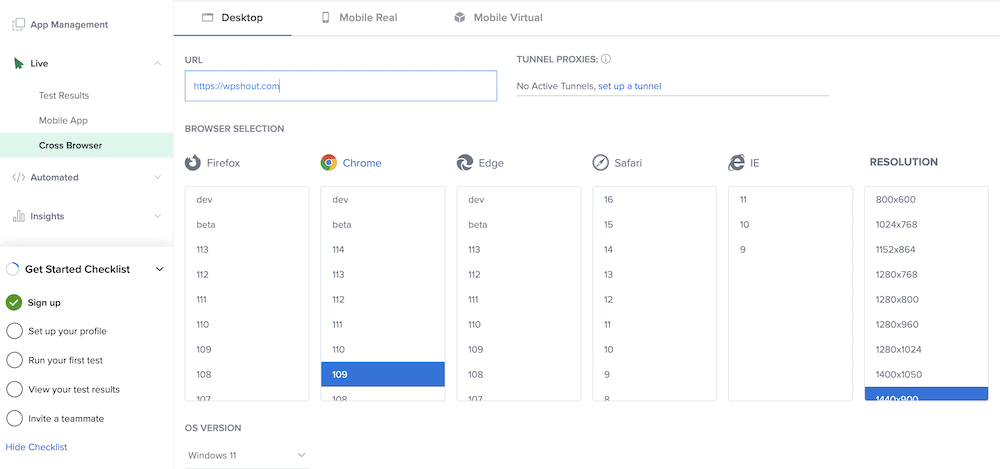
Beta testing helps to figure out whether your site is usable in the right way, responsive across devices, and functional for the user. You could employ some trusted colleagues or friends to test your site. The feedback you get will be crucial for resolving bugs and making the site better.
Of course, you want to fix any of the issues you find before you move on, and log those changes down somewhere. Fortunately, debugging WordPress installations can be straightforward, as the platform has its own debug mode.

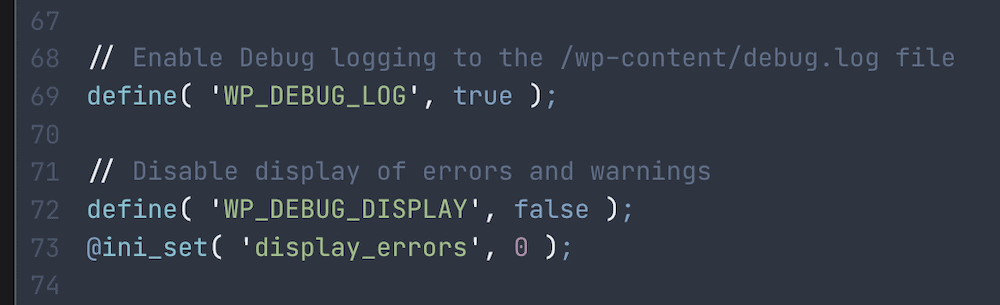
Once this is over, there’s little else to do other than deploy the site. Here are a couple of tips:
- Check whether you need to set up the domain and hosting to ‘accept’ the site. You may even need to re-test that email addresses and notifications work.
- Don’t deploy straight from staging. Instead, make similar changes to the live site. Remember: only move a live site into staging directly, not the other way around.
At this point, you’ve successfully learned 👨🎓 how to create an ecommerce website with WordPress!
Conclusion 🧐
When it comes to how to create an ecommerce website with WordPress, WooCommerce will be the best method. Even so, putting a plan together for technical considerations, design, and testing will ensure that regardless of the solutions you choose, you can get online with a quality site, fast.
It’s good to think of the build process as a three-stage job: first, decide on your ecommerce plugin, WordPress theme, and other plugins. Next, you can look to upload products and design your site. Once you finish this, you’ll want to stage and deploy the site to your live server. 💻💻
Is there anything else you’d like us to cover about how to create an ecommerce website with WordPress? Let us know in the comments section below!
Was this article helpful?
No
Thanks for your feedback!
Keep reading the article at WPShout. The article was originally written by Tom Rankin on 2023-11-27 07:40:43.
The article was hand-picked and curated for you by the Editorial Team of WP Archives.