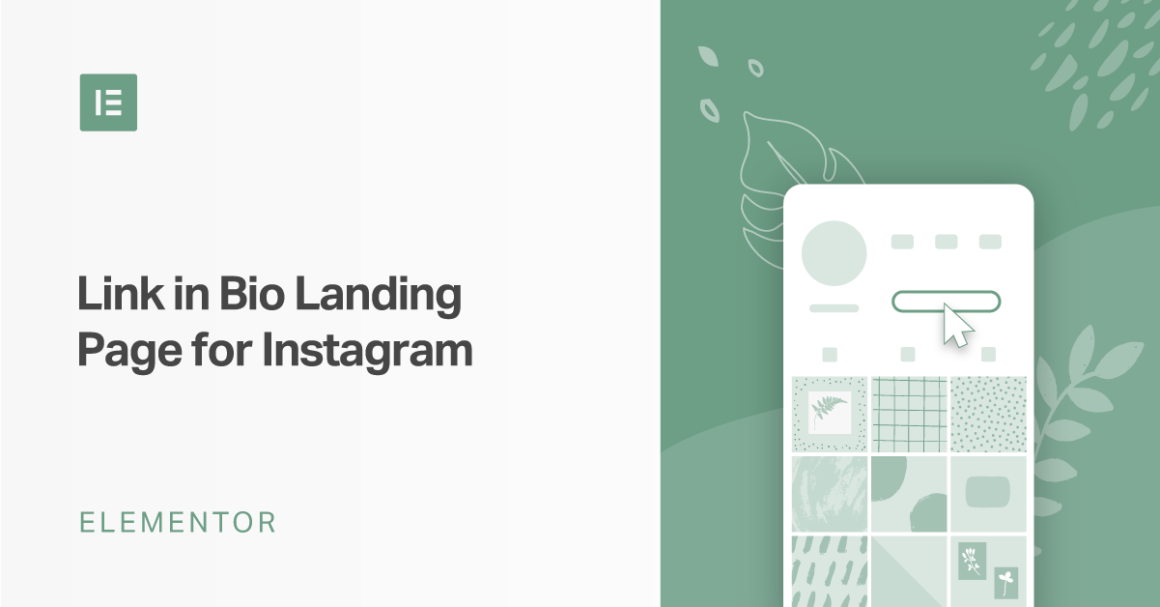Now, go back to the desktop view and right-click on your header section to duplicate it.
In the settings for the duplicated section, go to the Style tab and set the background color to transparent.
Then, use right-click to delete the second and third columns. Once you do that, you should be left with just your logo.
From there:
- Open the remaining column’s settings.
- Go to the Advanced tab.
- Set the padding on all sides equal to zero.
- Delete the remaining image widget (your logo).
Once you’ve deleted everything, you can drag in a Heading widget and add some text about your site. Make sure to set the color and typography to match your site.
Then, duplicate the Heading widget and set the text equal to the URL for your site. Next, add a dynamic link that contains the site URL.
Once again, you’ll want to go to the mobile preview and make some adjustments. For example, you might need to change the column width and edit the padding for mobile devices.
Keep reading the article at Elementor Blog. The article was originally written by Aviva Darab on 2020-07-02 07:37:21.
The article was hand-picked and curated for you by the Editorial Team of WP Archives.