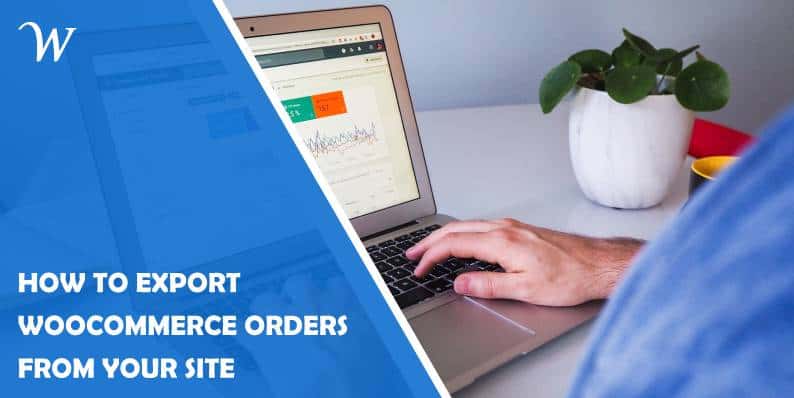The WooCommerce Order Export plugin has a considerable number of features that allow you to export WooCommerce data in a variety of different ways and to store it in Excel or CSV formats. Also, this tool is highly efficient, easy to use, and comes in both a free and a premium version, so you can pick the one that suits your needs and budget.
In the following text, we will do a quick walkthrough and briefly describe most features.
Oh, one more thing. If you like to have all your handy plugins and more in the same place, this one is for you. WPMU DEV’s all-in-one WordPress platform combines multiple tools and licenses into one – allowing you to save money and streamline your development workflow. Get 20% off any of their plans.
Data Ranges of Orders to Include in Export WooCommerce
The first thing that appears on your screen is the main export dashboard, from where you can run an export. You will be able to pick a lot of different filters to choose what data gets exported. To begin with, let’s deal with the dates. You can select specific start and end dates in the data ranges of orders to include in the export tab.
There is also an additional option, Predefined Ranges. You can choose today’s WooCommerce export orders, yesterday’s WooCommerce export orders, this week’s, last week’s, month to date, previous month’s, and year-to-date orders. These two options will allow you to cover any date range you need.
Report Format & Output
The next thing you get within WooCommerce Order Export is changing how the data is formatted in the actual export. You can choose how it is sorted and select date formats, time formats, filename, character encoding, and how the fields are broken up (field delimiter). In the end, you can choose how each line appears to meet customer requirements.
Export New Orders Only
The Export New Orders Only is a pretty cool feature that remembers which orders you have already exported, so it exports only the new ones. That is quite nice if you export WooCommerce a few times a day or a week.
As we said, this feature will remember the last ones that were already exported and, based on that, only give you the new ones, which saves you a lot of time. Also, if you have a specific need, you can determine the initial order yourself.
Filter
In this category, you can pick what you want to filter WooCommerce export orders by. You can sort it by order currency, discount, shipping amount, shipping tax amount, payment gateway, payment method title, etc. You can pick as many conditions as you want, and when you do so, you will automatically get all the values in the database.
Also, you can do the same with products and coupons. You can choose which products you want to export. In addition, there is a possibility to select everything with a coupon, specific coupons you are interested in, and much more.
Fields to Export
Now we move on to the Fields to export tab to decide which fields you want to bring out. You can add and delete any fields you want. Some of those are Order ID, Shipping State, Order Date, Order Total, Product Name, and others. You can sort and reorder things around with simple drag and drop.
There is also a metadata, which is many sorts of behind-the-scenes data that you can get if you have plugins creating it. You have a massive list of basic metadata that you can add.
Preview Button
Another great feature that comes with WooCommerce Order Export is the Preview button. What it does is when you press it, it will bring up the first 25 records that match, so you do not have to run a full export. That way, you can make sure you are getting WooCommerce export orders you expect and only then run a full export.
It will also show you all the fields you previously chose in the Fields to export category and sort them according to the filters you picked in the Filters category. It will undoubtedly save you a lot of time because it will avoid possible mistakes before starting the export process. You will no longer have to repeat the whole process for a tiny mistake.
Settings Page
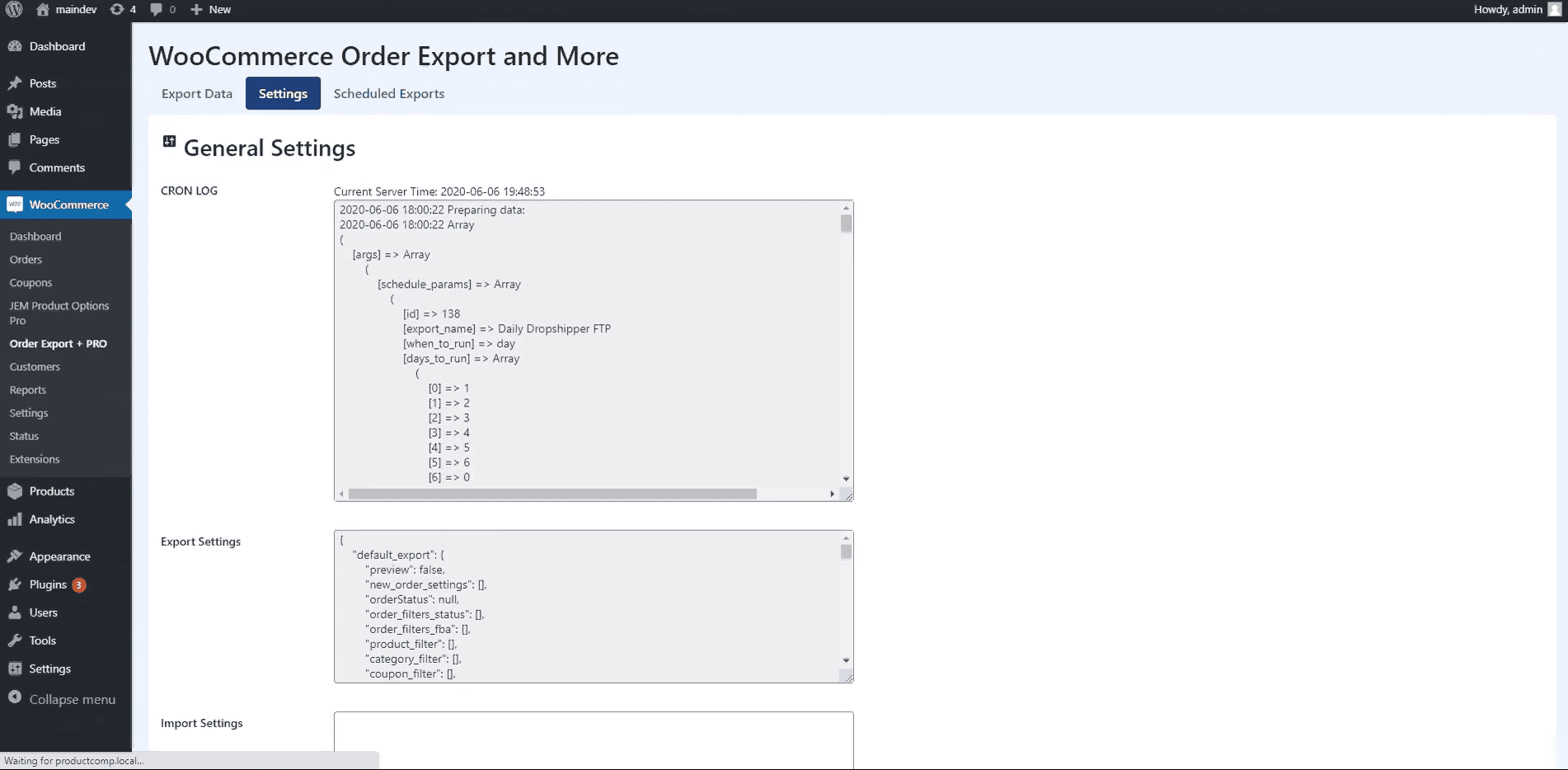
Besides the main page of WooCommerce Order Export, a settings page also does a couple of things. One of them is that it keeps a log of your scheduled exports so you can see what the input parameters were and how many records it executed.
It is handy if you have trouble getting your exports working and want to see what is going on. Here you can also import and export settings, and if, as a customer, you are having problems, you can send it, and support will be able to load it out into their system to check where the problem is.
Scheduled Exports
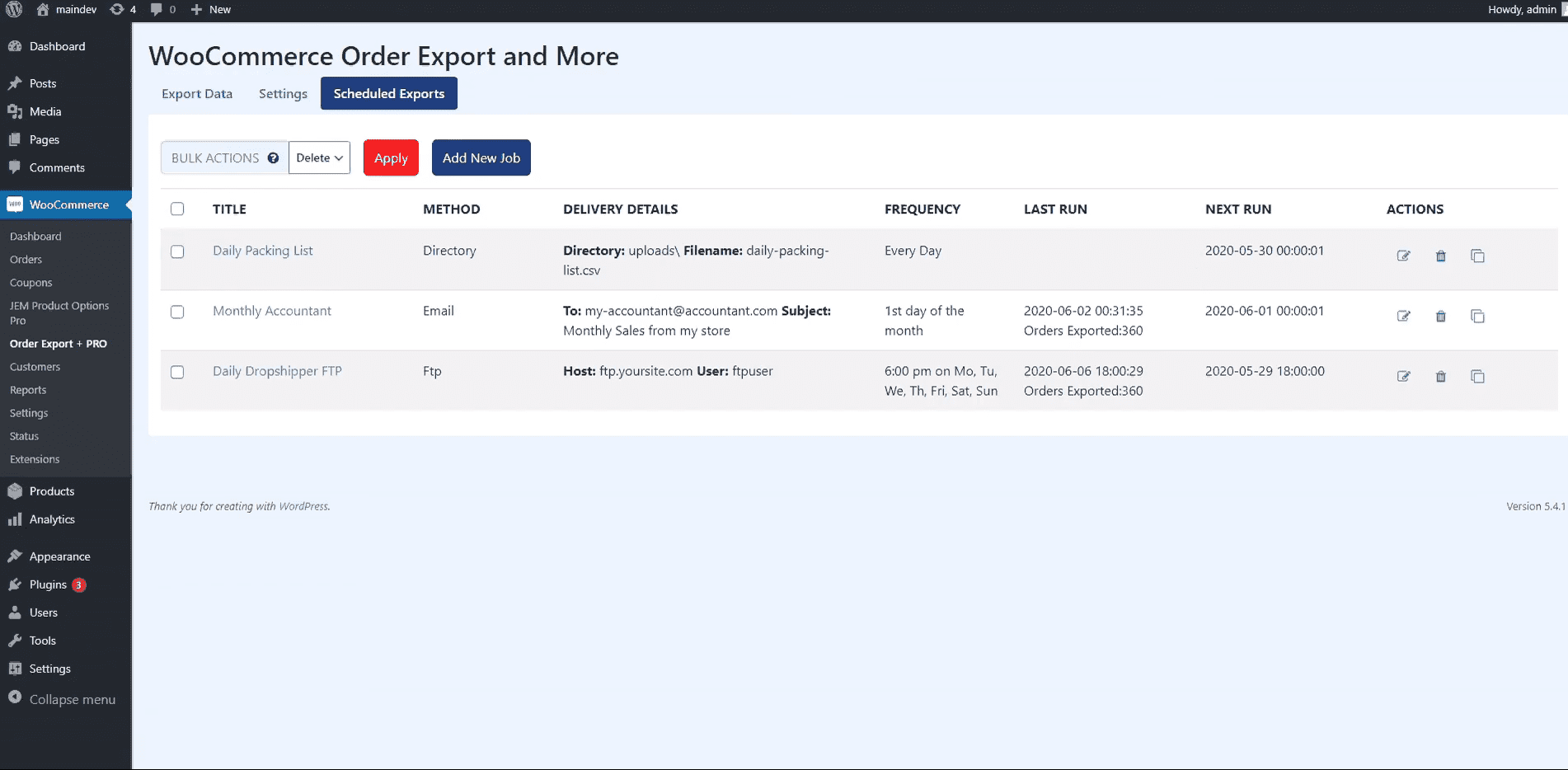
Now we get to what people like about WooCommerce Order Export, scheduled exports. You can set up as many scheduled exports as you want. The summary table lets you see what you have got going on at a high level. Also, you can choose the title, delivery method (you are not restricted to one, you can select any of three options: directory, email, and FTP), and frequency.
Moreover, you can get some delivery details like file name, subject or a host of the delivery, last run time and date, next run time and date, etc. All those categories you can edit, delete, and clone. When it comes to scheduling, you can run export on specific days; you can pick one of the predefined schedules and more. It can be delivered in a couple of different ways, via email, via FTP, or you can have it stored in a directory on your WordPress site for you to come and pick up whenever you want.
Premiere Support
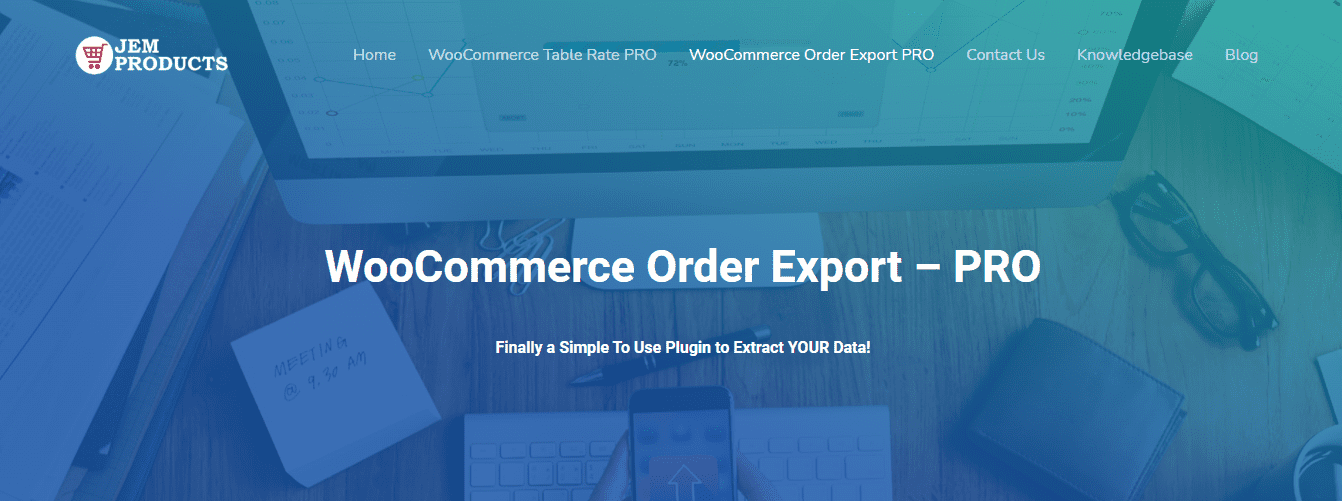
WooCommerce Order Export plugin, as they say, prides itself on its support, going above and beyond. You will be able to rest assured that you will receive help with anything related to their plugins in the shortest possible period. There are three basic packages on offer.
The first package gives you one Site License, and it is perfect for a solopreneur. Within this package, you get one year of support & updates, priority support, and a seven-day money-back guarantee for $49/year. The second package gives you a License for five personal or client sites, one year of support & updates, priority support, and the option to cancel any time, for $89/year.
The last package is the most interesting and is perfect for agencies. You get the following: a license for 100 personal or client sites, lifetime support & updates, personal manager, Whitelabel Mode, and pay once and use the option forever. It means that you will only have to pay once, and you will be able to use this tool forever, for $169/year.
Conclusion
As said before, this is an easy-to-use plugin that helps you to export WooCommerce data. Tested on Windows and Mac, this tool is perfect for quickly doing the job. WooCommerce Order Export has been designed to be incredibly easy to use and easy to set up and install.
It has a simple user interface with which anyone can work. Its simplicity and efficiency are why the WooCommerce Order Export plugin is our choice and our recommendation to you. We hope that this text and these feature descriptions will help you decide and use the tool itself to get your WooCommerce export orders successfully.
Latest posts by Ramiz Plancic (see all)
Where Should We Send
Your WordPress Deals & Discounts?
Subscribe to Our Newsletter and Get Your First Deal Delivered Instant to Your Email Inbox.
Thank you for subscribing.
Something went wrong.
Keep reading the article at WP Newsify. The article was originally written by Ramiz Plancic on 2021-12-03 13:17:23.
The article was hand-picked and curated for you by the Editorial Team of WP Archives.