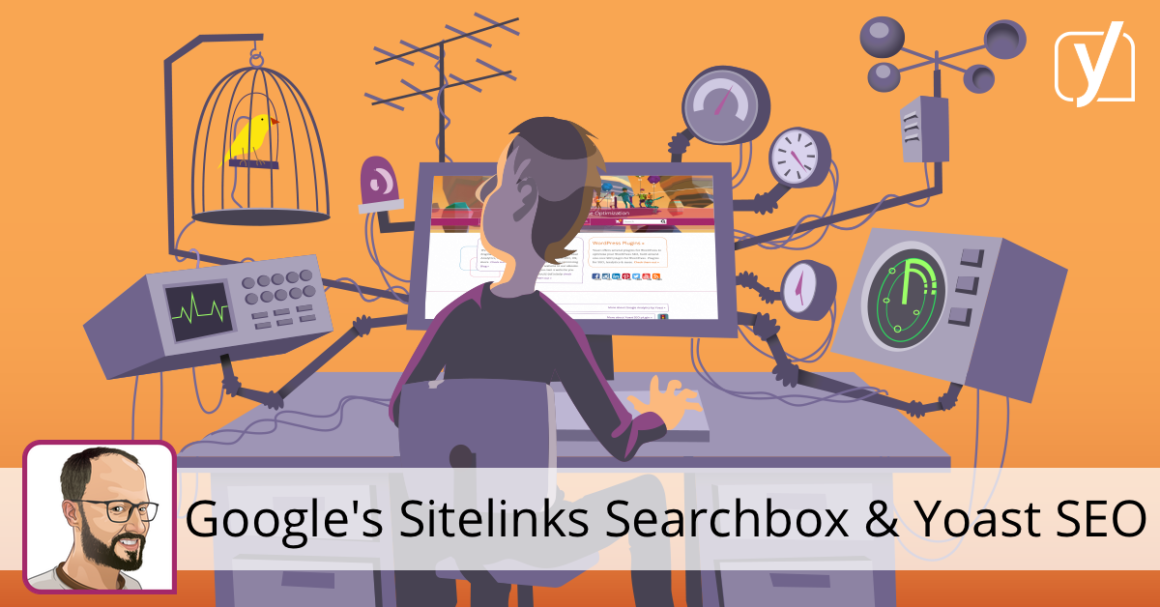Edwin is a strategic content specialist. Before joining Yoast, he spent years honing his skill at The Netherlands’ leading web design magazine.
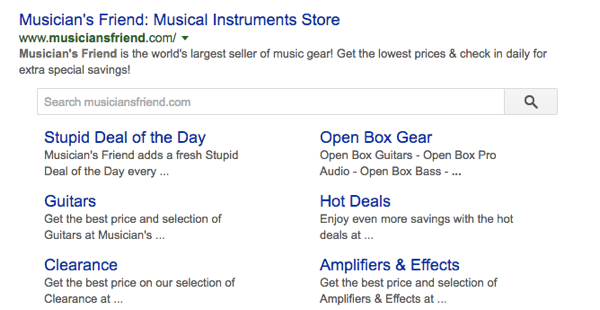 An example of a Sitelinks Searchbox
An example of a Sitelinks SearchboxA couple of years ago, Google introduced the Sitelinks Searchbox. When activated, this search box appears under the main URL for a given brand in the search results, above its sitelinks, hence the name. When you search for that brand in Google, you can directly use the site’s search engine. The results will be presented on the search results page of the relevant site.
How to add a Sitelinks Searchbox to your site
It’s not that difficult to make your site eligible for a Sitelinks Searchbox. The process consists of just three steps, and if you are a Yoast SEO user, it is even easier. This process takes care of the technical side, but, in the end, Google determines if your site gets a Searchbox. To be honest: Google does not show this Sitelinks Searchbox for most sites. So, let’s run through the required steps:
- Verify you have a functioning search engine
For 99.5% of WordPress sites, this one is simple: you type example.com/?s=query (replacing example.com with your site’s URL), and you should see search results. If you don’t see search, and you’ve not made a conscious decision to move your search engine elsewhere, you might need to fix your theme.
- Add the necessary markup
Adding the markup is simple if you’re on WordPress and use Yoast SEO. It could be that you don’t use the default search engine, in that case, you’ll need to change the URL using the built-in filter. If you don’t have a search engine: why not?
If you don’t use Yoast SEO, you can add the necessary code by hand via an individual block of Schema.org code for structured data. Here’s a piece of example code from Google’s documentation, in this same document you’ll also find the requirements for a valid technical implementation. This uses JSON-LD to mark up the code in an efficient and readable way.
- Set up a preferred canonical URL for your homepage
Step three, and again, this one is easy. When you use Yoast SEO, this has already been done for you. However, if you don’t have it installed, you’ll realize after reading this article that now is as good a time as any to install it. If you want – or need – to do it by hand, you can read up on canonical URL’s in our ultimate guide to rel=canonical.
When you have done all of this and Google deems your site eligible, you might see something like the example above in the search results.
Check the Sitelinks Searchbox results in Google Search Console
A few days after enabling this you should have a Sitelinks searchbox report in Google Search Console. For those of you who have had Yoast SEO for a while, this report should already be there. If there are errors in that report, find out what they are and fix them. If not it’ll look something like this:
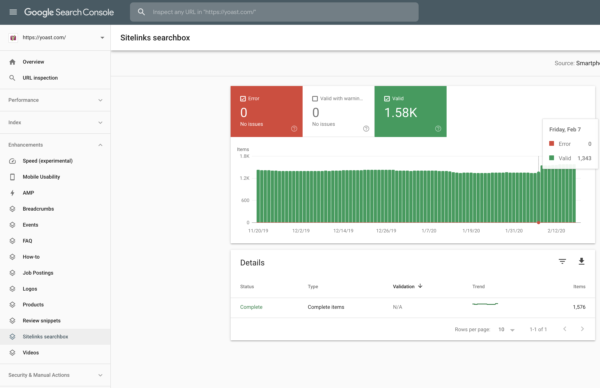
Conclusion
As said before, it is not too hard to get your site ready for a Sitelinks Searchbox. If you use our Yoast SEO plugin, the necessary code is already built in. Now you just have to wait and see if Google deems your site eligible and shows a search box.
Read more: Structured data with Schema.org: the ultimate guide »
Keep reading the article at Yoast • SEO for everyone. The article was originally written by Edwin Toonen on 2020-02-26 08:00:00.
The article was hand-picked and curated for you by the Editorial Team of WP Archives.