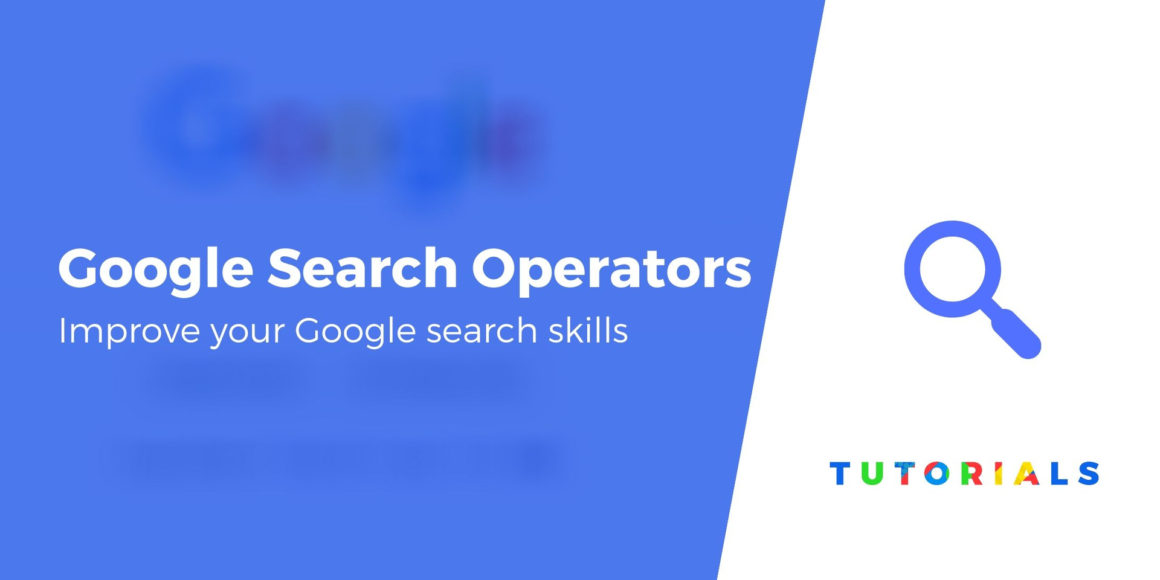Having a hard time finding exactly what you need on the internet? Why not try using Google search operators?
To help you find what you’re looking for, Google includes special signs and commands called Google search operators. They help you find something specific, ignore certain terms from search engines (broad keywords), search between certain date ranges, and more.
In this post, we are going to discuss the most common Google search operators to improve your search results, with real examples of each.
Let’s get started!
Ten useful Google search operators in 2020
To use all of these search operators, you add them to the regular Google search box, just like this:
1. Search exact match with ""
- Operator:
"[term]" - Example: “domain name generators”
- Example explained: will only return search results that include the exact phrase
domain name generators.
The first in our list of common Google search operators is "". It’s a basic search operator that forces Google to find the exact match of the search term that you put inside the quotations. This is especially helpful when you want to find details about a specific blog or website.
Using this search operator will list all the web pages with that specific keyword on the SERP.
2. Search a specific site’s content with site:
Site: is an amazing search operator that you can use for finding something from a specific website (make sure to keep the colon in there when searching). You can use it when you want to see a post on a particular blog or when their site is missing a search bar.
Many SEO experts also use it to find the contact page of the site when removing bad links. This command will not only show the pages of the websites, but also the sub-domain.
3. Add a “fill in the blank” with *
- Operator:
[term1] * [term2] - Example: WordPress * developer
- Example explained: includes results that have additional content between
WordPressanddeveloper(more specific examples below).
This is one of the coolest Google search operators on our list in our opinion. An asterisk will help you connect two different keywords and find search results that include both of them. Think of it like a “fill in the blank” for whatever comes between your two search terms.
For example, wordpress * developer would turn up phrases such as:
4. Force match a single word or phrase with +
- Operator:
[term1] +[term2] - Example: cars +tesla
- Example explained: shows all results for
carsthat also includetesla
Google search operators also give you the flexibility to add a particular term in your search results. You can use + search term to force an exact match on a single word. For instance, if you are searching for cars and you want to find the one manufactured by Tesla, you can use the two words with the + sign in between.
To be even more specific, you can also put the string in double-quotes.
5. Exclude words or phrases with -
- Operator:
[term1] -[term2] - Example: cars -tesla
- Example explained: shows all results for
carsexcept for those that includetesla.
This Google operator is just the opposite of the one above. The minus sign is used before the search term to remove a particular keyword from the search results. It is especially helpful when you’re looking for something that has more than one meaning and you want to exclude that other meaning.
6. Return the cached version of a page with cache:
- Operator:
cache:[url] - Example: cache:themeisle.com
- Example explained: returns the most recently cached version of the ThemeIsle homepage.
The cache is an advanced search operator. Using this operator will return the most recently cached version of the webpage available on Google.
Keep in mind however that, it won’t show you the latest version of a page; it will just show you the recently crawled version provided that the page is indexed. To use it, simply enter the word “cache” followed by the URL you are looking for. This can be especially helpful if a site is down and you still want to check out a post.
7. Search between dates using daterange:
- Operator:
[term1] daterange:XXXXX-XXXXX - Example: ThemeIsle daterange:19001-19365
- Example explained: includes all results that match
ThemeIsleand were published in 2019 (19001-19365 using the Julian date format).
Let’s say you want to see the most recent information on a search term. How would you do it? You can simply use the daterange operator.
This advanced search operator helps find results within a particular date range. It uses the Julian date format, so you’d need to put the year followed by the number of days since the beginning of the year.
Tip: If you’re confused by Julian dates, you can use this converter to easily find the right numbers.
8. Search in results’ URLs with inurl:
- Operator:
inurl:[term1] [term2] - Example: inurl:guest-post WordPress
- Example explained: includes all results for
WordPressthat include the URL slugguest-postsomewhere in their URL.
This Google search operator will help you find a particular keyword within a URL. This means if you are looking for the post from a URL, let’s say on eCommerce, you can use the word eCommerce after the inurl: operator.
Alternatively, you can also use a broad term before the operator and then add the keyword that should be in the URL.
9. Search for specific types of files with filetype:
- Operator:
filetype:[file_extension] [term] - Example: Facebook filetype:pdf
- Example explained: includes only PDF documents that have the phrase
Facebook.
This is one of the most useful advanced Google search operators, and it will help you find the target page with a particular format.
It restricts your search results to a particular file format like PDF, TXT, and the like. So, if you want to find documents for the topic you’re researching, you can do so by using the filetype search operator. I personally use it for finding PDF reports for creating statistics for sites like HubSpot and Facebook.
10. Search between years using ..
- Operator:
[term] [year]..[year2] - Example: WordCamp announcement 2018..2020
- Example explained: includes all results from between 2018 and 2020 that match
WordCamp announcement.
This is the last search operator on our list, and it is very similar to the daterange operator, except that it doesn’t follow the Julian date format.
With .., you can search between two year ranges. However, it doesn’t let you search for specific days as daterange allows for.
Final words
Google search operators are categorized into basic and advanced. We have listed just a few of them, and there are many other search operators available.
However, if you use the above operators in the right way, it will be enough to find exactly what you need. You can even pair them up for more precise results.
Once you get the hang of them, you can use search operators to help you improve your site’s SEO, find guest post opportunities, and more.
I hope this post helped you learn something new about the Google search engine. Have you used any of the above operators? How have they worked out for you? Let me know in the comments section.
Free guide
5 Essential Tips to Speed Up
Your WordPress Site
Reduce your loading time by even 50-80%
just by following simple tips.
Keep reading the article at ThemeIsle Blog. The article was originally written by Pulkit Bhardwaj on 2020-05-28 04:46:44.
The article was hand-picked and curated for you by the Editorial Team of WP Archives.