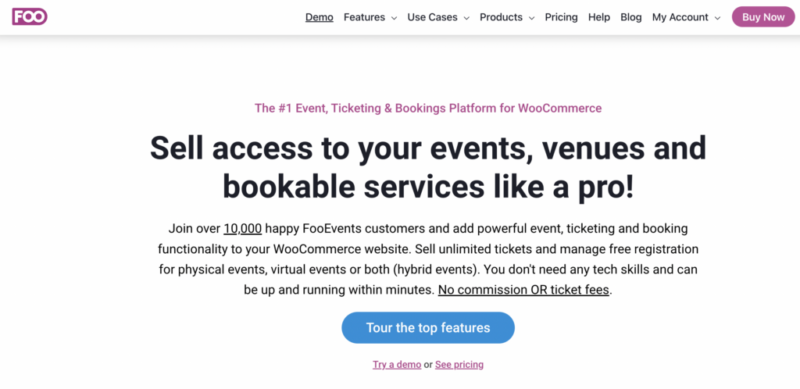Do you regularly host, hold, or organize events and rely on third-party companies to sell tickets? You’re probably paying a high commission or ticket fees on sales. What if there was a way to cut out fees and get full control of the ticket purchasing experience?
If you have a hosted WordPress site with the WooCommerce plugin installed, you can sell access to your events, venues, and event bookable services with FooEvents.
FooEvents is a powerful ticketing plugin for WordPress. With FooEvents, you can sell an unlimited number of custom branded tickets from your own website without having to pay a third-party service. The tool allows you to manage free registrations and sell unlimited tickets for virtual events, physical events or both.
It all sounds great, but is FooEvents the right plugin for you?
To help you decide, we’ve put together this comprehensive FooEvents review, highlighting everything you need to know about this versatile events, ticketing and bookings platform.
FooEvents Overview
FooEvents adds powerful ticketing and even tools to your WordPress site. It’s extremely flexible and lets you sell tickets for a variety of different events, including shows, concerts, and Zoom conferences.
Although FooEvents has loads of features and advanced technologies to drive ticket sales, it is super easy to use. Rather than reinventing the wheel, FooEvents adds various ticket and event options to standard WooCommerce products. This means you don’t need any tech skills and can be up and running within minutes. (But don’t take my word for it —watch as I set it up in little time.)
FooEvents also includes free check-in apps for iOS and Android, which put critical attendee information at your fingertips and even work when there’s no internet access.
You’ll also be able to access the following key features:
Events & Bookable Activities
Article Continues Below
- Unlimited tickets & events
- WordPress-friendly theme
- Customizable wording
- No commission or ticket fees
- WP multisite support
Tickets
- Manage ticket inventory
- Different ticket types using variations
- Branded ticket emails
- Free ticket themes
- Customize ticket templates
- Send tickets on custom order statuses
Virtual Events
- Create bookable zoom meetings
- Automatic attendee registration
- Sell multi-day tickets to virtual events
Checkout
- 100+ secure payment methods
- Discount coupons
- Local currency and taxes
- WooCommerce checkout experience
Insights
- Sales reports
- Events reports
- Order management
FooEvents Pricing
Using FooEvents requires a license. You can purchase licenses individually or as part of a bundle. There are three bundles to choose from:
- Basic ($139): You cansell tickets via WooCommerce, email tickets as a PDF document, and check-in attendees using a barcode scanner.
- Bookings ($169): Offers everything from the Basic bundle. Plus, you can create bookable products, display dates and slots for customers to select, and manage bookings with free check-in apps.
- Premium ($199): Includes everything from Basic and Bookings bundles except booking slots. You can empower customers to reserve specific seats, ask custom questions to each attendee, and sell tickets to multi-day events.
For each bundle, you can choose between a single, multiple, or unlimited site license. FooEvents licenses are valid for 12 months from the date of purchase, and there’s also a lifetime license.
Hands-On with FooEvents
In this section, I’ll test some of the prominent features of FooEvents on a test website. Let’s see how useful the plugin actually is for selling tickets and bookings from a WordPress website.
First, I installed the FooEvents plugin on my WordPress site with WooCommerce. Upon doing so, a new tab for FooEvents popped up in the WordPress admin area. From here, I could access the different menu options.
Configuring FooEvents Settings
The Settings menu is where you’ll enter your license key when you first buy a FooEvents subscription. Go to the License tab and enter your key, then click ‘Save Changes.’
There are also a few other tabs in Settings. If you want to change how FooEvents displays information on your site, open the General tab and check/uncheck the options based on your preferences.

In the Ticket Design tab, you can set the default colors for the border, button, and button text of your tickets. Only use these options if you want to keep the same colors and graphics for all your tickets.
Other tabs will let you tweak settings for:
- PDF tickets
- Seating
- Calendar
- Check-ins app
- Integration
Setting up An Event and Selling Tickets
You’ll need to set up an event first. If you know how to create products using WooCommerce, this should be a walk in the park.
The first step is to add a new product. Go to the Products tab and click Add New. Doing this will open the standard WooCommerce product template. Here, you can enter the title and description for your event. For instance, I used “Conference” as the title for the event I was creating.

You can also upload an image and customize other settings using the menus on the right of the screen.
Then you have the standard WooCommerce product data options, which I used to create tickets for my event. I made the product a Variable Product, then used Variations to create different ticket types. Note that you need to add variation attributes from the Attributes tab before you can add a variation for your ticket.
Here’s what I entered:

And the variations appear like this:

A critical thing to note is that your tickets should be downloadable and virtual. You need to do this because FooEvents only generates tickets when an order is marked as complete after a ticket sale. With physical tickets, the order is only considered complete when the ticket is shipped and received by the customer.
Click the Expand button at the right of the Variations menu and check the boxes in front of Downloadable and Virtual. I did exactly that, but also entered a price tag and the quantity I wanted to sell for each ticket. After taking these steps, I checked the front-end of the website; everything looked good!

Creating Bookable Events
As I mentioned earlier, you can also sell tickets for bookable services with FooEvents. The process for doing so is similar to creating a single-day event, except that you’ll set up multiple days and have different time slots that a person can book.
Go to WooCommerce Products and click Add New. Then write the content and add variations for your event. Once done, go to Product Data > Event Settings and set the Event type option to ‘Bookable.’

I followed these steps and created a bookable event for a fictional hiking event. Then I set up slots for each time slot available for the class and specified the dates each slot is available.

You can create your own slots by going to Product Data > Booking Settings. The plugin gives you granular control over the slots and dates, letting you create new spots and shuffle existing ones depending on your availability or the time (for instance, you may not want to offer any slots on public holidays).
Ticket Themes and Ticket Management
One of the things I love about FooEvents is the extent to which it lets users control what tickets look like. I was to pick from over 20 free ticket themes for my event. P.S. If you’ve got the design chops, you can make your own ticket using the plugin’s starter theme.

FooEvents also lets you manage the tickets generated when a customer purchases access to an event. Click the Tickets tab in the FooEvents section of your admin area, and you’ll get a list that have been sold.
If you open any of the tickets, you’ll be able to see the ticket admin area. This area displays the name and other details of the ticket holder. You can also see the variation and the logs of all the check-ins that have occurred for the particular ticket.

Moreover, FooEvents lets you include an ‘Add to calendar’ button on your ticket events. These provide ticket buyers with the option of downloading a file that adds the event to their preferred calendar.
Viewing Reports
Want to get a better understanding of the tickets you sell or the audience? FooEvents includes a reporting tool that gives you a snapshot of available tickets, tickets sold, attendee check-ins, and event revenue. These metrics provide you with a better understanding of your event’s performance.

If you want even more insights, you can use WooCommerce reports to learn about your website’s ticket sales performance from month-to-month using various stats and graphs. All that information will help you make decisions regarding ticket design and content.
Verdict
FooEvents is easy to set up and use. And I like that its website offers detailed tutorials for creating events and selling tickets. There are no commission fees, and there are multiple extensions that will make your experience much better.
Additionally, FooEvents has tons of features to make attendees’ lives easier. For instance, you can make bookable slots that people can reserve on your website without dialing your business line. It’s 100% self-service.
Definitely give FooEvents a look if you need to sell event tickets from your WordPress site. You may also get 20% off discount when you use the code WPLift20 at checkout.
Try FooEvents Today

Keep reading the article at Learn WordPress with WPLift. The article was originally written by Team WPLift on 2022-07-26 03:00:00.
The article was hand-picked and curated for you by the Editorial Team of WP Archives.