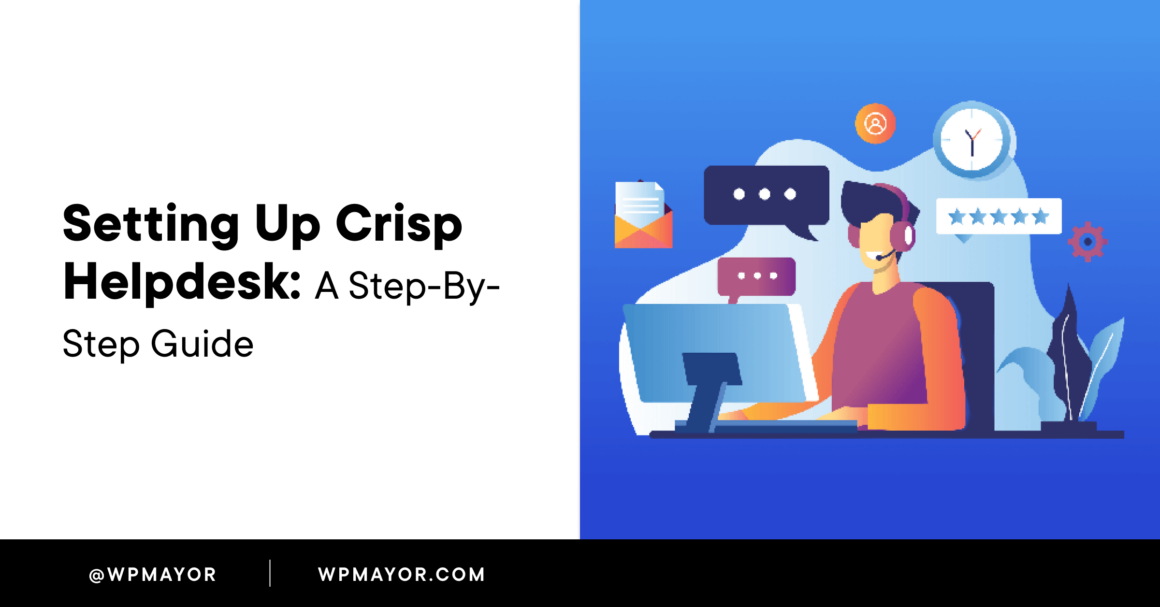Multichannel customer support is arguably essential for modern businesses. If you engage with your customer base across social media sites, you must be ready to act. If you can meet your users where they like to ‘hang out’ online, you will be more effective and able to resolve their issues. Implementing Crisp on your site is one of the best ways you can offer multichannel support to your users.
In this post, we’ll look at implementing Crisp into your business through WordPress. We’ll cover e-commerce integration, customizing the chat window, and more.
A Quick Overview of Crisp
We don’t have to spend too long talking about what Crisp is – we give it a full review elsewhere on the blog. However, in a nutshell, the app lets you deliver multichannel support using a centralized inbox. This lets you collate all of your conversations in one place.

You have much more on offer, though:
- One of the core features of Crisp is its chatbox, which is quick and painless to integrate into your site.
- Crisp comes with a full-featured Customer Relationship Manager (CRM). This lets you learn about your customers, customize their experience, and more.
- You can connect Crisp to WooCommerce, along with many other third-party apps and services.
We encourage you to read the full Crisp review, as it will give you insight into its possibilities, pricing, and much more. However, none of these aspects are the focus of this article. Instead, we’ll show you how straightforward implementing Crisp is and look at what’s possible with the app.
Implementing Crisp: A Setup Guide for WordPress Websites
For WordPress, Crisp is as painless an installation as you’d expect, even for other platforms. The process is the same as almost every other WordPress plugin available. While the plugin itself is free, you’ll need a suitable Crisp plan to complete the integration.
To start, head to the Plugins > Add New page in WordPress, and search for Crisp:

Next, locate the card for the Crisp plugin and click the blue Install Now button. After a few seconds, you’ll see a white Activate button. If you click this, WordPress will complete the installation on your site. This should show a screen to help you connect WordPress to Crisp:

Once you click the blue link here, Crisp will install the live chat box on your site. Later on, we’ll show you how to customize this to your liking. In fact, we’re going to show you a lot of different aspects of Crisp over the next few sections.
Implementing Crisp: How to Integrate It Into Your Business in 3 Steps
Across the rest of this article, we’ll show you how to achieve a few key tasks with Crisp. While we present them in a logical order, you can jump around if there’s a specific feature you’d like to implement on your own site.
However, one of the crucial implementations is the centralized inbox – we’ll look at this first.
1. Set Up the Centralized Inbox
The centralized inbox is where you’ll spend the majority of your time. As such, you make this area of Crisp feel like home. One of your first tasks is to add team members. You can find these settings on the Settings > Website Settings screen, then click through to your website.
Here, scroll down to the Operators in your team section and expand the box:

The Add Operator button lets you select a user role and enter your colleague’s email address to invite them. From here, your team can interact with customers. However, you can also receive email notifications within the inbox on the Crisp Pro plan using typical forwarding.
The Crisp Unlimited plan also lets you route conversations to the right team members. This is essential functionality, as you can assign or unassign conversations to your team. You’re able to assign an ‘operator’ from the right-hand sidebar for a conversation:

However, you can set up specific rules in order to auto-assign conversations. This is something we won’t cover here, but it’s a straightforward way to make your support process more efficient.
Finally, you can also access your social media engagements within Crisp’s shared inbox. There are plenty of integrations for all of the major social channels:

Each social media site will have its own method to integrate with Crisp, although the process will be similar. We (of course) can’t cover them all here, but the Crisp documentation covers the steps for each and every channel.
2. Customize the Chat Widget and Developing a Chat Scenario
It’s fair to say that the shared inbox and chat widget are the two ‘marquee’ features of Crisp. As such, you’ll want to turn to customizing the chat window once you finish with the inbox. There are some straightforward options available on the Settings > Website Settings > Chatbox and Email Settings screen:

Here, you can tweak color settings, the default language the chatbot operates in, and much more. There are lots of options here, but the Chatbox Behavior and Chatbox Restrictions sections offer you myriad ways to tailor the chat widget even further:

At some point, you should also set up your ‘scenarios’. These are ultimately the processes a chatbot should follow once it engages with a user. The Chatbot Builder is a drag-and-drop editor that helps you create your scenario without code.

However, it’s likely that you’ll spend a lot of time creating your scenarios – this is necessary for the User Experience (UX). Our advice is to take your time and consider how you’ll engage with the customer, understand their needs, and convert them.
The Bot plugin is available on the Unlimited plan and includes a number of templates for all sorts of use cases. There are also example chatbot scenarios on the Crisp blog, which will be essential reading.
Once you finish your customization, you’ll want to explore concepts such as creating and managing a helpdesk, or triggers. The latter gives you a way to automate certain events within the chat window. For example, you can send an automated message referencing the current page the user is on.

This is a big topic, and if you’d like to see a full tutorial on using triggers in Crisp, let us know in the comments section at the end of the article!
3. Integrate Crisp with WooCommerce
WordPress and WooCommerce users will also want to make the most of what Crisp has to offer. The official WooCommerce extension lets you integrate live chat with your website but also access customer data within Crisp.
This is a big deal, as Crisp will sync customer order histories, order updates, and more – all of the information will be visible in the Crisp CRM and shared inbox. However, you’ll need to install this within WordPress to utilize it.
Once you make the connection though, you can access your customer’s WooCommerce data within Crisp. This includes order data, order histories, and almost anything else relevant within WooCommerce:

For WooCommerce stores, the extension is a vital cog in the wheel when it comes to offering stellar support. Coupled with Crisp’s live chat and engagement functionality, you’ll have all the power at your fingertips.
Frequently Asked Questions (FAQs)
It’s time for some quick questions and answers about aspects of implementing Crisp on your website. Remember, if you have any further questions that we don’t cover here, ask us within the comments section at the end of the post!
Is the Crisp WordPress Integration Available on Every Premium Plan?
Every Crisp premium plan includes the ability to connect to WordPress using the plugin. This includes the free tier too, which means you can install the chat widget without fuss for your site.
What If I Don’t Want to Set Up a Scenario From Scratch?
The Bot plugin includes a number of chatbot templates that you can import into Crisp. Moreover, the Crisp blog includes plenty of examples you can copy, tweak, and use for your needs.
Can I Add Crisp to Multiple Facebook Pages at Once?
Linking Crisp to Facebook Messenger is only possible for one page at a time as part of your plan. However, if you’d like to utilize Crisp on another Facebook page, it costs $20 in addition to your subscription.
What Is a Good Setup for a Typical WooCommerce Store?
While there are a lot of potential paths you can follow with Crisp for WooCommerce. We recommend that you install the chat widget as a matter of course. The WooCommerce extension is perfect for WordPress e-commerce. This gives you all of the functionality of Crisp, and lets you integrate your WooCommerce data too – this includes order histories within the centralized inbox.
Wrapping Up
There’s a good reason why we love Crisp at WP Mayor. It lets you easily set up multichannel support and collates all of the activity inside a centralized inbox. You can set up triggers to assign conversations to the right team members from there. What’s more, you have the tools for implementing Crisp with your WordPress website, e-commerce platform, social media channels, and more.
Is there any aspect of implementing Crisp you still need help with? Ask us in the comments section below!
Keep reading the article at WP Mayor. The article was originally written by Tom Rankin on 2023-09-21 07:00:00.
The article was hand-picked and curated for you by the Editorial Team of WP Archives.