Creating regular copies of your website can help safeguard you against data and content loss in the case of an emergency. But, with so many backup plugins to choose from, you might have a hard time picking one. If you’ve narrowed down your search, you may be considering UpdraftPlus vs Jetpack.
The good news is that both UpdraftPlus and Jetpack are excellent backup plugins. Still, they’re not identical, and it’s useful to have an understanding of their main features. For instance, they offer backup types, storage options, and scheduling functionality.
In this post, we’ll start by discussing the importance 🎯 of using a WordPress backup plugin. Then, we’ll put UpdraftPlus vs Jetpack in a complete comparison guide. Let’s get to it!
Why you need a WordPress backup plugin to protect your site
Before we dive into our comparison of UpdraftPlus vs Jetpack, let’s talk about why a backup plugin is so crucial when it comes to protecting your WordPress site.
It’s worth pointing out that WordPress is a highly secure and user-friendly content management system (CMS) by design. However, web development and design is an inherently delicate process.
So, there’s always the possibility that a minor mistake can negatively impact the functionality of your site. Losing hours of hard work can be devastating and can put a wrench in your plans, even delaying a website launch.
Likewise, with cybercrime on the rise, it’s important to protect your website against malicious attacks [1]. This is especially true for ecommerce sites, since they tend to hold lots of sensitive user data.
All in all, when you create a backup of your website, you minimize the risk associated with any emergencies you might run into.
UpdraftPlus vs Jetpack: which backup plugin should you use?
Now that you know why using a backup plugin is essential, let’s put UpdraftPlus vs Jetpack in a head-to-head comparison.
UpdraftPlus vs Jetpack: backup/migration types
Let’s start by comparing the different backup and migration types that each tool offers.
👉 We’ll begin with UpdraftPlus.
After you’ve installed and activated the plugin, you can explore what your options are for backup/migration types. Go to Settings → UpdraftPlus Backups.
Here you can easily make the first complete backup of your site by hitting the Backup Now button.
If you want to create a partial backup, click on the link beneath it that says Add changed files (incremental backup)… When you do, you’ll be able to deselect certain elements to exclude from your backup.

After that, you’re given options to include files and databases in your backup, along with checkboxes for manual deletions and remote storage. Click the Backup Now button to proceed.

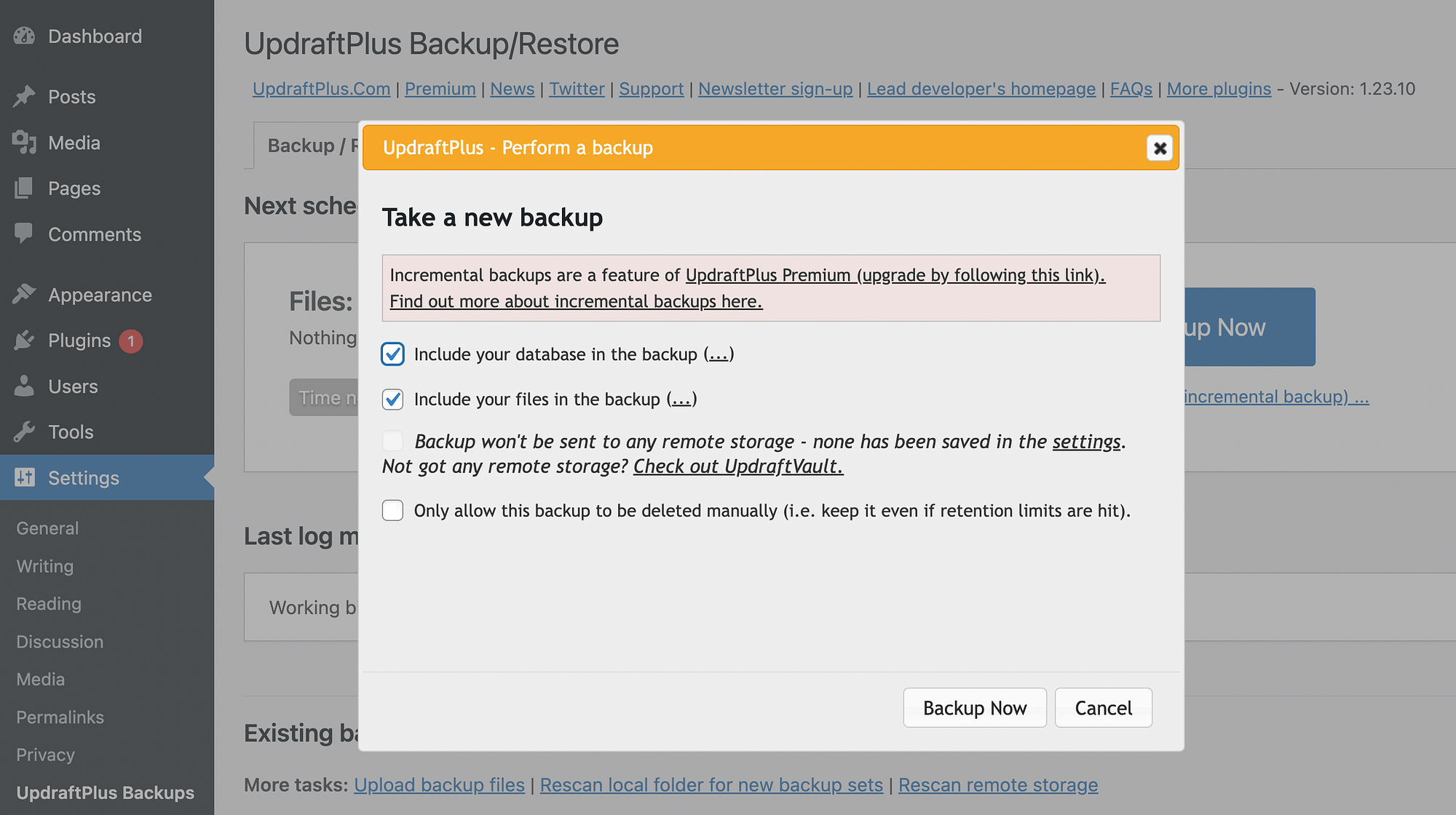
Keep in mind that incremental backups, remote storage, and scheduled backups are all premium features.
You will also get access to the features in the Migrate/Clone tab when you buy tokens for UpdraftClone or you get a premium plan. This way, you can migrate your entire WordPress site using UpdraftPlus.

👉 Now, let’s see how the Jetpack plugin compares.
Once the plugin is installed and you’ve connected your website to Jetpack, you’ll need to go to Jetpack → My Jetpack:

As you can see, you don’t actually get any free backup features included with Jetpack. You’ll need to purchase a subscription of VaultPress Backup.
If you sign up for the tool, you can then create full, incremental, and real-time cloud backups of all the irreplaceable data you have stored in WordPress.
To view all automated backups, go to Jetpack → Backups in WordPress. Here, you can view the status of any current backups, find the backup files, and run your own manual backup.

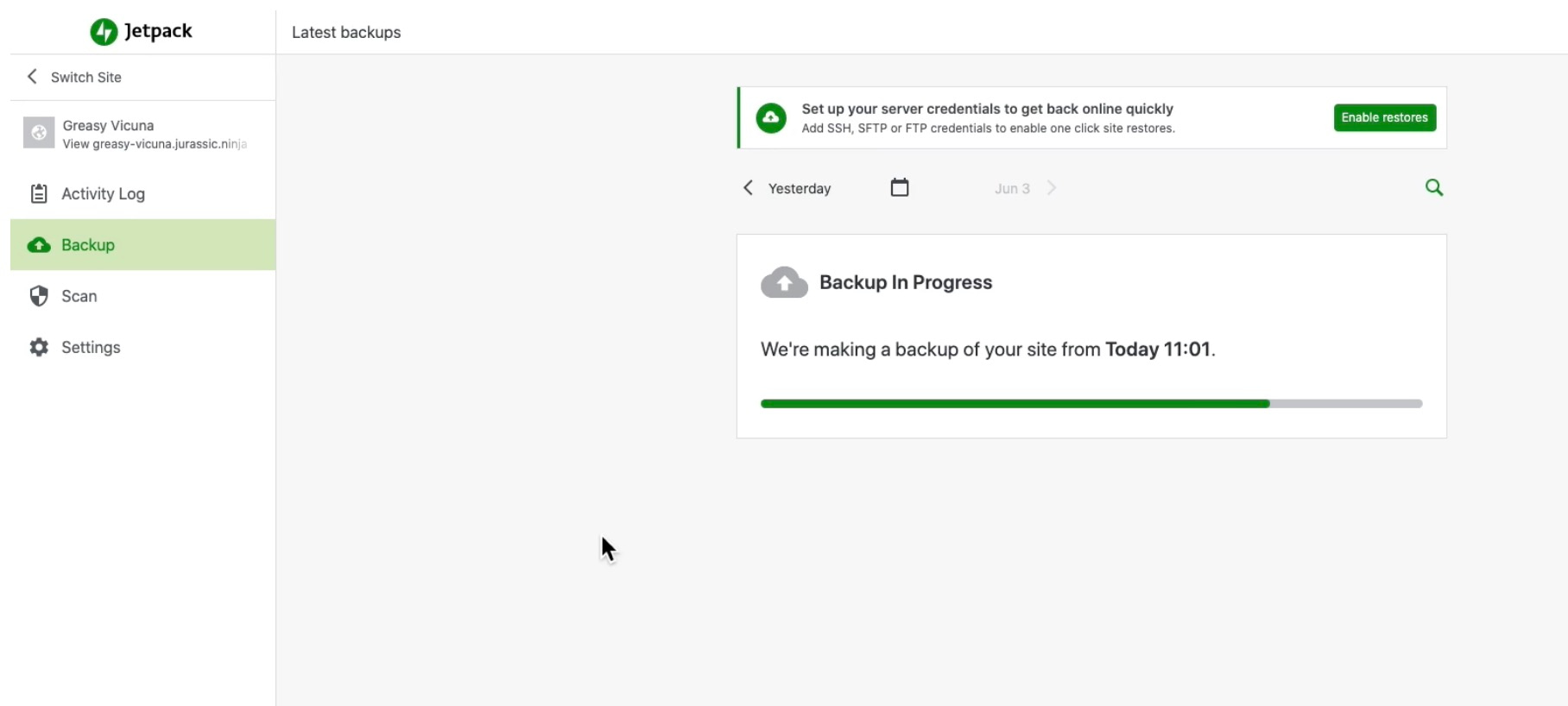
Overall, backups are meant to run automatically on Jetpack. There’s less of a focus on manual backups but, similar to UpdraftPlus, you still get a significant amount of control over what you want to backup.
UpdraftPlus vs Jetpack: backup scheduling
Now, let’s compare UpdraftPlus vs Jetpack in terms of scheduling. We’ll begin with UpdraftPlus.
When you go to Settings → UpdraftPlus Backups → Settings, you’ll see scheduling options for files and databases.

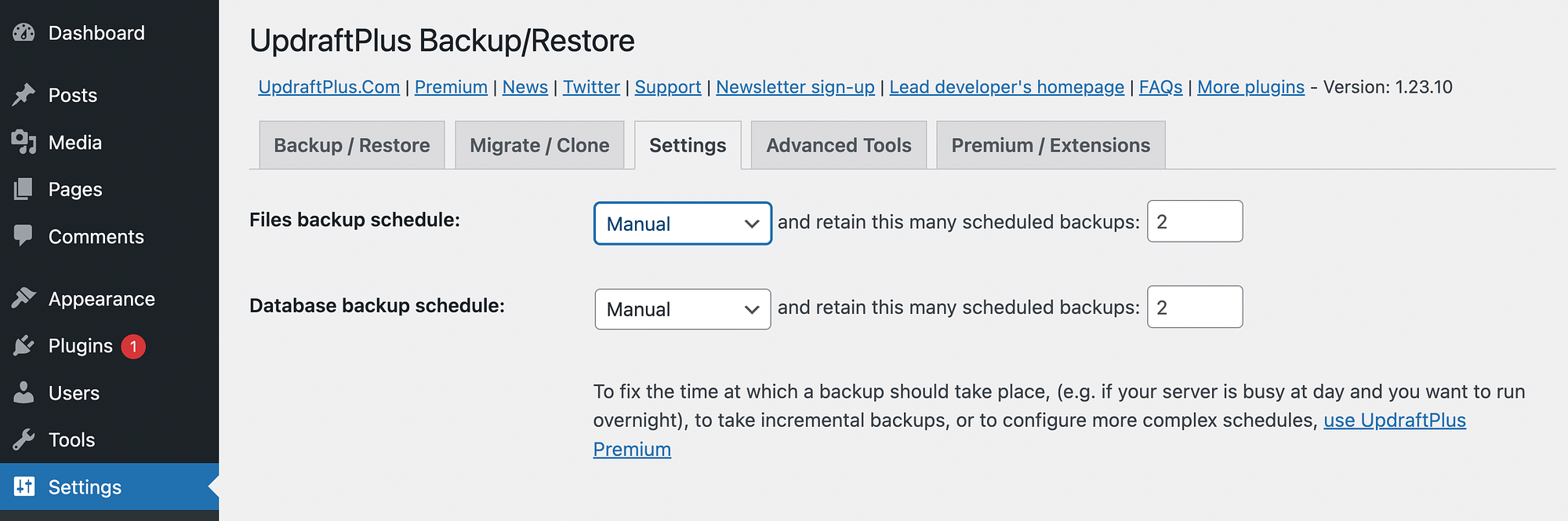
If you expand the dropdown menus, you can automatically back up your website files and databases as frequently as every two hours or as infrequently as once a month.

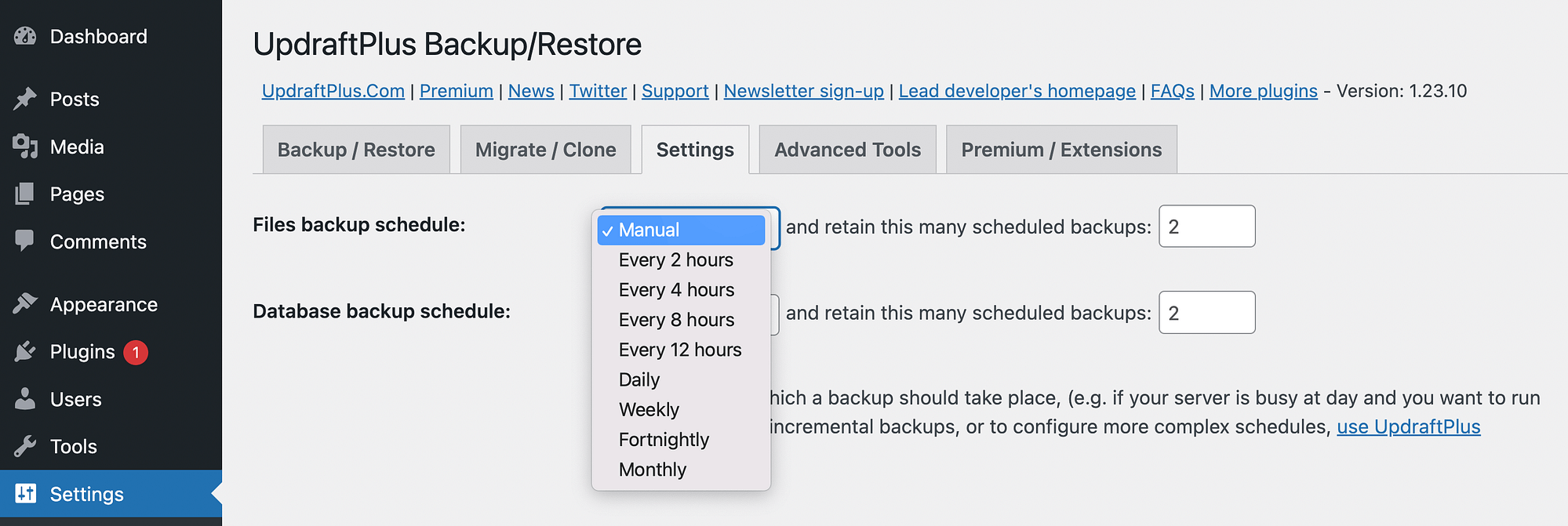
Jetpack VaultPress Backup, on the other hand, completes automated backups every 24 hours (even when you don’t make changes to your site). It also generates real-time backups after certain events (like published posts/pages, site updates, and theme installations). You can’t, however, choose the timing of your backups, making Jetpack a little less flexible than the scheduling you receive from UpdraftPlus.
The Backup tab in Jetpack reveals any current backups in progress. The Activity Log shows a history of your backups.

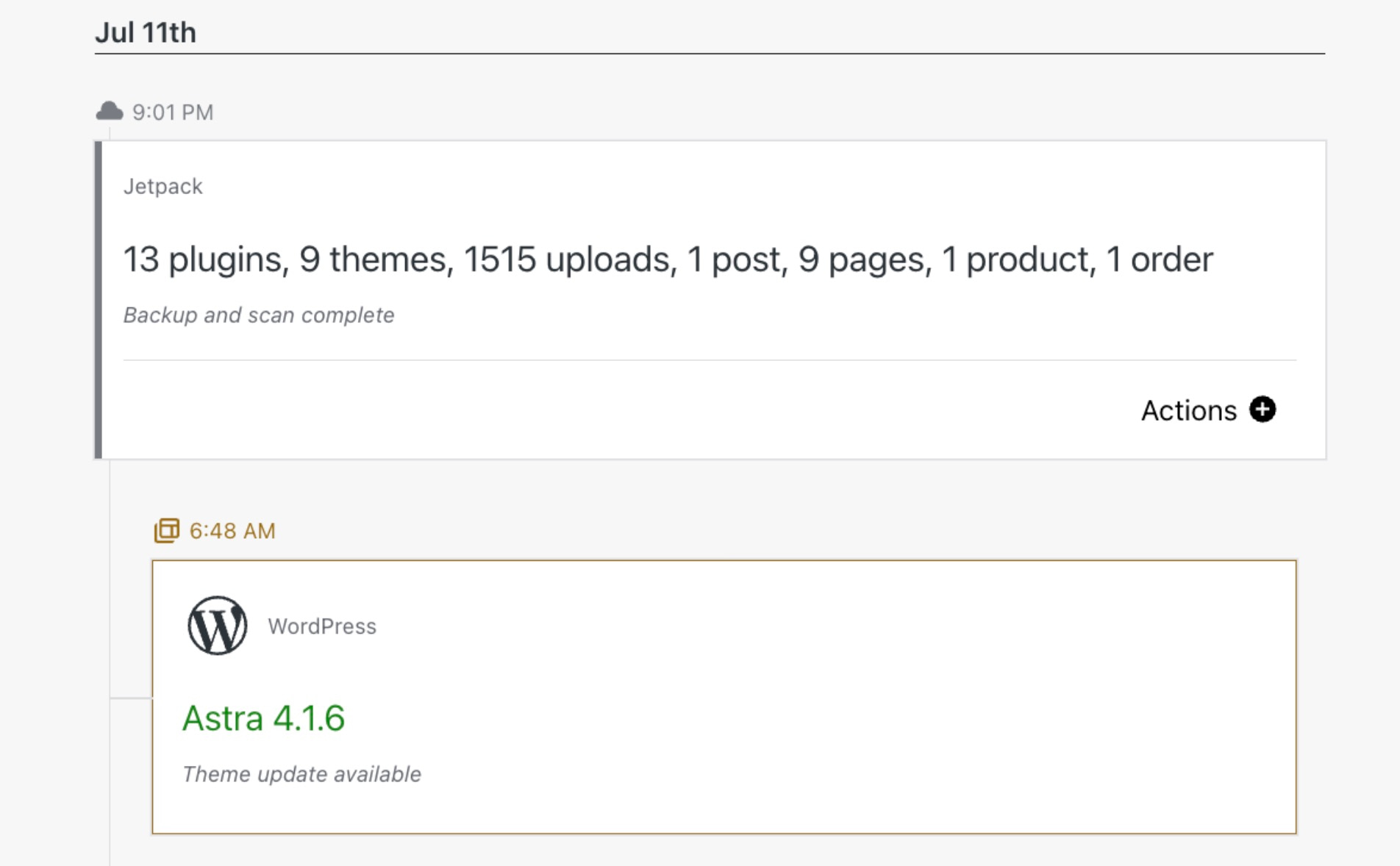
We like the streamlined nature of Jetpack VaultPress Backups, even though scheduling control is more prevalent in UpdraftPlus. And while real-time backups may be extremely useful for an online store, or a website with lots of contributors, they might not be necessary for smaller WordPress sites, like personal blogs.
UpdraftPlus vs Jetpack: backup storage options
Now, let’s compare the backup storage features between UpdraftPlus vs Jetpack.
With UpdraftPlus, you’ll need to go to Settings → UpdraftPlus Backups → Settings to find remote storage options below the scheduling settings.

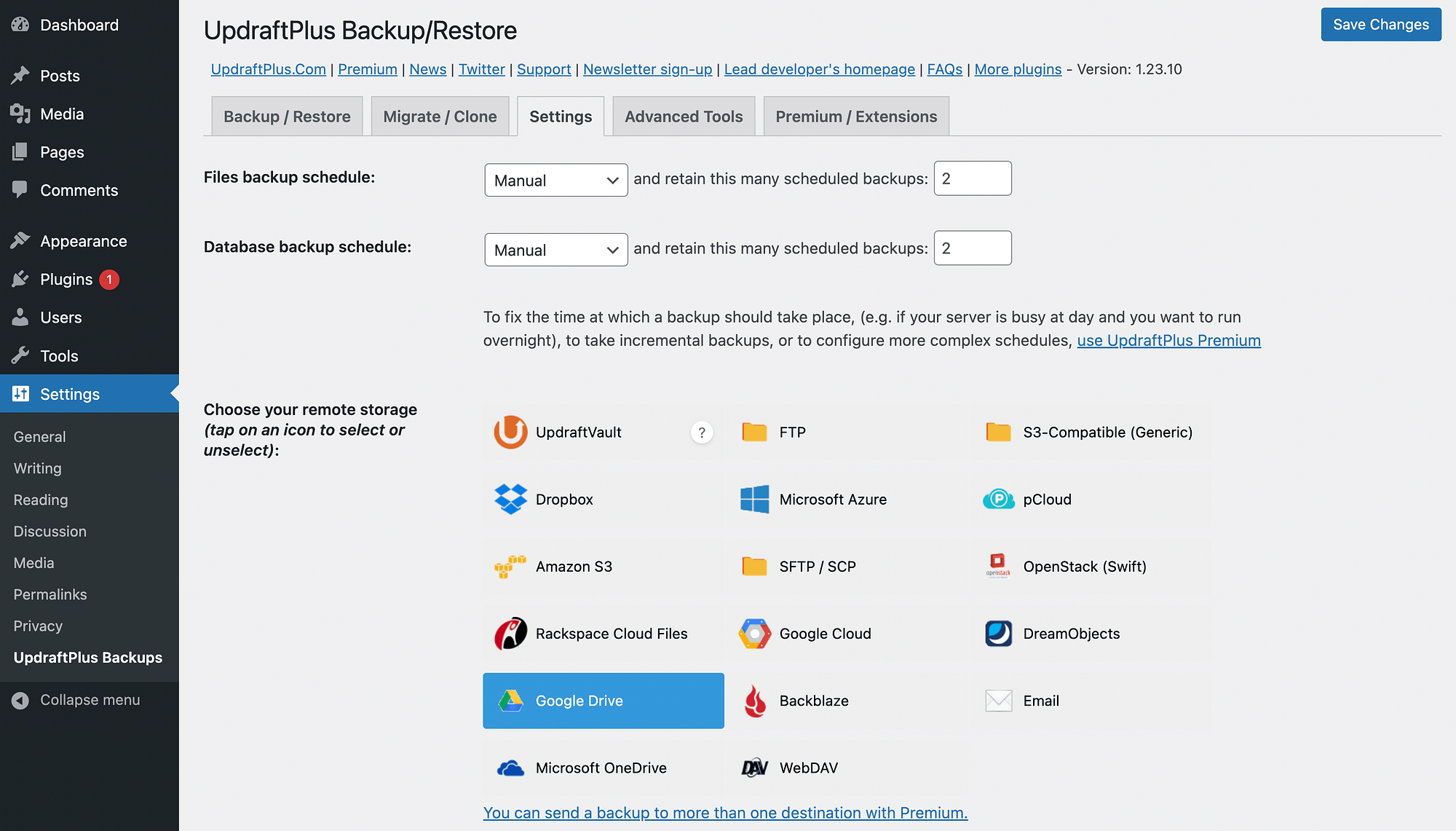
As you can see, you’ll get tons of options for remote storage, including some of the most popular choices like Google Drive, pCloud, Dropbox, Amazon S3, and Google Cloud.
If you sign up for UpdraftPlus Premium, you get UpdraftVault, which is the plugin’s proprietary cloud storage option.
On the other hand, when you sign up for Jetpack VaultPress Backup, all of your backups are stored in the highly secure Jetpack Cloud (which is essentially a collection of Jetpack’s servers spread all over the world).
Jetpack lacks integrations with popular cloud services. You can, however, download a backup file and save it wherever you want (like your own external hard drive or Google Drive).

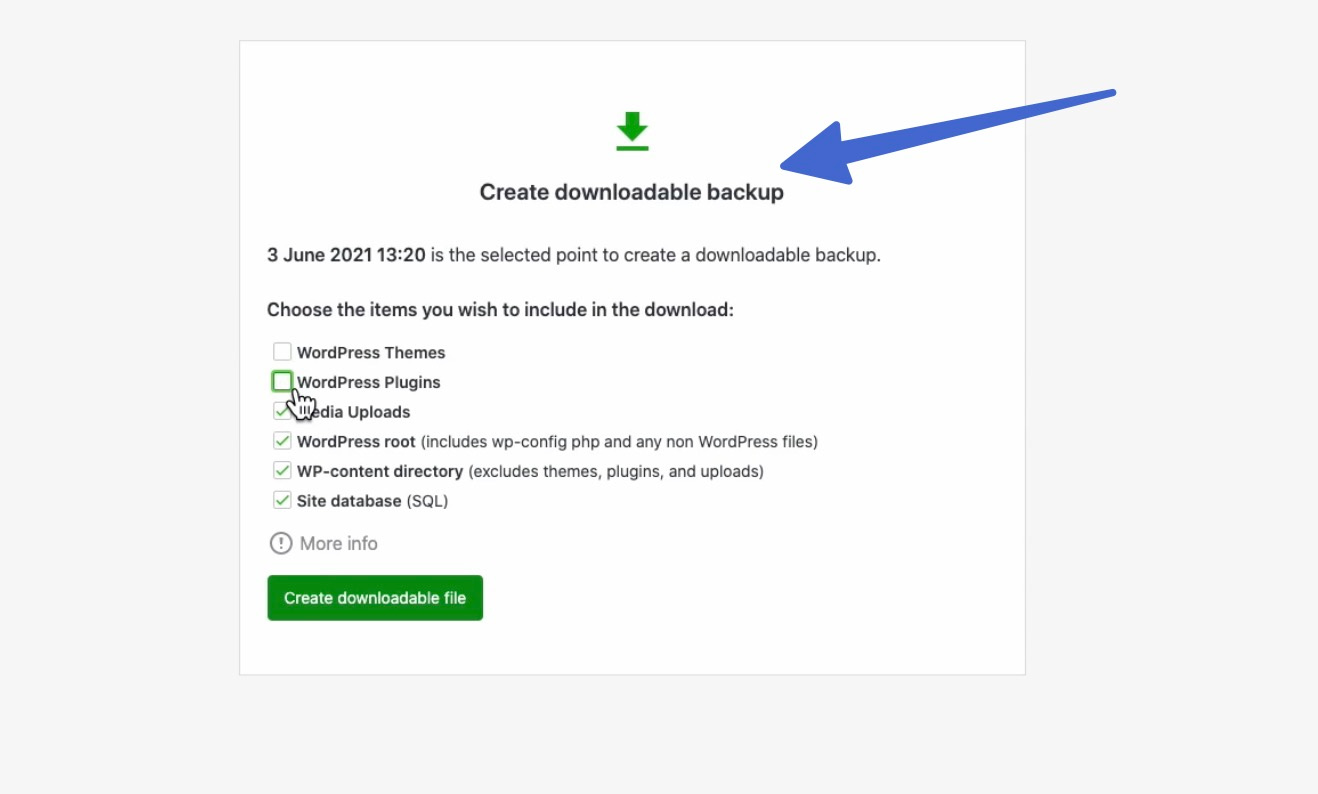
UpdraftPlus vs Jetpack: additional features
⚙️ Some additional features from UpdraftPlus include:
- One-click backup restores from the dashboard, by pulling from cloud storage, or through FTP
- Multisite support
- Backup support for non-WordPress files and databases
- Both manual and automated backups
- Deletes very old backups to save space
- Additional cloud storage for services like Microsoft Azure, OneDrive, OpenStack Swift, Rackspace and FTP servers
- Encrypted backup transportation to the cloud
- Reports
⚙️ Jetpack VaultPress Backup touts some impressive extra features as well:
- One-click backup restores through the WordPress dashboard or Jetpack mobile app
- Offline restores
- Site migrations
- Event logging
- Custom WooCommerce backups
- Encrypted backups
- Options for other security features like firewalls and malware scanning
UpdraftPlus vs Jetpack: pricing
When you want to keep costs low but still maintain backups of your site, UpdraftPlus is the way to go. It offers a free plan with full backups. Having said that, Jetpack VaultPress Backup remains affordable, and it gives you a myriad of automated backup features for the price.
Here’s a comparison of their pricing plans:
💳 UpdraftPlus:
- Free: $0
- Personal: $70 per year (2 sites)
- Business: $95 per year (5 sites)
- Agency: $145 per year (35 sites)
- Enterprise: $195 per year (unlimited sites)
- Gold: $399 per year (unlimited sites and increased UpdraftVault storage, UpdraftClone tokens, and cloud storage)
💳 Jetpack VaultPress Backup:
- VaultPress Backup: $59.40 per year (renews at $119.40/yr after the first year’s promotion)
- Security: $119.40 per year (renews at $239.40/yr after the first year) – this plan includes extras like a website firewall, malware scanning, one-click fixes, and spam protection, so it’s more of an all-around security plugin on top of the backups
Pricing wise, Jetpack’s starter plan looks cheaper than UpdraftPlus’ starter plan, but Jetpack actually ends up pricier after the first year. It’s safe to say that UpdraftPlus is more affordable across the board.
Conclusion 🧐
Whether you run a personal blog or an ecommerce website, backing up your data and content is critical. Selecting the right backup plugin can be tricky depending on your needs.
When it comes to UpdraftPlus vs Jetpack, UpdraftPlus is the clear winner if you’re looking for a free tool. It enables you to create regular backups and store them in a remote location. However, if you want a premium tool with entirely automated (and real-time) backups, we encourage you to consider Jetpack. 💽💽
Do you have any questions about our guide on UpdraftPlus vs Jetpack? Let us know in the comments section below!
Free guide
4 Essential Steps to Speed Up
Your WordPress Website
Follow the simple steps in our 4-part mini series
and reduce your loading times by 50-80%. 🚀
Was this article helpful?
No
Thanks for your feedback!
Keep reading the article at Themeisle Blog. The article was originally written by Sophia Lee on 2023-12-04 07:30:00.
The article was hand-picked and curated for you by the Editorial Team of WP Archives.

