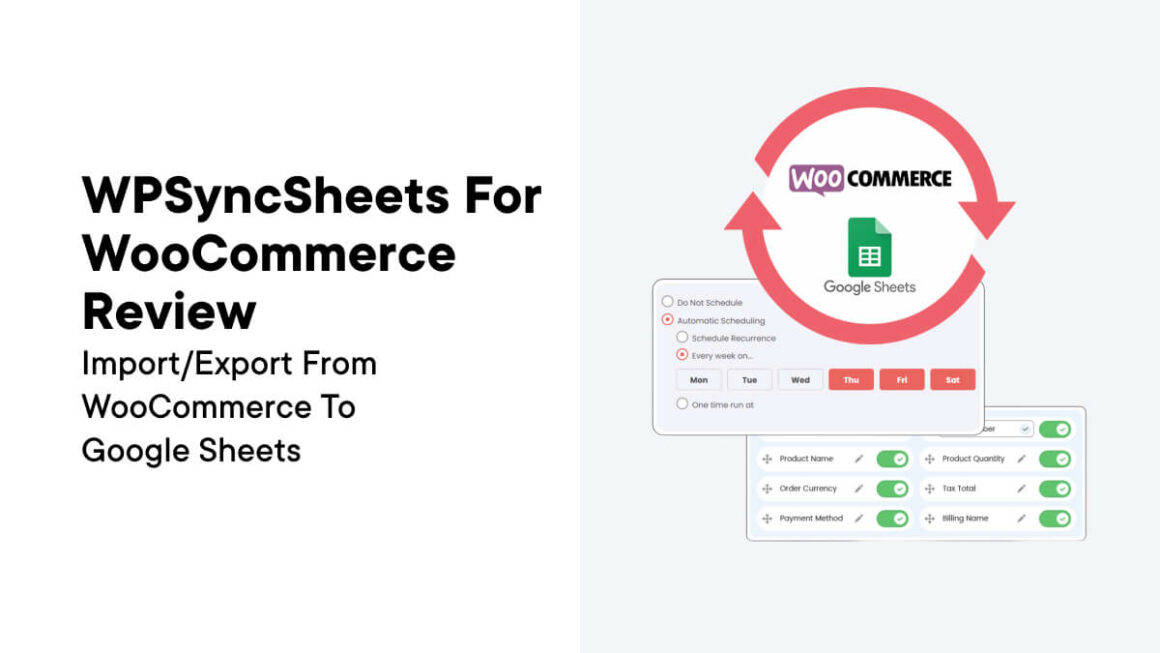Efficient data management is crucial for the success of any WooCommerce store. With a vast array of products, customers, orders, and other data points to track, managing all this information can quickly become overwhelming.
However, efficient data management can streamline business operations, enhance decision-making, improve customer service, and ultimately drive growth.
WPSyncSheets For WooCommerce is an innovative WordPress plugin that serves as a bridge between your WooCommerce store and Google Sheets.
This tool enables WooCommerce store owners to automate, manage and synchronize their store data directly with Google Sheets, all in real time. With WPSyncSheets, users can import, export, and update products, orders, customers, and other WooCommerce data into Google Sheets.
In this blog, we will look at WPSyncSheets, its features, and how you can use this WordPress plugin to sync your WooCommerce data with Google Sheets.
Understanding WPSyncSheets For WooCommerce
What is WPSyncSheets For WooCommerce?
WPSyncSheets For WooCommerce is a powerful plugin that seamlessly integrates Google Sheets with your WooCommerce store. It allows you to effortlessly sync your orders, products, customers, coupons, and events data to a single Google Spreadsheet, eliminating the need for manual data entry.
With features like ACF Fields Compatibility, Scheduled Auto Import/Export, and support for over 45 third-party WooCommerce plugins, WPSyncSheets provides a comprehensive solution for managing your e-commerce data efficiently. Whether you’re dealing with a small store or a large one, WPSyncSheets can handle the import/export of large amounts of data with ease.
Additionally, the plugin offers robust customization options, such as the ability to add, edit, delete, and reorder columns directly from the admin area. With WPSyncSheets, you can create a seamless workflow for your WooCommerce data management, saving you time and effort.
Key Features of WPSyncSheets For WooCommerce
1. Effortless Integration with Google Sheets
With just a click, you can seamlessly integrate Google Sheets with your WooCommerce store, with no coding skills required. This means you can effortlessly manage your orders, products, coupons, customers, and events data directly from Google Spreadsheets.
2. ACF Fields Compatibility
WPSyncSheets goes above and beyond by ensuring full compatibility with ACF Lite and ACF Pro version fields. This means you can import and export WooCommerce orders and products along with all their custom fields, providing you with a comprehensive view of your data.
3. Scheduled Auto Import/Export
Say goodbye to manual data entry and tedious tasks. WPSyncSheets allows you to automate your imports and exports, letting you schedule synchronizations at specific times. This feature empowers you to focus on what matters most while your data stays up-to-date.
4. Seamless Third-Party Plugin Integration
With compatibility for over 45 third-party WooCommerce plugins, WPSyncSheets ensures that you can work harmoniously with your existing toolkit. This level of integration expands the possibilities for customization and functionality within your WooCommerce store.
5. Powerful Filter and Customization Options
The plugin offers a robust product category filter, enabling you to display specific product categories directly in Google Spreadsheets. Additionally, you have complete control over column settings, allowing you to add, edit, delete, and reorder columns effortlessly from the admin area.
Install WPSyncSheets For WooCommerce
Here’s a step-by-step guide on how to install the WPSyncSheets For WooCommerce plugin:
Step 1: Purchase the Plugin

Visit the official website to purchase the WPSyncSheets for the WooCommerce plugin. Choose the plan (Starter, WooCommerce Starter, or Growth Bundle) and choose the Form plugin that you work with. After purchase, you will receive a zip file that contains the plugin.
Step 2: Log in to your WordPress Dashboard
Go to your website’s admin area by typing yourwebsite.com/wp-admin (replace yourwebsite.com with your actual domain name). Enter your username and password to log in.
Step 3: Navigate to the Plugins Section
In your WordPress dashboard, find the ‘Plugins’ option on the left-hand menu. Click on ‘Add New’ at the top of the page.
Step 4: Upload the Plugin
At the top of the ‘Add Plugins’ page, you’ll see a button that says ‘Upload Plugin’. Click on that, then choose the zip file you received after your purchase. Click ‘Install Now’ after selecting the zip file.
Step 5: Activate the Plugin
After WordPress has installed the plugin, you’ll need to activate it. Click on the ‘Activate Plugin’ button that appears.
Step 6: Enter Your License Key
Upon activation, you will be redirected to a welcome page or the plugin settings page. Look for a field to enter your license key. This would have been sent to you after purchase. Enter it and save your changes.
Step 7: Configure the Plugin
Now that your WPSyncSheets For WooCommerce plugin is activated, you can configure it to suit your needs. It is typically located under WooCommerce settings or in a separate menu in the WordPress dashboard.
Step 7: Sync Your Data
Once everything is set up, you can begin syncing your WooCommerce data with your Google Sheets. Depending on your configuration, this may be automatic or manual.
How to Get Started with WPSyncSheets For WooCommerce
Follow these steps to get started with WPSyncSheets for the WooCommerce pro plugin to sync your orders, products, customers, and coupons to Google Spreadsheets.
Step 1: Create a New Client ID and Client Secret Keys
Login to your Gmail account and start here. Create a new project and name it accordingly.

Search for Google Drive API and Google Sheets API after creating a project and enable both of them, consecutively.


Once you have enabled both the API, go to ‘Credentials’ and select ‘OAuth client ID’.

Next, go to OAuth consent screen as shown below and create an external user. Follow the next steps to generate client ID and client secret key. Have a look at the step-by-step video tutorial by WPSyncSheets that you can follow along while generating the client credentials.

Once you have created those credentials, copy and paste them into the WordPress plugin.

Click on the ‘Generate Authentication Code’, give all the necessary permissions, and paste the generated token to the ‘Client Token’ section.
Step 2: Turn on Order Settings
Enable this option to automatically create customized spreadsheets and sheets based on order status for efficient order management. This feature enhances the organization of your orders, allowing for easy tracking and updates.

Here, you’ll find options to customize how your chosen Google Spreadsheet interacts with WPSyncSheets. You can choose to create a new spreadsheet or select an existing one, depending on your preference.
During the process of creating your spreadsheet, you have the option to customize how row data is organized, select from a diverse array of sheet headers, designate specific product categories, automatically generate columns for chosen product names, and establish the row order based on the order ID.
Step 3: Product. Coupon, and Customer Settings
Much like the order settings, you have the ability to tailor spreadsheets for products and customers as well. Simply enable the settings for products, coupons, and customers. From there, you can choose sheet headers, and categories, and define column names to suit your specific preferences.
Step 4: General Settings
In this step, WPSyncSheets offers tools to enhance your spreadsheet’s usability. Activate the “Freeze Header” to keep vital information visible as you scroll. The feature ensures easy access to crucial details, even in extensive spreadsheets.
Additionally, utilize “Row Background Color” to visually organize data. Alternating colors make for an organized, user-friendly layout. Customize how input data is interpreted with the “Row Input Format Option,” adding precision to data handling.
For a polished look, tweak the price display with “Price Format,” offering options to include or omit symbols. Lastly, harness the power of visuals with “Graph Sheets.” Automatically generate graphs for dynamic data representation, keeping your visuals current with the latest data.
Pricing
Black Friday Offer: Get 50% OFF WPSyncSheets until 6th December 2023!
WPSyncSheets offers flexible pricing plans tailored to meet the diverse needs of WooCommerce and form integration users. There is an annual and lifetime plan for all the plans. Let’s dive into the options:

1. Starter Plan – Designed for a single site, this plan provides access to the fundamental features of WPSyncSheets, including the automatic creation of Google Spreadsheets for streamlined form entry management. You can choose between an annual plan at $59 or opt for a lifetime plan priced at $199.
2. WooCommerce Starter Plan – This plan caters specifically to WooCommerce users, syncing orders, products, customers, coupons, and events seamlessly to a single Google Spreadsheet. It offers essential features such as scheduled imports/exports, powerful filtering options, and multi-language support. This plan is available as an annual subscription at $79 or as a lifetime package priced at $349.
3. Growth Bundle – The Growth Bundle is a comprehensive package that combines the capabilities of both the Starter Plan and the WooCommerce Starter Plan, enabling users to sync orders and form entries effortlessly. This plan also includes additional features from the Core and Form Starter plans. You can acquire the Growth Bundle on an annual basis for $119 or as a lifetime package for $449.
This pricing is for a single website. You can buy plans for 5 or 25 sites as well.
If you just want to test it out, there is a free version available on the WordPress plugin repository.
Customer Support
WPSyncSheets offers 24×7 support along with compatibility for multisite networks.
Support for the free Lite version is provided through the WordPress plugin repo, while their premium support option is behind a login page for premium customers. Pre-sales questions can be sent in separately from their website.
Multilingual Support
WPSyncSheets excels in providing seamless integration with renowned translation plugins such as Polylang, WPML, TranslatePress, and LocoTranslate. This ensures that you have the flexibility to employ WPSyncSheets for constructing multilingual websites. Effortlessly manage your data across various languages, enhancing accessibility and user experience for a global audience.
Multi-Site Support Support
For users with a multisite network, WPSyncSheets has you covered. The plugin is designed to be multisite compatible, allowing you to easily implement it across your multisite network setups. This means you can efficiently synchronize and manage data across multiple sites within your network, streamlining operations and ensuring consistency.
Conclusion
In conclusion, WPSyncSheets For WooCommerce emerges as a standout plugin, revolutionizing the way WooCommerce store owners manage their data.
Its seamless integration with Google Sheets brings a new level of efficiency to data synchronization, eliminating the need for manual entry. One of the most commendable features is the Scheduled Auto Import/Export, which automates data synchronization, allowing store owners to focus on core business activities.
However, it’s worth noting that for users unfamiliar with Google Sheets or WooCommerce, there may be a learning curve. Additionally, while the pricing plans are flexible, some smaller businesses may find it a consideration.
Overall, WPSyncSheets For WooCommerce stands as a game-changer in the realm of data management for WooCommerce stores. Its powerful capabilities and user-friendly interface make it a valuable asset for any e-commerce business looking to streamline operations and drive growth.
FAQs
Q: Is any coding knowledge required to use WPSyncSheets For WooCommerce?
No, WPSyncSheets is designed to be user-friendly and doesn’t require any coding skills. With just a few clicks, you can integrate Google Sheets with your WooCommerce store and start managing your data efficiently.
Q: Can I schedule automatic data imports and exports with WPSyncSheets?
Yes, WPSyncSheets offers a Scheduled Auto Import/Export feature, allowing you to automate data synchronization at specific times. This frees up your time for more strategic tasks while ensuring that your data is always up-to-date.
Q: Does WPSyncSheets support third-party WooCommerce plugins?
Absolutely! WPSyncSheets is compatible with over 45 third-party WooCommerce plugins, ensuring seamless integration with your existing toolkit. This expands customization possibilities and functionality within your WooCommerce store.
Keep reading the article at WP Mayor. The article was originally written by Osheen Jain on 2023-11-16 07:00:00.
The article was hand-picked and curated for you by the Editorial Team of WP Archives.