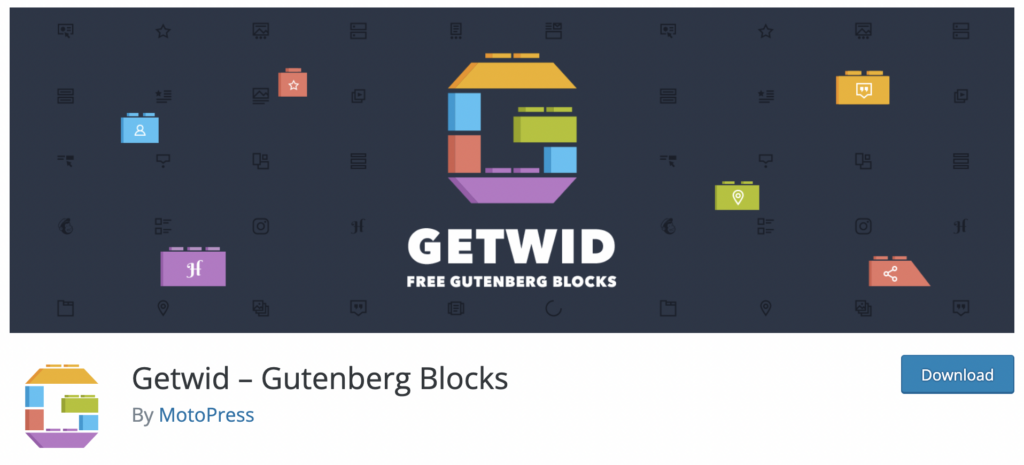Love the Gutenberg editor but want to go beyond the basics? Getwid might just be the plugin you need to enhance the WordPress editor experience and create unique designs.
Created by MotoPress (the company famous for its WordPress hotel booking plugin), Getwid is a Gutenberg blocks plugin that offers a set of unique blocks that you won’t find in the default editor’s library.
Some of them are post-related, while others are for things like testimonials, icon boxes, and button groups. The customization features of these blocks are super simple yet highly flexible.
But is Getwid the right choice for your website? Does it give you enough control over your site’s content?
In this blog post, we’re going to take a detailed look into what Getwid – Gutenberg Blocks offers, what you should expect, and how it can increase your website’s appeal.
Getwid is built to help WordPress site owners create dynamic content pages using the Gutenberg editor.
This plugin includes 40+ blocks that you can use in your pages and 35+ templates that you can customize to suit your preferences.
Some of the most notable blocks include:
- Post carousel – display posts and pages in a stunning carousel with a custom layout.
- Banner – create banners featuring a background image and text.
- Section – create custom page layout sections that feature other blocks. The plugin lets you set alignments, change foregrounds, use animation, etc.
- Image hotspot – insert hotspots to images that display a tooltip when a visitor hovers or clicks on them. This one is unique in that it has no analogues among blocks.
- Content timeline – display custom content in a stylish timeline.
You can use Getwid to add pricing tables, testimonials, post lists, and button groups to your pages, among other things. MotoPress has a full list and description of all its new blocks here. 35+ section templates are also available, with many of them containing new blocks like the Section block.
Hands-On With Getwid
Now, I’ll set up and use the Getwid plugin on an actual WordPress site. You can follow the steps I’ll share to configure it quickly for yourself—I’ll test the best features and templates to help you make a great start.
Article Continues Below
First things first, head to the WordPress Plugins Directory and download Getwid on your PC. Once you have the plugin, you can upload its zip file via the standards plugin dashboard on your website or through FTP.
Once you install and activate Getwid, you’ll be able access it from two sections in the block editor:
- The block inserter, where you’ll find a dedicated section for Getwid.
- The new Template Library button in the toolbar, from where you can access different templates.
Let’s take a look at some of the best blocks in Getwid.
Post Carousel Block
Most website visitors love a good carousel, so Getwid ensures you can make a lasting impression. Its Carousel block lets you build dynamic slideshows with content sourced from pages, post, or custom post types.
That means you can present the content of your WooCommerce products, blog articles, hotel rooms, and other categorized content in a dynamic carousel block.
First, open a page where you want to add a post carousel. Then, choose the Post Carousel block from Getwid to add it to the page.

You might be able to choose from wide and full width, depending on whether your theme offers these options.
If you want to modify the look of your carousel, you can do so through the ‘Display settings’ menu. By default, you choose the number of posts (slides) to display based on the device. If you opt for an automatic slideshow, you can also determine the spacing between slides, set the slideshow speed, and decide whether the slides should rotate infinitely.

The Carousel block also features a user-friendly template creator, which helps you transform a default slide layout into a custom one.
Additionally, there are sub-blocks to remove or add carousel slide elements (such as hide comments, add buttons, etc.). The Post Carousel Getwid block lets you modify the appearance of these elements individually.
Banner Block
If you want to create an eye-catching hero or promo section, use the Banner Block from Getwid. This block lets you add a stunning image background and text overlays, after which you can link everything to a custom URL.

When compared to other blocks that give similar effects, the Banner Block is unique in that the whole block is linked to another webpage. Still, it provides several options to control style, animations, alignment, etc.
Section Block
Many websites use a section to group content together. With Getwid, you can add a Section block and then fill it with other blocks to create a more interesting layout. The block works just like a section present in most WordPress page builder plugins.
When you first add the Section block, you can pick from a few different widths. Then, the block’s sidebar will give you detailed options to control, including the height, spacing, vertical and horizontal alignments, and more. You can also place as many standard blocks as you’d like within the section.

Getwid also makes it convenient to adjust margins and padding. For instance, you can just use drag and drop to add space to the bottom of the section – no need to touch the sidebar.

Image Hotspot Block
With the Image HotSpot block, you can add hoverable/clickable hotspots to standard images. Essentially, the block adds a marker to the image. But when visitors hover over or click it, a tooltip with the full text becomes visible.

Clicking anywhere on the image will add a marker to the picture. Once added, you’ll be able to customize the marker and its content. To adjust the marker, drag it around on the image. Then, you can follow the same process to add as many markers as required.
Overall, Image Hotspot makes it a breeze to set up markers. You don’t need to tinker with any coordinates; just click the area of the image where you want the marker to appear.
At the time of writing, I couldn’t find any other Gutenberg block editor offering the Image Hotspot Block for free. So it’s definitely a standout feature of Getwid.
Content Timeline Block
The Content Timeline block is just what you need to make your content shine. With this block, you can display any piece of content on a stunning timeline. Getwid lets you add text and/or images to each timeline item, as well as use the sidebar to add colors, animations, and spacing.

To give my two cents, this block is of great value to creators. They can show the evolution of anything by displaying relevant events in a chronological order.
Other Getwid Blocks
Of course, Getwid has plenty more blocks to offer than the ones I have tested above. Overall, there are 40+ options to choose from, with each block being plug-and-play. You can check out the Getwid documentation to see detailed tutorials and examples for each block.
Getwid Templates
Getwid’s offerings also include the 35+ new templates that I mentioned earlier. Each template is customizable and can be accessed from the template library.

The library is divided into 14 different sections:
1. About Us
2. Contact Us
3. Call to Action
4. Features
5. FAQ
6. Image Gallery
7. Hero
8. Sub Hero
9. Logo Grid
10. Price List
11. Services
12. Testimonials
13. Newsletter Subscription
14. Team
The fascinating bit is that all templates are built with blocks, so you can edit their content just as if you’d designed them yourself.
Tools and Opportunities for Developers
If you’re a WordPress developer, you can expand on the functionality of Getwid through:
Getwid ACF integrations
The ACF (Advanced Custom Fields) plugin for WordPress lets you add custom value fields (e.g., email, text, date, etc.) to any posts, media, or other WordPress taxonomy terms. When using these fields to customize any posts or pages, you can display them via Getwid blocks that support custom post types to make a great impression on your visitors.
Getwid Style Kit
Getwid also offers a handy boilerplate to help you extend and customize the core Gutenberg and Getwid blocks for your theme. The toolchain features two files for each block and even has its own CSS classes for respective blocks. It will save you time as you make Gutenberg theme adjustments and help to ensure consistency with additional styles.
Free Starter Theme
MotoPress has a base theme paired with its custom-crafted blocks that you can customize to reflect your brand identity. It’s a multipurpose theme that bodes well with business and personal websites of any scale.
Premium niche-specific themes (with pages pre-designed with Getwid)
You can also take advantage of other Gutenberg-optimized WordPress themes featuring Getwid blocks styled specifically for different niches. MotoPress offers Gutenberg themes for hotels, appointments, and many other business types.
Getwid Pricing
Getwid currently won’t cost you a penny and is available at WordPress.org. However, a premium version might be on the cards seeing the plugin has many valuable functions and unique blocks that might be difficult otherwise.
But as things stand, Getwid is 100% to use without any conditions or restrictions.
Final Verdict
Getwid leverages the Gutenberg editor to provide a modular approach to touching up webpages. Using the plugin’s controls, you can customize all of the blocks quickly. Plus, it’s hard not to be impressed by the blocks and templates library —it’s generous of the developers to offer 75+ options for free.
Creating stunning pages is going to get simpler with Getwid. From beautiful carousels to stylish content timelines and more, there’s a lot you can do using drag and drop functionality. And you’ll love that MotoPress lets you preview settings visually before you bring them into effect.
So, if you want to create better-looking pages using the Gutenberg blocks editor, the Getwid plugin checks all the right boxes.
Get Getwid Free

Keep reading the article at Learn WordPress with WPLift. The article was originally written by Team WPLift on 2022-08-03 03:00:00.
The article was hand-picked and curated for you by the Editorial Team of WP Archives.