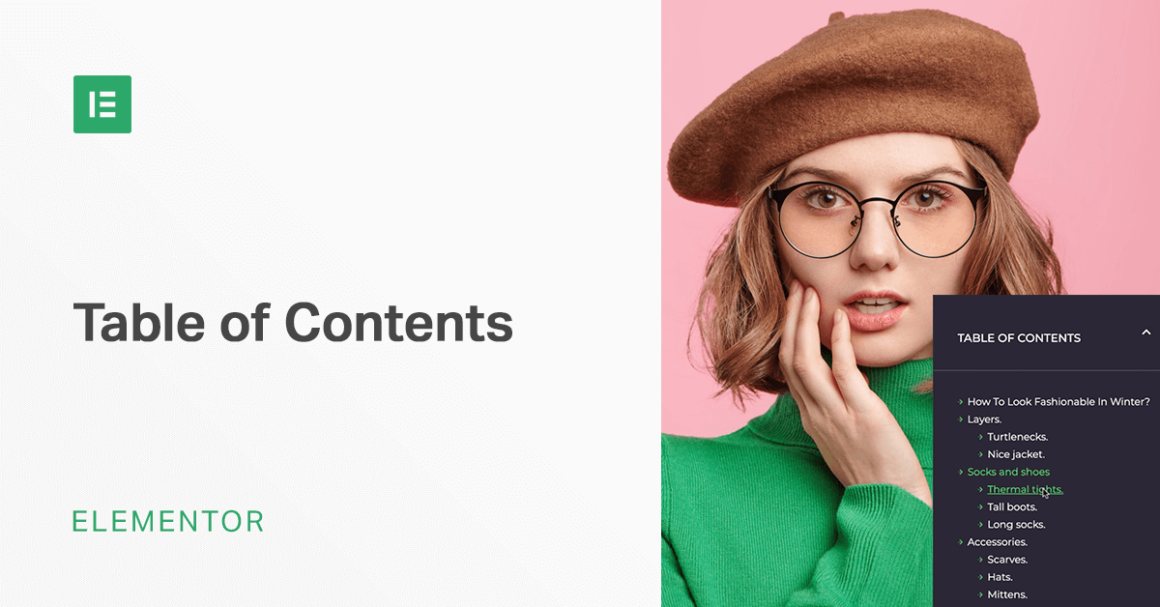To finish things out, go to the Advanced tab to configure a few additional settings for how your table of contents functions.
For example, if you set the Width equal to Custom and the Position equal to Fixed in the Positioning section, you can make sure the table of contents remains in the same position even as users start scrolling down the page.
If you use positioning to display your table of contents “on top of” another element (like your header), you can also increase the Z-Index to make it appear on top:
Keep reading the article at Elementor Blog. The article was originally written by Colin Newcomer on 2020-01-14 03:55:35.
The article was hand-picked and curated for you by the Editorial Team of WP Archives.