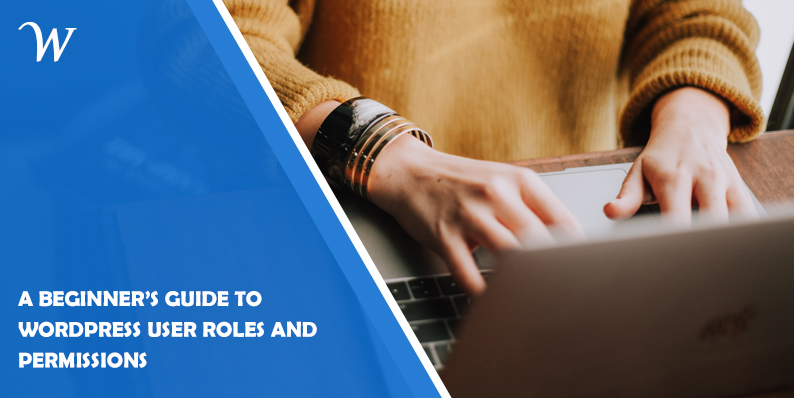WordPress is a popular content management system that offers a flexible user management system. One of the key features of WordPress is its user roles and permissions, which allow website owners to control the access and capabilities of different users. In this article, we will explore the various user roles in WordPress and understand how they can be used to manage user permissions effectively.
What are WordPress User Roles and Permissions?
User roles in WordPress define the level of access and capabilities assigned to each user. Each role has its own set of permissions, which determine what actions a user can perform within the WordPress dashboard and on the website. By assigning appropriate user roles, website owners can ensure that each user has the necessary access to perform their tasks without compromising security.
Default User Roles
WordPress comes with several default user roles, each serving a specific purpose. Let’s take a closer look at these roles:
Administrator Role
The Administrator role is the highest level of access in WordPress. Administrators have complete control over the website, including the ability to manage plugins, themes, users, and settings. They can create, edit, publish, and delete any content on the website.
Editor Role
Editors have the authority to manage and publish content on the website. They can create, edit, and delete posts and pages, moderate comments, and manage categories and tags. However, they don’t have access to website settings or the ability to install plugins or themes.
Author Role
Authors can create, edit, and publish their own posts. They have limited control over the website and cannot modify content created by other users. Authors can manage their own media files but don’t have access to plugins, themes, or website settings.
Contributor Role
Contributors can write and submit posts for review but cannot publish them directly. They don’t have access to the media library or the ability to install plugins or themes. Contributors’ content needs to be reviewed and approved by an Editor or Administrator before it is published.
Subscriber Role
Subscribers have the lowest level of access in WordPress. They can only manage their own user profile and leave comments on the website. Subscribers cannot create or modify content.
Custom User Roles
In addition to the default user roles, WordPress allows website owners to create custom user roles with specific sets of capabilities. This feature is useful when you need to grant customized permissions to users based on their responsibilities.
Managing User Permissions
To manage user permissions effectively, WordPress provides various plugins and built-in features. One popular plugin is “User Role Editor,” which allows you to modify existing roles, create new roles, and customize their capabilities. You can also assign multiple roles to a single user, combining their permissions.
In conclusion, WordPress user roles and permissions provide a powerful mechanism for managing user access and capabilities on your website. By assigning appropriate roles and permissions, you can ensure that users have the necessary access to perform their tasks without compromising security. Remember to follow best practices, regularly review and update user roles, and educate users about their responsibilities. With proper user role management, you can create a secure and efficient website environment.
Latest posts by Tony Mark (see all)
Where Should We Send
Your WordPress Deals & Discounts?
Subscribe to Our Newsletter and Get Your First Deal Delivered Instant to Your Email Inbox.
Thank you for subscribing.
Something went wrong.
Keep reading the article at WP Newsify. The article was originally written by Tony Mark on 2023-05-12 05:01:33.
The article was hand-picked and curated for you by the Editorial Team of WP Archives.