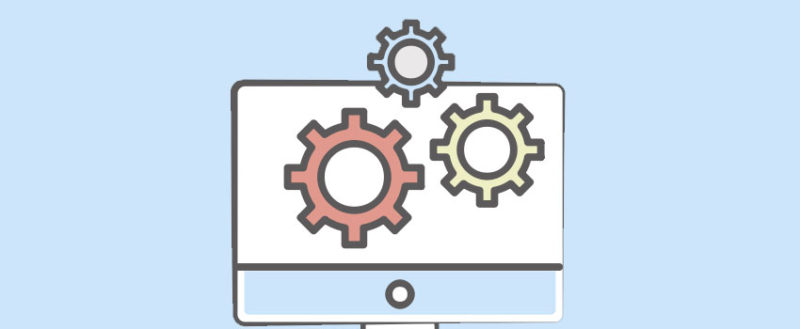WordPress plugins are helpful extensions that let you add extra functionality to your WordPress site. They can handle small things, like showing related posts to your visitors, as well as large things, like turning your WordPress site into a fully functioning social network or eCommerce store.
Pretty much every WordPress site uses at least some plugins. So if you’re using WordPress, learning the ins and outs of WordPress plugins is essential to your success.
In this guide, we’ll give you detailed information on everything that you need to know about WordPress plugins. By the end, you’ll know:
- Where to find WordPress plugins
- How to choose WordPress plugins that are safe and secure
- How to install WordPress plugins
- What to do if you’re having trouble with a plugin
- How to update WordPress plugins
Basically, when you finish reading, you’ll be a WordPress plugin wizard! Let’s get started.
Note – If you’re just interested in how to install WordPress plugins, click this link to jump straight to that section.
Installing Plugins Is Serious Business – Put Some Thought Into It
Each time you install a new plugin on your WordPress site, you’re adding new code to your site. That’s good because it allows you to add all kinds of cool functionality to WordPress.
But because these external code additions don’t undergo the same rigorous scrutiny as the code in the WordPress core, it’s also not something that you should take lightly.
Choosing poorly coded plugins can:
- Open your site up to security vulnerabilities, even if the plugin developer wasn’t intending to be malicious
- Make your site buggy and hard to use
- Crash your entire site until you disable the offending plugin
Now, we don’t want to scare you. Installing plugins is perfectly fine. Again, every single WordPress site uses plugins to add functionality. We’re not trying to scare you away from plugins.
Here’s what we do want to do, though:
Make sure you understand the importance of choosing plugins wisely.
In the following sections, we’ll tell you exactly where to find WordPress plugins and how to properly vet them before installing them on your site.
As long as you’re careful when choosing plugins, you’ll benefit from added functionality without exposing your site to unnecessary risks.
Are WordPress Plugins Free?
Many WordPress plugins are free, but you’ll also encounter plenty of paid plugin options.
General, WordPress plugin developers use one of these 4l different billing approaches:
- 100% free – generous developers create an entirely free plugin with no need to ever pay money.
- Freemium – the developers offer a limited free version, but you need to upgrade to Pro for all of the features.
- Free core with extensions – the core plugin is free, but the developer sells a number of separate “extensions” that add specific bits of functionality
- Premium – you have to pay right from the get-go.
Is It Worth It To Pay For Premium Plugins?
While there are some amazingly high-quality free plugins, as a general rule, premium plugins offer better features and support.
Think about it:
Developing a high-quality tool takes countless hours of development. Then, add on the need to offer human support, and it only makes sense that premium plugins can offer better features and support (because the developers can dedicate more time to the plugin since they’re actually getting paid for their time!).
For that reason, if you’re building a serious business, your best bet is to go with at least some premium options because they:
- Usually have better features
- Offer better support, including dedicated support from the developer
- Are more likely to receive continued updates because the developer is making money rather than just developing the plugin as a hobby
If you’re on a budget, free plugins are definitely still a viable choice. Just be prepared to make some tradeoffs when it comes to feature lists and one-on-one support
Where To Find WordPress Plugins For Your Site
There are three main areas where you can find plugins for your site:
- WordPress.org – the official WordPress plugin directory. Every single plugin here is free in at least its basic form, though you’ll find plenty of options that operate on “freemium” or “paid extension” business models.
- Code Canyon – Code Canyon is a popular third-party plugin marketplace that lists exclusively premium plugins.
- Direct from developers – some developers only sell their plugins on their own site. You’ll usually find these types of plugins through Google. Elegant Themes and Meridian Themes are two popular developers that we usually recommend.
Let’s go a bit more in-depth with how to find WordPress plugins…
Best Places to Find Free WordPress Plugins
As we mentioned above, the best source for free WordPress plugins is the official WordPress.org plugin directory.
Beyond spoiling you for choice with over 50,000 different free plugins, the WordPress.org plugin directory is a great choice because:
- New plugins must have their code reviewed by the Plugin Review Team before they get listed
- All the plugins are open source
Basically, the WordPress.org plugin directory is tightly controlled to ensure (as much as is possible) that none of the plugins are going to introduce vulnerabilities to your site. It’s not 100% foolproof – but it’s much better than any alternatives.
To find plugins, you can use the search box:
Then, you can browse through the search results until you find a plugin that piques your interest:

Another helpful way to find related plugins is to use the tags on each individual plugin listing:

Best Places to Find Premium WordPress Plugins
If you’re open to premium plugins, the best place to start your search is…Google!
Yup, the world’s largest search engine is indeed a great place to find plugins.
Searching for something like “best X plugins” will turn up a wealth of lists. For example, we have plugin list posts on contact form plugins, landing page plugins, mailing list plugins, page builder plugins, and lots more.
These lists rarely feature in-depth reviews. But what they are helpful for is:
- A basic look at each plugin’s feature list
- A way to quickly access plugins from a variety of third-party developers that might be hard to find otherwise
For example, among others, our page builder plugin list links out to:
All of those plugins are sold by third-party developers that you’ll rarely find in plugin directories.
Another solid place to find premium plugins is Envato’s Code Canyon marketplace. Like WordPress.org, you can easily search thousands of plugins to find one that meets your needs:

What To Consider Before Installing a WordPress Plugin
Once you find some plugins that you’re interested in adding to your WordPress site, you need to actually vet them before you go about installing them.
Remember our warning at the beginning – you should never install a plugin willy-nilly just because it looks interesting.
Here’s what to consider before making a final decision on a plugin:
Look at Reviews/Ratings
For plugins that are listed in marketplaces like WordPress.org and Code Canyon, you can always find reviews to gauge how high-quality the plugin is.
At WordPress.org, click on the Reviews tab of any plugin’s listing page:

And at Code Canyon, you can find reviews in the Item Rating section:

It’s also worth clicking on the Comments option to see more than just star ratings. There, you’ll be able to read more in-depth thoughts from people.
See How Popular The Plugin Is
While popularity isn’t a perfect measure for quality, it is a good indicator that a plugin is a solid option. Essentially, you’re using the wisdom of the crowds to gauge a plugin’s quality.
At WordPress.org, you can always see an active install count right on the plugin’s main listing tab:

And Code Canyon lists how many sales each plugin has:

Check How Responsive the Developer Is
If you want your chosen plugin to work both now and in the future, it’s important that you choose a plugin from a developer that’s still actively developing the plugin.
It’s inevitable that bugs and other issues come up as the plugin ages, so you want a developer that will quickly fix those issues when they happen.
There are two ways to check how responsive a developer is before installing a plugin:
- Check how recently the developer updated the plugin
- See how responsive the developer is when it comes to responding to support requests
At WordPress.org, you can view the Support forum to see how active a developer is, and you can also see how long ago the last update was:

Similarly, Code Canyon also shows you the last time a plugin was updated:

Test The Plugin In a Sandbox Before Installing
Finally, if you’re choosing a free plugin at WordPress.org, there are actually free tools that let you test the plugin in a sandbox before you add it to your site.
These sandbox sites create a fresh WordPress install just for you to play around with plugins. It’s completely separate from your real site (there’s zero connection at all).
Two free options offering such a service are:

If you’re using managed WordPress hosting, you can also use your host’s staging site to test out new plugins before adding them to your live site. Staging sites are rarely available on cheap WordPress hosting, though.
How to Install WordPress Plugins
The process that you’ll use to install your WordPress plugins depends on the source of the plugin you want to install.
- For plugins listed at WordPress.org, you can install them automatically from your WordPress dashboard.
- For third-party plugins and plugins found at Code Canyon, you’ll need to install them by uploading a ZIP file of the plugin.
We’ll show you how to do both in the two sections below.
How to Install a WordPress Plugin from WordPress.org
Here’s how to install a plugin that you found at WordPress.org:
- Go to Plugins → Add New in your WordPress dashboard
- Search for the name of the plugin you want to install
- Click the Install button

Wait for a second while WordPress installs the plugin, then the Install button will change to Activate. Click that to make the plugin that you just installed active on your site:

And that’s all there is to it!
How to Install a WordPress Plugin From a ZIP File
If you purchased a premium plugin or found a free plugin from somewhere other than WordPress.org, you’ll need to take a slightly different approach to install your WordPress plugin.
Don’t worry, though. It’s still super simple! All you’ll need is a ZIP file that you should be able to download from the source where you found the plugin.
Here’s how to do it:
- Go to Plugins → Add New in your WordPress dashboard
- Click on Upload Plugin

- Click Choose File and select the ZIP file of your plugin
- Click Install Now

- Wait a few seconds while WordPress installs the plugin
- Click Activate Plugin to make the plugin active on your site

And that’s it! You just manually installed a WordPress plugin.
How to Configure a New Plugin
Once you install a WordPress plugin, the next step is usually to configure it. We say usually because some plugins are so simple that they don’t have any configuration options.
While you can always look for a plugin’s name in your WordPress dashboard sidebar to configure it, an easier way is to go to the Plugins tab and look for the Settings link under each plugin:

Clicking on that link will take you to the plugin’s configuration options.
We can’t give you a guide to configuring every single plugin out there, but you can usually find documentation from the developer of the plugin to help you set up the various settings.
What To Do If a New Plugin Breaks Your Site
Most of the time, installing a new WordPress plugin goes off without a hitch. But…there are some rare situations in which installing a new plugin breaks either part or all of your site.
Yeah, it can be a scary time.
Usually, this happens as a result of:
- Plugin conflicts between two different plugins
- A poorly coded plugin
- An out of date plugin that isn’t compatible with the latest version of WordPress
- Conflicts between your plugin and web server, e.g. the plugin needs PHP 7, but your server is running PHP 5
If you’re staring down the barrel of a broken site, don’t worry. The damage is rarely permanent. Instead, all you usually need to do is deactivate the plugin to have your site go back to normal.
How to Deactivate a WordPress Plugin Via Your Dashboard
If you can still access your WordPress dashboard, deactivating a plugin is easy:
- Go to Plugins
- Click Deactivate under the plugin that you want to deactivate:

Once you deactivate the offending plugin, your site should go back to normal.
How to Deactivate a Plugin If You Can’t Access Your Dashboard
If you can’t access your WordPress dashboard, it’s a little bit trickier to deactivate a WordPress plugin. Don’t worry, though. You can still do it!
To deactivate a plugin without accessing your dashboard, you’ll need to connect to your WordPress site via FTP. To do that, you’ll need:
Once you have those two things, connect to your site via FTP and navigate to …/wp-content/plugins:

Then, right-click on the folder of the plugin that you want to deactivate and rename it. Append “_old” to the end of the folder so that you can remember that you deactivated the plugin:

And that’s it! Your site should hopefully be back to normal.
If you want to reactivate the plugin at any point, all you need to do is remove “_old” from the end of the filename.
How to Get Help With WordPress Plugins
If you’re struggling with a particular WordPress plugin, you may need to turn to outside help to get things working.
In this case, you have a few different options:
Use the WordPress.org Support Forums
We briefly told you about the WordPress.org support forums when we taught you how to vet plugins before installing them. Well, you can use those very same support forums to get help from the developer:

Remember – some developers do this entirely for free. So don’t expect the same level of support that you’d get from a premium plugin.
Speaking of…
Ask The Developer for Help Directly For Premium Plugins
If you paid for a premium plugin, you’ll typically get 6-12 months of dedicated support (depending on the developer’s exact policy).
If you’re struggling, you can use the ticketing system to ask the developer a question directly. Just remember – it’s a good idea to check the developer’s support documentation before firing off a question.
Many developers have detailed knowledge bases that answer common questions.
Hire a WordPress Freelancer to Help Out
If you’re struggling with an issue that goes beyond the scope of normal support (like tweaking a plugin’s functionality), you may need outside help to get things squared away.
While there are plenty of independent freelancers, two good spots to look for WordPress freelancers are:
There are also a ton of WordPress maintenance services which can help as well.
How to Update WordPress Plugins to Stay Secure
Unfortunately, you can’t just forget about a plugin once you install it. Nope! You need to keep the plugin constantly updated so that you can ensure it functions properly and your site is secure.
Out of date WordPress plugins are a major reason that some WordPress sites get hacked. So seriously – you can’t forget to update WordPress plugins.
Thankfully, though, WordPress makes it easy to update plugins right from your dashboard.
Whenever there’s a plugin update available, WordPress will notify you in your WordPress dashboard by showing a red number next to the Plugins option:

When you see that number, here’s all you need to do to update the plugin(s):
- Go to Plugins in your WordPress dashboard
- Look for the plugin with the update notice
- Click update now

WordPress will handle the rest for you!
You can also read the changelog of what the developer changed by clicking on the View version X details link.
How Many WordPress Plugins is Too Many?
You’ll commonly hear people tell you “don’t install too many WordPress plugins, it will slow your site down.” That’s not technically true, though it still is a decent general rule to live by.
See, what’s more important than the actual number of plugins is the:
- Quality of each plugin’s code
- Scope of the changes made by the plugin
For example, a well-coded plugin that makes a small change to your site has far less impact than a massive, poorly-coded plugin.
That is, to take an extreme example, one bad plugin might have more of a negative effect than 50 well-coded plugins.
So, as long as you’re properly assessing plugins before installing them, don’t worry about passing some arbitrary number of plugins that’s “too many.”
With that being said, every single plugin that you add to your site does increase the chances (however small) of something going wrong or your site slowing down. For that reason, you should still think long and hard before installing plugins willy-nilly.
If you truly need the functionality – go for it! Just make sure you’re not installing plugins for obscure features that you don’t really need.
Wrapping Things Up
WordPress plugins are what make WordPress such an amazingly flexible content management system. Thousands of talented developers have collectively created a plugin ecosystem that makes it possible for WordPress to do…pretty much anything.
At this point, you know:
- How to properly choose WordPress plugins
- Where to find WordPress plugins
- How to install and manage WordPress plugins
Now, all that’s left is for you to get out there and actually start installing some plugins on your site! If you’re looking for a good place to get started, we think the following types of plugins are helpful for pretty much any WordPress site – including yours!
And we also polled a bunch of WordPress experts to see which WordPress plugins they recommend.
We hope you enjoyed this guide, and please let us know in the comments if you have any further questions.
Keep reading the article at WPKube. The article was originally written by Colin Newcomer on 2020-09-15 08:00:00.
The article was hand-picked and curated for you by the Editorial Team of WP Archives.