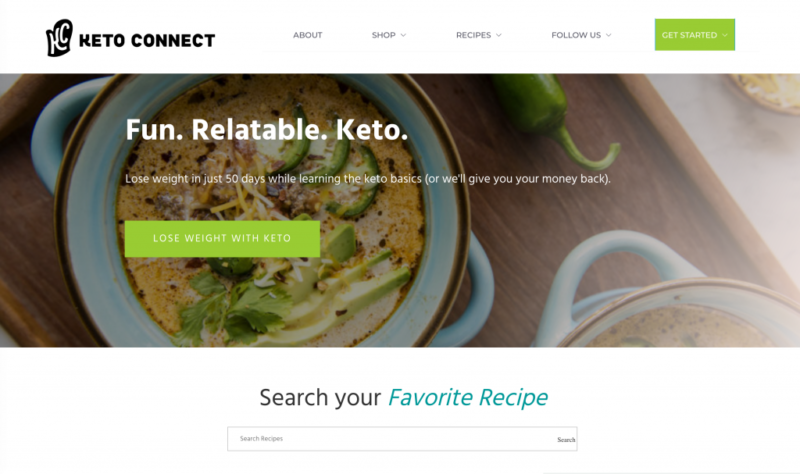In this Quick Guide, we’ll explain how to create a custom homepage for your WordPress site.
What a Custom WordPress Homepage Is
This idea of a custom WordPress homepage goes by some other names, including “dynamic front page” and “static front page” among others.
These terms all point to the same idea: rather than going with WordPress’s default of showing your most recent posts on your website’s homepage, you want to create a custom front page with content you define.
Wanting to create a custom front page in WordPress is common for business websites, which usually want their front pages to communicate the business’s marketing message, and drive people to desired activities like filling out a contact form or buying a product.
In this video and text Quick Guide, we’ll show you how to set a static home page in WordPress, and point you to our best advice for building a beautiful front page for your site.
How to Create a WordPress Static Front Page
To set a custom static homepage in WordPress, follow the steps in the video below:
And here’s a text guide to the same information:
5 Steps to Set a Custom WordPress Homepage
- Open the WordPress Customizer. I do that by going to “Appearance > Customize” in the left sidebar of the administration area.
- Once the Customizer opens, click on “Homepage Settings” to open the panel.
- Then, select, under “Your homepage displays,” the words “A static page.”
- Select the page you want to be your new homepage on the dropdown labeled “Homepage.”
- Select (or quickly create by clicking “Add New Page”) your “Blog” page to make that page the main page of your site’s blog section. That’s what WordPress means by the words “Posts page”: the page it’ll use as your blog section’s main page.
Another Option: Setting a Static Front Page in WordPress the “Old-Fashioned Way”
The way I most often recommend people set a custom homepage in WordPress is using the WordPress Customizer. That’s what we outline in the video and above. If you feel like rocking it old school, though, here’s another way to set a WordPress dynamic front page.
- Make a WordPress page for your posts page (the main page of your site’s blog section). Generally you’ll just make a page called, say, “Blog,” and not bother to set anything else there. Don’t worry about giving the page “content”; your theme will ignore it and will take care of the rest.
- In the administration area of your WordPress site, for go “Settings > Reading.”
- On that page with the heading “Reading Settings,” you’ll see at the very top the text “Your homepage displays.” The default value for a homepage that displays blog posts is “Your latest posts.” To set a custom homepage, you’ll want to go to select “A static page.”
- For the custom homepage setting, you’ll want to select your page (hopefully a beautiful one, ideally made with a WordPress page builder), from the “Homepage” dropdown.
- Then, for the “Posts page” setting, you’ll use the “Blog” page you made in step #1.
Some Tips for Creating a Beautiful WordPress Custom Homepage
With that, you’ll have set up a dynamic front page for your WordPress site. The topic of how to build an attractive and easy-to-edit page in WordPress is beyond our scope here, but we can point you to our resources on the topic.
Since WordPress 5.0, WordPress’s new editor (sometimes called Gutenberg) has made it a lot easier to make complex and dynamic WordPress pages. You may want to use Gutenberg to design your WordPress site’s custom homepage.
However, to build a beautiful custom homepage in WordPress, we strongly recommend you use a WordPress page builder plugin. There are a lot of options, and different people like different ones. We’ve got a full explanation of which page builder you should be using—and why Gutenberg isn’t your best choice—right here:
WordPress Page Builders, Reviewed: Beaver Builder, Divi Builder, WPBakery Page Builder, Elementor
Thanks for reading, and have fun designing the front page of your WordPress site!
Keep reading the article at WPShout. The article was originally written by David Hayes on 2019-12-17 10:12:34.
The article was hand-picked and curated for you by the Editorial Team of WP Archives.