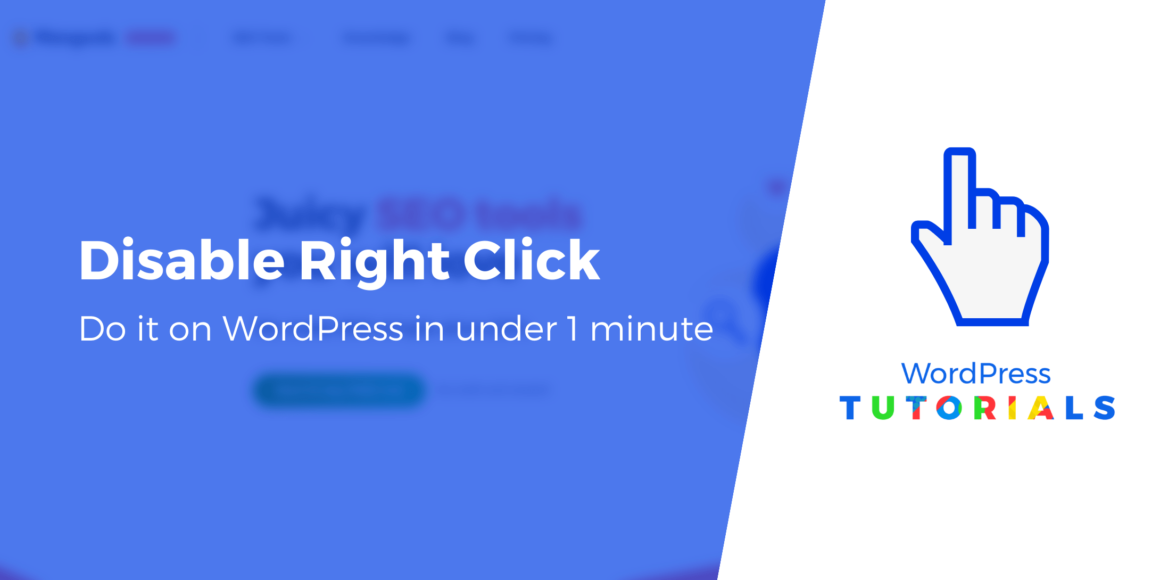Want to disable right-click on WordPress to protect your content? ?
Content theft has been around since the beginning of the internet. Whether you have a content-heavy website or an image-heavy site, your online properties can be stolen with just a click.
Fortunately, you can try to prevent this from happening by disabling right-click on your WordPress website. In this guide, you will learn how to do just that with the help of a plugin.
⌛ We’ll start with a quick discussion of the pros and cons of this method. Then, we’ll dig into the step-by-step tutorial. If you want to jump straight to the tutorial, just click here.
Pros and cons of disabling right-click on WordPress
Before we get to the tutorial, it’s important to learn about the pros and cons of disabling right-click on your WordPress website. It’ll help you figure out whether disabling right-click is the right thing to do for your website.
Pros ?
It’s not uncommon to find a stolen piece of content ranking on the search engine while the original website is struggling to gain traction. By disabling the right-click you will deter thieves from stealing your content and images.
Removing right-click can also prevent the malicious practice of image hotlinking. It involves stealing your images and embedding them on a different website and using your server resources to display those images. This practice not only violates your copyright but also exhausts your server resources.
Cons ?
Probably the biggest downside of disabling the right-click is ruining your visitor experience. In DIY blogs like cooking and recipe sites, visitors like to copy content and save it or print it out. By disabling the right-click you are interfering with your site’s user experience.
Besides copy-pasting, visitors may right-click on your site to access a tool. For instance, when I right-click on a website, I do it carry out a quick Google search or turn off the ad-blocker or check the word count of a page or enable Natural Reader to read the paragraph aloud.
These are the pros and cons of disabling the right-click on your WordPress website.
IMPORTANT: After carefully considering the pros and cons, if you still want to disable right-click, go right ahead. But it’s important to know that motivated users can get past the block by a JavaScript trick or just viewing your site’s source code.
In other words, it’s not a full-proof way of protecting your content. If someone is adamant about stealing your content, they will find a way. For instance, they can rewrite the content or take screenshots of your images to use them on their site.
That said, many people still want to disable right-click on WordPress because it does make stealing your content a bit harder, especially for non-technical content thieves.
How to disable right-click in WordPress
You can disable right-click in WordPress by using one of the following plugins:
Both plugins are easy to use. We tried them on our demo site. Here’s how they work:
WP Content Copy Protection & No Right Click
To get started with this free plugin, install and activate WP Content Copy Protection No Right Click from WordPress.org.
It starts working as soon as you activate the plugin.
Open your website and try right-clicking. You will see that the right click has been disabled and you are shown a warning saying that the content is protected.
 Right-click disabled on WordPress
Right-click disabled on WordPressIf you want to change the warning text, just go to Copy Protection → Selection Disabled Message and modify it.
 Modify the warning text
Modify the warning textDisable Right-Click for WP
If you can’t get the previous plugin to work on your website, then try using Disable Right-Click for WP. All you need to do is install and activate the plugin and go to Settings → Disable Right-Click for WP and select Yes. The plugin will show a message saying that the right-click is disabled.
 Select “Yes” to show the warning text on your WordPress site
Select “Yes” to show the warning text on your WordPress siteThat’s it! ?
Other ways of protecting your content
Earlier in the article, we said that disabling right-click on WordPress is not a full-proof way of protecting your website. It’ll only make things harder for the thief.
Therefore, we recommend carrying out a few other measures to further prevent theft of content.
- Add a copyright notice
- Watermark images
- Use Copysentry
1. Add a copyright notice
Adding a copyright notice to your website could deter amateur thieves. You can add a top bar on your website and use this text: The content and images of the site are intellectual property and should not be used without permission.
? If you are interested in submitting a copyright claim or trademark in the USA then read this article: How to copyright a website
2. Watermark images
Original images should be watermarked. Disabling the right-click alone won’t work because anyone can easily take a screenshot of your image and use it as their own. Adding a watermark to your images is a great way to prevent image theft as watermarks cannot be removed without damaging or lowering the quality of the image.
? If you want to automatically watermark your images and optimize their performance, you can use the free Optimole plugin.
? For watermark-specific solutions, you can check out our guide on how to watermark images in WordPress.
3. Use Copysentry
Copysentry is a tool that alerts you about stolen content from your website. It scans the web regularly looking for stolen content and notifies you about it instantly.
Copysentry has two plans. The standard plan includes weekly scans of 10 pages and costs $4.95 per month. The premium plan includes daily scans of 10 pages and costs $19.95 per month. You have the option to add additional pages at an extra cost.
When you find sites where your content is being used without permission, you can issue a DMCA takedown notice to the web host of the violating website.
Disable right-click on WordPress today
If you’re experiencing a lot of issues with content theft, disabling right-click can cut out a lot of low-level content theft.
However, remember that it’s not a foolproof strategy, and motivated content thieves can circumvent it using JavaScript or by looking at your site’s source code.
For some added protection, you can implement other strategies such as adding a copyright notice on your site, adding watermarks on your images, and using Copysentry to stop plagiarism with DMCA takedown notices
Do you have any questions about how to disable right-click on WordPress? Let us know in the comments section below!
Free guide
5 Essential Tips to Speed Up
Your WordPress Site
Reduce your loading time by even 50-80%
just by following simple tips.
Keep reading the article at ThemeIsle Blog. The article was originally written by Sufia Banu on 2022-03-03 17:19:54.
The article was hand-picked and curated for you by the Editorial Team of WP Archives.