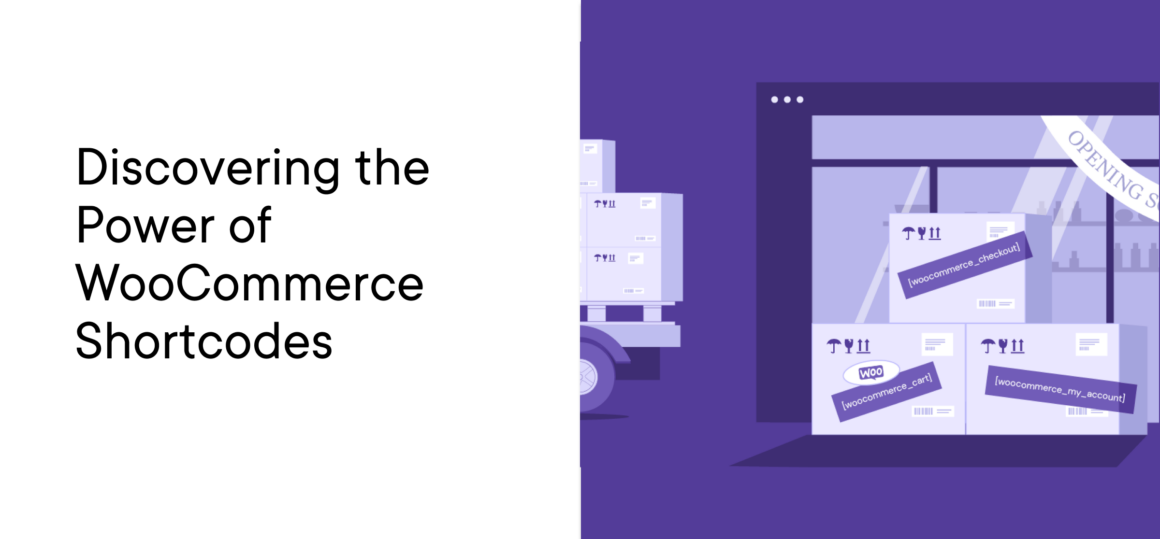Have you ever heard of WooCommerce Shortcodes? Think of them as magic keys for your online store. With just a few simple codes, you can make your shop look and work just the way you want. It’s like adding cool features without the hard work.
If you have an online shop or are thinking of starting one, these shortcodes can be your best friend. They make things easy and fun. So, let’s dive in and see how these magic keys can make your shop shine!
What is a Shortcode in WooCommerce?
When it comes to building your WooCommerce shops, Shortcodes do the heavy lifting for you. Just by inserting a small piece of code, your site performs a specific action.
Want to display all your products? There’s a shortcode for that. These are the magic spells of the online store world, from showcasing items to setting up a shopping cart.
For example, let’s say you want to show a list of all the products you’re selling. Instead of adding each product one by one, you can use a shortcode. This shortcode will automatically display all your products for you. Cool, right?
So, in simple words, a shortcode in WooCommerce is a quick and easy way to add awesome features to your online store without the hassle.
Different Types of WooCommerce Shortcodes
From displaying products to managing the cart, WooCommerce shortcodes cater to a myriad of functions. Let’s delve into the various types available:
Page Shortcodes
Think of a Page Shortcode as a magic spell. When you use this spell on your website, it instantly creates a specific page for you. Instead of manually setting up pages like your shopping cart, checkout, or account page, you can use a Page Shortcode, and voila! The page appears, fully functional and ready to use.
WooCommerce provides several page shortcodes to help store owners set up essential parts of their online shop. Here are some examples:
woocommerce_cart: This shortcode instantly creates a shopping cart page. When customers add products to their cart, they can visit this page to see what they’ve added and proceed to checkout.woocommerce_checkout: Do you want a checkout page? Use this shortcode. It sets up a page where customers can provide their shipping details, choose a payment method, and finalize their purchase.woocommerce_my_account: This shortcode creates an account page for your customers. Here, they can view their past orders, change passwords, and manage other account details.
In most cases, these shortcodes will be added to pages automatically via WooCommerc’s onboarding wizard and do not need to be used manually.
Product Table Shortcodes
Imagine you have a store with hundreds of products. Instead of showing each product one by one, which can be time-consuming for your visitors, you’d want a neat table where they can see all the products at once, right?
That’s where the Product Table Shortcode comes in. It allows you to display your products in a clean, organized table format. This table can show product names, prices, descriptions, and even add-to-cart buttons.
Consider Barn2.com’s WooCommerce Product Table, specifically designed for this purpose. This best-selling plugin lists your WooCommerce products in a searchable table layout with filters. It’s especially popular for:
- Quick order forms: Customers can quickly view products and add them to their cart from the table itself.
- Large product catalogs: For stores with a vast range of products, displaying them in a table makes navigation easier.
- Restaurant order systems: Imagine a restaurant menu where customers can view dishes and order directly.
- Wholesale layouts: Bulk buyers can view products at a glance and make their selections efficiently.
How Does It Work?
Once you’ve installed and set up the plugin, you use the provided shortcode product_table in the place where you want the product table to appear on your website. The table will then automatically pull in your products and display them in your chosen format.
Benefits of Using Product Table Shortcodes:
- Efficiency: Customers can view more products in less time.
- Flexibility: You can customize what information to show in the table.
- Enhanced User Experience: A well-organized table can improve site navigation and boost sales.
Product List Shortcodes
A Product List Shortcode in WooCommerce is a piece of code that you can insert into your website’s pages or posts. When used, it automatically displays a list of your products, making it easier for you to showcase what you have to offer without manually adding each item.
You can customize the default product shortcode for specific needs. This shortcode says up to four products will load in two columns, and that they must be featured.
products limit="4" columns="2" visibility="featured"
products limit="4": Displays only the first four products.columns="4": Shows only products from the ‘shoes’ category.visibility="featured": Organizes the products based on their added date.
 Source: WooCommerce
Source: WooCommerceCheck out the full list of available customizations.
Benefits of Using Product List Shortcodes:
- Simplicity: Easily showcase products without the need to add each one individually.
- Adaptability: Tailor how products are displayed to fit your store’s style and needs.
- Uniformity: Maintain a consistent appearance across your product listings, enhancing the user experience.
Quick View Shortcodes
A Quick View Shortcode allows store owners to speed up shopping as well as create a simple user journey. When a customer hovers over or clicks on a product, instead of being taken to a new page, a small window or pop-up might appear right there, showcasing the essential details of the product. This could include the product image, price, brief description, and perhaps an ‘Add to Cart’ button.
This particular shortcode does not come with the default WooCommerce installation. You will need a plugin such as Barn2’s Quick View Pro plugin. Implemented properly, Quick View is a user-friendly feature that lets shoppers view product details without needing to open the item’s product page.
Quick View Pro helps you integrate a product quick view feature that looks great and follows all user experience (UX) best practices to ensure your shoppers get the most value. Check out the short video below from Barn2.
Potential Benefits of Using Quick View Shortcodes:
- Efficiency for Shoppers: Customers can quickly glance at product details without the need to load a new page.
- Increased Engagement: By reducing the steps to view a product, customers might be more inclined to continue shopping and exploring more products.
- Reduced Bounce Rate: The convenience of quick views might mean fewer customers leave the site out of impatience or navigation issues.
How to Use WooCommerce Shortcodes
WooCommerce shortcodes are like the Swiss Army knives of the e-commerce world. You can include them in your WordPress content in several different ways.
The process you decide to utilize will depend on whether you use a page builder like Elementor or the Gutenberg block builder.
Inserting and Using Shortcodes in Different Editors and Widgets
Additionally, there may be customizations that can be included in the shortcodes, so be sure to check the plugin documentation.
Customizing Your WooCommerce Store with Shortcodes
Adding Quick View Buttons to Product Shortcodes
Once you activate Quick View Pro, it automatically adds quick view buttons to your main shop page and category pages.
In addition, once you have the plugin installed and setup, you can include the Quick View button on any page or blog post by following these steps:
- Now, go to the page or post where you want to add a quick view button and add the shortcode
[quick_view id="123"]shortcode. - Replace “123” with the ID of the product (you can get this by hovering over a product in the main Products list in the WordPress admin).
- The button text will come from the Quick View plugin settings page. You can change this for each individual button by adding the text option to the WooCommerce Quick View Pro shortcode like this:
[quick_view id="123" text="Buy Hoodie"]
 Source: Barn2
Source: Barn2Customizing the Layout with Parameters
WooCommerce offers a powerful yet flexible way to display products on your website using shortcodes. These shortcodes and various parameters allow for a tailored presentation. You can achieve a highly customized product display that suits your needs by combining different parameters.
Below are just a few of the many parameters available with WooCommerce shortcodes.
- Basic Product Display: The basic shortcode to display products is
products. By default, it will show all products in a grid format. - Limiting the Number of Products: Use the
limitparameter.- Example:
products limit="4"will display only the first four products.
- Example:
- Displaying Products by Category: Use the
categoryparameter.- Example:
products category="shoes"will show only products from the ‘shoes’ category.
- Example:
- Ordering Products: Use the
orderbyandorderparameters.- Example:
products orderby="date" order="DESC"will display products in descending order based on the date they were added.
- Example:
- Columns: Use the parameter to specify the number of columns in the grid.
- Example:
products columns="3"will display products in a three-column grid.
- Example:
- Display Specific Products: Use the
idsparameter.- Example:
products ids="1, 2, 3"will display only the products with the IDs 1, 2, and 3.
- Example:
- Exclude Specific Products: Use the
excludeparameter.- Example:
products exclude="4, 5"will display all products except those with the IDs 4 and 5.
- Example:
- Display Products on Sale: Use the
on_saleparameter.- Example:
products on_sale="true"will display only the products that are currently on sale.
- Example:
- Pagination: If you have many products and want to display them across multiple pages, use the
paginateparameter.- Example:
products paginate="true"will add pagination to the product display.
- Example:
- Visibility: To display products based on their visibility settings, use the
visibilityparameter.- Example:
products visibility="hidden"will display products that are set to be hidden from the catalog.
- Example:
Using Product Attributes in Shortcodes
Product attributes are the details that define specific products. For instance, if you’re selling t-shirts, the attributes might include sizes (Small, Medium, Large) and colors (Red, Blue, Green).
How to Use Attributes in Shortcodes:
- Display Products of a Specific Attribute:
- If you want to display all t-shirts that are available in the color blue, you’d use a shortcode like this:
products attribute="color" terms="blue"
- If you want to display all t-shirts that are available in the color blue, you’d use a shortcode like this:
- Display Products with Multiple Attributes:
- To showcase all large, blue t-shirts, you’d combine the size and color attributes:
products attribute="size|color" terms="large|blue"
- To showcase all large, blue t-shirts, you’d combine the size and color attributes:
- Exclude Products with a Specific Attribute:
- If you want to display all t-shirts except the ones in small size:
products attribute="size" terms="small" operator="exclude"
- If you want to display all t-shirts except the ones in small size:
Examples:
- Showcasing Summer Collection: If you’ve set an attribute for the season, you can display all products from the summer collection with:
products attribute="season" terms="summer" - Highlighting Organic Products: If you have an attribute indicating whether products are organic or not, you can showcase all organic products with:
products attribute="type" terms="organic"
Most Powerful WooCommerce Shortcodes to Use in 2023
WooCommerce shortcodes are a powerful tool that can significantly enhance the customization and functionality of your e-commerce store. As we head into 2023, there are several key shortcodes that have been highlighted as particularly impactful:
Display by Category: products category="shoes" This will show only products from the ‘shoes’ category, helping to segment your offerings.
Limit Number of Products: products limit="4" This displays only the first four products, allowing for a more curated showcase.
Order Products: products orderby="date" order="DESC" This arranges products in descending order based on the date they were added, ensuring that the newest products are seen first.
Specific Product Display: product id="99" This displays a specific product by its ID, which is useful for highlighting a particular item.
Cart Display: woocommerce_cart This shortcode displays the shopping cart page, essential for the checkout process.
Checkout Page: woocommerce_checkout Displays the checkout page, a crucial step in the e-commerce purchase journey.
User Account Information: woocommerce_my_account This shows the user’s account page, allowing them to view order history, change passwords, and manage other account details.
Product Search Form: woocommerce_product_search This displays a search form that users can utilize to find specific products in your store.
Display Products on Sale: sale_products This showcases all products currently on sale, drawing attention to discounts and promotions.
Common Questions about WooCommerce Shortcodes
How do I find the list of available WooCommerce shortcodes?
WooCommerce provides a list of built-in shortcodes in its official documentation. You can also find them in the WooCommerce settings on your WordPress dashboard or by referring to the documentation of any WooCommerce extensions you’ve installed.
Can I use WooCommerce shortcodes in any WordPress theme?
Yes, WooCommerce shortcodes are designed to work with any WordPress theme that is WooCommerce-compatible. However, the styling and appearance might vary based on the theme’s design.
I installed a new WooCommerce extension. Will it come with additional shortcodes?
Many WooCommerce extensions and plugins do come with additional shortcodes that provide extra functionality. It’s always a good idea to check the documentation of the extension or plugin to see if any new shortcodes are available and how to use them.
I’ve seen recent_products and products shortcodes. What’s the difference?
The recent_products shortcode specifically displays the newest products added to your store. On the other hand, the products shortcode is more general and can be used to display products based on various parameters like category, tag, or specific IDs.
Conclusion: Mastering the Power of WooCommerce Shortcodes
WooCommerce shortcodes are undeniably the secret sauce that can transform an ordinary online store into a dynamic and user-friendly shopping experience. These “magic keys” simplify the process of adding and customizing features and empower store owners to design their shops precisely to their vision.
From showcasing specific products to creating entire pages, these shortcodes offer a range of functionalities that cater to both beginners and seasoned e-commerce enthusiasts.
Embracing WooCommerce plugins and tools can undoubtedly make your online store stand out and provide an unparalleled shopping experience for your customers. Dive in, experiment, and unlock the full potential of your WooCommerce store with these powerful shortcodes!
Keep reading the article at WP Mayor. The article was originally written by The Editorial Team on 2023-09-27 05:14:07.
The article was hand-picked and curated for you by the Editorial Team of WP Archives.