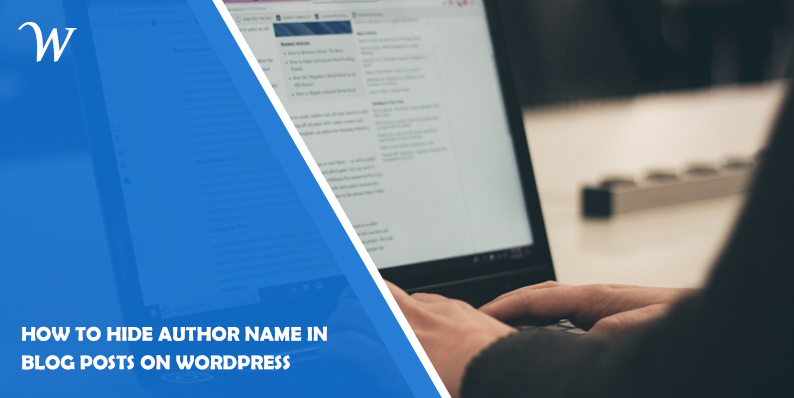Are you looking to hide the author name in your WordPress blog posts? Maybe you’re running a multi-author blog and want to create a more uniform look, or perhaps you’re an individual blogger who prefers to maintain anonymity. Whatever your reason may be, hiding the author name is a relatively simple task in WordPress.
In this article, we will guide you through the process step by step. So let’s dive in and learn how to hide author name in blog posts on WordPress!
How to Hide Author Name in Blog Posts WordPress
WordPress is a powerful content management system that offers a wide range of customization options. One such option is the ability to control how author information is displayed on your blog. By default, WordPress displays the author’s name and other details at the beginning or end of each blog post. However, if you want to hide this information, you can easily do so with a few simple tweaks.
Method 1: Using a WordPress Plugin
If you’re not comfortable with coding or making manual changes to your WordPress theme files, using a plugin is the easiest way to hide the author’s name in your blog posts. There are several plugins available that can help you achieve this goal. One popular plugin is the “Hide Author” plugin, which allows you to hide the author’s name and other details with just a few clicks.
To install the “Hide Author” plugin, follow these steps:
- Login to your WordPress admin dashboard.
- Navigate to the “Plugins” menu and click on “Add New.“
- In the search bar, type “Hide Author” and press Enter.
- Look for the “Hide Author” plugin in the search results and click on “Install Now.”
- After the installation is complete, click on “Activate” to activate the plugin.
Once the plugin is activated, the author’s name and other details will be hidden from your blog posts automatically. You can customize the plugin’s settings to control exactly which elements you want to hide.
Method 2: Modifying the Theme Files
If you’re comfortable with editing WordPress theme files, you can manually hide the author’s name by modifying the necessary template files. This method gives you more control over the customization process, but it requires a basic understanding of HTML and CSS.
Here’s how you can hide the author name by modifying the theme files:
- Access your WordPress files using an FTP client or through your hosting provider’s file manager.
- Navigate to the “wp-content/themes/your-theme” directory.
- Look for the file responsible for displaying the blog post content. This file is usually named “single.php” or “content.php,” but it may vary depending on your theme.
- Open the file using a text editor and locate the line of code that displays the author’s name. It typically looks like
<span class="author-name">Author Name</span>. - Comment out or delete the line of code that displays the author’s name. For example, you can add
<!--at the beginning and-->at the end of the line to comment it out. - Save the changes and upload the modified file back to your WordPress installation.
By following these steps, you will effectively hide the author’s name in your blog posts. Remember to back up your theme files before making any changes to avoid any potential issues.
Conclusion
Hiding the author’s name in blog posts on WordPress is a straightforward process that can be accomplished using plugins or by modifying the theme files. Whether you prefer to maintain anonymity or create a more uniform look for your blog, the methods discussed in this article will help you achieve your desired outcome.
Remember to choose the method that best suits your needs and always back up your files before making any changes. So go ahead, implement the steps outlined in this article, and enjoy a blog with a hidden author name!
Frequently Asked Questions (FAQs)
Can I hide the author name for specific blog posts while keeping it visible for others?
Yes, you can hide the author name for specific blog posts while keeping it visible for others. There are plugins available that allow you to customize the visibility of author information on a per-post basis. One such plugin is the “Author Avatars List” plugin, which provides flexible options to display or hide author information as per your requirements.
Will hiding the author’s name affect my SEO rankings?
No, hiding the author’s name in your blog posts will not have any significant impact on your SEO rankings. Search engines primarily focus on the content and relevancy of your posts rather than the author information.
Can I hide the author name without using a plugin or editing theme files?
Yes, you can hide the author name without using a plugin or editing theme files by adding custom CSS code. In your WordPress admin dashboard, go to “Appearance” -> “Customize” -> “Additional CSS” and add the following code: .entry-meta .byline { display: none; }.
How can I show a different name instead of the author’s name?
If you want to display a different name instead of the author’s name, you can do so by modifying the author’s display name in the WordPress user settings. Go to “Users” -> “Your Profile” and update the “Display name publicly as” option to the desired name.
Can I hide the author’s name only for specific categories or tags?
Yes, you can hide the author name only for specific categories or tags by using conditional statements in your theme files or by using a plugin that offers category or tag-based customization options.
Are there any other benefits to hiding the author name?
Hiding the author name can provide a sense of anonymity for individual bloggers who prefer not to disclose their real names. It can also create a more uniform and consistent appearance for multi-author blogs.
Latest posts by Tony Mark (see all)
Where Should We Send
Your WordPress Deals & Discounts?
Subscribe to Our Newsletter and Get Your First Deal Delivered Instant to Your Email Inbox.
Thank you for subscribing.
Something went wrong.
Keep reading the article at WP Newsify. The article was originally written by Tony Mark on 2023-06-01 02:43:16.
The article was hand-picked and curated for you by the Editorial Team of WP Archives.