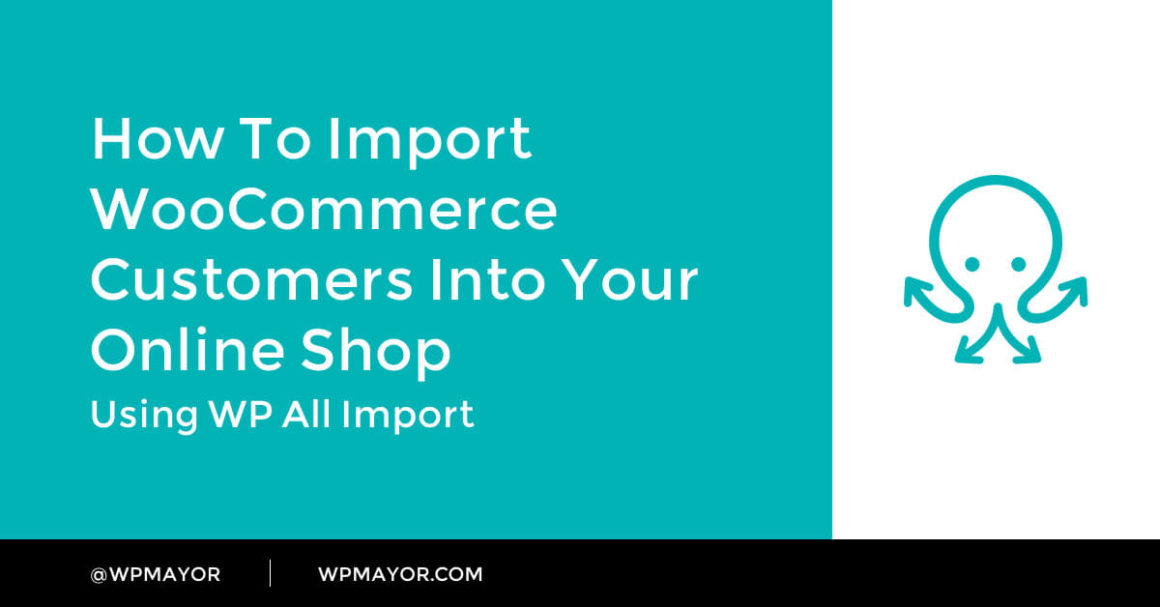There’s no doubt about it – WordPress is a great option for eCommerce. By combining WooCommerce with other plugins, though, you can both extend the functionality of your online shop, and create a smoother process of managing it.
As we’ve seen in our previous post on how to import WooCommerce products in bulk, WP All Import is an import plugin for WordPress that makes it easier than ever before to update and maintain your online shop.
When starting your online store, you probably have little to no customers on your list. As your business grows, however, so do your customers. Keeping track of your exponentially growing customer data can be a tedious task, and it’s easy to get stuck.
This is where the WP All Import plugin comes into play. With this plugin you can easily import any WordPress or WooCommerce data. So, in this post, I’ll be taking a look at how to import your WooCommerce customers from an XML or CSV file, straight into your online store using the familiar drag-and-drop function.
Let’s get started!
Create a new import
WP All Import not only allows you to import new customers to your online shop, but it also lets you update your existing ones. How cool is that?
We’ll start off by going to All Import → New Import. WP All Import provides you with 3 options. You can either:
- Manually upload a file
- Download a file via URL from Dropbox or Google Sheets/Google Drive
- Use an existing file on the server
WP All Import also supports file uploads via URL from any other service that offers a direct URL to the file.
For this tutorial, I will be manually uploading a file from my desktop. Remember to select “WooCommerce Customers” from the drop-down menu and continue through Step 2 to Step 3.
Import Customer Account Info
This is where you will start setting up your customer account information by using the drag-and-drop function. The process is simple once you get the hang of it. Simply click on the data field in green on the right-hand side of your screen and drop it in the relevant field.
Continue this process until all the necessary fields are filled in. Yes, it really is that easy!

Import Billing & Shipping Info
Once you’ve set up your Customer Account info, move on to the next section. The Billing and Shipping info has all the necessary WooCommerce fields to facilitate easy and efficient purchases and deliveries.
Once again, we’re going to go through the same process of dragging and dropping the imported data into the relevant fields. The plugin also, allows you to copy information from the billing section into the shipping section, should you require it.
Alternatively, select “Import Shipping Address” and drag and drop the required data.

Other Customer Info
Next, let’s import all other customer information such as Display Name and Description. Although the customer role is automatically set to “customer”, the plugin allows you to import multiple user roles for all your customers.

Import user metadata
Under the “Custom Fields” section, WP All Import allows integration with third-party plugins. This nifty feature detects fields added to users by WooCommerce or other WordPress extensions and imports the data, assigning it to the relevant customer. This is a great time-saver and keeps your customer list fully up to date.
Running the import
Moving on to Step 4, WP All Import will create a new customer for each unique customer in your customers file. The plugin is very good at determining what the Unique Identifier should be for any import.
Therefore, at this stage, I recommend that you select the “Auto-detect” button which will automatically detect the Unique Identifier for your customers.
Finally, it’s time to finish off this process by telling the plugin what processes it needs to perform. Here you have a couple of options:
- You can use WP All Import to create new users using your uploaded data. The plugin can also delete users that are missing in the subsequent runs of the import.
- Alternatively, you can also choose which fields to update in existing customers. This comes in handy, especially when dealing with large volumes of information that need to be continuously updated.
Once the plugin runs your data, it can inform customers that their profile has been created. You can also opt-out of this by selecting the option “Block email notifications during import”.

A great feature of this plugin is that the import can also be scheduled to run automatically on specific days and at specific times. It is important to note that this feature only works with the “Download from URL” or “Use existing file” options in the first step of this tutorial.
This is an awesome way of keeping your customer list up to date.
That’s it! We’ve now given WP All Import all the necessary information it needs to be able to get to work. Confirm and Run the import and let the plugin process the data for you.

Customers Imported
Our WooCommerce customers import is now complete!

WP All Import will create your individual customer users automatically To be able to see this, head on over to the User tab and there you will find all your customers organized to your exact specifications.

Conclusion
Keeping track of your customer updates can be a hassle, especially as your online store grows over time. In this article, I’ve taken you through the process of importing all your customer information from an XML or CSV file, straight into your WordPress dashboard using the WP All Import plugin.
The plugin can save you countless hours manually importing customer data to your online store. The procedure is easy and simple to use and allows you to add as much or as little data as you like, depending on the needs of your WooCommerce shop.
Give WP All Import a go and let me know how it goes in the comment section below!
About Gabriella Galea
Gabriella is the Content Manager at WP Mayor. Architect by profession, designer by nature, she is dedicated to helping readers navigate the online world of WordPress. You can find her on Twitter @GabriellaGalea.
Related Articles
-

Running a WooCommerce store can be a tedious process. Keeping track of your product lists can be cumbersome. Learn how the WP All Import plugin by Soflyy can make the…
-

In this post, I’ll show you some of my favorite third-party extension developers. While there are many sellers of WooCommerce extensions, it is very important to get your WooCommerce plugins…
-

E-Commerce is getting more and more competitive by the day. The amount of sophistication store owners need to display in the way they do business is very high. This sets…
-

Modern WooCommerce themes come with a whole bunch of other quite useful tools and plugins, that will make your online store functional and fancy. Well today, I would like to…
Keep reading the article at WP Mayor. The article was originally written by Gabriella Galea on 2020-06-22 07:00:00.
The article was hand-picked and curated for you by the Editorial Team of WP Archives.