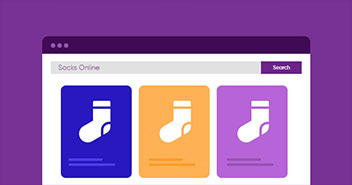Google Shopping ads let users find the products they are looking for easily from Google searches. Users can compare prices and features of similar products, and if they find a great bargain, they can also discover all the right places to buy them.
Since they are visually appealing and dynamic, Google Shopping ads have better chances for conversions. On top of this, displaying your products through Google Shopping ads is simple. Start by creating a Google Product feed, upload it to the Merchant Center, and link it with Google Ads.
In this article, I will discuss how you can integrate Google shopping with WooCommerce using a Google Product feed plugin.
Advantages of Google Shopping Ads
When a user searches anything on Google, often the first fold of the SERP includes the ads with useful information like price, reviews, and images. This helps customers make a more informed decision because these ads offer a lot of information when compared to the text ads.
Let’s explore some of the advantages of Google Shopping ads over other methods of marketing.
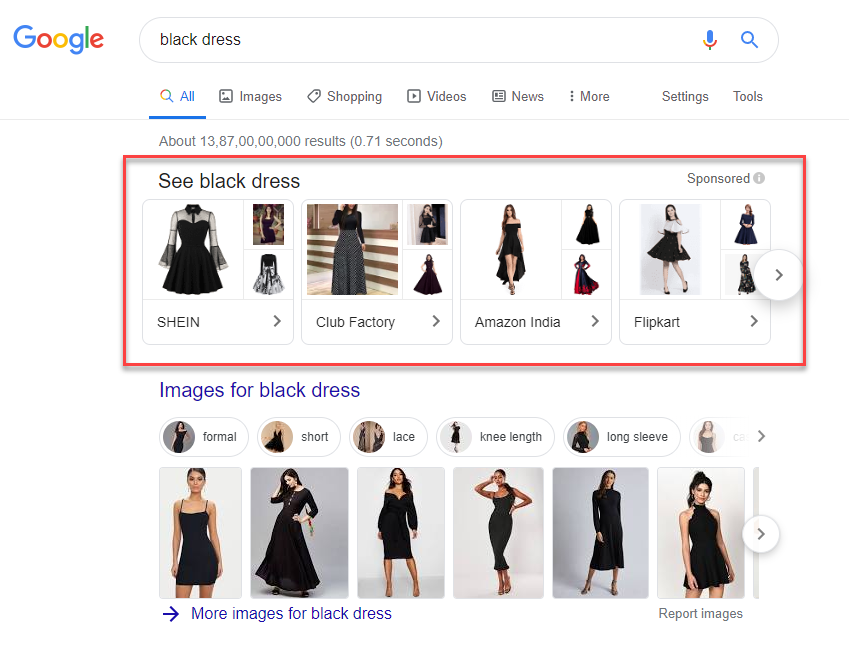
Increase Store’s Visibility
Google Shopping provides you a great option to get better visibility for your products. Whenever there is a relevant search, your products are presented as shopping ads. This will improve the chances of getting noted by users. Compared to other advertising strategies, Google shopping ads are more effective because they are often very close to the original user search intent. Since the users are clear in what they need, these ads have a higher chance of converting visitors into customers.
More Informative Than Text Ads
Google Shopping ads are much more effective than text ads for several reasons. Google Shopping ads create better purchase intent as well as a better conversion rate. This is possibly due to them being more attractive and informative thanks to images and reviews associated with shopping ads. Moreover, they provide better ROI with better targeting and as a result, better marketing outcomes. Several studies have concluded that users are more likely to click a shopping ad when compared to a text ad.
Get More Qualified Leads
It is clear that many ecommerce store owners prefer to opt for Google Shopping ads over other forms of advertisements and marketing strategies. This means the leads generated by Google Shopping are better qualified for conversion. Since the users already have a clear idea about the product through images and reviews, they are more likely to go ahead with the purchase.
Easier to Manage
The fact is that Google Shopping ads are much easier to manage. When you advertise through text ads, you have to choose and select the relevant keywords and bid for them. On the other hand, you don’t need to go through this process in the case of Google Shopping ads.
Google scans the submitted product feed and selects relevant items based on search queries. As a result, you do not have to g through the rigors of keyword research and creating the ad. Moreover, creating a Google product feed is quite easy, thanks to several apps and plugins for generating and uploading the feeds.
How to Generate a Google Product Feed on WooCommerce?
Now, if you have a WooCommerce store and a set of products, how can you create a product feed and upload it to the Google Merchant Center?
Basically, one of the primary requirements to feature your products on Google Shopping is to create a product feed according to the Google specifications. Once you have a product feed ready, you can upload it manually to Google product feed. Alternatively, you can use a WooCommerce Google product feed plugin that automates the product feed generation and upload.
Requirements for Creating Google Product Feed
When it comes to creating product feeds, Google offers actionable guidelines. If you are manually uploading product feeds, you need to comply with these guidelines. If you are using a plugin to generate the Google product feed, it will take care of all the requirements.
For reference, here are several essential requirements:
- Basic product data with a unique identifier, title, description, image, link, etc.
- Price details, availability, expiration date, etc.
- Product type and category.
- The brand name of the product and identifiers like GTIN, ISBN, etc.
- Attributes like color, gender, etc. and other relevant conditions.
- Information on promotional campaigns and where to include or exclude a product.
- Shipping and tax details.
Generate Google Product Feeds Through Plugins
A plugin offers significant improvements in the process of creating and uploading product feeds to Google Merchant Center. Most importantly, you do not have to worry about complying with all the guidelines.
Here are the steps involved in the process using the ELEX WooCommerce Google Product Feed plugin.
Settings for Creating Product Feeds
This plugin helps you generate an XML file with all your WooCommerce store products. You can add a name for the project, choose a country and specify whether to include variations. You can specify a Refresh schedule (daily, weekly or monthly) as to when the product feed will be updated.
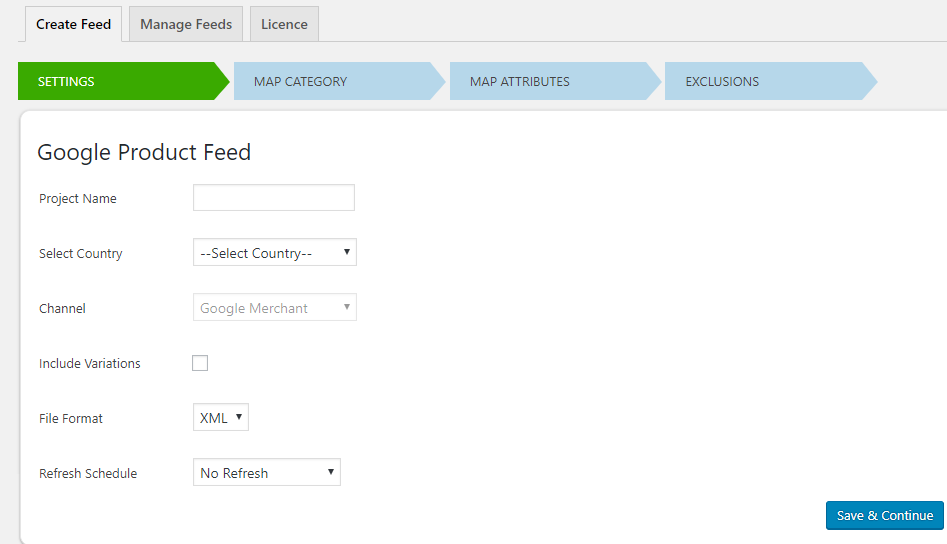
Map Product Categories with Google Categories
You should be able to map a Google category to multiple product categories.
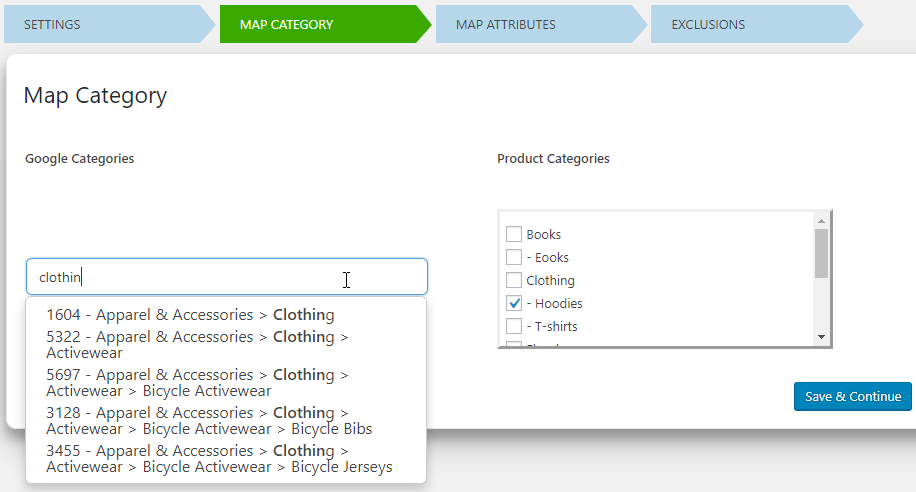
Map Product Attributes with Google
The next step is to map the product attributes with Google attributes.
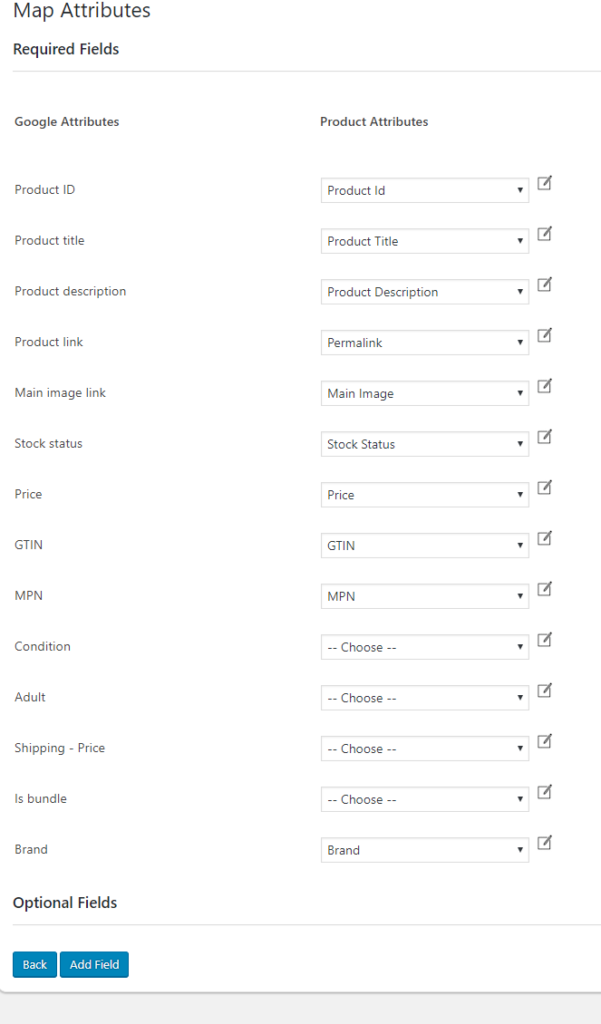
4. Exclude Products (If Required)
Before generating the product feed, you can exclude particular products from the feed. Simply, add the product IDs you want to exclude to the appropriate field.
Generate the Product Feed
Click the Generate Feed button to create the XML product feed.
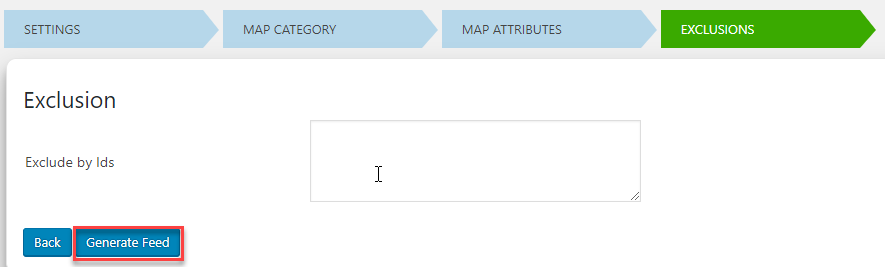
Manage the Feeds
At this point, the Google product feed has been generated and is accessible in the Manage Feeds section of the plugin.
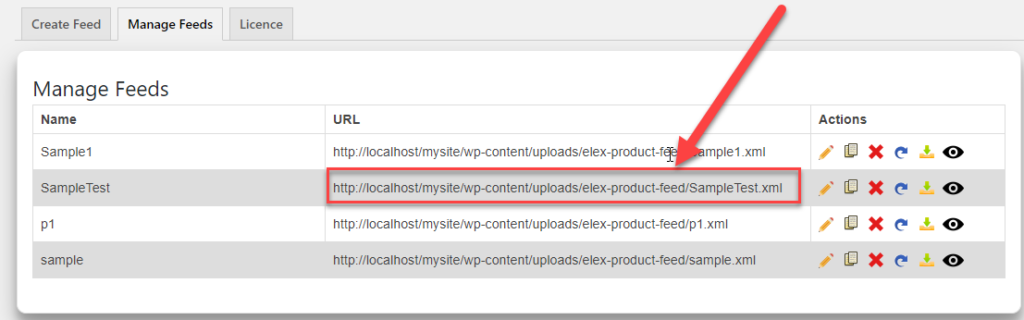
Upload Product Feed to Google Merchant Center Account
Next, you need to upload the product feed to your Google Merchant Center account. For this account, you need to provide the basic details, the update schedule and specify the file URL.
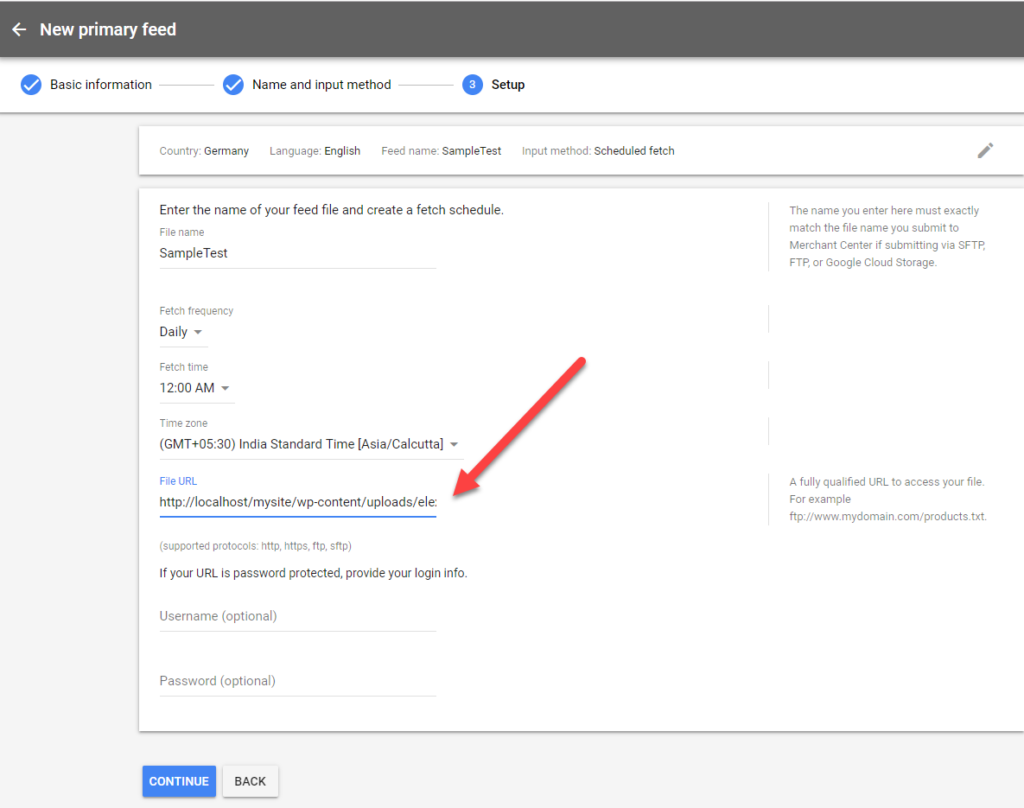
Connect Google Merchant Center and Google Shopping
As the final step, you need to link your Google Merchant Center account with your Google Ads account. After this, Google will consider displaying your products for relevant searches based on your ad settings.
How to Optimize Google Shopping Ad Campaigns?
When you create Google Shopping campaigns, you may notice some campaigns are performing better than others. There might be several reasons why some ads are performing better than others. You can optimize your shopping campaigns by making good use of analytics insights. Let us look at some of the aspects that you need to take care of while creating optimized Google product feeds.
Comply With the Google Specifications
As you know, Google has very clear specifications on how to create a Google product feed for optimal results. It is important to follow all the mandatory requirements and trying out some of the optional settings as well. If you are not following the guidelines properly, there are chances Google might suspend your Merchant Center Account or get product unlisted. You can avoid such risks by using a plugin to automate the feed generation with prompt refresh schedules.
Optimize Product Title and Description
You will be able to optimize product title and description by using relevant keywords. Make sure you are getting the game right here by using titles and descriptions without any spelling or grammar errors. Also, make sure you are not using keywords excessively to be considered as ‘keyword stuffing’. Avoid duplicate titles, and also make sure you are not including product identifiers in the title.
Match Product Feed Data With Landing Pages
It is important that the data in your product feed is up-to-date compared to your landing page. Any irregularities on this page will negatively affect the visibility of your products on Google Shopping ad campaigns. Take particular attention to ensure that product attributes like price, availability, etc. are not different from what is on your website.
Ensure the Quality of the Images
Your product images are one of the most important aspects that catch the attention of prospective customers. Your product images should depict the product well to users. You can use a light background and good contrast to display the products in the best light. Also, make sure there is only one product in the frame and there aren’t any promotional messages or excessive branding efforts in the pictures.
Provide a Direct Link to the Product
You need to make sure that the product link in the feed is not redirected or has any tracking parameters. In addition, you need to make sure that the URL on the product feed is exactly the same as the landing page.
Google Shopping is a very important channel for online store owners with a great conversion rate. All you have to do is to observe the Google specifications. Thus, it is sensible to choose a plugin to generate and update the same. Leave a comment if you have a query on creating Google shopping ad campaigns for your WooCommerce store.
Disclaimer: This guest post contributed by Vijay from LearnWoo
Your WooCommerce Store Needs A Reliable Host
With no compromise on Performance, Security & Support.
Saud Razzak
Saud is the WordPress Community Manager at Cloudways – A Managed WooCommerce Hosting Platform. Saud is responsible for creating buzz, spread knowledge, and educate the people about WordPress in the Community around the globe. In his free time, he likes to play cricket and learn new things on the Internet. You can email him at [email protected]
Keep reading the article at The Official Cloudways Blog. The article was originally written by Saud Razzak on 2020-01-31 08:42:59.
The article was hand-picked and curated for you by the Editorial Team of WP Archives.