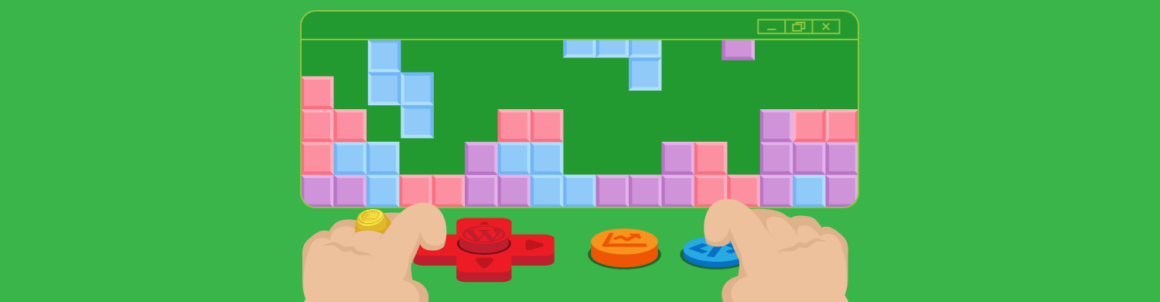Do you need a website for your own WordPress development business? In this article, we show you how to quickly and easily set up a site using the same tools you would use to build sites for your own clients.
“Awkwardly, I don’t even have a website of my own right now because I haven’t had any breaks between projects in years.” Greg, WPMU DEV Member
You’re a WordPress developer… and you don’t have a WordPress website for your own business yet?
Maybe you’ve worked for an agency or promoted your services on freelancing sites and didn’t need a professional business website until now.
In this article, we’ll show you how to set up a website for your WordPress web development business quickly and easily using the same time-saving tools we provide to help our members build sites for their clients.
We want you to experience for yourself how much time and effort you can save building sites for your clients as a WPMU DEV member and white label reseller….by using our tools to build your own site! 🙂
By the time you’re done following the steps in this article, you will:
- Have installed and set up a WordPress site for your business.
- Have added your site content (including a services page listing all your service packages).
- Have tested and checked to make sure everything’s working.
- Be ready to launch your business and start bringing new clients in.
We’ll take you through the following steps:
Let’s begin…
Part 1 – Hosting, Site Installation & Domain Setup
If you are a WPMU DEV member, then you already have all the tools, services, and resources you need to set up a new website quickly and easily and launch your web development business. (Not a member yet? Sign up for a free trial to follow this tutorial!)
Let’s roll up our sleeves, then, and get started with…
Setting Up Hosting For Your Domain And Website
With WPMU DEV, you can register a new domain for your clients, set up fully optimized managed web hosting, and quickly create and set up a secure and fully configured website…all without leaving your Hub dashboard.
We’ll begin by choosing a hosting plan for your website.
For this example, we’ll set up a basic business website, so we’ll choose the “Bronze” hosting plan.
 The Bronze plan should be more than enough to host your web development business website.
The Bronze plan should be more than enough to host your web development business website.If you’re a WPMU DEV member on an Agency plan, you can use your hosting credits to spin up a Bronze hosting plan. If not, then take advantage of the 7-day free trial and select the Bronze plan.
Great! Now that you’ve selected your hosting plan, let’s take the next step…
Create Your Site
To create your new site, go to The Hub and click on the ‘+ Add Site’ button…
 Click + Add Site to create a new site.
Click + Add Site to create a new site.For this example, we’ll create a brand-new site.
Choose the ‘Create New’ option…
 Choose Create New.
Choose Create New.We provide step-by-step documentation on how to set up a new site, so refer to that information if you need help with this step, or just follow the setup wizard in The Hub.
For this example, we’ll set up our site on a temporary URL called freelance-developer.tempurl.host.
 Here’s the new website on a temporary URL.
Here’s the new website on a temporary URL.Add Your Domain
Next, we’ll add a domain, which we’ll connect to our new site (and we’ll manage our own DNS too!)
We’ve registered the domain geniuswebdevelopment.store.
To connect the domain with the hosting, go to Hosting > Domains and click on the Add domain button.
 Click on Add a Domain
Click on Add a DomainEnter your domain details (optional: you can add a www domain and select whether you’d also like to manage the domain’s DNS) and click on the Add domain button.
 Enter your domain name.
Enter your domain name.The domain should now appear in the Domains section.
 We’ve now added our domain.
We’ve now added our domain.Now that we have added our domain, all we need to do is wait for the DNS to propagate.
You can check to see if your domain has propagated using a tool like https://www.whatsmydns.net/.
 Our domain name has propagated…yay!
Our domain name has propagated…yay!The next step is to make our newly registered domain the site’s primary domain.
To do this, go to The Hub, select the site with the temporary domain and click on Domains.
 Select Hosting, then Domains.
Select Hosting, then Domains.Refresh the screen to update both the site’s DNS and SSL status.
Our best pro WP tools in one bundle
Try free for 7 days
30-day money-back
 We need all green ticks before we can proceed.
We need all green ticks before we can proceed.Click on the ellipsis (three vertical dots) next to the domain name and select Recheck DNS…
 Let’s recheck the DNS status…
Let’s recheck the DNS status…With all green ticks showing, let’s point our site to our newly registered domain name.
Click on the ellipsis icon next to the domain and select Set as primary.
 All green ticks…yay! Now we can set our domain as the primary domain.
All green ticks…yay! Now we can set our domain as the primary domain.Our hosting, site, and domain name are now all connected.
 The site is now accessible via its domain name.
The site is now accessible via its domain name.So far, we have completed the following steps, without leaving The Hub:
- Set up secure, fully optimized, managed WordPress hosting for our site.
- Created a new WordPress website
- Registered a new domain name and connected it to our website (see our documentation section for step-by-step instructions on connecting domains to hosting if you need help in this area.)
There’s only one step left to do now to finish setting up your website, and that’s…
Configure Your Site
For this step, we recommend setting up your website quickly and easily using our Templates and Configs tools as described here: Save Time and Increase Your Production With WPMU DEV Templates
Part 2 – Add Pages & Content To Your Site
Once your web development website is up and running, the next step is to customize it and add your pages and content, menus, links, etc.
As suggested earlier, you can quickly set up your site’s pages using templates.
 Our mock website, Genius Web Development
Our mock website, Genius Web DevelopmentUse Forminator to quickly set up a content form.
 Our Contact Form page…powered by WordPress and Forminator!
Our Contact Form page…powered by WordPress and Forminator!Add Your Services Page
We’re pretty sure you know what to do here, so here are just a couple of points to take note:
- You’ll want to list all your services in your services page, and
- Add these to your client billing section so you can easily charge for them.
See the articles below for tutorials on how to set up packages for all the different services you can provide to clients:
 Offer your clients a complete range of web services with WPMU DEV!
Offer your clients a complete range of web services with WPMU DEV!After adding a list of services and doing a little bit of tweaking, fine-tuning, and customizing your site, you’re almost ready to launch.
Part 3 – Get Ready To Launch
If you’re already up and running you can clearly skip some of these steps.
Otherwise, before you officially launch we recommend ticking off these points below:
1. Decide How You’re Going To Price Your Services
Pricing is one of the most important, but also one of the hardest steps!
If you need help, read this tutorial to learn how to price your WordPress development services, avoid pricing yourself out of business, and more:
How To Price Your Web Development Services: The Definitive Guide
2. Have a Process in Place To Onboard and Work With Clients
Gone are the days of dealing with clients over email only. If you want to look like a real pro, you’ll invite them to your own branded client area and give them the VIP experience.
See this tutorial to learn how to create a branded client portal where your clients can access their account, site information, view their invoices and subscriptions, and pay for your services via a secure and self-hosted checkout area:
How To Create A Fully-Branded, Customized Client Portal With WPMU DEV
Once you have set up your client portal area, we recommend setting up a dummy client and logging in as the client, so you can check everything and make sure that your client portal will deliver your clients the best user experience possible.
3. Make Sure You Know How You’re Going To Invoice and Bill Clients
See this tutorial to learn how to set up and automate your client billing by integrating your services, pricing, and clients, with your payment processor account:
WPMU DEV’s Client Billing Makes Managing Clients and Processing Payments Hassle-Free (and Fast!)
Don’t forget to run a test purchase when done.
4. Double, Double Check Your Site
Make sure that all the information on your site is correct, check that all navigation and links are working in your content, etc.
5. Time to Launch and Start Getting Clients
Have you done all of the above?
Congratulations…your new web development business is now ready to fly! 🎉
See this tutorial for actionable steps you can take and practical tips to start bringing in new clients: 8 Ways To Get New Clients For Your WordPress Web Development Business…And Keep Them Happy!
Grow Your WordPress Business With A Reliable Partner You Can Trust
As your business grows, you’ll need solutions you can rely on to keep delivering high-quality services to your clients.
WPMU DEV provides you with everything you need to focus on growing your WordPress business…from hosting, site management, and client billing, to plugins, tools, and 24/7 support.
We are the ‘all-in-one’ platform that you can partner with. If you are not a WPMU DEV member yet, sign up for a no-risk free trial today.
Keep reading the article at WPMU DEV Blog. The article was originally written by Martin Aranovitch on 2022-10-06 20:45:51.
The article was hand-picked and curated for you by the Editorial Team of WP Archives.