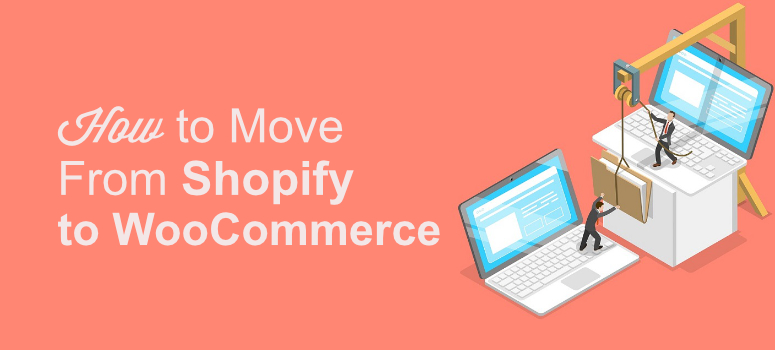
Want to move your online store from Shopify to WooCommerce?
Both Shopify and WooCommerce are great options for beginners to start an online store.
Many website owners start with Shopify, realize that it comes with a lot of limitations and then they decided to migrate their online store to WooCommerce.
This migration process might sound like an intimidating task if you’re not a developer. But don’t worry. In this tutorial, we’ll show you how to migrate your store from Shopify to WordPress easily in a step-by-step manner.
But before that, let’s look at some of the reasons why you might want to move your Shopify store to WooCommerce.
Why Move From Shopify to WooCommerce?
The reason for this may vary depending on your business requirements.
- Since Shopify is a hosted platform, it doesn’t allow you to fully customize your online store the way you want. WooCommerce, on the other hand, gives you full control over your site.
- Shopify needs you to opt for a monthly payment plan. As your site grows, you’ll need to keep paying more. But WooCommerce is a free plugin that doesn’t charge you based on your site growth. However, you need to have a reliable WooCommerce hosting provider, which costs less than a Shopify store.
- You have to pay a transactional fee to Shopify for each transaction. WooCommerce doesn’t charge you for transactions made on your store.
These are just a few reasons why many users choose WooCommerce as a Shopify alternative. To know more about these two platforms, check out our detailed post on Shopify vs. WooCommerce and find out which one is the best for you.
Let’s now move ahead and check out how to move an online store from Shopify to WooCommerce.
Moving From Shopify to WooCommerce Made Easy
There are a few different ways to migrate your online store. In this article, we’ll use Next-Cart, which makes the entire store migration process super easy.
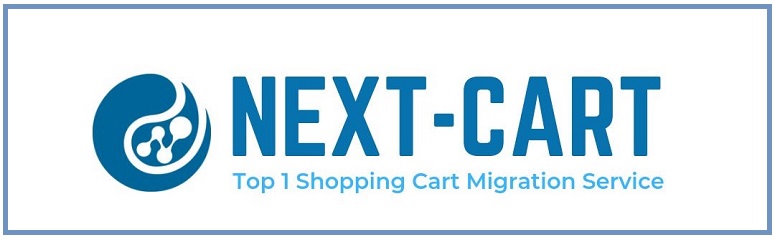
Next-Cart is an amazing platform that helps you migrate your Shopify store to WooCommerce with just a few simple steps. The best part is that no technical skill is required for migration.
Step 1: Shopify to WooCommerce Migration: Know Your Entity Limit
In order to migrate your store from Shopify to WooCommerce, you’ll need to figure out your entity limit. Next-Cart charges the Shopify to WooCommerce migration tool based on your entity limit.
Entity Limit is calculated based on the highest entity number. For example, if you want to move 5000 products, 2000, customers, and 4000 orders, then your entity limit is 5000, which is the highest number here. Take a look at the chart below to know how the entity limit is calculated.
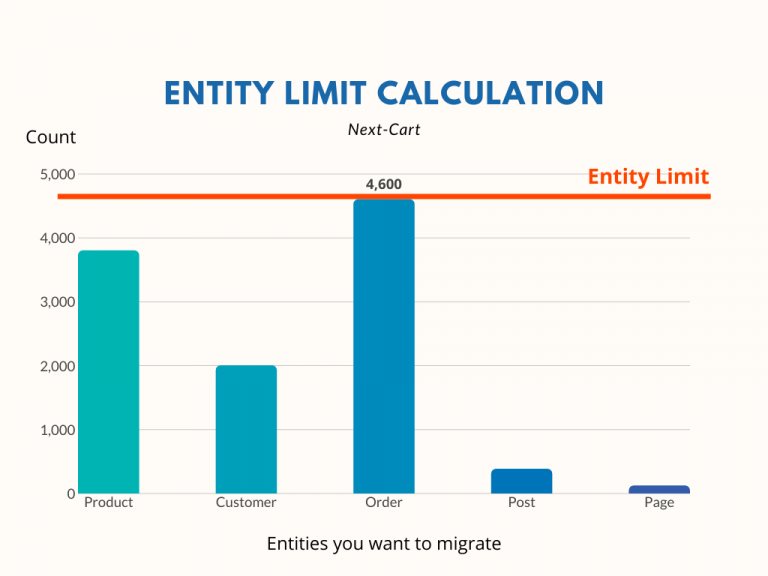
The pricing of Next-Cart varies based on the entity limit.
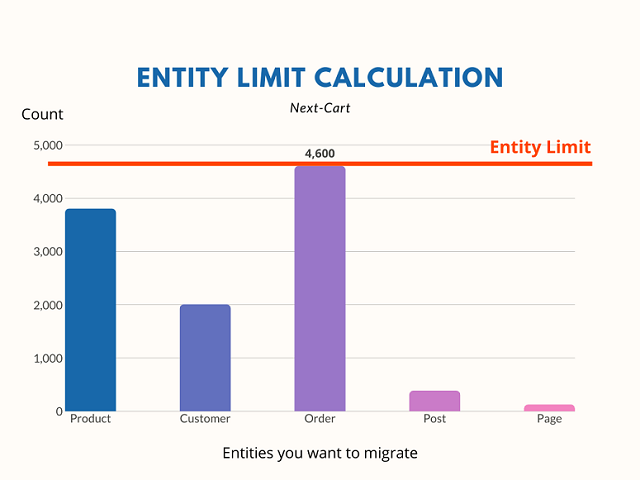
For example, if your entity limit is 1000, your tool will cost you $69. If your limit is 2000, it will cost you $89. Basically the higher the entity, the more you got to pay for the tool.
On the homepage of Next-Cart, choose Shopify as the Source Cart and WooCommerce as the Destination cart. And then, click Let’s go.
On the next page, scroll down until you find an option for choosing your entity limit. Choose the Entity limit and add click Add to Cart button to download your migration tool. After that, complete your purchase.
Next, go to your account dashboard and click on Migration. You can now start your migration process by setting up the source cart.
Step 2: Set Up the Source Cart for Transferring Shopify to WooCommerce
The next step is to set up the source cart. You’ll find the option to enter your source cart just below where you selected your server. The source cart is the source of your cart where your store is currently hosted. In this case, it will be Shopify. To select your source, click on the drop-down arrow next to the Source Cart Type field. Several options will show up here. Select Shopify from these options.

In the next field, you need to enter your Source Store URL. For that, you’ll have to go to your Shopify store and then copy your store URL and paste it in this field.
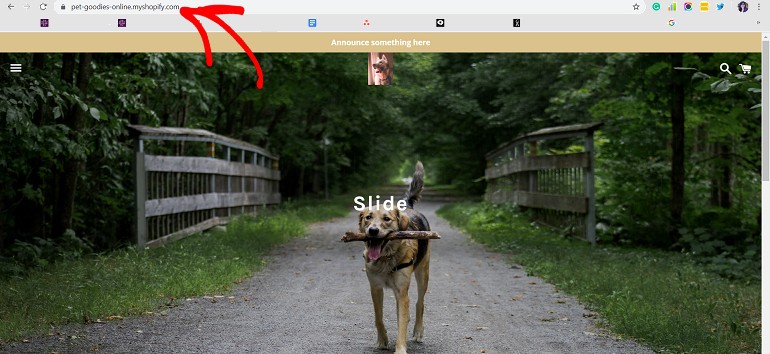
Next, you’ll need your Shopify API and password.
Step 3: Getting Your Shopify API
To get your Shopify cart credentials, you’ll have to log into your Shopify store as an admin and go to Apps » Manage Private Apps. You’ll find the Manage Private Apps option at the bottom of the screen. Click on it and you’ll be taken to a new screen where you need to click on the Create a New Private App option.
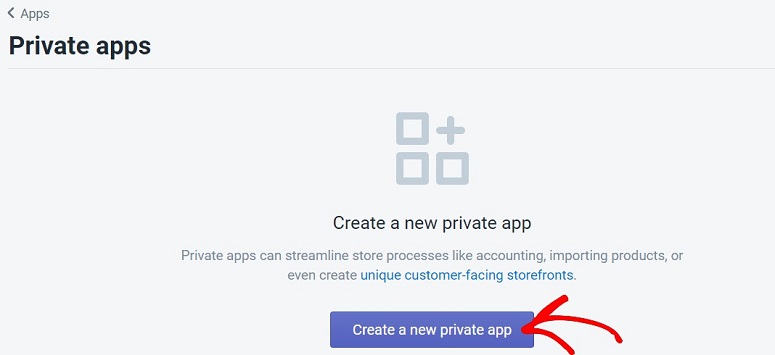
Now in the App Detail section, enter the name of your private app. You also need to add your email address in the next field.
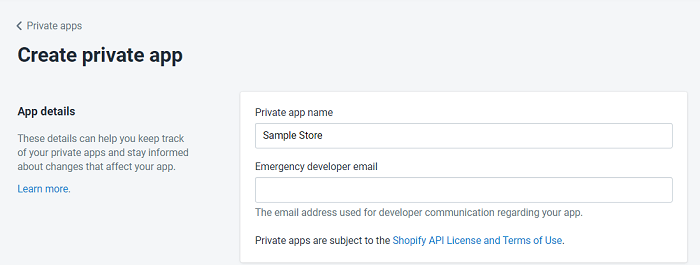
Scroll down to the Admin API section and select Read and Write for every option from the drop-down next to them. If you don’t find the Read and Write option select the highest access level available.
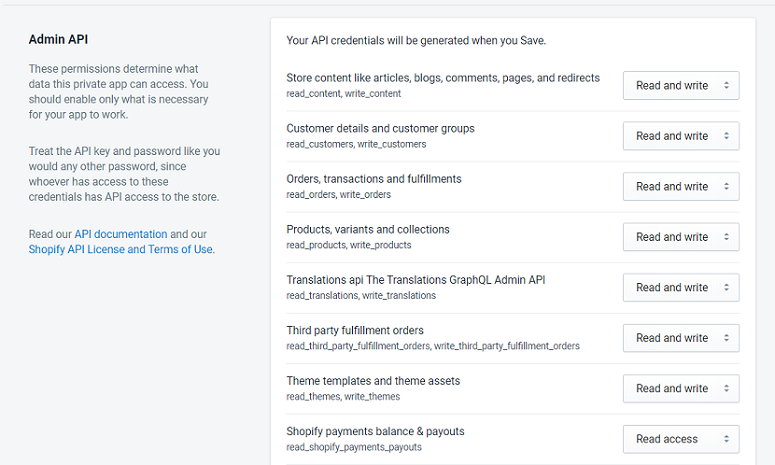
Select the checkbox where it says Allow this app to access your storefront data.

Then, click on the Save button. You’ll see your API being generated under the Admin API section.
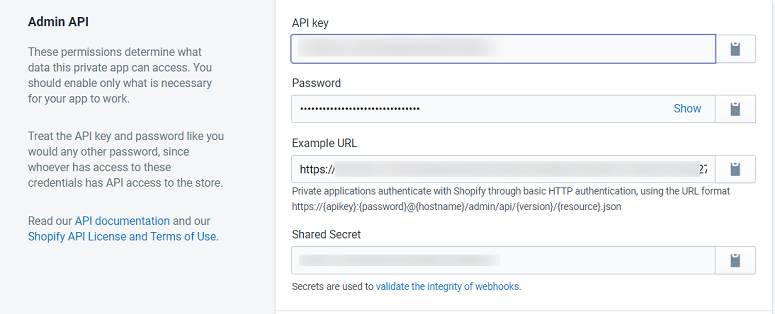
Simply copy this API and the password and paste it on the API and the Password field under the source cart shown in step 2.
Step 4: Set Up the Target Cart
The next step is to set up the target cart in Next-Cart. Here your target cart is WooCommerce.
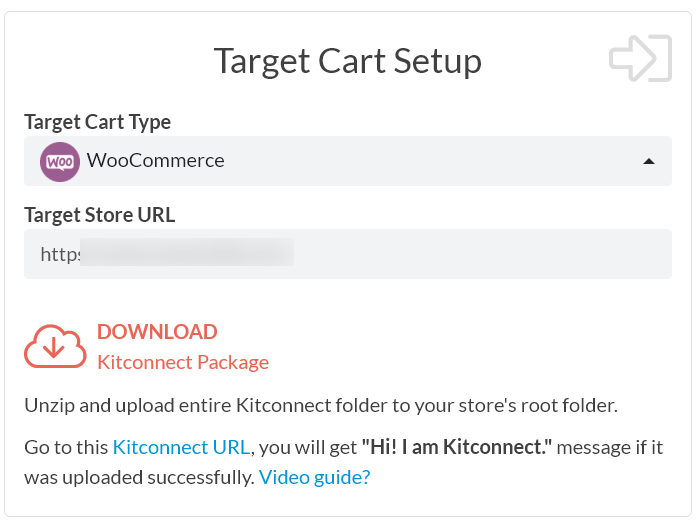
Since you are moving your store from Shopify to WordPress, we assume that you already have created a WordPress site and installed the WooCommerce plugin there. If not, learn how to set up an online store with WooCommerce.
Now to set up your target cart, you’ll first have to download the FileZilla application on your computer. Once it’s downloaded, go to the application, select it and right-click on it using your mouse. Next, select the Run as Administrator option. Now, wait till you have the following page on your screen.
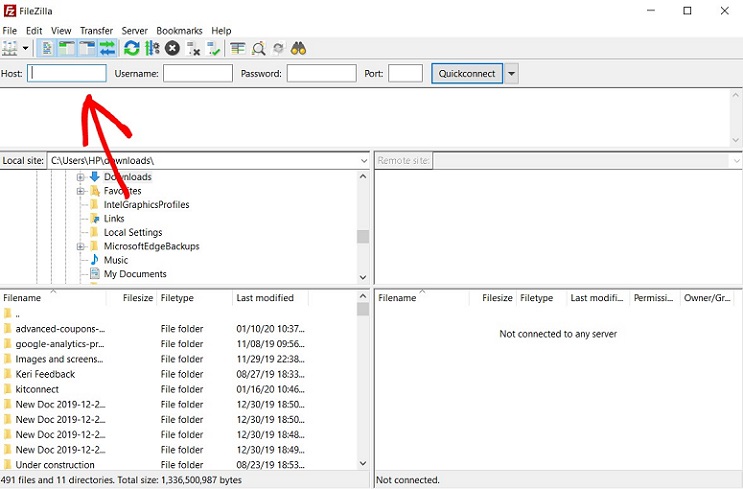
Now in the blank fields, paste the name of your Host, your Username, Password, and Port. Then hit enter. You will get this information in your hosting account dashboard. Once done, go back to Next-Cart and download the KitConnect folder in your local computer. You can download it by clicking the Download button.
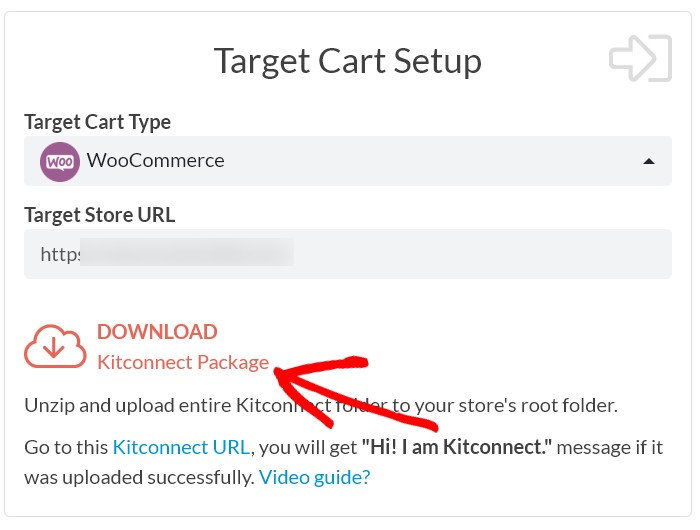
After downloading, unzip your Kitconnect package. Now go back to FileZilla screen and upload the unzipped KitConnect folder to the root folder of your WordPress site. For that just browse through your computer to locate the KitConnect folder. Once found, right-click on it and select the Upload option.
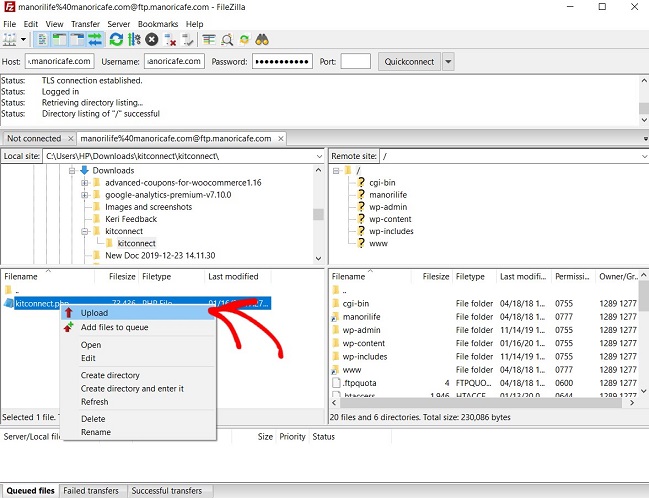
You’ll see a success message on your screen when the file transfer is completed. Now on the Next-Cart window, click on the KitConnect URL. You should now get the message Hi, I am KitConnect.
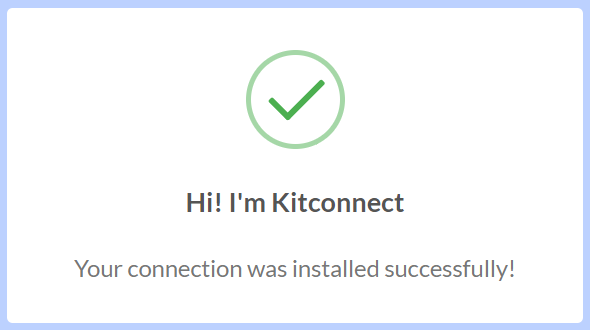
Now on your Next-Cart screen click on the Next Step button. This will take you to the Configuration page where you can select whatever data you want to migrate to your new store from the old one.
Step 5: Select Data to be Migrated
In the configuration page, select all the options under the Entities Selection option. Under Additional option, select the 2nd and the 4th option as shown in the screenshot below.
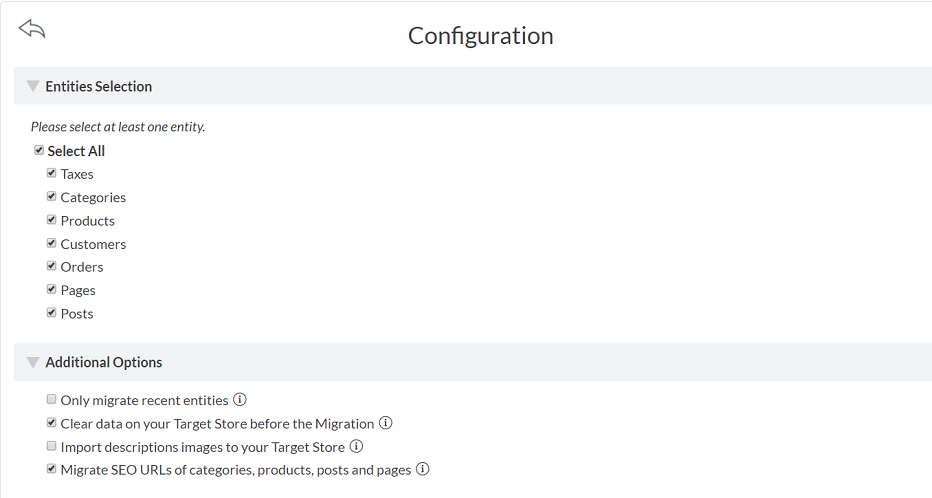
Under the Advanced Arrtibutes Mapping select the options as marked in the screenshots below.
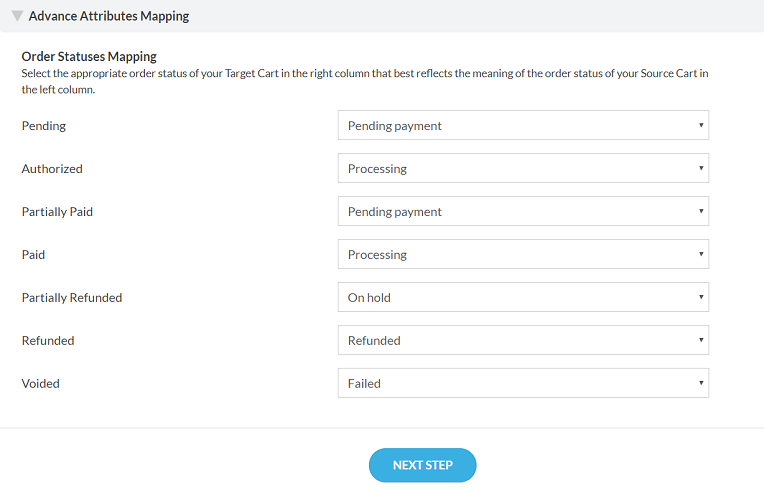
Once you have marked the options shown in the above screenshot click on the Next Step button.
Step 6: Complete Your Migration Process
You’ll see a popup message confirming if you really want to perform a full site migration. Click on the Yes, do it! option to confirm. Next-Cart will now start working on the migration process.
The migration process will take some time depending on the amount of data your Shopify store contains. Don’t refresh your browser while the migration process is still on. Upon completion of the process, you’ll see a success message on your screen.
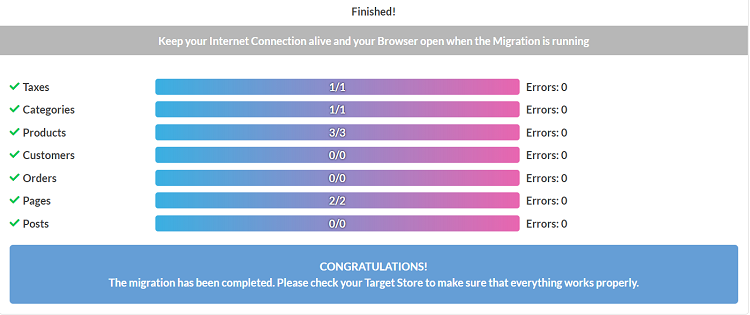
And that’s it. You’ve successfully migrated from Shopify to WordPress + WooCommerce.
We hope you found this article helpful. If you did, you might also want to know how to migrate to WordPress from any other CMS.
Keep reading the article at IsItWP – Free WordPress Theme Detector. The article was originally written by Editorial Team on 2020-01-31 09:22:53.
The article was hand-picked and curated for you by the Editorial Team of WP Archives.

