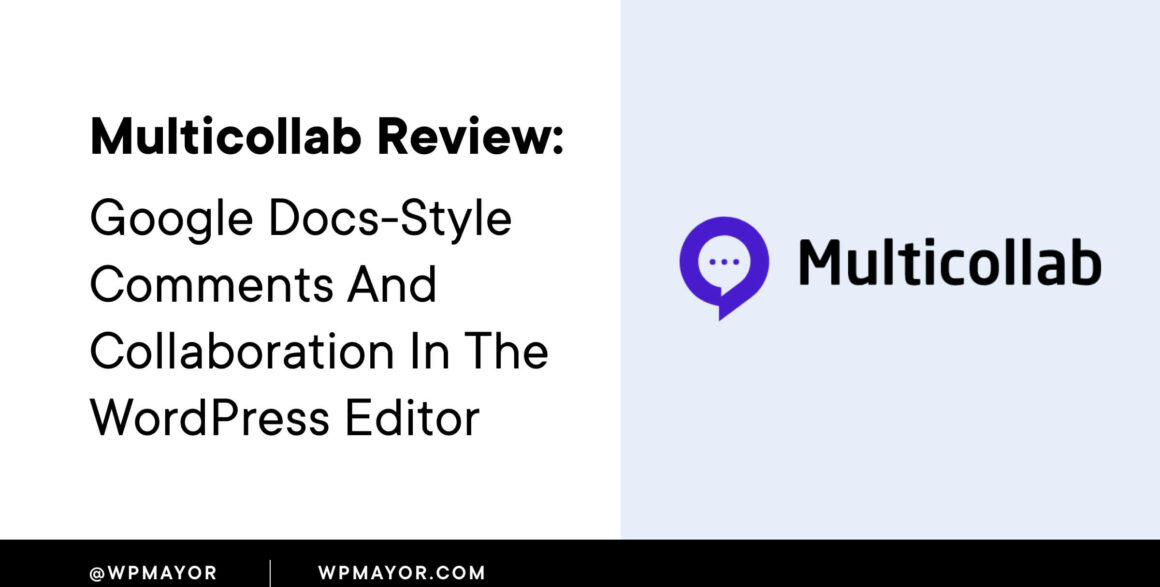Searching for a way to improve your WordPress publishing workflows?
Multicollab adds Google Docs-style inline commenting and collaboration to the native WordPress block editor.
Your writing team can comment on specific text or media, reply and resolve comments, make suggestions instead of direct edits, and more.
It really does feel like you have the collaboration features of Google Docs but right inside your WordPress dashboard.
In our hands-on Multicollab review, I’ll share more about what this plugin does and give you a hands-on look at how it can help you improve your editorial workflows in WordPress.
Multicollab Review: What the Plugin Does
At a high level, I would say the pain point Multicollab solves is inefficient publishing workflows.
I’m a writer so I work with a lot of clients. And at a lot of places (especially larger businesses with bigger editorial teams), the process usually works something like this:
- Submit the draft in Google Docs so that we can collaborate. People can leave comments, make suggestions, and so on.
- Once the Google Docs draft is finalized, we can upload it to WordPress.
Obviously, that Google Docs step adds some extra friction that doesn’t really need to be there.
Personally, I find it a waste of time to have to format and adjust in Google Docs when I know that I’m just going to have to upload it to WordPress in a few days anyway.
Some tools have tried to solve this pain point by automating the process of uploading Google Docs to WordPress. While these can be useful, they still never fully fixed things. For example, images would be assigned random file names during the automatic upload and you’d still have to go in and add alt text. You’d also need to adjust the formatting a bit if you were doing anything beyond basic headings and bolded text.
Multicollab Brings Google Docs to WordPress
Multicollab addresses the pain point in a different direction by bringing the Google Docs collaboration features directly to the native WordPress block editor (AKA Gutenberg).
You and your team members will get access to the following features that you’ve probably become accustomed to in Google Docs:
- Inline commenting – you can highlight portions of text (or even a single word) and leave a comment specifically on that. You can also leave comments on media (e.g. images).
- Reply and resolve – team members can reply to comments and resolve them when the issue is fixed.
- Issue assignment – you can assign individual comments/issues to specific team members.
- Suggestion mode – if you don’t want to make permanent edits to the content, you can work in suggestion mode. Other team members can then accept or reject those suggestions.
- Direct comment linking – you can generate a link that takes people directly to a specific comment, which is helpful for sharing with teammates.
- Email notifications – team members will get email notifications for new comments, replies, task assignments, and so on.
If you’re familiar with Google Docs, none of these features will sound new to you. And that’s kind of the point – it’s all the features that you’ve already built into your workflows…just directly inside the WordPress editor.
Note – Multicollab only works in the WordPress block editor (Gutenberg).
Reports and Permission Management
Beyond the collaboration features, Multicollab also adds two other useful features.
First, you get lots of reporting that lets you track the history and progress of each piece of content.
Second, you get permission management so that you can control what actions different types of users can take in Multicollab.
For example, you could make it so that only users with the “Editor” user role are able to resolve comments and accept suggestions.
How to Use Multicollab
Now, let’s get into what it’s like to use Multicollab in your editorial workflows.
Without beating a dead horse with the Google Docs connection, I’ll just say that, if you’ve used Google Docs, you should have no issues picking up Multicollab because it works pretty much the same way.
Where to Find the Multicollab Interface
After installing Multicollab, you’ll automatically see it when you open the WordPress editor.
Comments will appear in the editor and you’ll also get a Multicollab option on the top toolbar that lets you open the settings in the sidebar.
If you want to hide comments while you’re writing, you can toggle them off to create a more distraction-free experience while working.
To leave a comment, all you do is highlight the text and click the comment icon on the block toolbar:

For media blocks, you’ll select the block and then click the comment icon:

At the time that I’m writing our Multicollab review, here are the blocks that you’re able to comment on…
With the free version of the plugin (more on pricing later):
- Paragraph (regular text)
- List
- Table
- Headings
- Quote
- Pullquote
- Verse
- Button
With the paid version, you can comment on the media blocks:
- Image
- Video
- Audio
- File
- Gallery
- Cover
- Media & Text
One thing to note here is that you can’t leave a comment on multiple blocks at the same time. For example, you can’t select two different paragraph blocks and leave a comment on the whole thing. I’m guessing that this is more of a limitation in the block editor because the editor treats each block as a separate entity.
Maybe this will be fixable in WordPress 6.0, though, as WordPress 6.0 makes it easier to select text across multiple blocks.
And then one thing I’d love to see is a keyboard shortcut for leaving comments. While it’s very easy to just click the icon on the toolbar, I personally prefer working with keyboard shortcuts and usually create comments in Google Docs by hitting Ctrl + Alt + M. This would be especially useful for people who are using the fixed Top toolbar, as you’d need to move your mouse all the way to the toolbar to leave the comment.
Again – not a big deal, but every bit of efficiency is nice when you’re collaborating like this.
Users can reply to comments just like Google Docs. As replies are added, they’ll show up in the thread. If you want to mention a user, you can just type the “@” symbol followed by their name.
You can also resolve comments by clicking the checkbox:
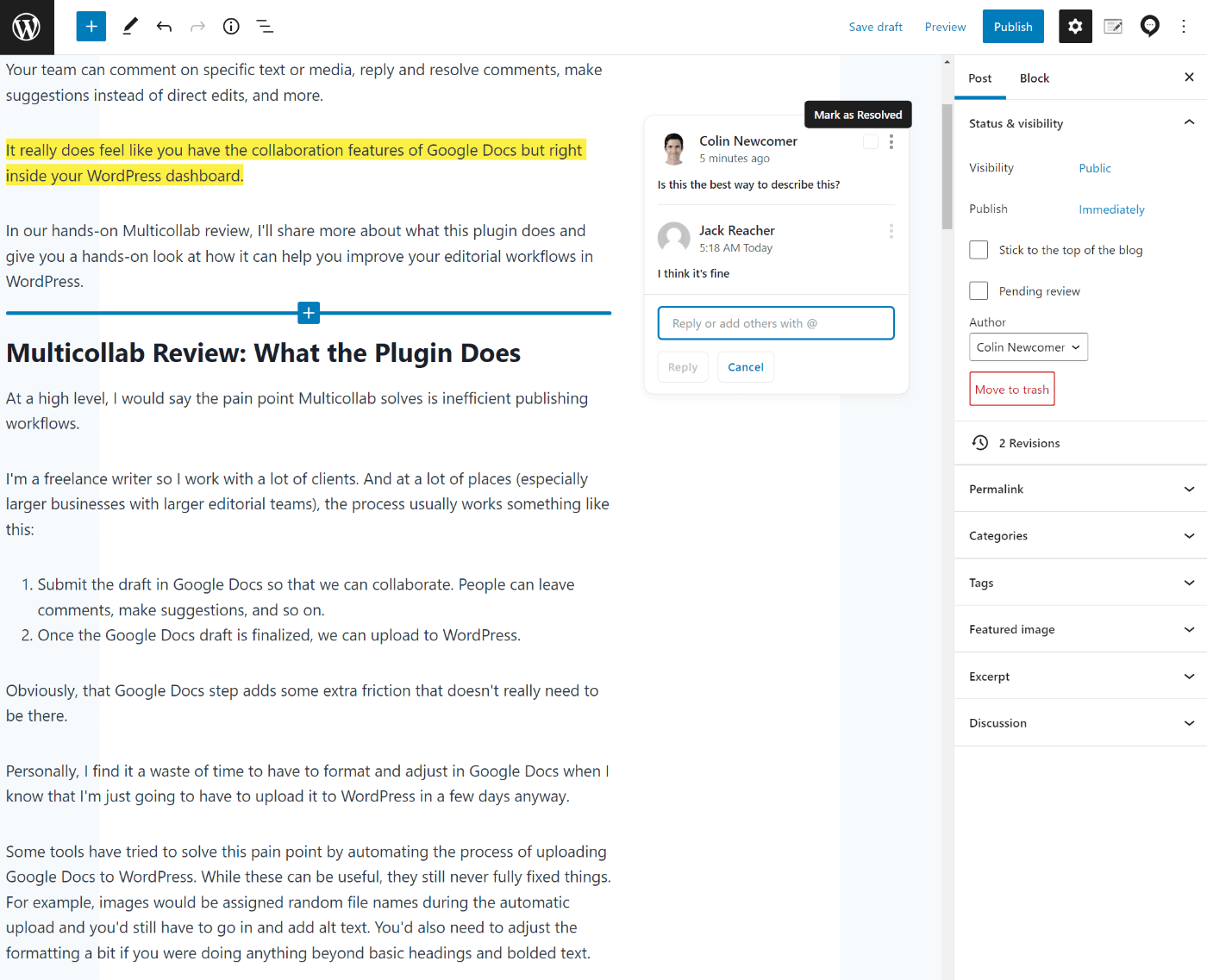
If you want to share a specific comment with someone, you can click the three dots icon to generate a link that will take people straight to that comment in the editor:
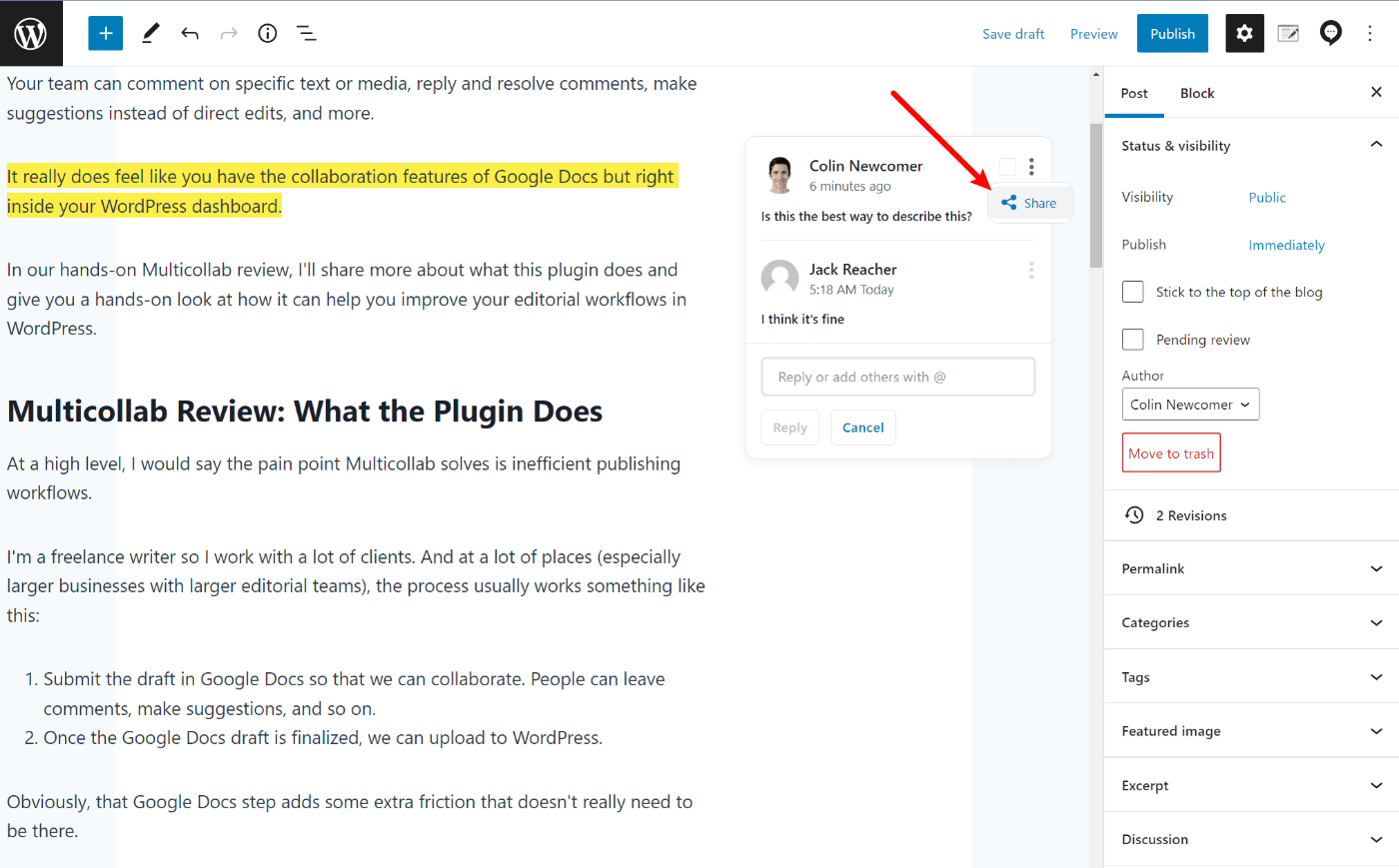
Making Suggestions
If you want to make suggestions rather than permanently editing the document, you can enable suggestion mode by opening the Multicollab settings in the sidebar.
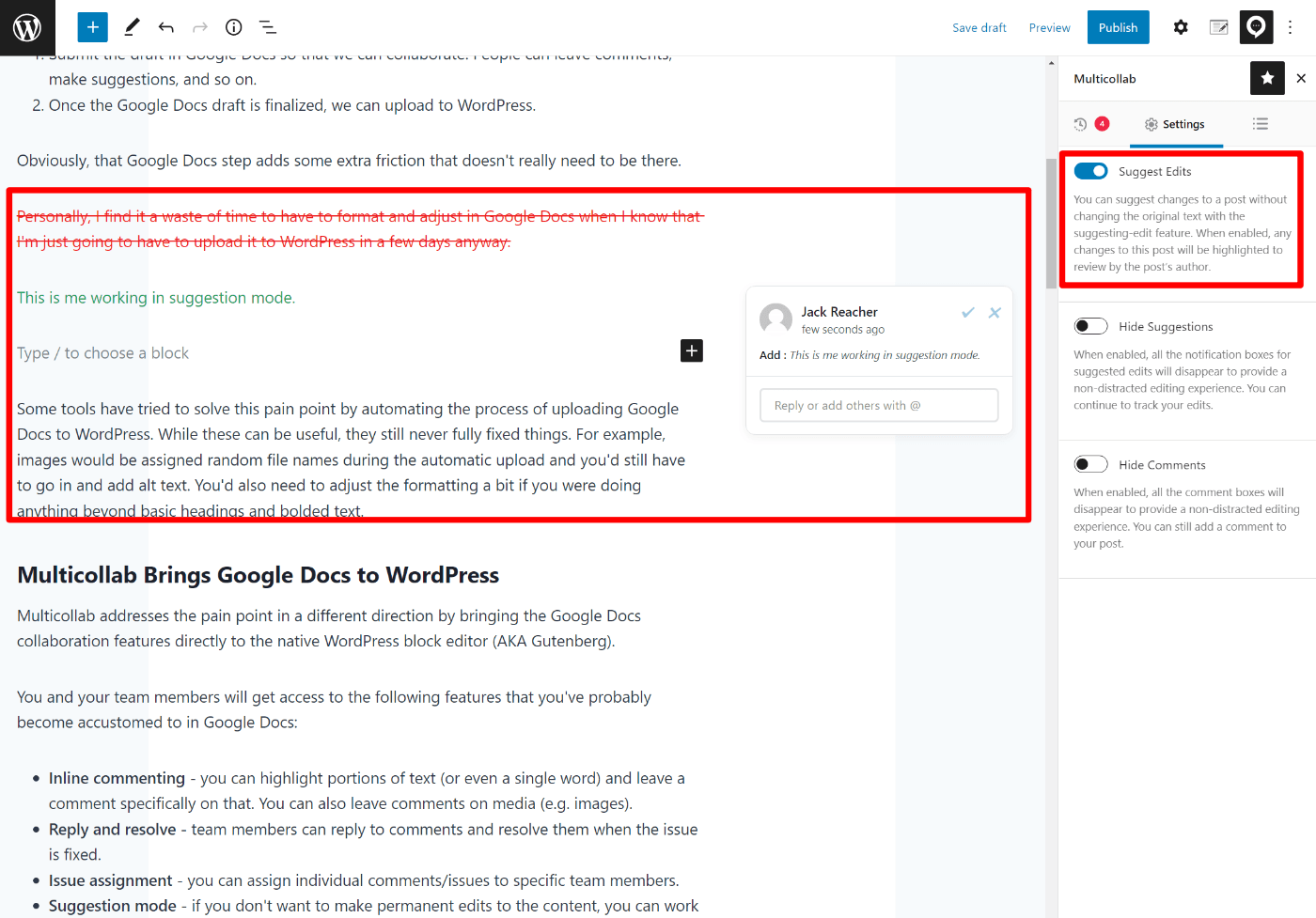
Viewing Reports and Timelines
In addition to the collaboration features, Multicollab also includes some helpful reporting options.
The exact options that you’ll see depend on which version you’re using, but here’s a quick rundown. First off, you can view timelines of all the activity that’s happening in Multicollab:
- With the free version, you get a summary when inside the editor for an individual piece of content.
- The Pro version gives you that same view, but adds a unified dashboard that lets you see activity across your entire site.
Here’s the main Activity Timeline in the Pro version – you can also use the filters to filter out specific pieces or categories of content:
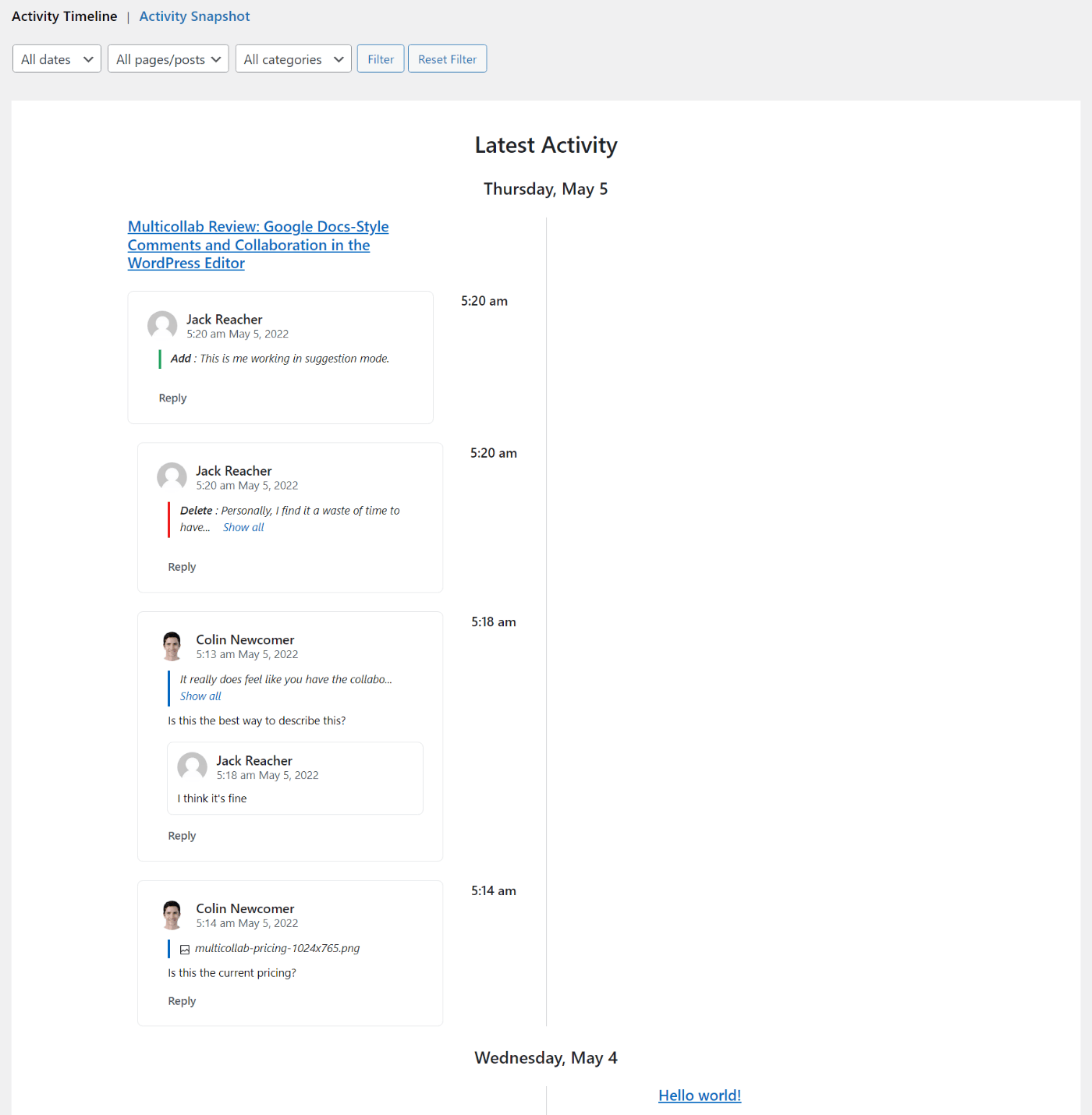
The Activity Snapshot breaks things down by each post, which gives you another way to view things:
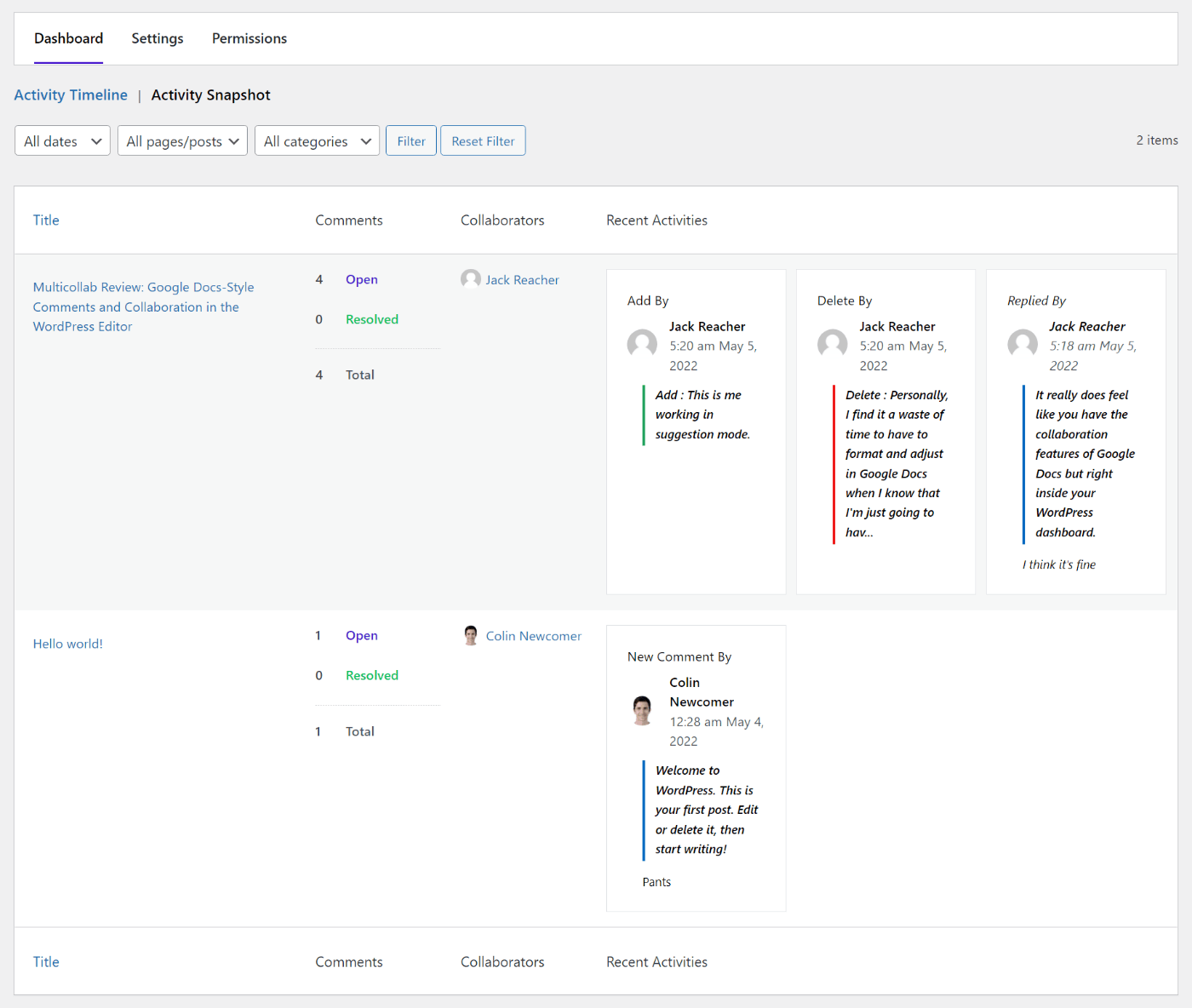
You also get a column in the Posts and Pages list that shows the number of editorial comments.
Controlling Permissions
Beyond being more convenient, another advantage of Multicollab is that you have more granular control over permissions than what Google Docs gives you.
In more technical terms, Multicollab creates capabilities for all the actions above and then gives you a simple editor to enable/disable those capabilities for different user roles on your site.
For example, you could let authors create and respond to comments, but only allow editors to resolve comments and accept suggestions:

If you’re not sure how this works, check out our guide to WordPress user roles and capabilities.
Multicollab Pricing
Multicollab uses a freemium pricing model, with a forever free plan and then two paid plans.
The free plan supports the following features:
- Comment on text (but not media).
- @ mention other users.
- Assign comments to other users.
- Reply to comments.
- Resolve comments.
- Copy and share links.
- Activity center.
Beyond that, you’ll need one of the paid plans:
- Plus – $199 per year.
- Pro – $499 per year.

The Plus plan gets you access to almost all of the features above, but you’ll need the Pro plan for the following:
- Suggestion mode.
- Advanced reporting dashboard.
The Pro plan also gets you faster support times – responses within one business day vs 2-3 business days for Plus.
If you want to see a detailed feature comparison between the plans, you can click here.
Those prices are a bit higher than your average WordPress plugin, but I think they’re fair when you consider that the target market for Multicollab is going to be larger businesses with actual editorial teams.
That is, you don’t need Multicollab if you’re a solo blogger because you don’t need to collaborate with anyone. But if you have a larger team, paying $200 or $500 per year for improved efficiency is a pretty good deal.
You can also test out either paid plan with a 14-day free trial.
Final Thoughts on Multicollab
Overall, I think that Multicollab is a really smart plugin that’s solving a real pain point, especially for larger editorial teams with more refined processes.
Having to move a post through multiple text editors is inefficient. But at the same time, most teams need those collaboration features when it comes to leaving comments and suggestions, assigning tasks, resolving issues, and so on.
With Multicollab, you can get the best of both worlds – the collaboration features of Google Docs while still working exclusively in the native WordPress editor.
The free version works for basic collaboration if all you really want is to comment on text. However, you’ll want one of the paid plans if you want features such as permission management, suggestion mode, email notifications, and more advanced reporting.
If you want to try it out, you can either install the free version or take advantage of the 14-day free trial for the premium plans.
Keep reading the article at WP Mayor. The article was originally written by Colin Newcomer on 2022-05-23 07:00:00.
The article was hand-picked and curated for you by the Editorial Team of WP Archives.