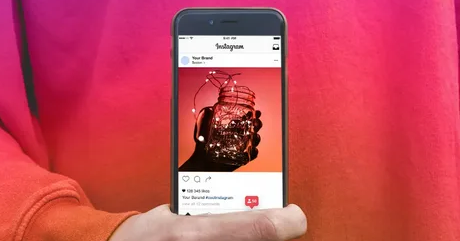Instagram is such an amazing platform it not only lets you communicate with a new audience and enhances your engagement. You can have control of your account, it takes care of its users. If you feel that some people are not giving a positive response to your posts. You can simply block them from your profile or block them from commenting on your posts. You can even block the whole comment section for users, this will not let them post any comments on your content.
If you feel like any comment is important and you want to highlight it for other users, you can pin it in your comment section. This will remain at the top of comments and other users will see this comment first rather than other comments. Even if you are facing a sticky problem that is related to cyberbullying, you can pin it to avoid trolls. Instagram is an amazing platform and you need to encourage positivity on it. You can pin up to three comments in your comment section. Not only a single but all three of them will show at the top in your comment section. We’ll let you know why this feature is important especially if you are an influencer or celebrity. You need to learn how you can pin a comment and post it on Instagram.
How to Pin a Comment on Instagram Post?
Pinning a comment on your Instagram post is not a difficult process, you just need to follow easy steps and you’ll be able to do it without any extra effort. But you need to keep a few points in mind:
- You wouldn’t be able to pin your comment
- Your phone should be updated to the latest version
- you cannot pin replies to any comment
Hope these points will clear that you may encounter these issues while pining your comment, so don’t need to worry. Also, follow these below steps to pin a comment on your Instagram post:
– Go to your Instagram account.
– Click on any of your posts
– Swipe on any comment that you want to show on top
– You’ll get to see four options
– Click on the option with a thumbtack
– Pin the comment you want to show at the top
– You can repeat these same steps with 2 more comments
– You can pin 3 comments on a post
How to Pin a Comment on Instagram Live
Instagram live is the best way to directly communicate with your followers and it’s mostly used by celebrities and influencers. Some even buy Instagram likes to engage their feed or increase engagement rate. They use Instagram live to directly interact with their followers or to have fun with each other.
- Instagram Live allows you to pin comments at the top during your live session.
- It depends on your region and whether you can pin your comment on your live session or not.
Here is the easy method through which you can pin any comment during your live session:
– Open your Instagram account
– Go to settings
– From there select live to start your live session
– Similarly like on the post, swipe left on comments that are added by others or by you.
– Click on Pin Comment
– You are done
How to Pin a Comment on Instagram Story?
That’s a fact Instagram stories are used the most on Instagram, users post videos, pictures, polls, questions and contest notifications on stories. That remains there for 24 hours and notifies followers about upcoming events or present situations that you need to know. Although it remains there for a specific time you can keep it on your profile for longer. Well, if you want to pin a comment on your story follows the below steps:
– Go to your Instagram account
– Click on the Instagram story
– Add a comment that you want to pin
– Swipe left on the comment
– Click on Pin comment
How to Pin a Comment on Instagram Reel?
After the success of TikTok, Instagram updated its algorithm and added reels, that are short videos with engaging content. Some Instagram users looked to buy Instagram followers to grow their reach and engagement. Reels are great to keep your audience engaged and boost your marketing strategy, so if you pin your comment on a reel this would be more helpful to share your information or message.
Below are the steps to pin a comment on the Instagram reel:
- Open your Instagram account
- Create an engaging reel
- Add your comment
- Swipe left on your comment
- Pin your comment
Facing Issues While Pinning Comments on Instagram Post?
As described earlier, you cannot pin your comment on Instagram posts but you can pin others’ comments. If you are facing any issues while pinning any comment on an Instagram post, find the solution below points:
- Update your Instagram account
- Re-launch your Instagram account
- Still, if an issue is there, clear the cache
- Check your internet connection
- Lastly, uninstall the app and then install it again.
How to Pin Post on Instagram?
Now you would have a better idea of how easily you can pin comments on your Instagram post, story, live session, and reel. If you are looking for easy ways to pin your Instagram post, below is the solution for you to pin 3 posts on your Instagram:
- Open your Instagram app
- Go to your profile
- Select any post that you want to show on top of your profile
- Click on three dots at the top right of your post
- From the pop-up menu click on Pin
- After your posts will remain at the top with a thumbtack icon
Final Words
Most users use this feature to show the post to other users that they want them to watch first on their profile. Even some users look for Instagram profile Viewers from reliable sources like Explore.IG to have a secret look at the profile of others. While some Instagram users pin comments or posts so that people should have a first on that specific comment or post. This helps in controlling cyberbullying and also appreciating people that posted something unique and positive.
Keep reading the article at WPblog. The article was originally written by Hussain on 2022-10-12 05:31:44.
The article was hand-picked and curated for you by the Editorial Team of WP Archives.