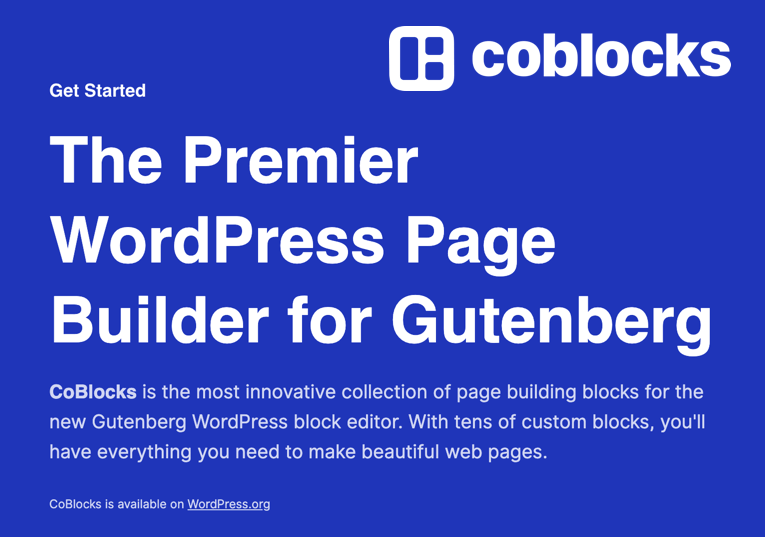When the new WordPress editor was first released, we were all introduced to the idea of blocks. The idea of using a modular system to create pages was something we now had to endure. It puts more focus on your content while leaving behind the most conventional way of writing your content. The Gutenberg project set out to provide you with a new way of thinking about your content. And it did just that.
At the core of the WordPress new editor is blocks. Blocks are what make up our content now. Gutenberg, or the new WordPress editor, still has a long way to go before it can really be considered complete. Thankfully, due to the nature of an open-source community, we have a number of developers that saw this change as an opportunity to get in on the ground floor and start building new tools that enhance the way we as consumers would work with the editor.
Looking at CoBlocks
Today, we’re starting a series in which we’ll be covering a number of new plugins that either enhance the ability of the new WordPress editor or provides you with a number of new blocks, each with their own customization options. We’ll start by covering one of the first plugins that were out there, CoBlocks.
In this review, we’re going to take a deep dive into CoBlocks. CoBlocks is a block collection plugin that features 31 blocks. The plugin features more than just blocks, it also provides you with the ability to have rows and columns within your designs.
With each of these reviews, I am going to provide you with my first deep dive into each of these plugins. I will have not used the plugin or blocks prior to recording the video. This way you get my raw thoughts and ideas as I try and design a page using the blocks provided in the plugin. Check out my first interaction with CoBlocks below.
Each of the WordPress blocks within CoBlocks has been precisely fine tuned to offer a familiar yet customizable experience. You can tailor each block to your taste using the custom controls and settings. For example, you could change the font, set padding and margin, set colors and more.
CoBlocks gives you a ton of specialty blocks. For example, you can have social blocks or restaurant and services blocks that your business might offer. These specialty blocks even compliment mobile responsive themes and help with the creation of layout objects that appear to have been built for mobile first. If you were looking for a new gallery view you might want to try the masonry gallery. It’s a particularly awesome view that provides a nice visual refresh to the old Gallery system within WordPress.
Key Features in Using this Plugin
CoBlocks have a number of interesting features that make using the new WordPress editor a really fun experience. If you’re looking for some key features that you’ll get out of using this plug-in you will find several.
- A breakthrough page builder system – With the ability to have rows and columns and setting specific responsive margin and padding settings, even the ability to use a shape divider between rows, you can create a gorgeous looking website with just a few clicks.
- Custom Typography Controls – One of the things I like about CoBlocks is that you can design web pages with topography in mind. What I mean by that is that you can set fonts, sizes, weight, transformations, and more. What’s even better is that they include all of this customization in the core WordPress blocks.
- The Expansive List of Blocks – CoBlocks is probably one of the most expansive plugins out there. At the time of this writing, there are close to 30 different blocks that you can use as part of CoBlocks. That number has grown since I’ve had my eye on this plugin.
What Type of Blocks are Included?
- Accordion Block
- Alert Block
- Author Block
- Buttons Block
- Carousel Gallery Block
- Click to Tweet Block
- Collage Gallery Block
- Dynamic Separator Block
- Events Block
- Features Block
- Food and Drinks Block
- Form Block
- Gif Block
- GitHub Gist Block
- Hero Block
- Highlight Block
- Icon Block
- Logos and Badges Block
- Map Block
- Masonry Gallery Block
- Media Card Block
- Offset Gallery Block
- Post Carousel Block
- Posts Block
- Pricing Table Block
- Resize Rows Columns Block
- Services Block
- Shape Divider Block
- Social Profiles Block
- Social Sharing Block
- Stacked Gallery Block
Price?
The cost of coal blocks is $0, or free. And that’s one thing I really love about this plugin. With the sheer number of blocks available to you and the fact that there is zero cost to you makes us an incredible value as you learn to use the new black editor.
Who Should Use this Plugin?
If you’re just getting started with Gutenberg and maybe you’re creating your first site, CoBlocks gives you a wide range of blocks to get started and to get your feet wet in the new editing experience. Because of this, if you are just getting started, I would encourage you to check out CoBlocks today and to determine if it meets your needs.
Keep reading the article at WordPress News and Updates from iThemes – iThemes. The article was originally written by AJ Morris on 2020-02-10 13:55:37.
The article was hand-picked and curated for you by the Editorial Team of WP Archives.