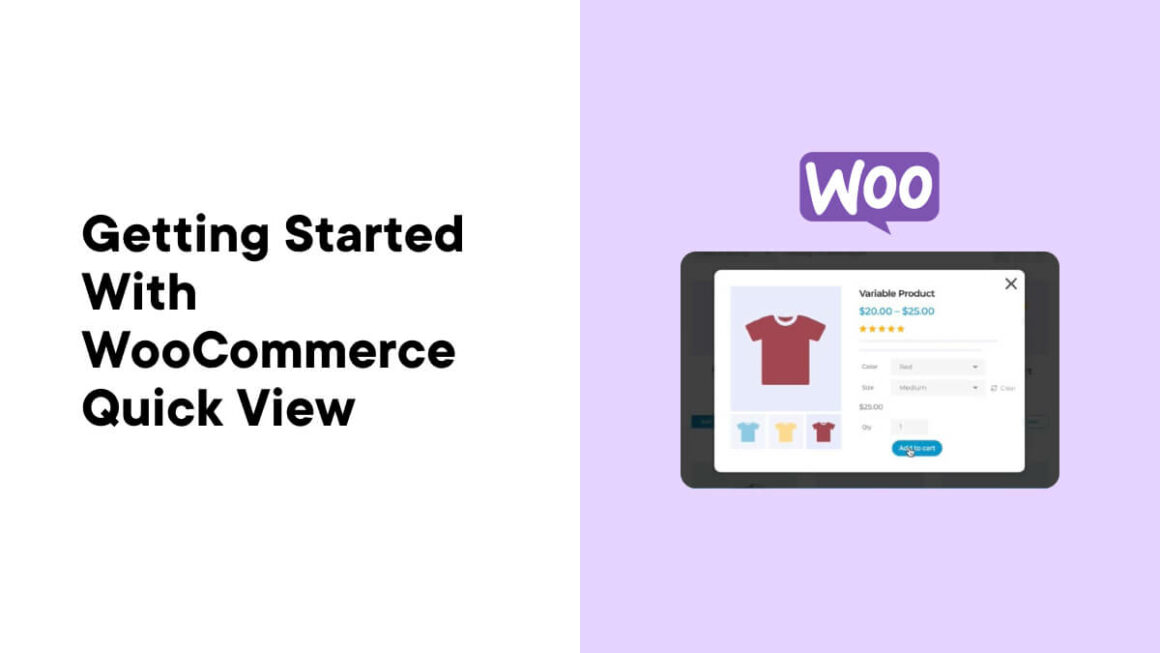Attention is everything in today’s digital marketplace. Consumers, especially millennials, have a short attention span. They want things done faster, and this shows in their shopping habits.
As a store owner, WooCommerce Quick View provides a golden opportunity to capture customers’ attention and engage them faster. Quick View reduces the number of clicks it takes for customers to shop on your site. It offers customers one-click access to preview products and add items to their cart without visiting each product page.
In this article, I will discuss everything you should know about WooCommerce Quick View. We will look at the benefits of the WooCommerce Quick View plugin and how to set it up.
What is Quick View and How Does it Benefit Your Store?
As a reminder, Quick View, or “Quick Look,” as the name suggests, gives shoppers a quick peek at a product right from the product listing page. The typical Quick View preview can contain the product image, price, and description.
Implementing WooCommerce Quick View allows your customers to add items to their cart without having to go to individual product pages. This makes browsing through and comparing products faster and more convenient.
Baymard found that users are reluctant to visit product pages because they are concerned about being brought back to the same product list. You can fix this by adding Quick View to your store to allow shoppers to see product details and add items to their cart without leaving the navigation page.
Here are some of the benefits of WooCommerce Quick View
- It Improves User Experience: Quick View makes the shopping experience seamless. It keeps customers away from slow-loading pages and allows for seamless purchases.
- It Reduces Bounce Rate: implementing a quick view ensures your customers don’t have to wait for slow pages to load. This will reduce the probability of people abandoning your site.
- Faster Purchasing Decisions: Quick View allows for fast product comparison, which helps customers make faster buying decisions.
- It Increases Conversions: Quick View makes it easy to search and add products to the cart, which increases conversion rates.
In essence, Quick View scales up the shopping experience and encourages sales. Here’s an example of a typical WooCommerce quick view popup.
As you can see from the image, the Quick View screen contains the title and description of the product. It also displays the image of the product. Some WooCommerce Quick View plugins have image sliders, which allow you to show multiple product images on Quick View.
There’s also a product price and quantity selector (for choosing product quantity). Then there’s the Add to Cart button, which allows you to add items to the cart with one click.
It’s important to note that not all quick view plugins for WooCommerce look the same. Some plugins may have additional features like size selectors, reviews, and more.
Points to Consider When Selecting a Quick View Plugin
There are several incredible Quick View plugins out there to choose from. But not all of them can work for your store. Here are the major points to consider when choosing a WooCommerce Quick View plugin:
1. Customization availability: The plugin you choose should have sufficient customization options to allow you to modify its appearance to match your brand. For example, it should have options to change the color to match your store design.
2. Ease of use: How easy is it to set up the Quick View plugin? Does it display all the relevant information, like the product details and the add-to-cart button? Answering these questions will help you decide whether it is the right plugin for you.
3. Compatibility with other plugins: The WooCommerce Quick View plugin you choose should work well with your version of WordPress and WooCommerce. You should also ensure that it is compatible with other essential plugins on your site to prevent issues.
4. Performance: While plugins can be helpful, the wrong one can affect your website’s performance. It’s important to choose a Quick View WooCommerce that won’t slow down your site or affect its performance.
5. Support and updates: You should choose a plugin that is frequently updated to enjoy the latest features. The plugin should also have responsive customer support to address any issues you face.
Choosing the Right Quick View Plugin for Your Store
Choosing the ideal WooCommerce Quick View plugin for your store will require identifying features that align with your specific interests, in addition to the points I listed above.
For example, if you sell visual-driven products like clothes, a quick view plugin with an image slider that displays multiple images will be perfect for you.
But if you sell specification-driven products like gadgets, phones, electronics, etc., you’ll need a quick view plugin with a clear product description or specification section.
If you sell food and groceries, the Quick View you choose should have the quantity specifier feature to allow customers to buy in large quantities.
When considering which quick view plugin for WooCommerce to go with, opt for the one that lets you add all the features you need.
Now let’s look at the kinds of stores that would benefit from using Quick View plugins.
What Types of Stores Can Benefit from Quick View Plugins?
The beauty of Quick View lies in its versatility. Almost every e-commerce store can benefit from providing Quick View for their customers, including the following:
- Clothing Store: A quick view plugin will display a clear picture of the clothing item. It can also show specific details, like the size and color availability.
- Jewelry Store: Jewelry stores often have several similar products for customers to choose from. Quick View can allow shoppers to see specific details like the size, material, and description without visiting the product page.
- Technology and Electronics Store: Whether you sell TVs or gadgets, Quick View can showcase product images, specifications, and descriptions to help customers make faster decisions.
- Home Decor: With a Quick View plugin installed, your customers can see clearer images of your products. It also displays other details, like the material and size of each product.
Comparing the Top Quick View Plugins
Now that you understand the benefits of having a quick view of your stores, let’s do a quick comparison of the five top Quick View plugins.
| Quick View Plugins | Stores It’s Best Used for | Activate Installations | Developer |
| WooCommerce Quick View PRO | Clothing, jewelry, electronics, home decor, cosmetics and beauty, arts and crafts, grocery and food items, health and wellness products, sports and fitness pet supplies. | Over 5,000 | Barn2 Plugins |
| YITH WooCommerce Quick View | Clothing, home decor, electronics, cosmetics and beauty, food items, pet supplies | Over 100,000 | YITH |
| Quick View for WooCommerce | Clothing, jewelry, electronics, cosmetics, and beauty, health, and wellness products | Over 3,000 | ShapedPlugin LLC |
| WPC Smart Quick View for WooCommerce | Clothing, electronics, arts and crafts, grocery and food items, pet supplies, etc | Over 50,000 | WPClever |
| WooCommerce Quick View by XootiX | Clothing, electronics, home decor, grocery and food items, sports and fitness | Over 2,000 | XootiX |
Features, Pricing, and Support for Popular Quick View Plugins
Let’s do a breakdown of the top Quick View plugins listed above
1. WooCommerce Quick View Pro

WooCommerce Quick View Pro is a premium plugin that stands out with its advanced features. The plugin adds a Quick View button that displays the product title, images, and description.
It also provides the options to choose product variations, order quantity, and add the item to the cart.
WooCommerce Quick View Pro is the ideal plugin to enable fast ordering in your online store and enhance customers’ shopping experiences.
Key Features
- Supports all types of products
- Add to cart button
- Product galleries
- User-friendly interface
- Customizable layout options.
- Enable Quick View for a single product
- Third-party plugin integrations
- Add meta information like SKU, tags, and categories.
- Add product attributes
- Image slider
- Previous and next arrows
- Product Zoom
- Custom CSS and JS
Pricing: WooCommerce Quick View Pro starts at $79 for an annual, single WordPress website license. However, if you want your customers to complete their orders on the same page, you should get the two-bundle version, which starts at $129 per site.
Support: The plugin comes with yearly or annual support from the creators until your license expires.
2. YITH WooCommerce Quick View

YITH Quick View is one of the most popular WordPress Quick View plugins, with over 100,000 active installations. The plugin offers all the features you will need to set up Quick View in your store.
It comes with the option to choose the type of Quick View button you want and the position of the add-to-cart button. The plugin is easy to set up and makes browsing through products a fun-filled experience. It also integrates perfectly with all WordPress themes and WooCommerce.
Key Features:
- Displays product name, images, price, and add-to-cart button.
- Easy to set up
- Customization options
- No extra configurations required
- Option to select the quantity
- Translation ready
Pricing: YITH Quick View has both a free and paid version. The premium version starts at $59.99 per year.
Support: YITH provides one year of support and updates for premium users until the expiration of the plugin license.
3. Quick View for WooCommerce

The Quick View for WooCommerce plugin is another user-friendly quick view WooCommerce plugin that offers a range of customization options. The plugin provides several customization options. You can tweak the text, colors, and even the background. Plus, you get to decide where the quick view button shows up.
It also has a user-friendly interface and works well with most WooCommerce themes and plugins.
Key Features
- Easy to use
- Popup effect
- Add to Cart button
- Show/hide buttons
- Customization options (change text and color)
- Custom CSS and JS fields
- SEO friendly
- Translation ready
Pricing: Quick View for WooCommerce is free to use. However, if you want extra features, you can buy the premium version, starting at $39 per year.
Support: Premium users will get one-year updates and support from the plugin creators.
4. WPC Smart Quick View for WooCommerce

WPC Smart Quick View is a fully responsive quick view plugin for WooCommerce. The plugin displays the title, price, description, and quantity of the product. It also has an image slider to show different angles of the product.
The plugin has a user-friendly setup and interface and comes with three types of Quick View buttons. It is an excellent choice for reducing bounce rates and enhancing the shopping experience.
Key Features
- Add to cart button
- Choose between a Quick View popup, button, or link
- Next/Previous product button
- Highly customizable (edit buttons and colors)
- Responsive and SEO-friendly
- Image slider
- Translation ready
Pricing: WPC Smart Quick View for WooCommerce has a free version with limited features. The PRO version starts at $29 for a single website license.
Support: Pro users will get one year of premium support and updates from the creators of the plugin until the license expires.
5. Quick View WooCommerce

WooCommerce Quick View plugin is a great choice if you’re looking for a free plugin to integrate Quick View into your store. The plugin is lightweight and comes with several customization options that make it ideal for a wide range of stores.
It showcases key product details like title, image, and price and also has a convenient ‘Add to Cart’ button. Once you install the plugin, you can navigate to the dashboard to customize it to suit your store’s color and style.
Key Features
- Easy to set up.
- Style customization options
- Add to Cart button
- View Product Details button
- Products slider option
- Option to select the quantity
- Enable or disable Quick View for mobile.
Pricing: WooCommerce Quick is a free plugin.
Support: Community support via forums and documentation resources.
Installation and Setup of WooCommerce Quick View Pro
Woocommerce Quick Pro is the best plugin from our list above. The plugin offers numerous features and customization options that make it perfect for any store.
Let’s look at how you can install WooCommerce Quick View Pro on your WordPress website.
Step 1. Get WooCommerce Quick View Pro
The first step to installing any plugin is to get the plugin file. WooCommerce Quick View Pro is a premium plugin. As such, it is not available in the WordPress plugin repository.
To buy it, you need to go to the plugin website. Click on Buy Plugin and follow the steps to purchase the plugin.
WooCommerce Quick View Pro doesn’t have a free trial, but it offers a 30-day money-back guarantee. This means you can get your money back if you don’t like the plugin.

Step 2. Install the Plugin
Once you download the plugin zip file, navigate to your WordPress dashboard. Then go to Plugins>>Add Plugins.

Click on Upload Plugin.

Upload the plugin zip file and click Install Now

Note: WooCommerce Quick View Pro works as an extension of WooCommerce. As such, you need to have WooCommerce installed on your website to use the plugin.
Step 3. Set Up Quick View Pro
Once you activate the plugin, you will be redirected to the plugin’s configuration wizard, where you will be required to enter your license.
You can find the license on the plugin purchase receipt or your dashboard on the plugin website. Type in the license and click Next.

Now you can start configuring the plugin, starting with the button. Select the button options that work for you, type in the button text, and click Next

The next screen allows you to configure the lightbox. You can leave the settings as they are or make any changes you want. Click Next

Decide whether you want to enable image zoom and the type of thumbnail style you want. Click Next.

The “More” page shows you other WooCommerce features you can integrate with WooCommerce Quick View PRO.
Tick any feature that interests you, or click Finish Setup.

And that’s it. You’ve successfully set up the plugin. Now click on Settings Page to go to your dashboard.

WooCommerce Quick View Pro has extensive installation documentation, including a video tutorial on how to set up Quick View. You can follow this guide to set up your Quick View screen.
Integrating Quick View with Other WooCommerce Features and Plugins
WooCommerce Quick View Pro, just like most Quick View plugins, works well with several other WooCommerce plugins, like the WooCommerce Product Table and WooCommerce Fast Cart.
The team at Barn2, developers of the WooCommerce Quick View Pro plugin tested it with various WooCommerce plugins and released the compatibility list.
Typically, you will need to install that specific WooCommerce plugin and then follow the instructions to set it up.
Displaying Additional Product Information in Quick View
Once you’ve activated the Quick View plugin, you can then set up the Quick View screen as you want.
If you have WooCommerce Quick View Pro, then you have to navigate to the settings page to configure it. To do this, go to WooCommerce>>Settings.

Then click on Product and select Quick View.

Once on the setting page, you can configure the Quick View as you want.

- Change the button text.
- Configure the product details.
- Choose whether you want to display the product rating, description, attributes, and others. Enable image zoom, gallery thumbnails, and more.
Check out the detailed Quick View page setup documentation to see how it is done.
Key Takeaways and Next Steps for Implementing Quick View
Key Takeaways
Implementing Quick View for your online store can no doubt be beneficial. Here are the key takeaways from the article:
- Quick View reduces the number of clicks it takes to make purchases, leading to faster engagement.
- Almost every e-commerce store, regardless of what they sell, can benefit from implementing Quick View.
- There’s no one-size-fits-all Quick View WooCommerce plugin. The ideal plugin for you is the one that has the features you need for your store.
- Quick View plugins can be integrated with other WooCommerce features and plugins to enhance functionality, and user experience.
Overall, the article emphasizes the importance of the WooCommerce product Quick View in enhancing the customer experience and driving sales for online stores. If you are looking to improve sales on your store, then you should check out these 5 tips to sell more WooCommerce products.
Next Steps for Implementing Quick View:
- Choose a suitable Quick View plugin based on your store’s needs.
- Follow the installation and setup steps to integrate Quick View seamlessly.
- Set up the Quick View page to include every component necessary to convert.
- Continuously tweak the Quick View page to improve engagement and sales.
Frequently Asked Questions About Quick View
How do I enable Quick View in WooCommerce?
To activate WooCommerce Quick View, you will need to first install a WooCommerce plugin. Any of the plugins mentioned in the article, like WooCommerce Quick View Pro, can allow you to easily add Quick View functionality to your website.
How do I add Quick View in WooCommerce without plugins?
It is, however, important to choose a plugin that has all the components and customizations you want for your Quick View.
You can add Quick View to your WordPress website with a plugin by editing your theme code. But this will require having coding experience or hiring a developer. Alternatively, you can choose a WooCommerce theme that has the Quick View feature.
How do I add Quick View in WordPress?
To add Quick View in WordPress, you will need to install a WooCommerce Quick View plugin like the Quick View for WooCommerce plugin. These plugins don’t only add Quick View to your store but also allow you to customize its color and components.
How do I remove Quick View from WooCommerce?
WooCommerce doesn’t offer Quick View by default. As such, if you have Quick View on your store, it’s probably from your theme or you have a plugin installed. To remove Quick View WooCommerce, you have to turn it off on your theme’s settings page or deactivate the plugin.
Keep reading the article at WP Mayor. The article was originally written by Joshua Victor on 2024-02-21 07:00:00.
The article was hand-picked and curated for you by the Editorial Team of WP Archives.