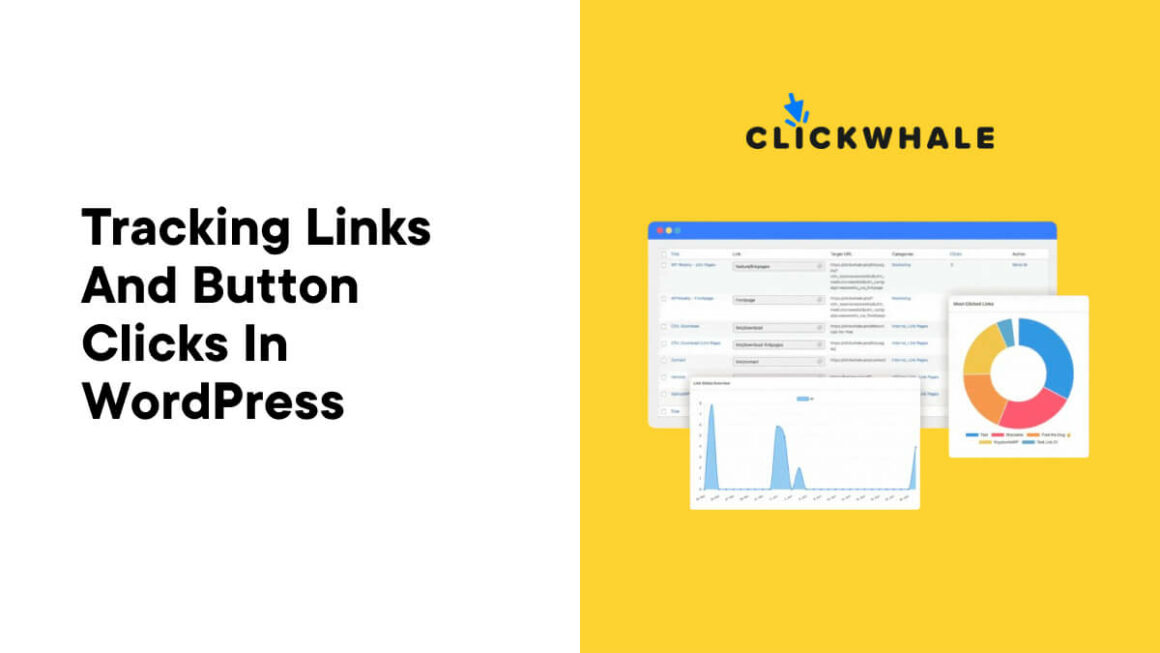Are you looking for a better way to manage, create, and track your WordPress links?
Using link tracking and click tracking in WordPress is invaluable for affiliate marketers and bloggers. It allows you to easily create and manage links while getting access to data to help make better site decisions.
In this article, you’ll learn why link tracking is so important and how to set up your WordPress site to track links and button clicks step-by-step.
15%Clickwhale
Exclusive 15% discount on the most innovative WordPress plugin for managing affiliate links.
Exclusive 15% discount on the most innovative WordPress plugin for managing affiliate links. Show Less
What is Link Tracking and Why it Matters
Before we get into how to set up link tracking, let’s start at the very beginning.
As the name suggests, link tracking simply involves tracking links on your WordPress site and the other marketing platforms you use, such as email, social media, and more.
These can be any type of link, from affiliate links to advertising links, marketing and promotional links, internal links to product or service pages, and more. A link tracking tool can create and track any link you want to track.
Link tracking has many uses, but one of the most common is for site owners who run affiliate websites. Affiliate websites make money when visitors click on an affiliate link aclnd purchase the product.
Link tracking will help you see which links and buttons are being clicked and which are being ignored. Over time, this will help you optimize your links, improve your conversions, and sell more affiliate products.
Beyond managing and tracking external links, you can track internal links, too. This can help you optimize your site for visitors and improve your user experience.
For example, let’s say you have a button that leads to your services page or a free trial sign-up page. You can track this link to more effectively measure your conversions.
With link tracking, you’re essentially giving yourself an easy way to make data-driven decisions and earn more revenue.
There are ways to set up link tracking using tools like Google Analytics. However, this can be complex, and you’ll spend more time managing links than actually growing your site.
Luckily, a link management tool can simplify the link creation and management process. Now, what used to take hours will only take minutes.
Here are a few of the main ways using a link management tool will benefit your WordPress website:
1. Improve Link Appearance and Trust
A lot of affiliate URLs have incredibly long URL strings. To your visitors, these can look spammy and greatly reduce your conversions.
Link tracking tools give you complete control over the appearance of the destination URL. This helps to improve conversions and trust while making links easier to manage.
Plus, you can shorten any URL. So, if you’re creating URLs for marketing campaigns, you can make them more relevant and clickable.
2. Future-Proof Your Link Management
Chances are your links will need to change over time. If you’re running an affiliate site, then you’ll run into the problem of products and affiliate programs changing. A link tracking tool lets you change these links within the plugin dashboard, instead of doing everything manually.
By only needing to change the link destination, you can keep your original URLs the same while avoiding sending users to dead pages.
3. Track and Improve Link Performance
Having access to link click data will help you determine which links are driving clicks and conversions and which links can be improved.
This will not only help you optimize your links for affiliate products but also improve your internal linking and any campaigns you’re running to generate more traffic.
How to Track Link and Button Clicks in WordPress
Now that you understand link tracking better and how it can benefit your site, let’s discuss how to start tracking link clicks in WordPress.
The easiest way to do this is by using the ClickWhale plugin. This plugin makes creating and managing links onsite and off easy. Plus, you get access to detailed click statistics to help optimize your links.
To learn more about ClickWhale, check out our in-depth ClickWhale review. You can also test out a live version of the plugin and see how the features work in real-time with the free live demo. Just enter your email address for full access.
Step 1. Set Up and Install ClickWhale
The first step is to install the plugin. Once it’s up and running, simply click on the ClickWhale menu option on the left side of the screen to start creating, managing, and tracking links.

Note: We’re using the pro version of Clickwhale for this tutorial. A free version of the plugin offers basic link tracking functionality. (More on how these compare below.)
Step 2. Create and Manage Your Links
To create your first link, click the Add new button in the Links dashboard.

This brings you to the link creation page, where you can create your first link. There are a variety of customization options that give you complete control over each link, like:
- Title: The name of your link (for your own internal use)
- Slug: The custom URL for your link.
- Target URL: The URL you want to customize, i.e., where the link is going
- Nofollow: Nofollow tells search engines to ignore that link.
- Sponsored: Indicates the link is from advertisements or is a paid placement
- Description: A small description of your link (for internal use)
- Category: Select a category to help better manage your links

Below that, you can set up your UTM tracking parameters. These help to track the effectiveness of your digital marketing campaigns across emails, videos, ads, and more.
These UTM codes get added to the end of your link and help you pinpoint the traffic source. For example, if you have a YouTube video that links back to your site, you can use a UTM code to track how many clicks that video is responsible for.

Once you’ve created your link, make sure to click the ‘Save link’ button at the bottom of the page.
Step 3. Add Links to Your Site
Adding these new links to your site follows the same process as any other link.
When you’re finished creating a link, you can click the Copy link button if you’ll add it immediately. Otherwise, make a note of the URL slug you created to add later.
Step 4. Adjust Global Tracking Settings
If you want to adjust the global settings for how your links are tracked, then click on the Settings menu option.
Here, you set the tracking duration for your links, turn off tracking, and exclude user roles from tracking. By excluding certain user roles, you ensure the data you get is from actual website visitors and not people working on the site.

Step 5. Analyze Link Click Statistics
After your site’s links are live, you can start monitoring your link and button clicks. Navigate to the Statistics menu option to see an overview of your link click data.
You can view your active links or filter by specific links.

You’ll get a detailed breakdown of the different kinds of links on your site and how successful they are. By analyzing this data, you’ll be able to see how well your links are performing and help you make decisions about how to improve your links and site over time.
Closing Thoughts
Link tracking can benefit you no matter what kind of website you’re running. Tracking your external links and affiliate links will help you optimize for more revenue over time while tracking your internal links helps improve your onsite experience and conversions.
It is possible to set it up yourself using third-party analytics tools; however, this isn’t worth the hassle for most website owners.
ClickWhale makes it incredibly simple to set up link and button tracking. It also opens up a way of tracking all of your link information both onsite and throughout your marketing campaigns.
The free version of ClickWhale allows you to create links, improve your affiliate URLs, and manage your links at scale. However, if you want access to detailed link statistics, UTM tracking, eCommerce tracking, and more, then you’ll want to opt for the premium version of ClickWhale.
Lastly, we’ve collaborated with Clickwhale to get you an exclusive offer that you win’t find anywhere else. Save 15% on Clickwhale‘s premium plan using the coupon code WPMAYOR15.
15%Clickwhale
Exclusive 15% discount on the most innovative WordPress plugin for managing affiliate links.
Exclusive 15% discount on the most innovative WordPress plugin for managing affiliate links. Show Less
Keep reading the article at WP Mayor. The article was originally written by Kevin Wood on 2024-04-03 07:00:00.
The article was hand-picked and curated for you by the Editorial Team of WP Archives.