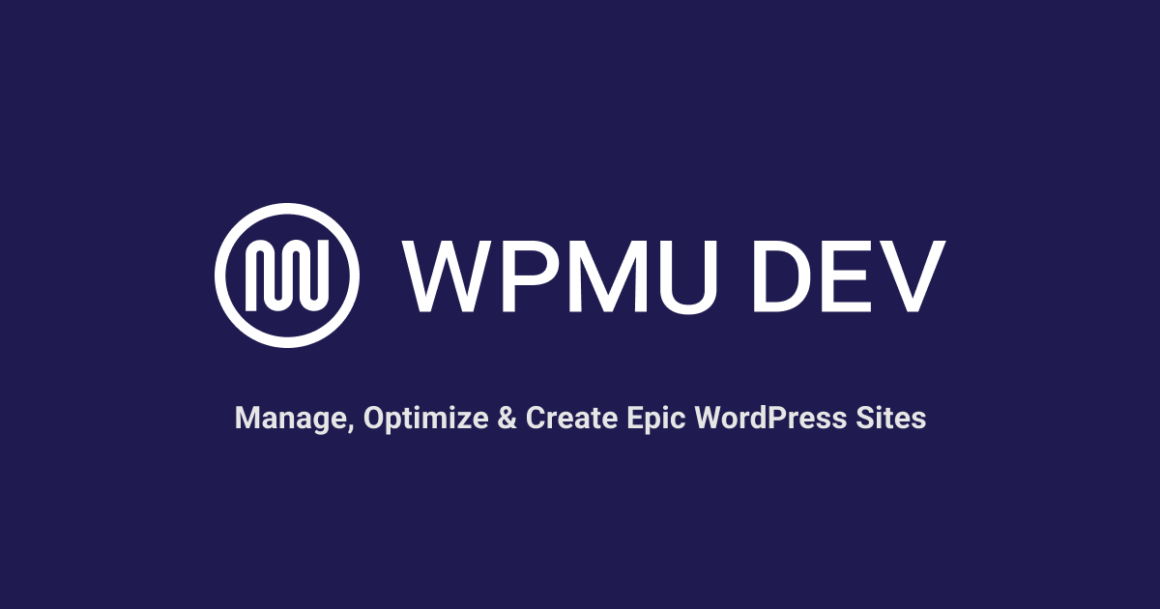WPMU DEV’s Reseller is an all-in-one platform that lets you offer clients digital services such as reseller hosting, template reselling, domain reseller, and more, and boost your revenue with hands-free automated management.
Note: Reseller is only available to Agency plan members.
In this step-by-step guide, we’ll show how to set up and integrate full domain reseller automation with your business, covering the following sections:
Alternatively, you can check out the video below, which takes you through the entire Reseller setup process:
cFZzD3EJnms
Getting Started: Pre-Requisite Step
Before you can resell domains, you need to set up your Clients & Billing account in The Hub.
This step is covered fully in our documentation and in this tutorial: How To Set Up Clients & Billing.
Have you completed this step?
Great! Then let’s show you how easy and straightforward setting up Domain Reseller is …
Add Domains and Set Pricing
Go to The Hub > Reseller > Domain Reseller and click on the +Add TLDs button …
This will bring up the Add TLDs screen, where you can select which top-level domains (TLDs) you want to resell and set retail pricing for your domains.
 Add your TLDs and set up your domain pricing.
Add your TLDs and set up your domain pricing.There are currently 250+ TLDs you can resell under your own brand (and more coming soon).
After selecting TLDs, the next step is to add a markup (i.e. your profit) to your wholesale domain pricing across all domains.
There are two ways to set the markup price:
- Specify a percentage: For example, setting a value of “10” will increase the price of all domains by 10%, so a domain that costs you US$20 to buy will retail to your clients at US$22.
- Set a fixed price markup (in USD): With this option selected, setting a value of “10” will increase the price of all domains by USD$10, so a domain that costs you US$20 to buy will retail to your clients at US$30.
Note: After setting a global markup price, you can edit the markup for individual TLDs, as we’ll show you later.
After selecting your TLDs and setting your global markup price, click on the Add TLDs button to save your settings.
 Resell 250+ TLDs with Domain Reseller (more coming soon!)
Resell 250+ TLDs with Domain Reseller (more coming soon!)Your selected TLDs will be automatically configured and display in The Hub’s Domain Reseller tab.
 View your domain cost and retail prices in The Hub’s Domain Reseller tab.
View your domain cost and retail prices in The Hub’s Domain Reseller tab.Edit Domain Details
Reseller applies a global markup to domains during the initial set up. However, you can also set individual and bulk markups to domains.
To edit an individual domain’s markup value, click on the ellipsis icon next to the domain and select Update TLD.
 You can edit the markup value of a single domain.
You can edit the markup value of a single domain.Specify the % or USD value of the markup for the selected domain and click on the Update TLD button. This adjustment will not affect other domains in your account.
 In this example, we are increasing the price of our selected domain by USD$5.
In this example, we are increasing the price of our selected domain by USD$5.To bulk edit the markup for multiple domains, tick the checkboxes of the domains you wish to edit and click on Update TLDs. (Note: Click on the checkbox next to Update TLDs to toggle and select/deselect all domains).
 Save time and easily bulk update TLDs.
Save time and easily bulk update TLDs.Select multiple domains to edit by clicking on their checkboxes. Specify the % or USD value of the markup for all selected domains and click on the Update TLDs button to adjust their pricing.
 In this example, we’ll increase the price of the three selected domains by 25%.
In this example, we’ll increase the price of the three selected domains by 25%.You can also remove TLDs from your account individually or in bulk, by either clicking on the ellipsis icon of a single domain, or selecting multiple domains and clicking on Delete TLDs.
 Click on Delete TLDs to remove the above selected domains from your Reseller account.
Click on Delete TLDs to remove the above selected domains from your Reseller account.A notification message will appear asking you to confirm your deletion.
Please note the following:
- Clicking Delete will remove the selected domains from your account. This will prevent new clients from buying the deleted TLDs. Any existing domains that have already been purchased with the deleted TLDs will remain intact, but your clients won’t be able to renew them.
- Click Cancel to abort the deletion request and retain all selected domains in your account.
 Make sure you really want to remove domains from your account, as clients won’t be able to renew deleted TLDs.
Make sure you really want to remove domains from your account, as clients won’t be able to renew deleted TLDs.Additional editing features of Domain Reseller include a search filter that you can use to quickly locate domain extensions.
 Use the search feature to quickly find domain extensions.
Use the search feature to quickly find domain extensions.You can also add TLDs to your account by clicking the + Add TLDs button.
 Click the + Add TLDs button to include additional TLDs.
Click the + Add TLDs button to include additional TLDs.This feature is useful if new TLDs are introduced later to Reseller, or if you have not selected all available domains during your initial Domain Reseller setup.
Note: If the + Add TLDs button is grayed out, it means that all available TLDs have already been added to your Domain Reseller account.
 A grayed out button indicates that all available TLDs have already been added to your account.
A grayed out button indicates that all available TLDs have already been added to your account.Now that you have a better understanding of how to add and edit domains, let’s look at how to configure Domain Reseller settings.
Configure Domain Reseller Settings
After adding domains and specifying their markup, head over to the Reseller > Settings tab to configure your Domain Reseller settings.
 Configure Domain Reseller features in the Settings tab.
Configure Domain Reseller features in the Settings tab.Here’s a brief overview of each setting:
Default Client Role
This section lets you specify the default client role that will be assigned to new clients who purchase domains.
 Specify the default role for new domain clients.
Specify the default role for new domain clients.Note: Go to The Hub > Clients & Billings > Roles to set up and configure roles for your clients. For more information see our documentation: Client Roles.
Round Off Prices
Select the number of decimal places to round off and display TLD pricing for domains.
 Round off TLD prices when domains are displayed.
Round off TLD prices when domains are displayed.Taxes
The tax rates you select here will be automatically added to the total price of the domain purchase during checkout.
FREE EBOOK
Your step-by-step roadmap to a profitable web dev business. From landing more clients to scaling like crazy.
FREE EBOOK
Plan, build, and launch your next WP site without a hitch. Our checklist makes the process easy and repeatable.
 Add taxes to domain purchases.
Add taxes to domain purchases.To select taxes, create one or more tax rates in the Taxes section of The Hub > Clients & Billing area.
 Set up taxes to be added to domain purchases in The Hub’s Clients & Billing section.
Set up taxes to be added to domain purchases in The Hub’s Clients & Billing section.After adding TLDs to Domain Reseller and configuring your domain pricing and settings, it’s time to make these available for purchase.
Make Domains Available For Purchase
With Reseller, clients can easily purchase domains directly from your website, all under your own brand.
Your clients will not be directed away to a third-party payment processor to complete their purchase. Everything is handled on your site from start to finish using our white label client portal plugin, The Hub Client.
If you need help setting up a client portal on your site using The Hub Client, see this tutorial: How To Create A Fully-Branded, Customized Client Portal With WPMU DEV
After installing and configuring The Hub Client on your main website, navigate to The Hub Client > Reseller section in your dashboard menu…
 Resell domains from your white label client portal using The Hub Client.
Resell domains from your white label client portal using The Hub Client.Next, click on the Domain Reseller tab.
The Domain Reseller screen will display a list of all the domains and pricing markups that you have set up in The Hub, as well as links to support, documentation, and a configurable widget that allows you to embed domains for resale on your website.
 The Hub Client Domain Reseller screen.
The Hub Client Domain Reseller screen.To configure the domains widget, scroll down the Domain Reseller page and click on the Customize domain widget button.
 Add an easy search & buy widget to your site.
Add an easy search & buy widget to your site.The customizable widget allows you to change the background, label and button colors of the domains table on your site.
 Customize your domain reseller widget to match your brand.
Customize your domain reseller widget to match your brand.The Hub Client generates a shortcode and a Domain Reseller Gutenberg block that lets you easily embed the widget anywhere on your site.
 Embed the domain widget on your site using a shortcode or block … easy!
Embed the domain widget on your site using a shortcode or block … easy!In the screenshot below, you can see how we have added the widget to a page using the Domain Reseller block and the block’s available settings.
 Add the widget anywhere on your site using the Domain Reseller block.
Add the widget anywhere on your site using the Domain Reseller block.When done, simply publish and visit your page to view and test your live widget.
 Can you see the widget on your site? Great! Then you are ready to start selling domains.
Can you see the widget on your site? Great! Then you are ready to start selling domains.Type in a domain name into the search field and click on the Search Domain button to view the results your clients will see when visiting your site.
 Your domain results page, showing matching TLDs and additional suggestions.
Your domain results page, showing matching TLDs and additional suggestions.Here is a nifty little feature of the Domain Reseller widget:
If a client types in a domain with the TLD extension included (e.g. exampledomain.com), the results page will display (Exact Match) next to the domain if it’s available.
 Go on, click the button … you know you want to buy it!
Go on, click the button … you know you want to buy it!After searching for available domain names and clicking on the Buy Now button, your client will be asked to create an account on your client portal site or log into an existing account.
 Clients can create an account or log into their existing one.
Clients can create an account or log into their existing one.The client will then be stepped through the domain registration process … all inside your client portal!
First, they will be asked to enter their Registrant Information details.
 The domain registration screen where clients are asked to enter their details.
The domain registration screen where clients are asked to enter their details.Next, they will be taken to the checkout screen and asked to complete their purchase.
 Reseller provides you with effortless and automated client self-checkout.
Reseller provides you with effortless and automated client self-checkout.Manage Client Domains
The automation doesn’t stop after clients successfully register and purchase domains from your site.
You’ll be automatically notified via email of every domain purchase.
 You’ll be automatically notified via email when a client purchases a domain.
You’ll be automatically notified via email when a client purchases a domain.Purchased domains are accessed and managed inside your white label client portal, where clients can also pay for renewals and add new domains.
Note: If domains are not set to auto renew, your clients will automatically receive domain expiry reminders 90, 60, and 30 days before the expiry date.
You can access all of your clients’ purchase details from The Hub’s Clients & Billing section.
 Manage clients and view sales activity from The Hub’s Clients & Billing section.
Manage clients and view sales activity from The Hub’s Clients & Billing section.With domain reseller set up, your clients can now search for and buy domains directly from your site or client portal, under your own brand, at the price you set … all automated from start to finish!
Refer to our documentation section for detailed step-by-step instructions on setting up and using the Clients & Billing tool, The Hub Client plugin, and all of Domain Reseller’s features.
Also, check out our Reseller tutorials for practical tips and additional information.
Agency comes with a full risk-free money-back guarantee. So, if within the first 30 days you’re not satisfied with the platform, just cancel and we’ll refund you in full, no questions asked.
In fact, we’re so excited about the future of our Reseller platform and its tremendous potential to transform and grow your business, that we are giving away $1 million in hosting credits to Agency members.
Keep reading the article at WPMU DEV Blog. The article was originally written by Martin Aranovitch on 2024-02-19 17:33:24.
The article was hand-picked and curated for you by the Editorial Team of WP Archives.